 Software Tutorial
Software Tutorial
 Office Software
Office Software
 4 ways to remove password protection from ZIP compressed files
4 ways to remove password protection from ZIP compressed files
4 ways to remove password protection from ZIP compressed files
php editor Yuzai brings you 4 methods to remove the password protection of ZIP compressed files. When you forget your password, don't panic and try these simple and effective tips to solve the problem. No complicated steps required, you can choose the method that suits you to unlock ZIP files and access the content you need easily.
So if you don’t need to open the password later, or you accidentally forget the password, how to clear it?
The following will introduce the operation steps in different situations in detail. Methods 1 to 3 are suitable for remembering the password, while method 4 is suitable for forgetting the password.
.
Method 1: Cancel the password by decompressing
If you are using WinRAR compression software, there is no option to clear the password, but we can use the decompression method instead of canceling the password .
First open the compressed file, click [Extract to] on the upper toolbar, then select the folder where the decompression will be stored in the new window, and then click [OK].
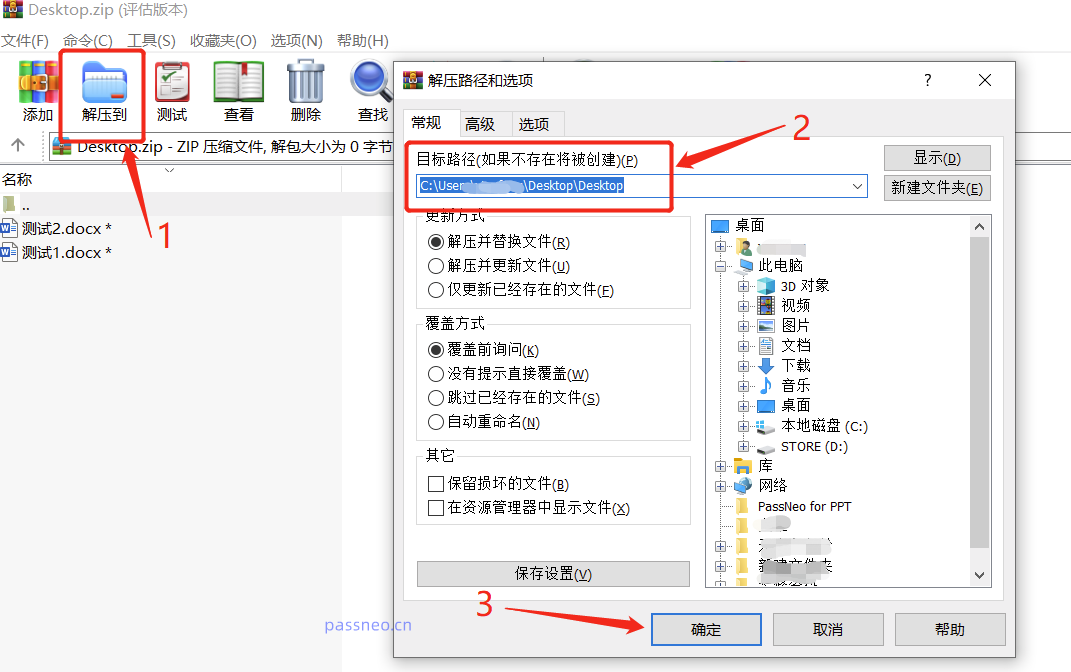 .
.
At this time, a new window will pop up, you need to enter the originally set password, and then click [OK]. The files in the compressed package will be decompressed to a new folder, the new file will not have a password, and then recompressed into a compressed package without a password.
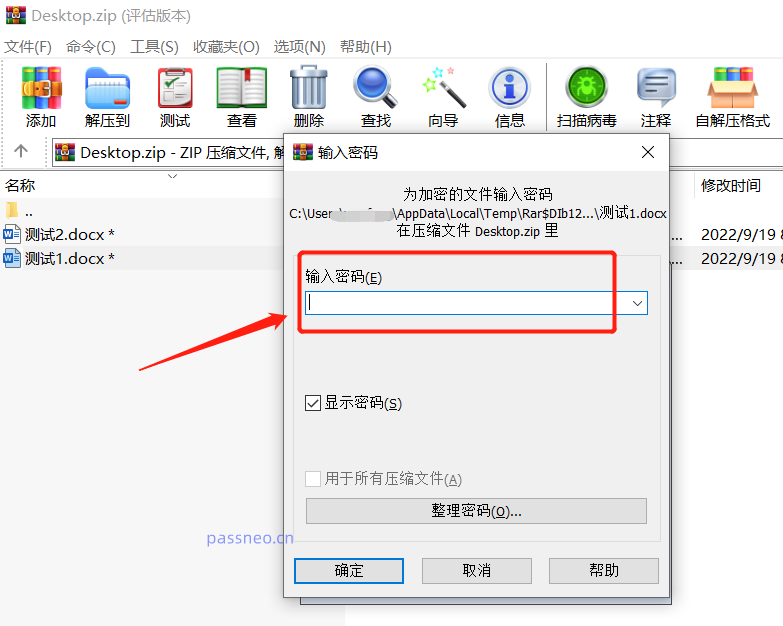
.
Method 2: Use Windows Explorer to cancel password
First select the compressed file, right-click the mouse, and select [Windows Explorer] in [Open with].
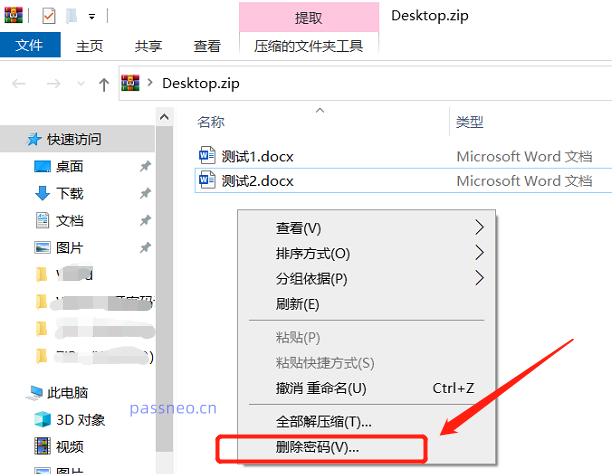 .
.
After the new folder pops up, right-click the empty space and click [Delete Password].
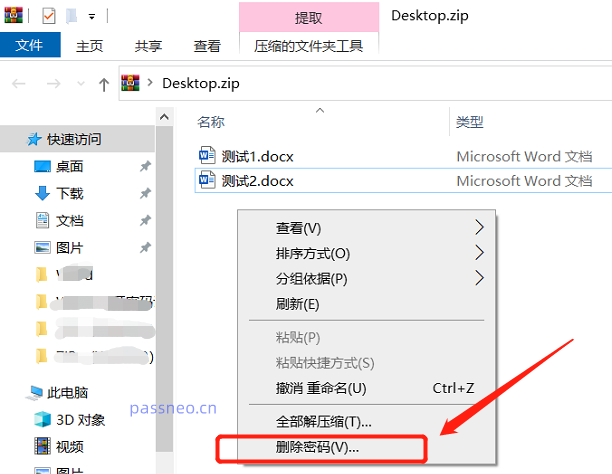 .
.
Enter the originally set password in the pop-up dialog box, and click [OK] to remove the password from the ZIP compressed file.
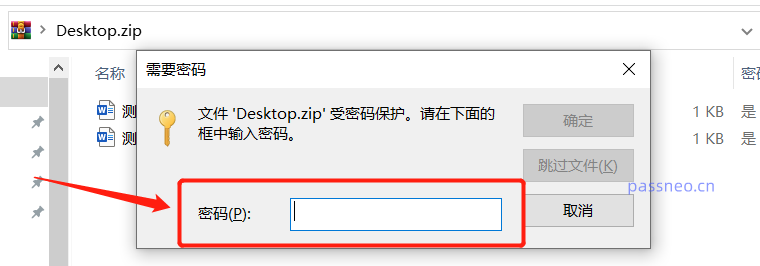 .
.
The password-released document will be copied into a new document and stored in a folder, and the original document will not be overwritten.
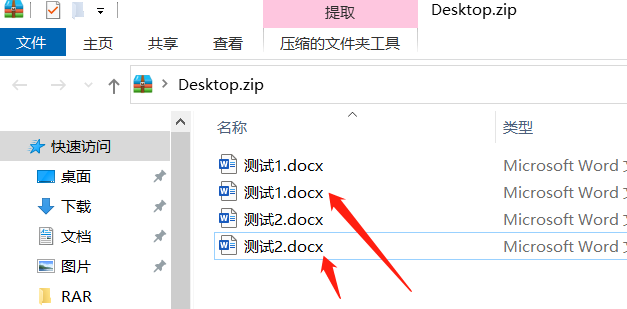
.
Method 3: Use other compression software
If you use other compression software, you can check if there is a [Password] related option. After clicking, a new dialog box will appear. Check [Clear existing password].
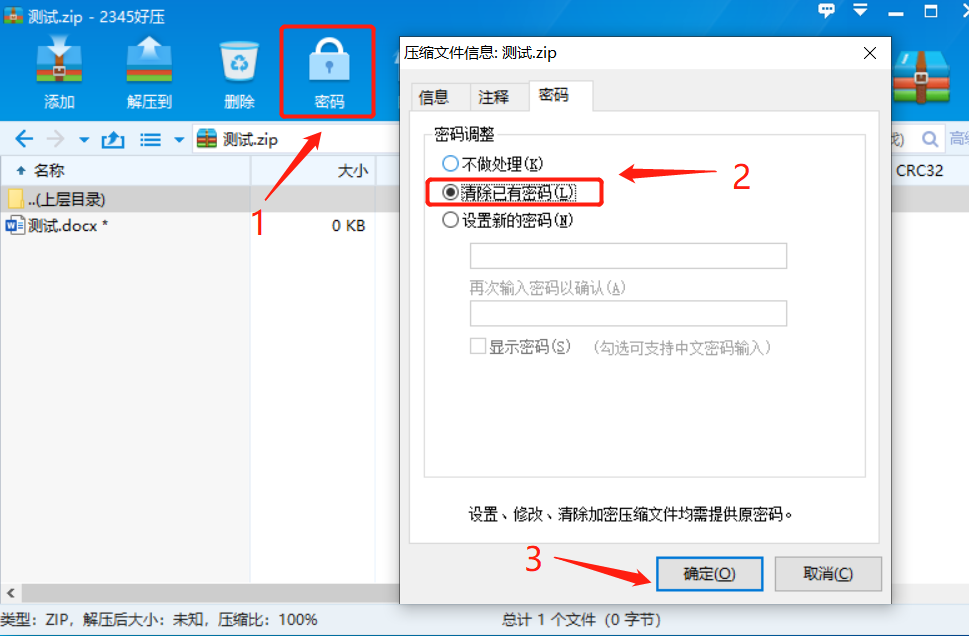 .
.
In the pop-up dialog box, the password belongs to the original setting. After clicking [OK], the password for opening the ZIP compressed package will be cleared.
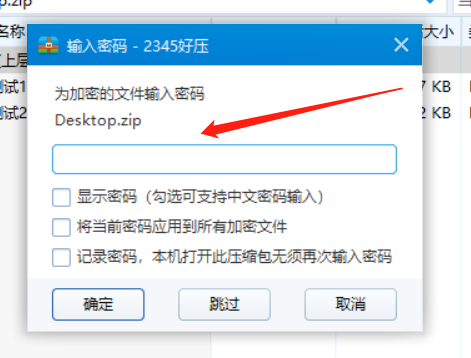
.
Method 4: Use ZIP related tools
If you forget the password to open the ZIP compressed file, you cannot use the above method, because the above methods require you to enter the original password to clear it, and there is no option to forget the password in the compression software.
In this case, we can use other tools. Although it cannot directly remove the password, it can help us retrieve the password.
Similar tools such as PepsiCo ZIP Password Recovery Tool, import the ZIP file into the tool, select the method to retrieve the password, and then click [Next].
Download Tool: Pepsi Niu ZIP Password Recovery Tool
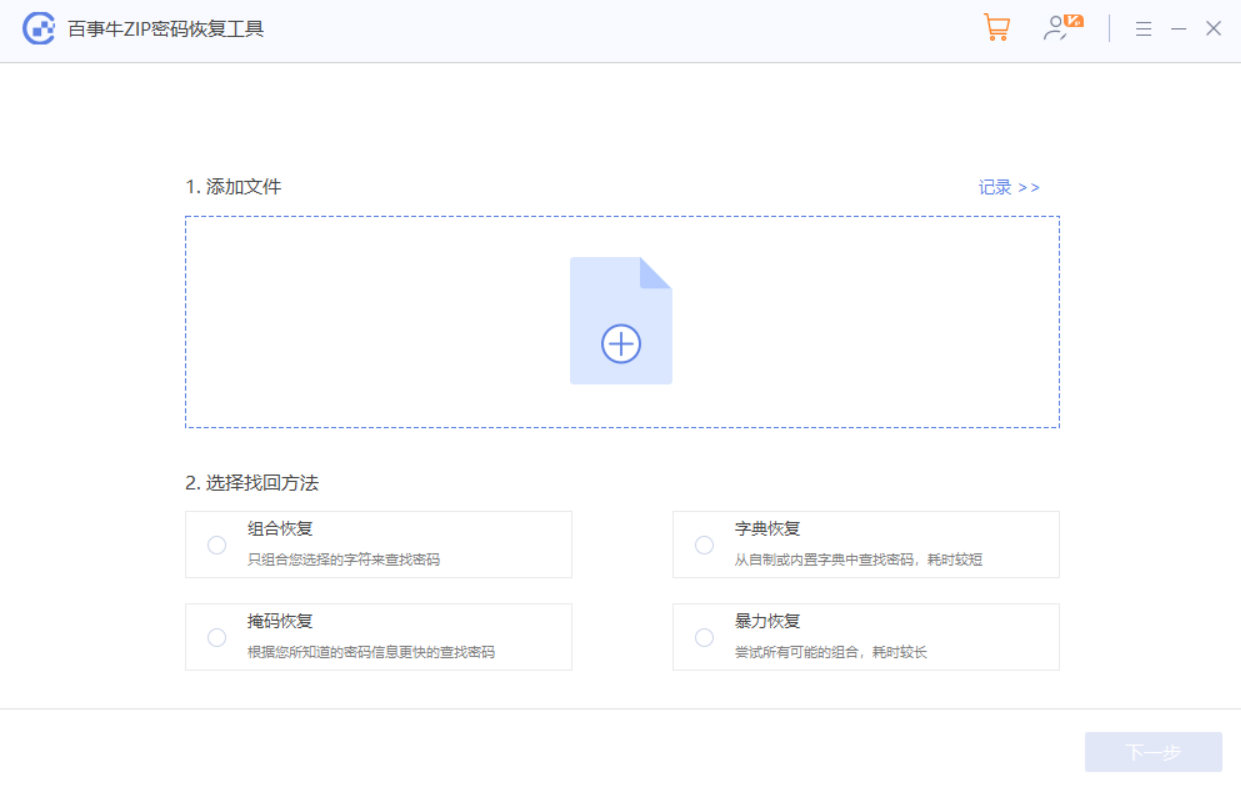
After selecting the method, enter the relevant information as prompted, and then wait until the password is retrieved.

The above is the detailed content of 4 ways to remove password protection from ZIP compressed files. For more information, please follow other related articles on the PHP Chinese website!

Hot AI Tools

Undresser.AI Undress
AI-powered app for creating realistic nude photos

AI Clothes Remover
Online AI tool for removing clothes from photos.

Undress AI Tool
Undress images for free

Clothoff.io
AI clothes remover

AI Hentai Generator
Generate AI Hentai for free.

Hot Article

Hot Tools

Notepad++7.3.1
Easy-to-use and free code editor

SublimeText3 Chinese version
Chinese version, very easy to use

Zend Studio 13.0.1
Powerful PHP integrated development environment

Dreamweaver CS6
Visual web development tools

SublimeText3 Mac version
God-level code editing software (SublimeText3)

Hot Topics
 Your Calculator App Can Be Replaced By Microsoft Excel
Mar 06, 2025 am 06:01 AM
Your Calculator App Can Be Replaced By Microsoft Excel
Mar 06, 2025 am 06:01 AM
Ditch the Calculator: Why and How to Use Excel for All Your Calculations I haven't touched a calculator in ages. Why? Because Microsoft Excel handles all my calculations with ease, and it can do the same for you. Why Excel Trumps a Calculator While
 Don't Create Tables in Word: Use Excel Instead
Mar 06, 2025 am 03:04 AM
Don't Create Tables in Word: Use Excel Instead
Mar 06, 2025 am 03:04 AM
Creating tables in Word, although improved, is still cumbersome and sometimes brings more problems. This is why you should always create tables in Microsoft Excel. Why is it better to create tables in Excel? In short, Word is a word processor, while Excel is a data processor. So Word is not built for the best table creation, but its similar product, Excel. Here are just some of the reasons why creating tables in Excel is better than using Microsoft Word: Although it is surprising that you can use many Excel-like features in Microsoft Word tables, in Excel you
 5 Things You Can Do in Excel for the Web Today That You Couldn't 12 Months Ago
Mar 22, 2025 am 03:03 AM
5 Things You Can Do in Excel for the Web Today That You Couldn't 12 Months Ago
Mar 22, 2025 am 03:03 AM
Excel web version features enhancements to improve efficiency! While Excel desktop version is more powerful, the web version has also been significantly improved over the past year. This article will focus on five key improvements: Easily insert rows and columns: In Excel web, just hover over the row or column header and click the " " sign that appears to insert a new row or column. There is no need to use the confusing right-click menu "insert" function anymore. This method is faster, and newly inserted rows or columns inherit the format of adjacent cells. Export as CSV files: Excel now supports exporting worksheets as CSV files for easy data transfer and compatibility with other software. Click "File" > "Export"
 How to Reduce the Gaps Between Bars and Columns in Excel Charts (And Why You Should)
Mar 08, 2025 am 03:01 AM
How to Reduce the Gaps Between Bars and Columns in Excel Charts (And Why You Should)
Mar 08, 2025 am 03:01 AM
Enhance Your Excel Charts: Reducing Gaps Between Bars and Columns Presenting data visually in charts significantly improves spreadsheet readability. Excel excels at chart creation, but its extensive menus can obscure simple yet powerful features, suc
 How to Use the AVERAGEIF and AVERAGEIFS Functions in Excel
Mar 07, 2025 am 06:03 AM
How to Use the AVERAGEIF and AVERAGEIFS Functions in Excel
Mar 07, 2025 am 06:03 AM
Quick View of AVERAGEIF and AVERAGEIFS Functions in Excel Excel's AVERAGEIF and AVERAGEIFS functions can be used to calculate the average value of a dataset. However, unlike simpler AVERAGE functions, they are able to include or exclude specific values in the calculation. How to use the AVERAGEIF function in Excel Excel's AVERAGEIF function allows you to calculate the average value of a filtered dataset based on a single condition set. AVERAGEIF function syntax The AVERAGEIF function contains three parameters: =AVERAGEIF(x,y,z)
 How to Use LAMBDA in Excel to Create Your Own Functions
Mar 21, 2025 am 03:08 AM
How to Use LAMBDA in Excel to Create Your Own Functions
Mar 21, 2025 am 03:08 AM
Excel's LAMBDA Functions: An easy guide to creating custom functions Before Excel introduced the LAMBDA function, creating a custom function requires VBA or macro. Now, with LAMBDA, you can easily implement it using the familiar Excel syntax. This guide will guide you step by step how to use the LAMBDA function. It is recommended that you read the parts of this guide in order, first understand the grammar and simple examples, and then learn practical applications. The LAMBDA function is available for Microsoft 365 (Windows and Mac), Excel 2024 (Windows and Mac), and Excel for the web. E
 Microsoft Excel Keyboard Shortcuts: Printable Cheat Sheet
Mar 14, 2025 am 12:06 AM
Microsoft Excel Keyboard Shortcuts: Printable Cheat Sheet
Mar 14, 2025 am 12:06 AM
Master Microsoft Excel with these essential keyboard shortcuts! This cheat sheet provides quick access to the most frequently used commands, saving you valuable time and effort. It covers essential key combinations, Paste Special functions, workboo
 If You Don't Use Excel's Hidden Camera Tool, You're Missing a Trick
Mar 25, 2025 am 02:48 AM
If You Don't Use Excel's Hidden Camera Tool, You're Missing a Trick
Mar 25, 2025 am 02:48 AM
Quick Links Why Use the Camera Tool?





