How to merge 7z volume compressed files?
php editor Baicao will introduce how to merge 7z volume compressed files in this article. Merging 7z volume compressed files can help us better manage and store files, and improve the integrity and usability of files. Next, let’s learn about the specific steps.
Both our commonly used 7-Zip and WinRAR can merge 7z volume compressed files. Let’s take a look at how these two softwares merge and separate volumes.
1. Use the “Merge Files” function of 7-Zip software
Before merging, you need to ensure that the 7z volume files are placed in a folder, are not missing, and keep the file name when setting the volume, that is, the file name in the format of "file name.7z. serial number", otherwise it will Rendezvous failed.
Then, we open the 7-Zip decompression software, find the directory where the 7z volume files are located, and select the first file with the mouse. If volumes with other serial numbers are selected, they cannot be merged;
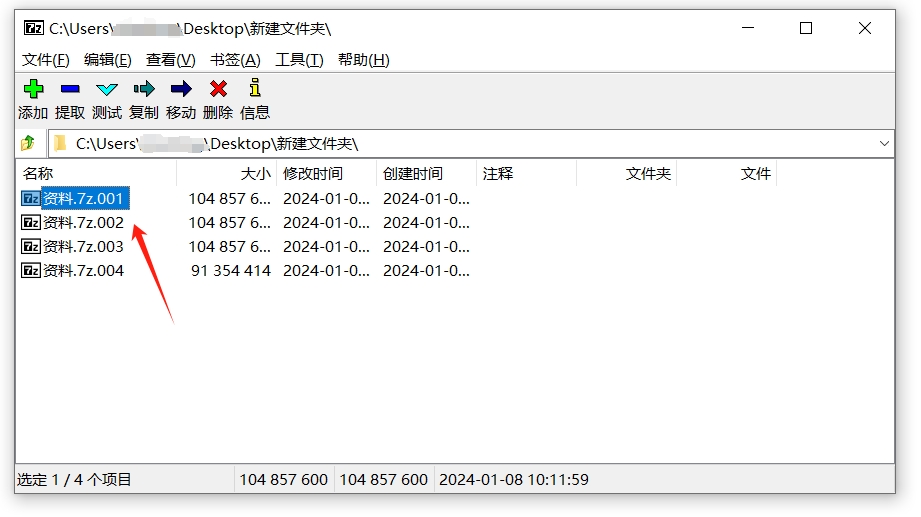
After selecting the first volume, click [Merge Files] in the menu tab [File] list;
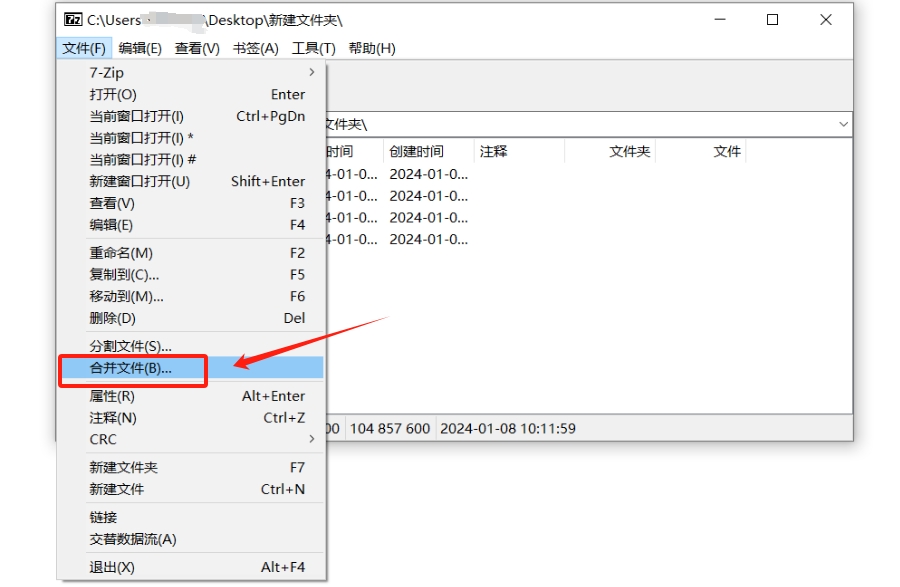
After the [Merge Files] dialog box pops up, you can check whether to modify the saving path of the merged files as needed, and then click [OK] to start the merge.
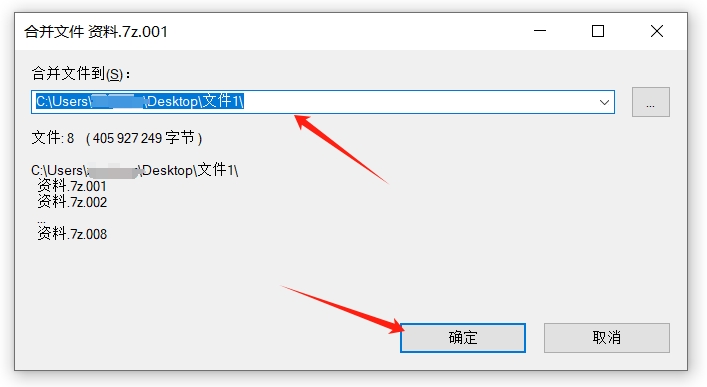
2. Use the “Convert Compressed File Format” function of WinRAR software
Same as using 7-Zip software, before merging, you need to ensure that all 7z volumes are placed in the same folder and the file names have not been modified.
Then, open the WinRAR decompression software, find the directory where the 7z volume file is located, and select the first volume file. If you select other volumes, the merge will also not be possible.
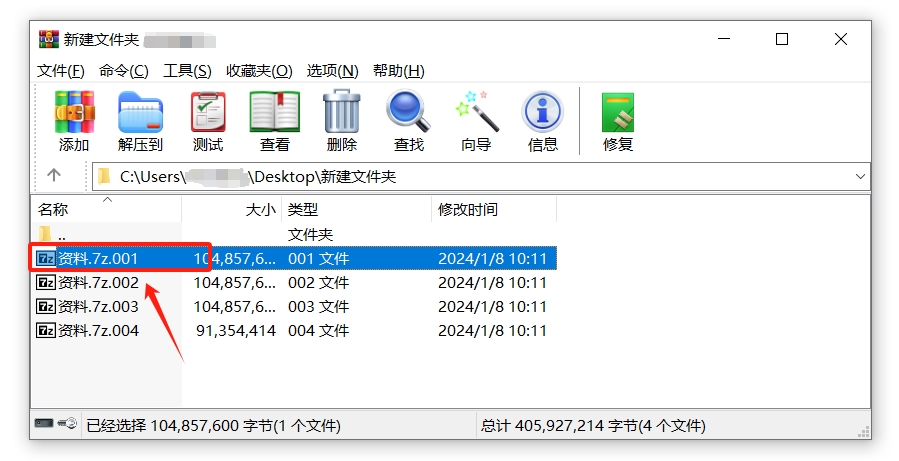
After selecting the first 7z volume, click [Convert Compressed File Format] in the menu tab [Tools] list;
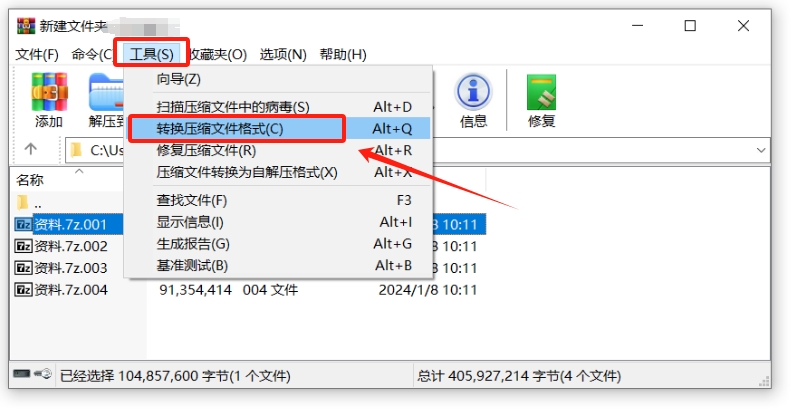
After the [Convert Compressed File] dialog box pops up, follow the steps below:
1. The merged files are 7z volume files. You need to check the "7z" format in [Compressed File Type];
2. The merged compressed file defaults to the same volume format, which is a 7z format compressed file. If you want to merge it into a compressed file in other formats, such as "Zip" or "RAR", you can click [Compression Options]. set up;
3. Click [Browse] to set the saving directory of the merged files;
4. Check other options as needed, and finally click [OK] to start merging volumes.
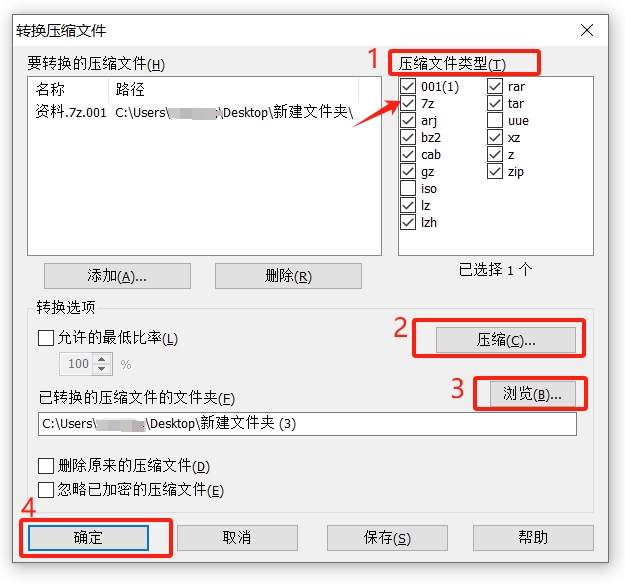
It should be noted that if the 7z volume compressed file was originally password protected, the volumes can still be merged through the 7-Zip software, but the merged compressed file still has a password.
If you use WinRAR software to merge 7z volumes, a dialog box will pop up when merging, prompting you to enter a password. Only when you enter the correct password can you merge.
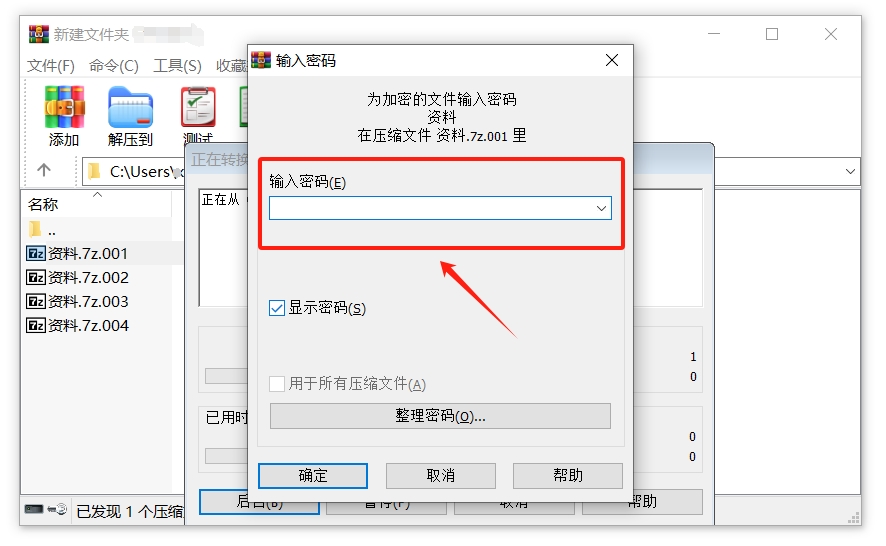
So, if you forget the password for a 7z volume compressed file, you will not be able to open or decompress the file, but you will also be unable to merge it.
In this case, you generally need to use tools to solve the problem, such as Pepsi Niu ZIP Password Recovery Tool, which can help retrieve the password of the compressed file. It supports both Zip and 7z compressed file formats, and also supports Zip and 7z volume file format.
But before using the tool, you need to merge the 7z volumes into a 7z compressed file. As mentioned earlier, the 7-Zip software does not require a password to merge the 7z volumes, so we can use the 7-Zip software to merge the 7z volumes. Import the 7z compressed file with password into the tool in the picture, and then follow the prompts.
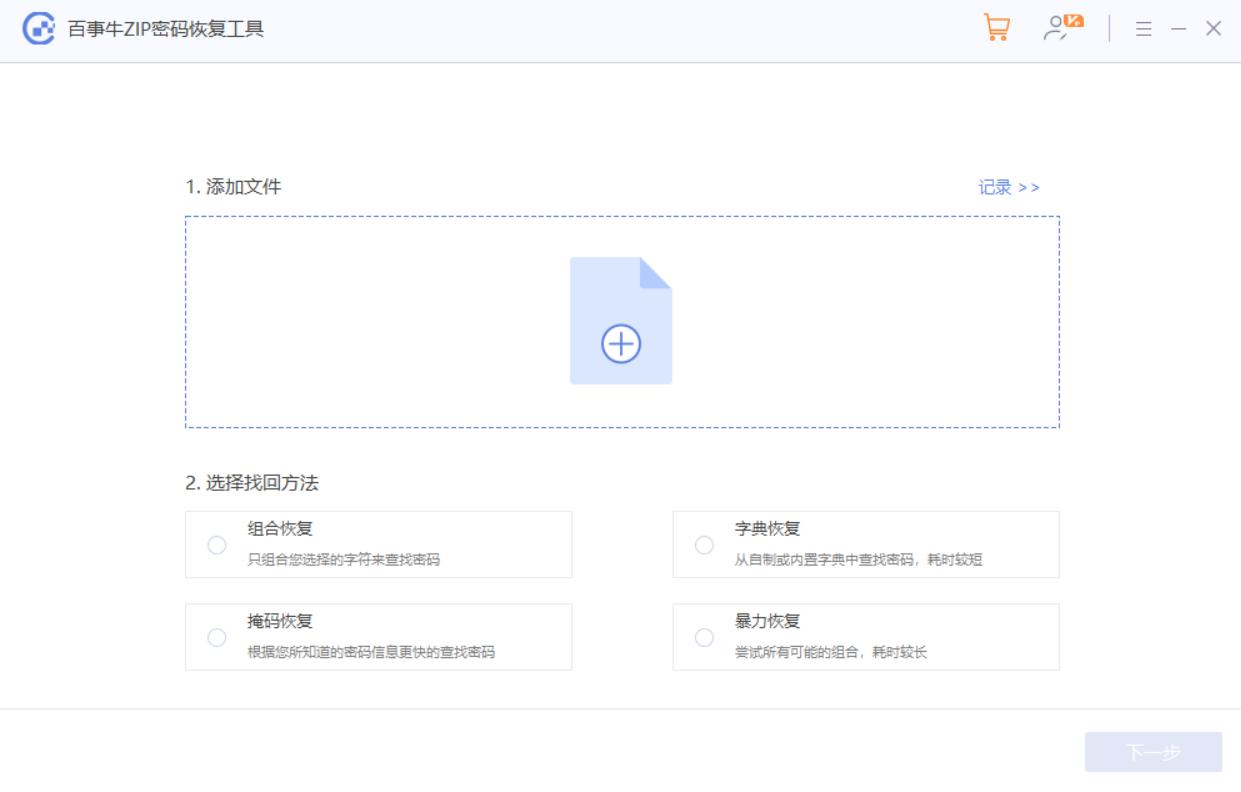
The above is the detailed content of How to merge 7z volume compressed files?. For more information, please follow other related articles on the PHP Chinese website!

Hot AI Tools

Undresser.AI Undress
AI-powered app for creating realistic nude photos

AI Clothes Remover
Online AI tool for removing clothes from photos.

Undress AI Tool
Undress images for free

Clothoff.io
AI clothes remover

AI Hentai Generator
Generate AI Hentai for free.

Hot Article

Hot Tools

Notepad++7.3.1
Easy-to-use and free code editor

SublimeText3 Chinese version
Chinese version, very easy to use

Zend Studio 13.0.1
Powerful PHP integrated development environment

Dreamweaver CS6
Visual web development tools

SublimeText3 Mac version
God-level code editing software (SublimeText3)

Hot Topics
 1386
1386
 52
52
 5 Things You Can Do in Excel for the Web Today That You Couldn't 12 Months Ago
Mar 22, 2025 am 03:03 AM
5 Things You Can Do in Excel for the Web Today That You Couldn't 12 Months Ago
Mar 22, 2025 am 03:03 AM
Excel web version features enhancements to improve efficiency! While Excel desktop version is more powerful, the web version has also been significantly improved over the past year. This article will focus on five key improvements: Easily insert rows and columns: In Excel web, just hover over the row or column header and click the " " sign that appears to insert a new row or column. There is no need to use the confusing right-click menu "insert" function anymore. This method is faster, and newly inserted rows or columns inherit the format of adjacent cells. Export as CSV files: Excel now supports exporting worksheets as CSV files for easy data transfer and compatibility with other software. Click "File" > "Export"
 How to Use LAMBDA in Excel to Create Your Own Functions
Mar 21, 2025 am 03:08 AM
How to Use LAMBDA in Excel to Create Your Own Functions
Mar 21, 2025 am 03:08 AM
Excel's LAMBDA Functions: An easy guide to creating custom functions Before Excel introduced the LAMBDA function, creating a custom function requires VBA or macro. Now, with LAMBDA, you can easily implement it using the familiar Excel syntax. This guide will guide you step by step how to use the LAMBDA function. It is recommended that you read the parts of this guide in order, first understand the grammar and simple examples, and then learn practical applications. The LAMBDA function is available for Microsoft 365 (Windows and Mac), Excel 2024 (Windows and Mac), and Excel for the web. E
 How to Create a Timeline Filter in Excel
Apr 03, 2025 am 03:51 AM
How to Create a Timeline Filter in Excel
Apr 03, 2025 am 03:51 AM
In Excel, using the timeline filter can display data by time period more efficiently, which is more convenient than using the filter button. The Timeline is a dynamic filtering option that allows you to quickly display data for a single date, month, quarter, or year. Step 1: Convert data to pivot table First, convert the original Excel data into a pivot table. Select any cell in the data table (formatted or not) and click PivotTable on the Insert tab of the ribbon. Related: How to Create Pivot Tables in Microsoft Excel Don't be intimidated by the pivot table! We will teach you basic skills that you can master in minutes. Related Articles In the dialog box, make sure the entire data range is selected (
 If You Don't Use Excel's Hidden Camera Tool, You're Missing a Trick
Mar 25, 2025 am 02:48 AM
If You Don't Use Excel's Hidden Camera Tool, You're Missing a Trick
Mar 25, 2025 am 02:48 AM
Quick Links Why Use the Camera Tool?
 Use the PERCENTOF Function to Simplify Percentage Calculations in Excel
Mar 27, 2025 am 03:03 AM
Use the PERCENTOF Function to Simplify Percentage Calculations in Excel
Mar 27, 2025 am 03:03 AM
Excel's PERCENTOF function: Easily calculate the proportion of data subsets Excel's PERCENTOF function can quickly calculate the proportion of data subsets in the entire data set, avoiding the hassle of creating complex formulas. PERCENTOF function syntax The PERCENTOF function has two parameters: =PERCENTOF(a,b) in: a (required) is a subset of data that forms part of the entire data set; b (required) is the entire dataset. In other words, the PERCENTOF function calculates the percentage of the subset a to the total dataset b. Calculate the proportion of individual values using PERCENTOF The easiest way to use the PERCENTOF function is to calculate the single
 You Need to Know What the Hash Sign Does in Excel Formulas
Apr 08, 2025 am 12:55 AM
You Need to Know What the Hash Sign Does in Excel Formulas
Apr 08, 2025 am 12:55 AM
Excel Overflow Range Operator (#) enables formulas to be automatically adjusted to accommodate changes in overflow range size. This feature is only available for Microsoft 365 Excel for Windows or Mac. Common functions such as UNIQUE, COUNTIF, and SORTBY can be used in conjunction with overflow range operators to generate dynamic sortable lists. The pound sign (#) in the Excel formula is also called the overflow range operator, which instructs the program to consider all results in the overflow range. Therefore, even if the overflow range increases or decreases, the formula containing # will automatically reflect this change. How to list and sort unique values in Microsoft Excel
 How to Format a Spilled Array in Excel
Apr 10, 2025 pm 12:01 PM
How to Format a Spilled Array in Excel
Apr 10, 2025 pm 12:01 PM
Use formula conditional formatting to handle overflow arrays in Excel Direct formatting of overflow arrays in Excel can cause problems, especially when the data shape or size changes. Formula-based conditional formatting rules allow automatic formatting to be adjusted when data parameters change. Adding a dollar sign ($) before a column reference applies a rule to all rows in the data. In Excel, you can apply direct formatting to the values or background of a cell to make the spreadsheet easier to read. However, when an Excel formula returns a set of values (called overflow arrays), applying direct formatting will cause problems if the size or shape of the data changes. Suppose you have this spreadsheet with overflow results from the PIVOTBY formula,





