 Software Tutorial
Software Tutorial
 Office Software
Office Software
 How to clear the restricted editing of PPT without a password?
How to clear the restricted editing of PPT without a password?
How to clear the restricted editing of PPT without a password?
php Xiaobian Yuzai teaches you how to clear the editing restrictions of PPT without a password! Usually, when a PPT file is password protected, editing will be restricted, but we can bypass the password by saving the PPT file as an image format and then reassembling the image into a PPT. This way you can easily clear editing restrictions, allowing you to edit PPT files freely.
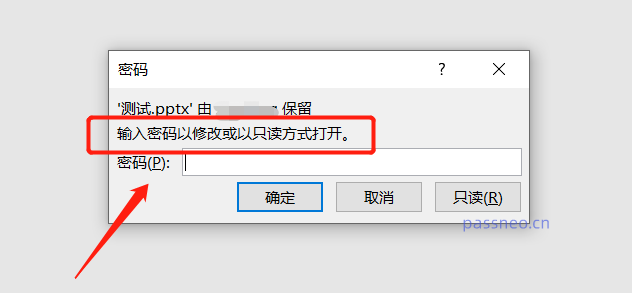 .
.
If you forget your password and select [Read-Only] mode, the PPT will not be editable. Right-clicking will display most of the options in gray and no operations can be performed.
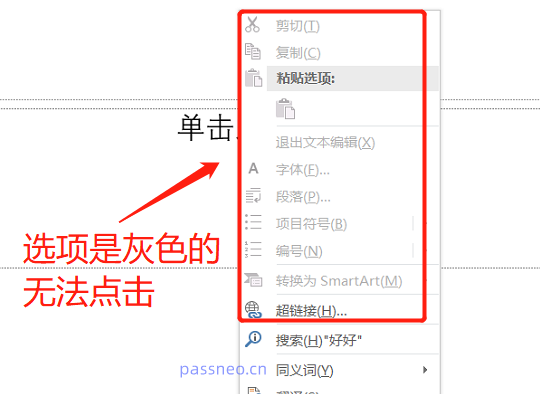
.
If you want to restore the editable mode of PPT, you must clear the restriction protection of PPT. Let’s talk about two methods in detail on how to clear PPT restriction protection without a password.
method one
1. Make a backup copy of the PPT that needs to be cleared of restriction protection to prevent the operation from failing and damaging the original PPT.
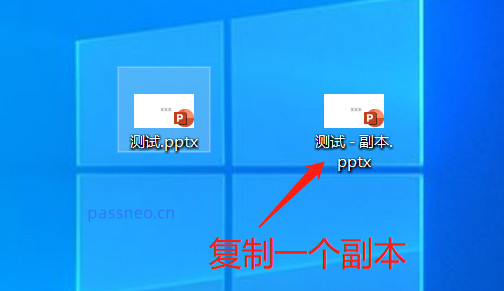 .
.
2. Change the suffix of the copied PPT from pptx to RAR, and click [Yes] in the pop-up prompt box.
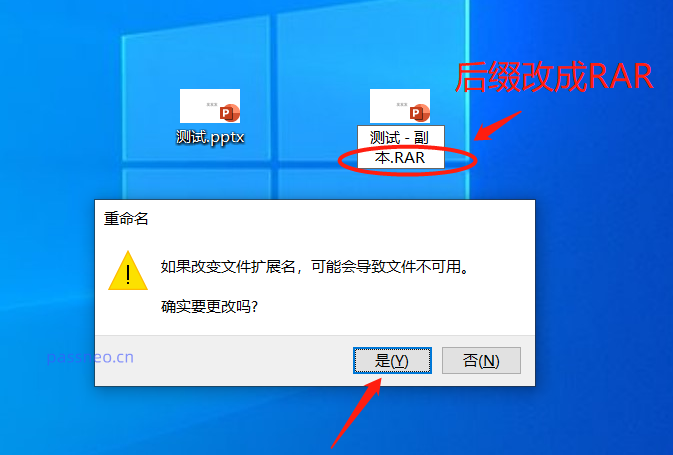 .
.
3. After the PPT is converted into RAR format, double-click to open it with the mouse. Remember not to use the compressor to decompress it, but to double-click to open it directly. (The prerequisite for this step is to have compression software. If you don’t have one, you can download one).
After opening the RAR file, find the "PPT" folder inside and double-click to open it.
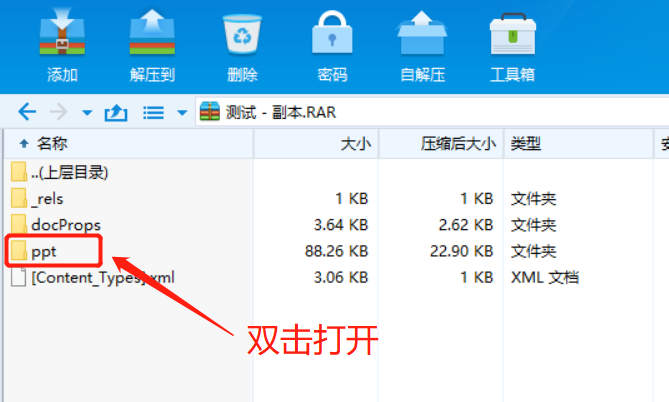 .
.
4. After opening the PPT folder, find the file "presentation.xml", then right-click the mouse and find the option [Open Internal Viewer].
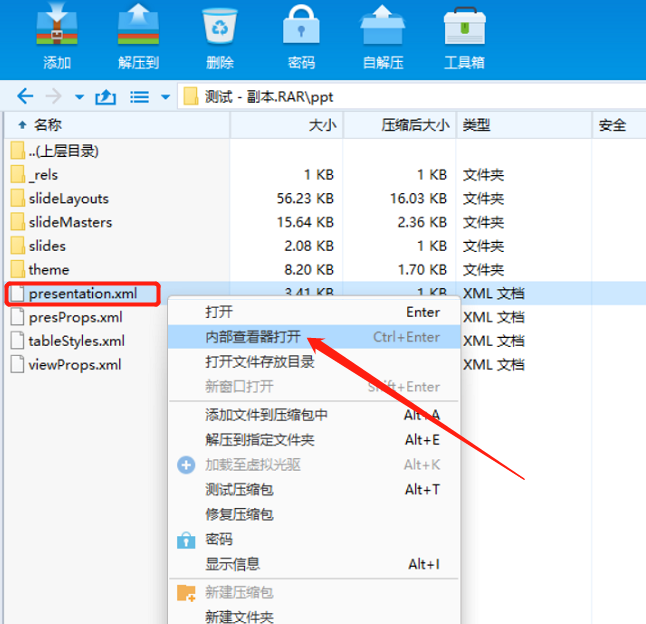 .
.
5. After opening, a code text box will appear. We can use "Ctrl F" and enter "modify" in the search box to search and locate, and quickly find and delete them all with
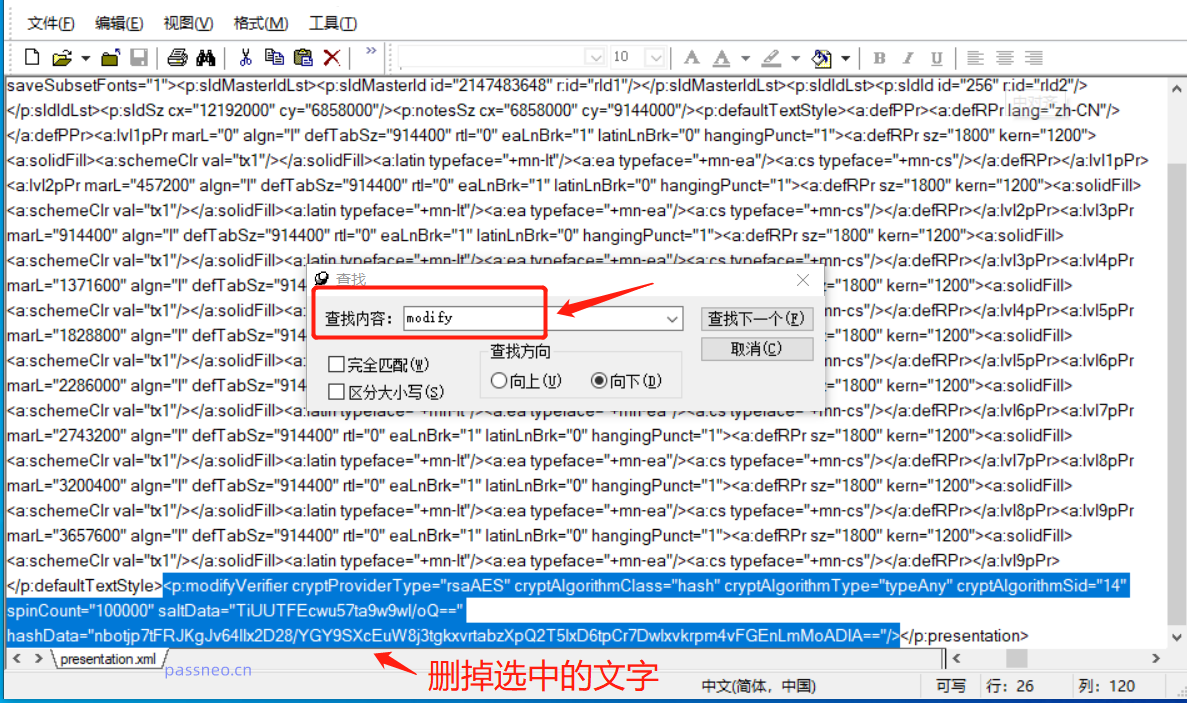 .
.
6. After deleting the blue code, close the text box and select [Yes] for all prompts to save.
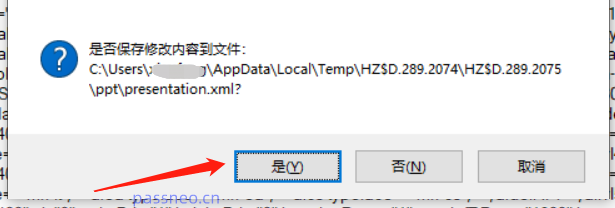 .
.
7. Close the RAR folder, and then change the RAR file back to pptx, and the file will be changed back to a PPT file.
At this time, when you open the copy PPT again, there will be no password prompt, which means that the read-only mode has been cleared and you can edit it freely.
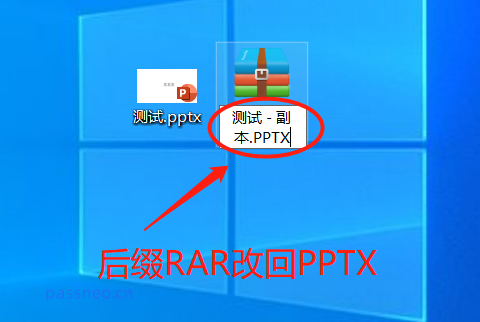
.
The above is a more complicated method. Here is the second method for lazy people who don’t have to use their brains:
We can use other tools to directly clear the restriction protection of PPT without password. There are many such tools, such as Pepsi Niu’s PPT tool. Select the [Unrestriction] module in the toolbar, import the PPT file and click [Start] That's it.
Tool link: Pepsi Niu’s PPT tool
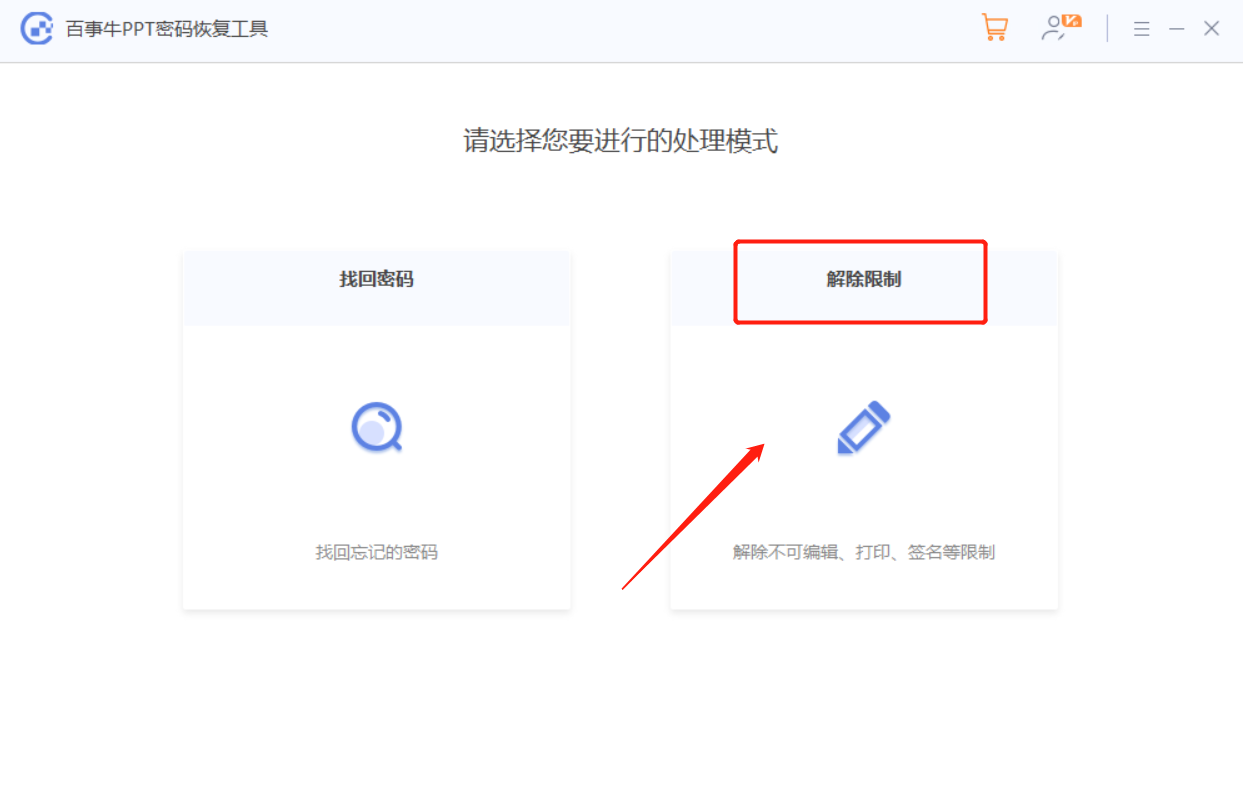
The unrestricted PPT will be saved in a new folder and will not overwrite the original PPT. Click [Go to View] to open the folder and you can see the PPT.
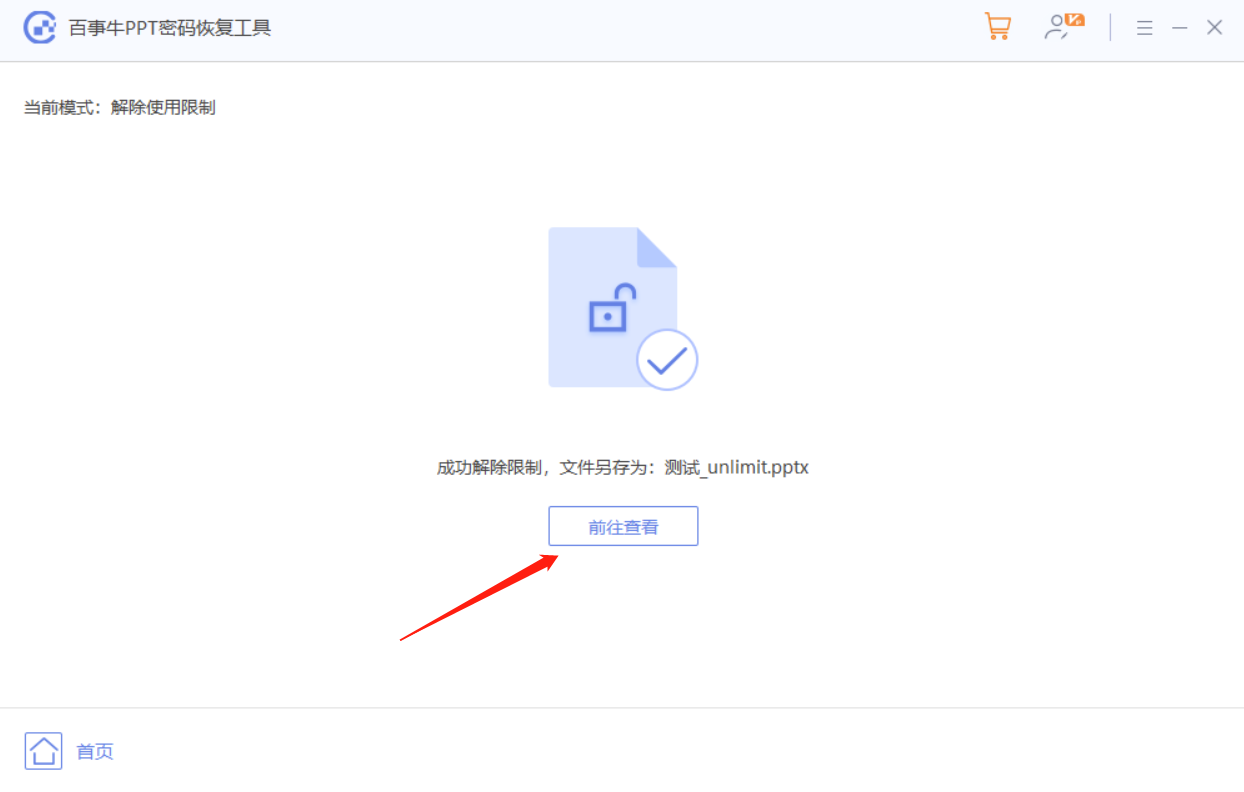
The above is the detailed content of How to clear the restricted editing of PPT without a password?. For more information, please follow other related articles on the PHP Chinese website!

Hot AI Tools

Undresser.AI Undress
AI-powered app for creating realistic nude photos

AI Clothes Remover
Online AI tool for removing clothes from photos.

Undress AI Tool
Undress images for free

Clothoff.io
AI clothes remover

Video Face Swap
Swap faces in any video effortlessly with our completely free AI face swap tool!

Hot Article

Hot Tools

Notepad++7.3.1
Easy-to-use and free code editor

SublimeText3 Chinese version
Chinese version, very easy to use

Zend Studio 13.0.1
Powerful PHP integrated development environment

Dreamweaver CS6
Visual web development tools

SublimeText3 Mac version
God-level code editing software (SublimeText3)

Hot Topics
 1387
1387
 52
52
 5 Things You Can Do in Excel for the Web Today That You Couldn't 12 Months Ago
Mar 22, 2025 am 03:03 AM
5 Things You Can Do in Excel for the Web Today That You Couldn't 12 Months Ago
Mar 22, 2025 am 03:03 AM
Excel web version features enhancements to improve efficiency! While Excel desktop version is more powerful, the web version has also been significantly improved over the past year. This article will focus on five key improvements: Easily insert rows and columns: In Excel web, just hover over the row or column header and click the " " sign that appears to insert a new row or column. There is no need to use the confusing right-click menu "insert" function anymore. This method is faster, and newly inserted rows or columns inherit the format of adjacent cells. Export as CSV files: Excel now supports exporting worksheets as CSV files for easy data transfer and compatibility with other software. Click "File" > "Export"
 How to Use LAMBDA in Excel to Create Your Own Functions
Mar 21, 2025 am 03:08 AM
How to Use LAMBDA in Excel to Create Your Own Functions
Mar 21, 2025 am 03:08 AM
Excel's LAMBDA Functions: An easy guide to creating custom functions Before Excel introduced the LAMBDA function, creating a custom function requires VBA or macro. Now, with LAMBDA, you can easily implement it using the familiar Excel syntax. This guide will guide you step by step how to use the LAMBDA function. It is recommended that you read the parts of this guide in order, first understand the grammar and simple examples, and then learn practical applications. The LAMBDA function is available for Microsoft 365 (Windows and Mac), Excel 2024 (Windows and Mac), and Excel for the web. E
 How to Create a Timeline Filter in Excel
Apr 03, 2025 am 03:51 AM
How to Create a Timeline Filter in Excel
Apr 03, 2025 am 03:51 AM
In Excel, using the timeline filter can display data by time period more efficiently, which is more convenient than using the filter button. The Timeline is a dynamic filtering option that allows you to quickly display data for a single date, month, quarter, or year. Step 1: Convert data to pivot table First, convert the original Excel data into a pivot table. Select any cell in the data table (formatted or not) and click PivotTable on the Insert tab of the ribbon. Related: How to Create Pivot Tables in Microsoft Excel Don't be intimidated by the pivot table! We will teach you basic skills that you can master in minutes. Related Articles In the dialog box, make sure the entire data range is selected (
 If You Don't Use Excel's Hidden Camera Tool, You're Missing a Trick
Mar 25, 2025 am 02:48 AM
If You Don't Use Excel's Hidden Camera Tool, You're Missing a Trick
Mar 25, 2025 am 02:48 AM
Quick Links Why Use the Camera Tool?
 You Need to Know What the Hash Sign Does in Excel Formulas
Apr 08, 2025 am 12:55 AM
You Need to Know What the Hash Sign Does in Excel Formulas
Apr 08, 2025 am 12:55 AM
Excel Overflow Range Operator (#) enables formulas to be automatically adjusted to accommodate changes in overflow range size. This feature is only available for Microsoft 365 Excel for Windows or Mac. Common functions such as UNIQUE, COUNTIF, and SORTBY can be used in conjunction with overflow range operators to generate dynamic sortable lists. The pound sign (#) in the Excel formula is also called the overflow range operator, which instructs the program to consider all results in the overflow range. Therefore, even if the overflow range increases or decreases, the formula containing # will automatically reflect this change. How to list and sort unique values in Microsoft Excel
 Use the PERCENTOF Function to Simplify Percentage Calculations in Excel
Mar 27, 2025 am 03:03 AM
Use the PERCENTOF Function to Simplify Percentage Calculations in Excel
Mar 27, 2025 am 03:03 AM
Excel's PERCENTOF function: Easily calculate the proportion of data subsets Excel's PERCENTOF function can quickly calculate the proportion of data subsets in the entire data set, avoiding the hassle of creating complex formulas. PERCENTOF function syntax The PERCENTOF function has two parameters: =PERCENTOF(a,b) in: a (required) is a subset of data that forms part of the entire data set; b (required) is the entire dataset. In other words, the PERCENTOF function calculates the percentage of the subset a to the total dataset b. Calculate the proportion of individual values using PERCENTOF The easiest way to use the PERCENTOF function is to calculate the single
 How to Format a Spilled Array in Excel
Apr 10, 2025 pm 12:01 PM
How to Format a Spilled Array in Excel
Apr 10, 2025 pm 12:01 PM
Use formula conditional formatting to handle overflow arrays in Excel Direct formatting of overflow arrays in Excel can cause problems, especially when the data shape or size changes. Formula-based conditional formatting rules allow automatic formatting to be adjusted when data parameters change. Adding a dollar sign ($) before a column reference applies a rule to all rows in the data. In Excel, you can apply direct formatting to the values or background of a cell to make the spreadsheet easier to read. However, when an Excel formula returns a set of values (called overflow arrays), applying direct formatting will cause problems if the size or shape of the data changes. Suppose you have this spreadsheet with overflow results from the PIVOTBY formula,




