
php editor Zimo setting an opening password in Excel is an important method to protect the security of personal data. By setting an open password, you can effectively prevent others from viewing or editing the file content without permission. However, some users may not know how to set an open password in Excel. In fact, you can set an opening password by simply selecting "Tools", "General Options", "Password Protection" when saving the file as. Such simple steps can help users strengthen the protection of Excel files and ensure data security.
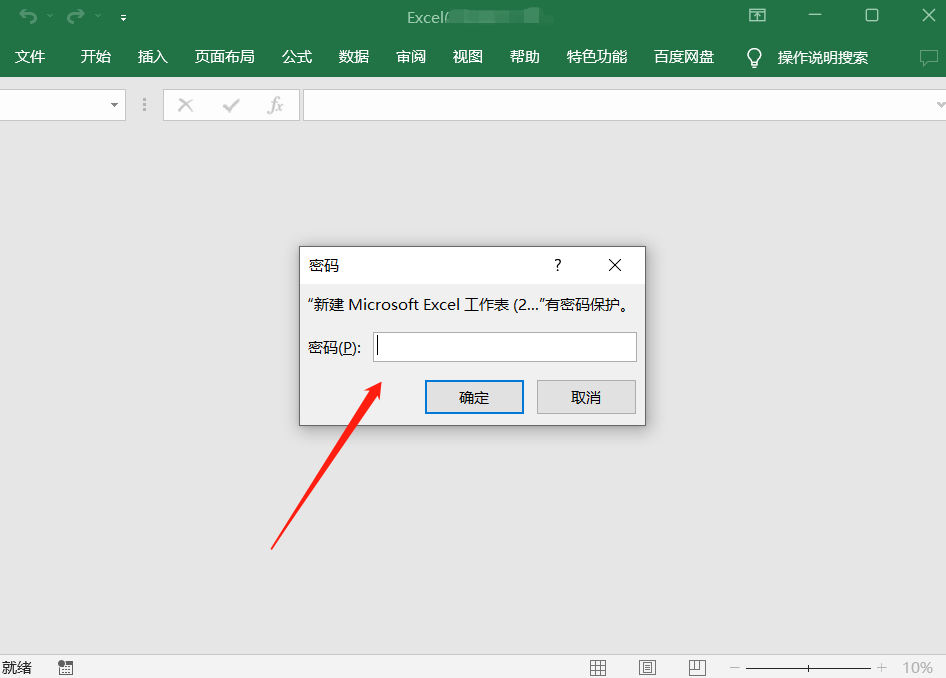
Where to set the Excel "open password"? Excel provides two paths to choose from.
Choose 1. Set directly in Excel
Steps:
1. Open the Excel table that needs to be protected and click the menu tab [File];
2. Select [Information] → [Protect Workbook] → [Encrypt with Password];
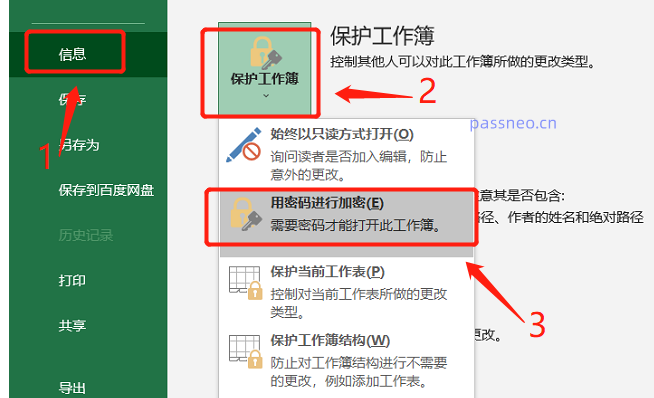
3. After the [Encrypt Document] dialog box pops up, enter the password you want to set in the password field, click [OK] and re-enter it again to confirm. After saving the file, the Excel "Open" password will be set. .
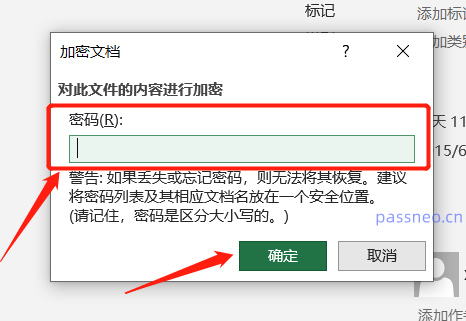
Option 2, "Save" Excel and then set it
Steps:
1. Open the Excel table that needs to be protected and click the menu tab [File];
2. Click the tab [Save As], and then select the saving directory after saving on the right;
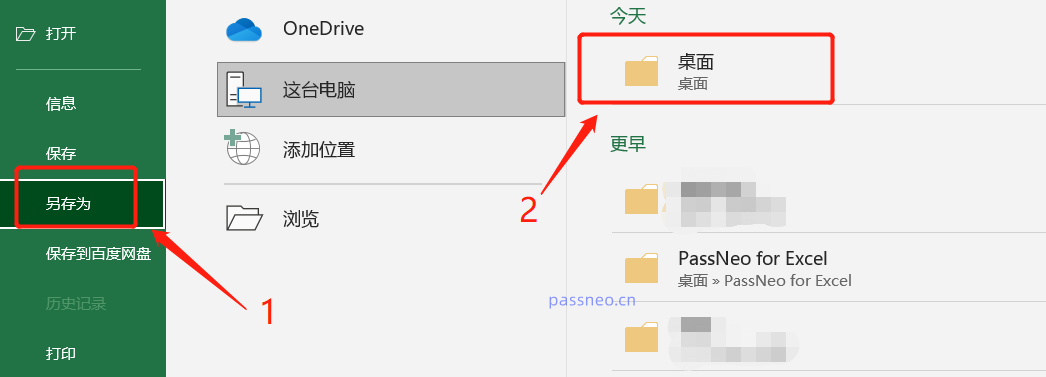
3. In the [Save As] dialog box, click the drop-down arrow of the [Tools] option, and then click [General Options];
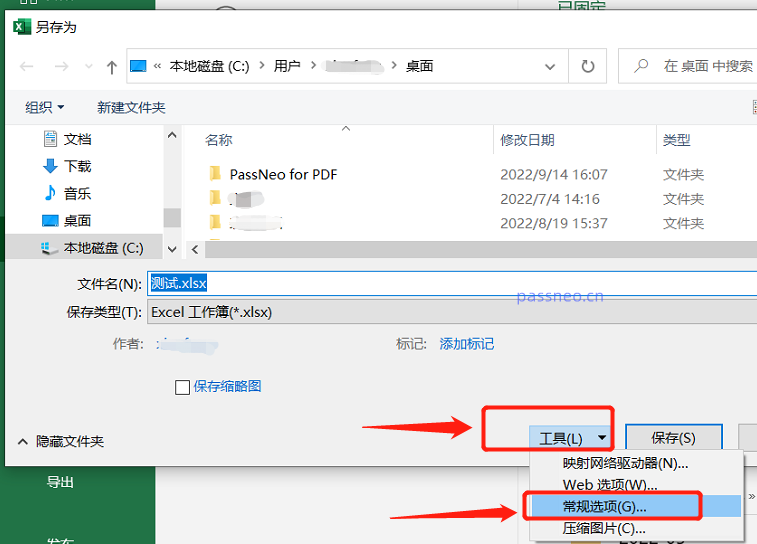
4. In the [General Options] dialog box, enter the password you want to set in the [Open Permission Password] column, click [OK], enter it again and confirm;

5. Subsequently, a dialog box will appear prompting whether to replace the original Excel table. Select [Yes] to directly set an "open password" for the original Excel table. Select [No] to save it as an Excel table with an "open password". ;
After selecting [No], you need to create a new table by modifying the "File Name" or "Save Directory". After completion, the "Open Password" will be set for the new Excel table.
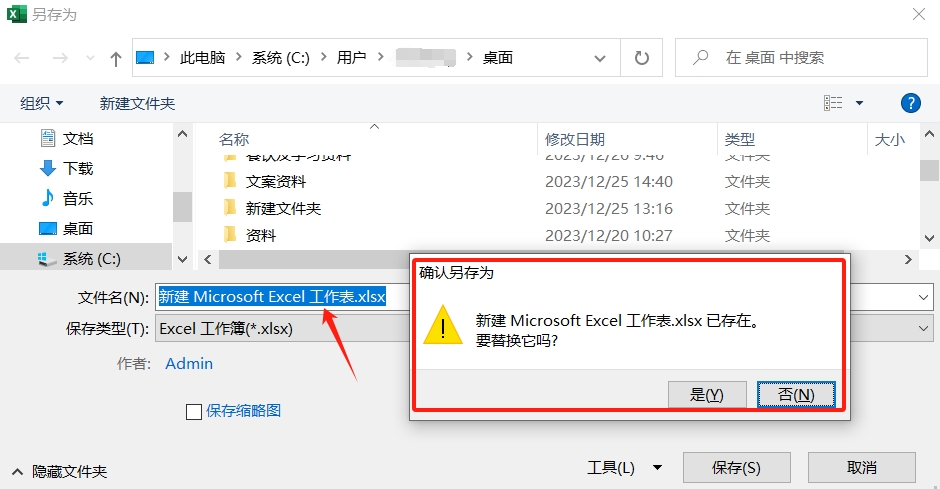
If you no longer need to protect Excel and do not want to enter the password every time you open the file, we can cancel the "Open Password".
First, after opening the Excel table through "Password", follow the above setting steps, click the menu tab [File] → [Information] → [Protect Workbook] → [Encrypt with Password], and [Encrypted Document] will pop up. After entering the dialog box, you can see that there is already a password in the password column. We delete this line of password and turn it into a blank space, then click [OK] and save the file. The "Open Password" of the Excel table will be cancelled. Open Excel again. The password prompt box will not pop up.
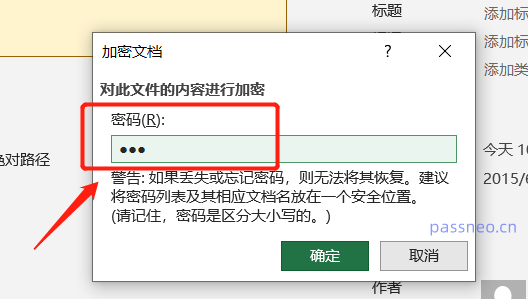
You can also cancel the Excel "Open Password" through "Save As", and follow the above "Save As" setting steps. After opening the [General Options] dialog box, you can see the [Open Permission Password] There is also a password in the column. Delete the password and turn it into a blank space, then save the Excel and "Open Password" will be cancelled.
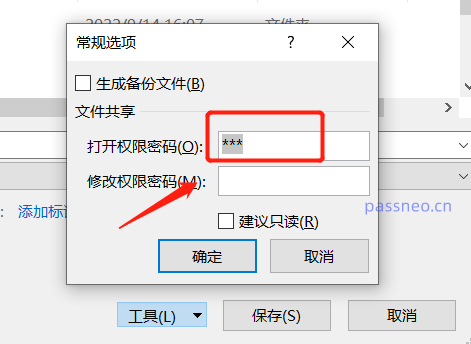
It should be noted that if you forget your password, you cannot cancel it with the above method, because the above method requires opening Excel with a password before you can operate it. Excel does not have a "forgot password" function.
If you really encounter the situation of forgetting your password, you might as well try to use other tools to solve the problem, such as Pepsi Niu Excel Password Recovery Tool, which can help us retrieve the "open password" of the Excel table .
The [Retrieve Password] module in the tool is used to retrieve the "Open Password" of Excel. Click it to import the Excel table into the tool, and then follow the prompts.
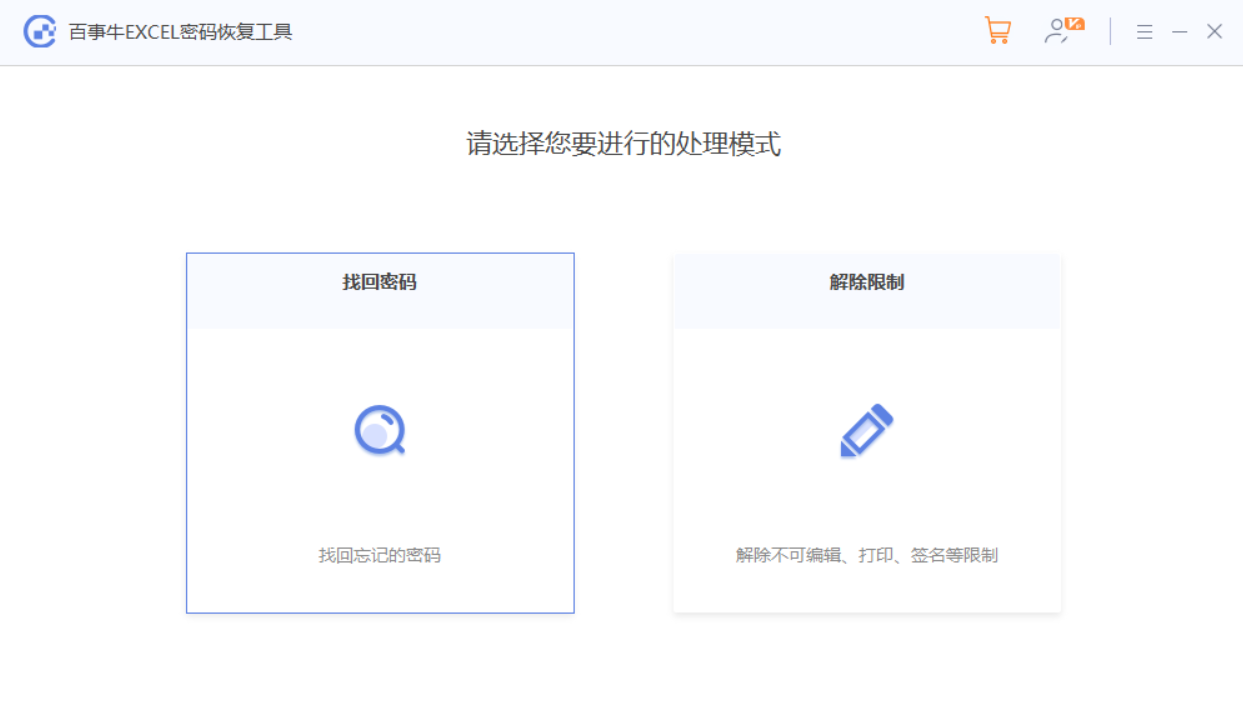
Then wait for the password to be retrieved.
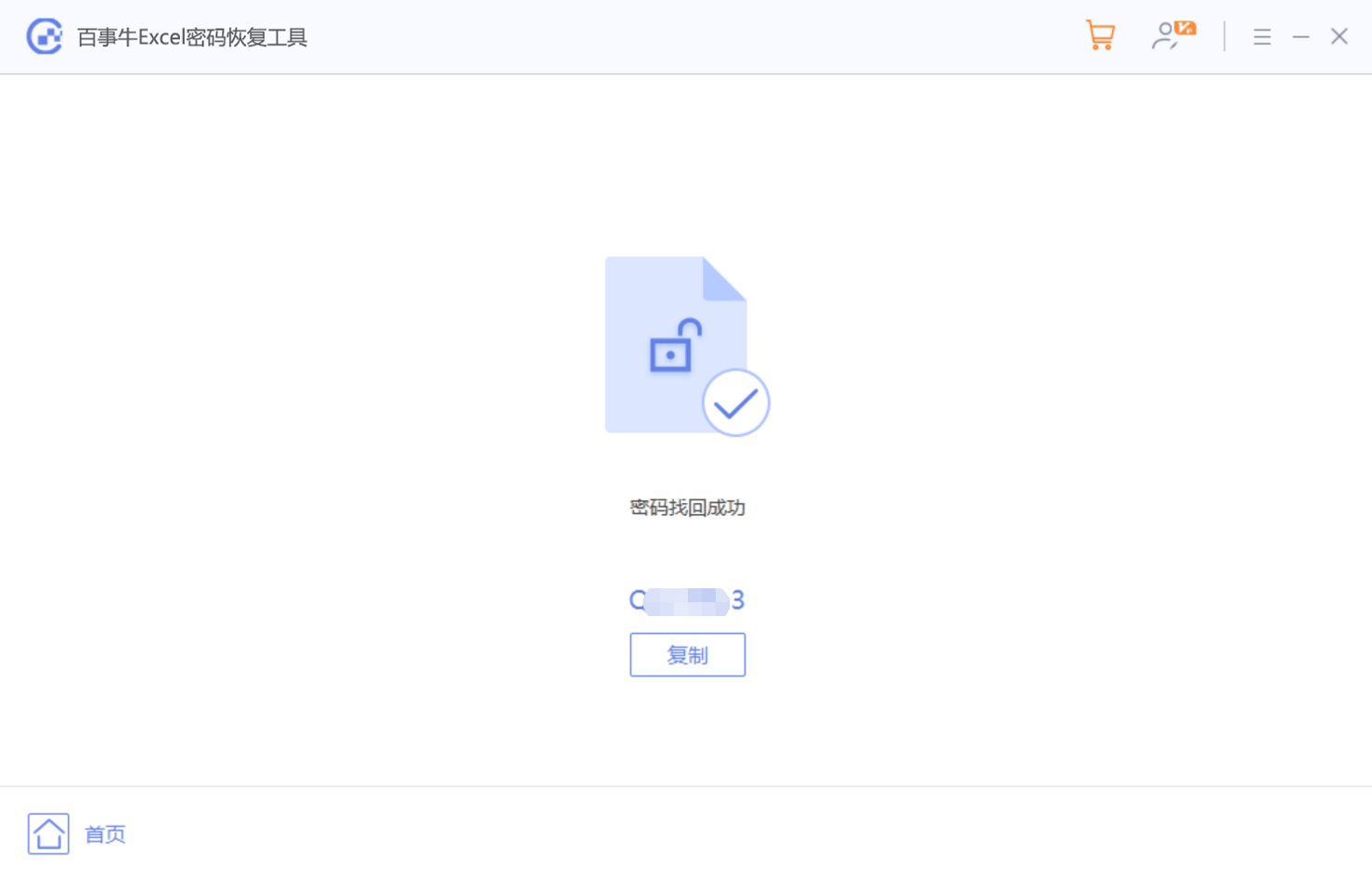
The above is the detailed content of Where is the Excel 'open password' set?. For more information, please follow other related articles on the PHP Chinese website!
 How to install printer driver in linux
How to install printer driver in linux
 Detailed explanation of Symbol class in JS
Detailed explanation of Symbol class in JS
 How to view Tomcat source code
How to view Tomcat source code
 The difference between vscode and vs
The difference between vscode and vs
 My computer can't open it by double-clicking it.
My computer can't open it by double-clicking it.
 What software is ae
What software is ae
 How to restart the service in swoole framework
How to restart the service in swoole framework
 How to intercept harassing calls
How to intercept harassing calls
 Introduction to the difference between javascript and java
Introduction to the difference between javascript and java




