How to hide the file name in the compressed package?
php editor Apple introduces you how to hide the file name in the compressed package. In compressed files, you can use some techniques to hide file names and increase file security and privacy. By modifying the file name or using specific compression software, the file name hiding effect can be achieved. Remember to back up important information when hiding file names to avoid unnecessary losses. The following will explain in detail how to hide the file names in the compressed package, allowing you to easily master the skills and protect your personal privacy and the security of important files.
In this case, we can use the "encrypted file name" function of WinRAR compression software to hide the files in the compressed package.
First, select the file or folder that needs to be compressed, right-click the mouse, and select WinRAR’s [Add to compressed file] option;
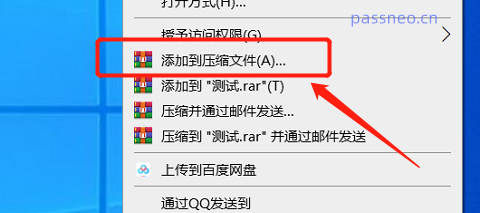 .
.
After the [Compressed File Name and Parameters] dialog box pops up, select "RAR" in [Compressed File Format]. Because WinRAR's "Encrypted File Name" can only set the RAR format, you must select "RAR"; then click [Set Password] option.
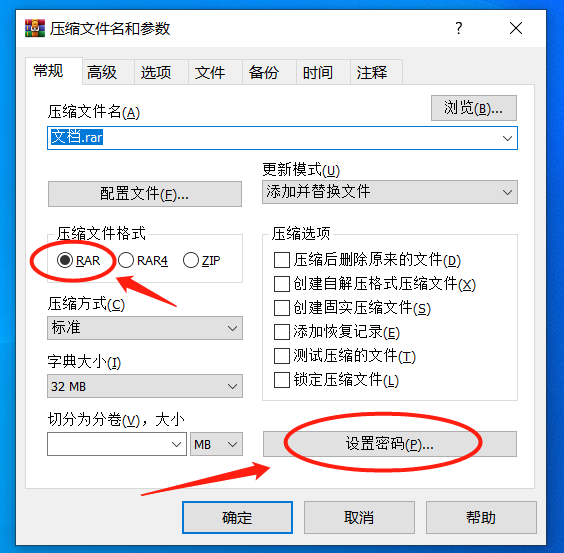 .
.
After the [Enter Password] dialog box pops up, enter the password you want to set in the password field, and check the [Encrypted File Name] option below, and then click [OK]. Click [OK] in the original dialog box. It's set.
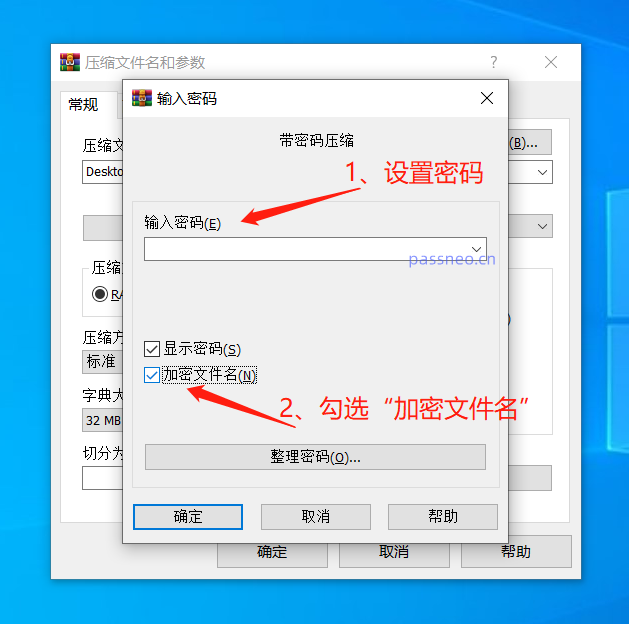 .
.
You can see that after setting the "encrypted file name", click to open the compressed package, and the [Enter Password] prompt box will pop up. You cannot see the contents of the compressed package. You can only open it after entering the password.
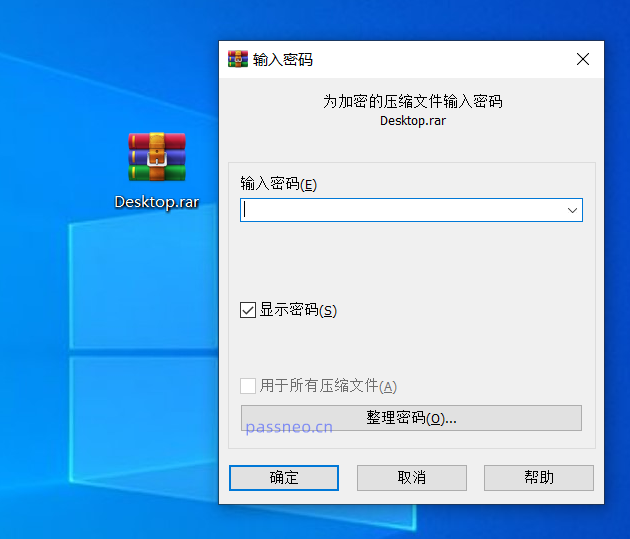 .
.
If only "Password" is set and "Encrypted File Name" is not checked, you can still open the compressed package after clicking on it and see the contents inside. Only when you click on the file in the compressed package will you be prompted to enter it. password.
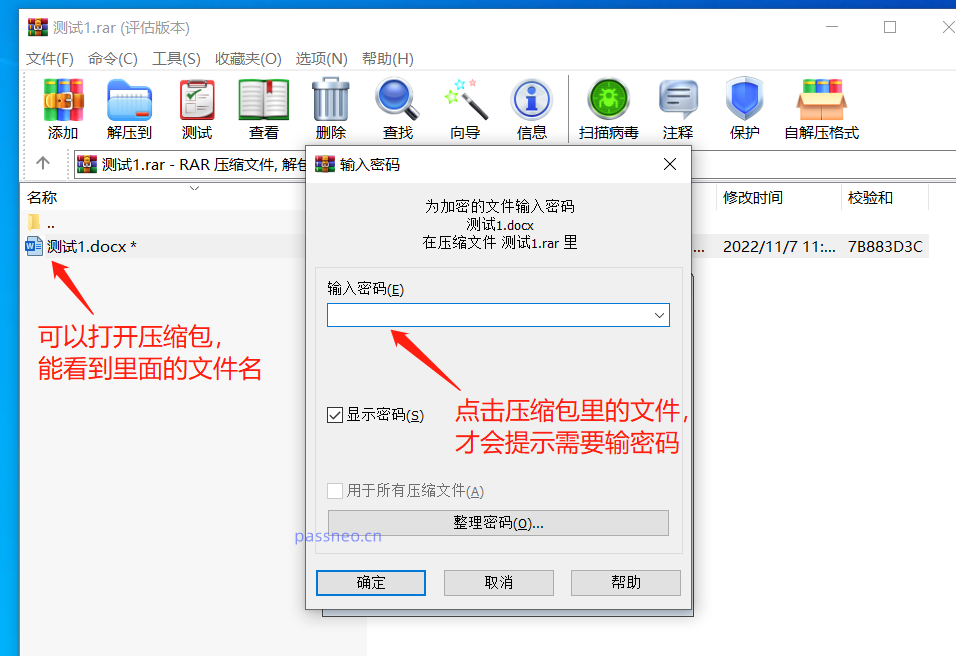
.
It should be reminded that after setting the password through WinRAR, you must remember or save it, because if you forget the password, you cannot open the compressed package, and you cannot remove the password.
If you really can’t remember the password and don’t want to lose the file, you can try to use tools to help us retrieve the password of the RAR compressed file.
Take the Pepsi Niu RAR password recovery tool as an example. The tool provides 4 retrieval methods. After importing the RAR compressed file, select one of the methods and fill in the information as prompted.
Tool link: Pepsi Niu RAR password recovery tool
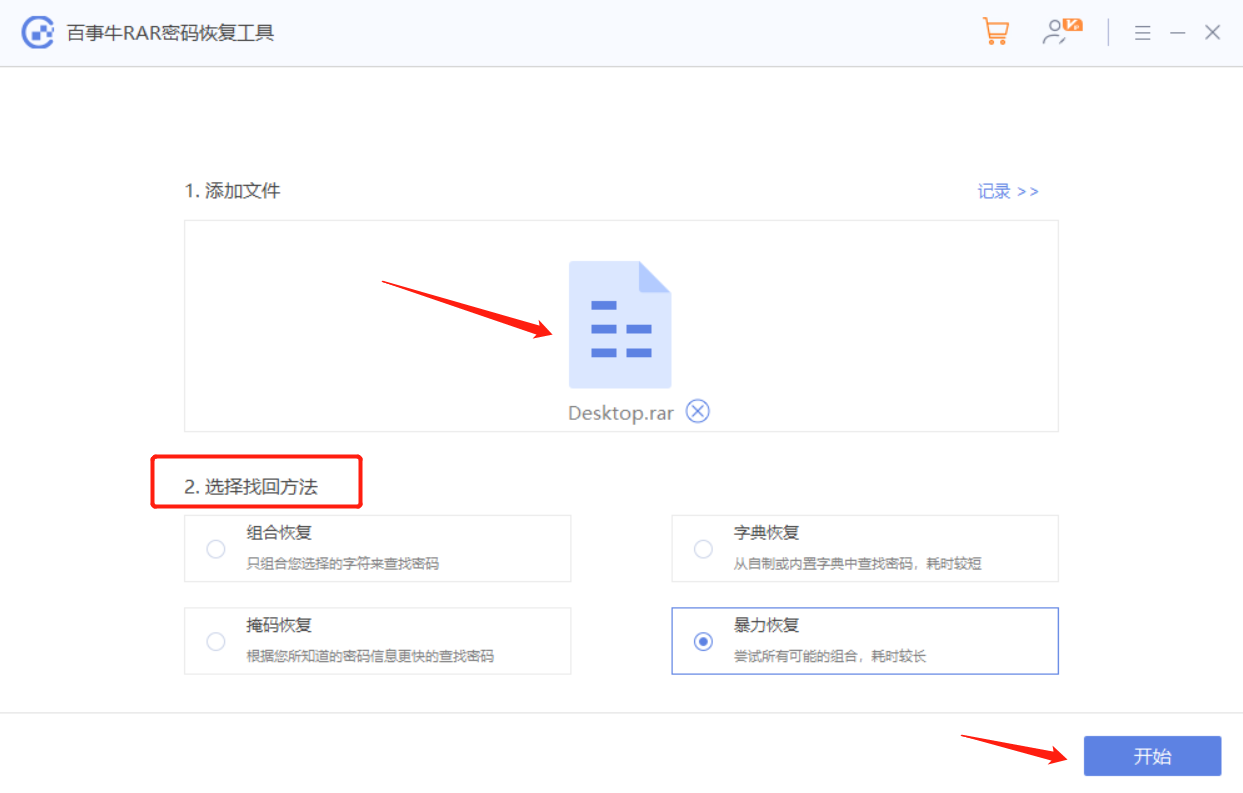
Just wait for the password to be retrieved later.
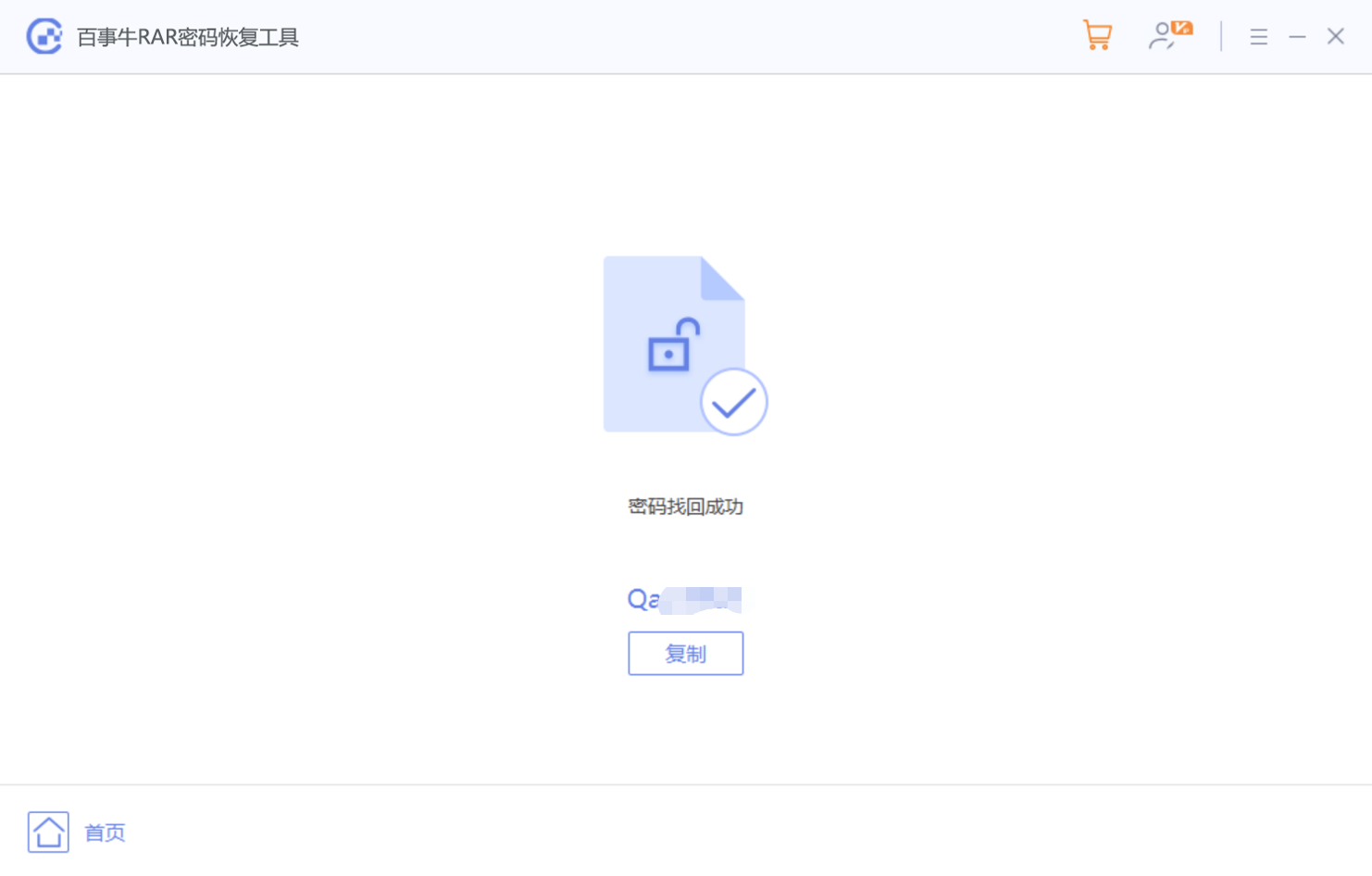
The above is the detailed content of How to hide the file name in the compressed package?. For more information, please follow other related articles on the PHP Chinese website!

Hot AI Tools

Undresser.AI Undress
AI-powered app for creating realistic nude photos

AI Clothes Remover
Online AI tool for removing clothes from photos.

Undress AI Tool
Undress images for free

Clothoff.io
AI clothes remover

Video Face Swap
Swap faces in any video effortlessly with our completely free AI face swap tool!

Hot Article

Hot Tools

Notepad++7.3.1
Easy-to-use and free code editor

SublimeText3 Chinese version
Chinese version, very easy to use

Zend Studio 13.0.1
Powerful PHP integrated development environment

Dreamweaver CS6
Visual web development tools

SublimeText3 Mac version
God-level code editing software (SublimeText3)

Hot Topics
 1664
1664
 14
14
 1422
1422
 52
52
 1316
1316
 25
25
 1267
1267
 29
29
 1239
1239
 24
24
 If You Don't Rename Tables in Excel, Today's the Day to Start
Apr 15, 2025 am 12:58 AM
If You Don't Rename Tables in Excel, Today's the Day to Start
Apr 15, 2025 am 12:58 AM
Quick link Why should tables be named in Excel How to name a table in Excel Excel table naming rules and techniques By default, tables in Excel are named Table1, Table2, Table3, and so on. However, you don't have to stick to these tags. In fact, it would be better if you don't! In this quick guide, I will explain why you should always rename tables in Excel and show you how to do this. Why should tables be named in Excel While it may take some time to develop the habit of naming tables in Excel (if you don't usually do this), the following reasons illustrate today
 How to change Excel table styles and remove table formatting
Apr 19, 2025 am 11:45 AM
How to change Excel table styles and remove table formatting
Apr 19, 2025 am 11:45 AM
This tutorial shows you how to quickly apply, modify, and remove Excel table styles while preserving all table functionalities. Want to make your Excel tables look exactly how you want? Read on! After creating an Excel table, the first step is usual
 How to Format a Spilled Array in Excel
Apr 10, 2025 pm 12:01 PM
How to Format a Spilled Array in Excel
Apr 10, 2025 pm 12:01 PM
Use formula conditional formatting to handle overflow arrays in Excel Direct formatting of overflow arrays in Excel can cause problems, especially when the data shape or size changes. Formula-based conditional formatting rules allow automatic formatting to be adjusted when data parameters change. Adding a dollar sign ($) before a column reference applies a rule to all rows in the data. In Excel, you can apply direct formatting to the values or background of a cell to make the spreadsheet easier to read. However, when an Excel formula returns a set of values (called overflow arrays), applying direct formatting will cause problems if the size or shape of the data changes. Suppose you have this spreadsheet with overflow results from the PIVOTBY formula,
 Excel MATCH function with formula examples
Apr 15, 2025 am 11:21 AM
Excel MATCH function with formula examples
Apr 15, 2025 am 11:21 AM
This tutorial explains how to use MATCH function in Excel with formula examples. It also shows how to improve your lookup formulas by a making dynamic formula with VLOOKUP and MATCH. In Microsoft Excel, there are many different lookup/ref
 Excel: Compare strings in two cells for matches (case-insensitive or exact)
Apr 16, 2025 am 11:26 AM
Excel: Compare strings in two cells for matches (case-insensitive or exact)
Apr 16, 2025 am 11:26 AM
The tutorial shows how to compare text strings in Excel for case-insensitive and exact match. You will learn a number of formulas to compare two cells by their values, string length, or the number of occurrences of a specific character, a
 How to Make Your Excel Spreadsheet Accessible to All
Apr 18, 2025 am 01:06 AM
How to Make Your Excel Spreadsheet Accessible to All
Apr 18, 2025 am 01:06 AM
Improve the accessibility of Excel tables: A practical guide When creating a Microsoft Excel workbook, be sure to take the necessary steps to make sure everyone has access to it, especially if you plan to share the workbook with others. This guide will share some practical tips to help you achieve this. Use a descriptive worksheet name One way to improve accessibility of Excel workbooks is to change the name of the worksheet. By default, Excel worksheets are named Sheet1, Sheet2, Sheet3, etc. This non-descriptive numbering system will continue when you click " " to add a new worksheet. There are multiple benefits to changing the worksheet name to make it more accurate to describe the worksheet content: carry
 How to Use Excel's AGGREGATE Function to Refine Calculations
Apr 12, 2025 am 12:54 AM
How to Use Excel's AGGREGATE Function to Refine Calculations
Apr 12, 2025 am 12:54 AM
Quick Links The AGGREGATE Syntax





