 Software Tutorial
Software Tutorial
 Office Software
Office Software
 How to print part of the content or hide the content that is not to be printed?
How to print part of the content or hide the content that is not to be printed?
How to print part of the content or hide the content that is not to be printed?
php editor Youzi will introduce you how to print part of the content on the web page or hide the content that does not need to be printed. This functionality can be easily achieved with simple CSS styling. Add the class attribute to the content area that needs to be printed, and set the display attribute of the class to block in the CSS file; add the class attribute to the content area that does not need to be printed, and set the display attribute of the class to none in the CSS file. In this way, when the user performs a printing operation, only the displayed content will be printed, and the hidden content will not be printed.
For those who don’t know yet, you can check out the method below. .
1. Set up to print part of the content
If you only need to print a part of the content, and the printed content is relatively small, we can first select the part that needs to be printed in the Word document.
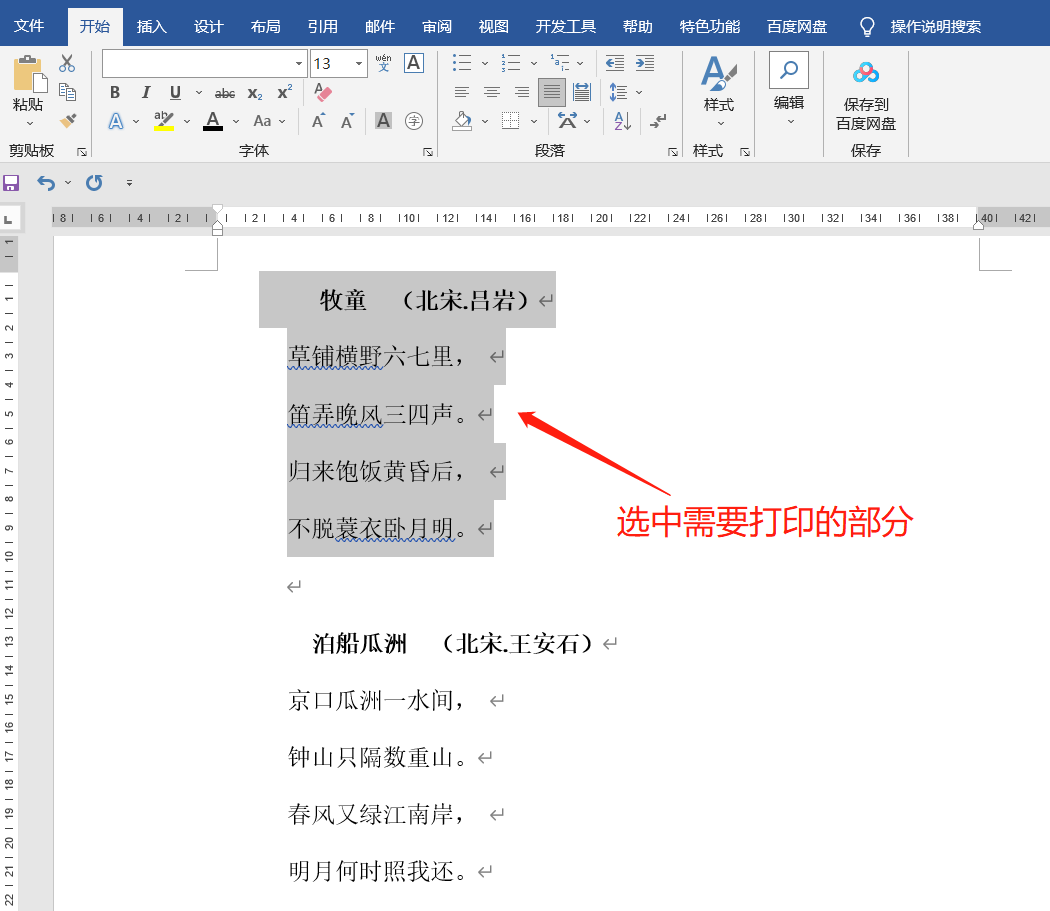 .
.
After selecting the content, click the [File] option in the menu bar, then find the [Print] option, and then click [Print all pages of the entire document] under [Settings], you can see [Print only the selected area. Select content], select and then click the "Print" button to print only the previously selected content, and the unselected content will not be printed.
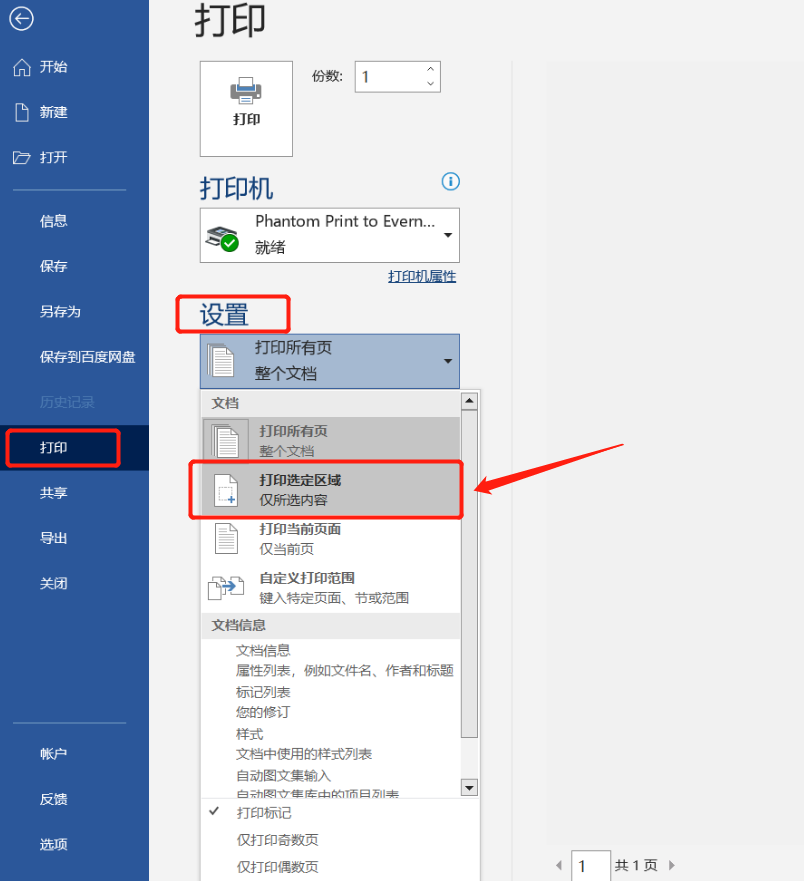
.
2. Hide content that does not need to be printed
If there is a lot of content to be printed, but only a small part of the content does not need to be printed, we can hide this part of the content and only print the unhidden part.
First, select the content that needs to be hidden in the Word document, that is, the part of the content that you do not want to print out. .
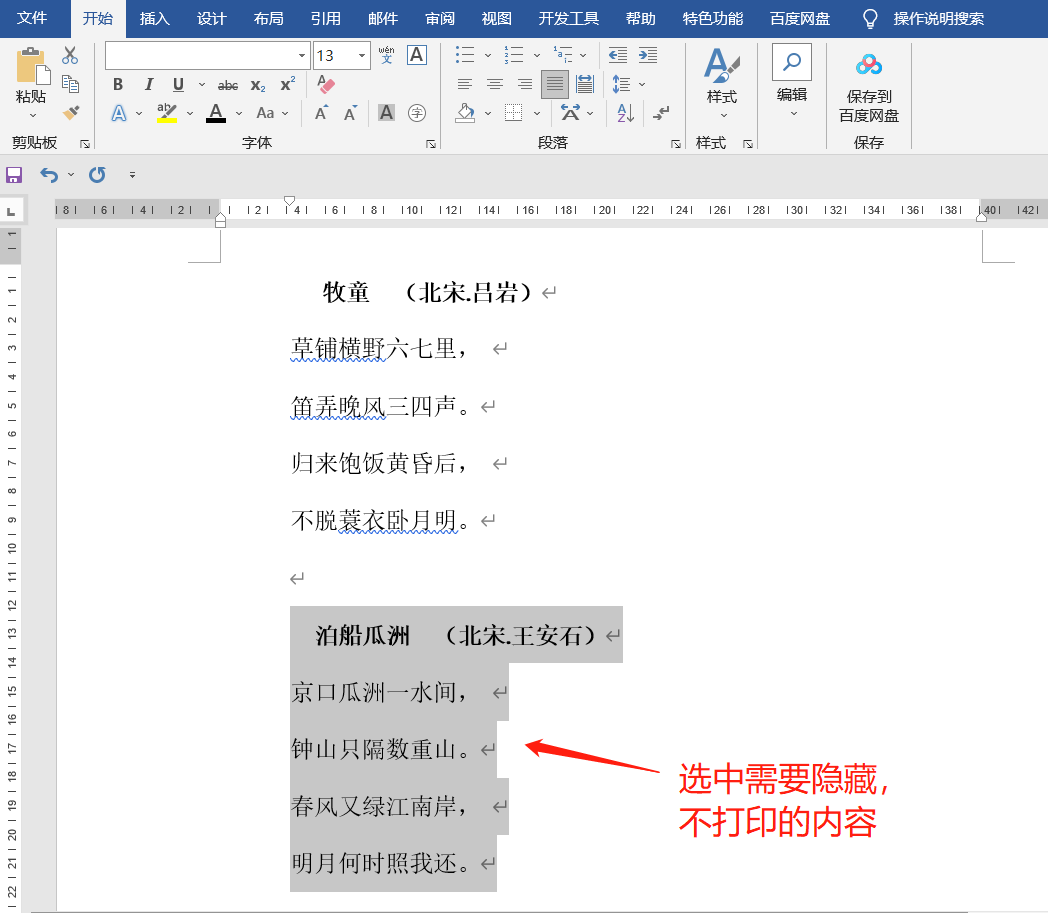 .
.
Then, click [Start] on the menu bar, find the [Font] option box, and then click the icon in the lower right corner.
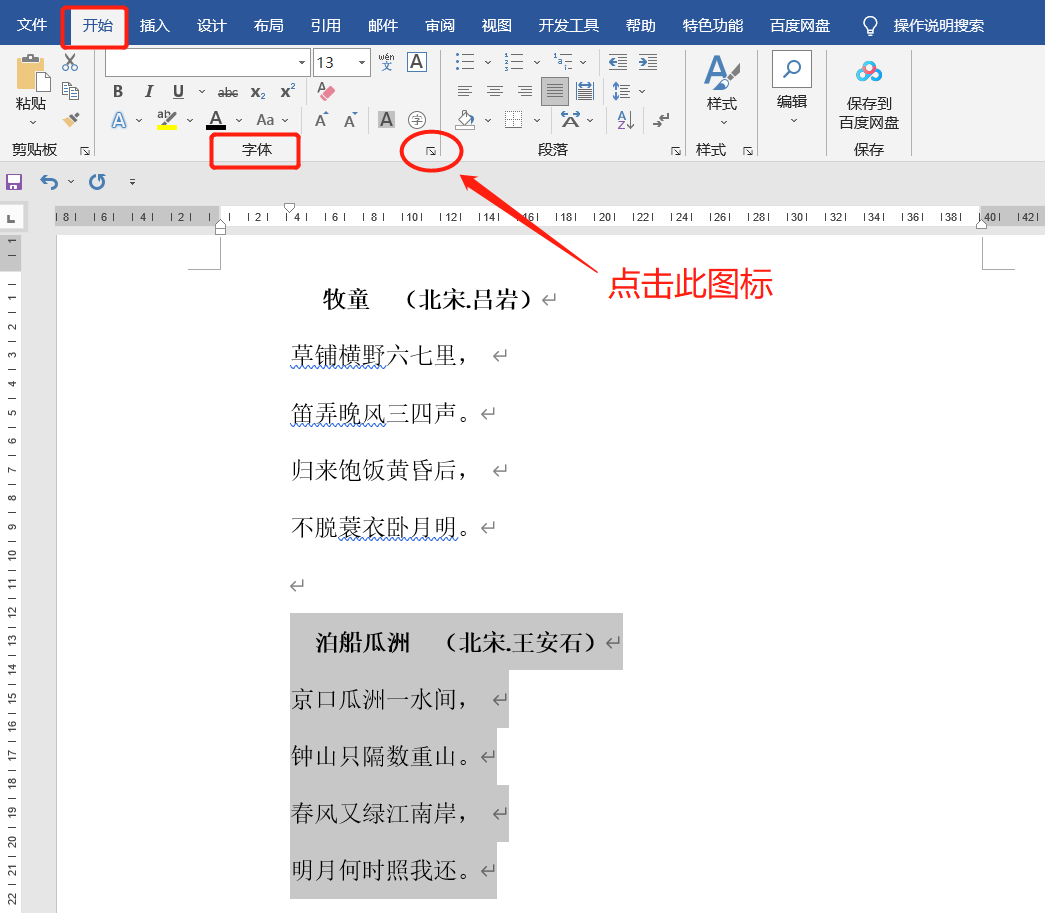 .
.
After the [Font] dialog box pops up, check the [Hide] option, and then click [OK].
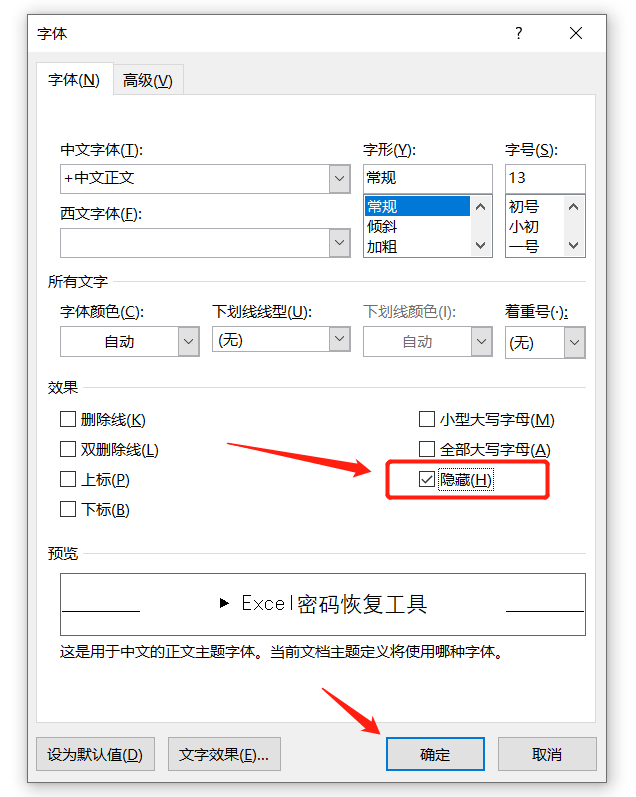 .
.
After completing the above operations, click [File]-[Print], and you can see that the content you originally chose to hide is no longer visible in the print preview. At this time, click the [Print] button, and the hidden part of the content will not be printed.
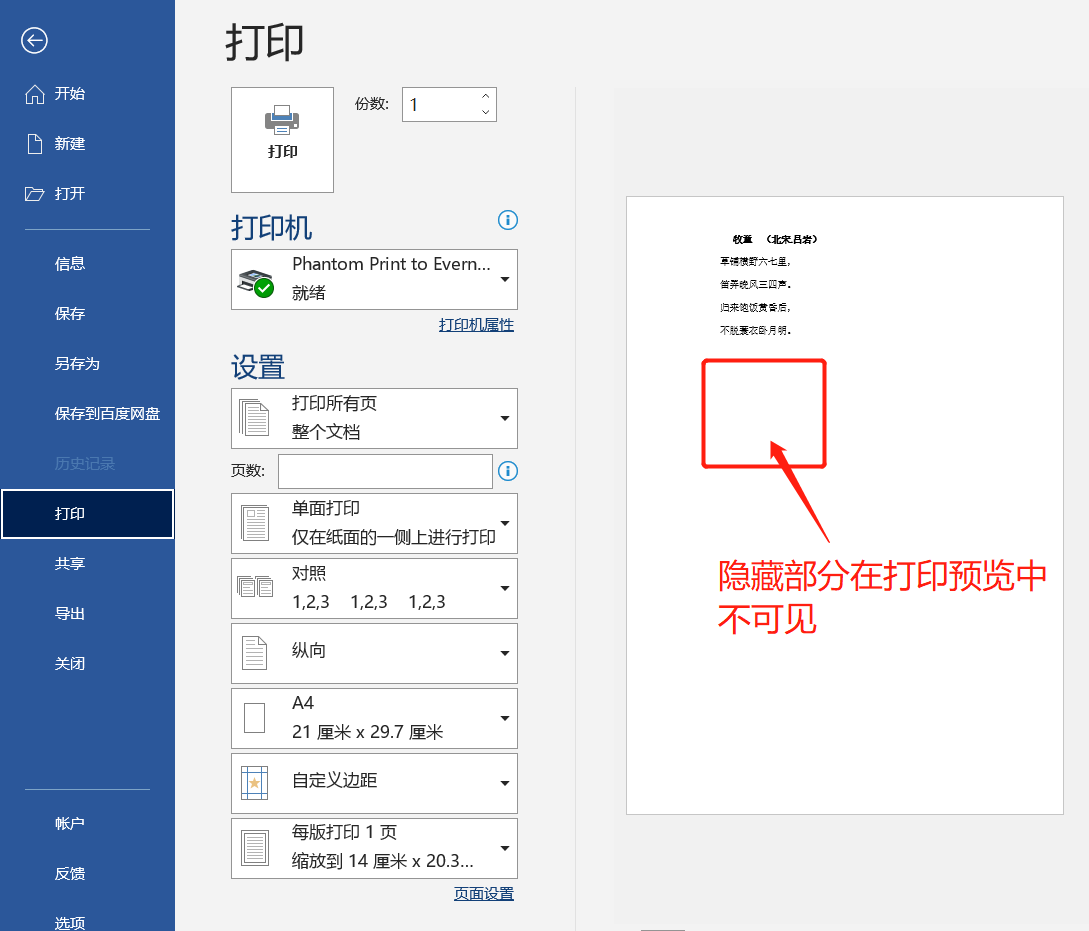
.
If you find that the [Font] checkbox is grayed out when setting the content to be hidden, and the icon in the lower right corner is also grayed out and cannot be clicked, what should you do?
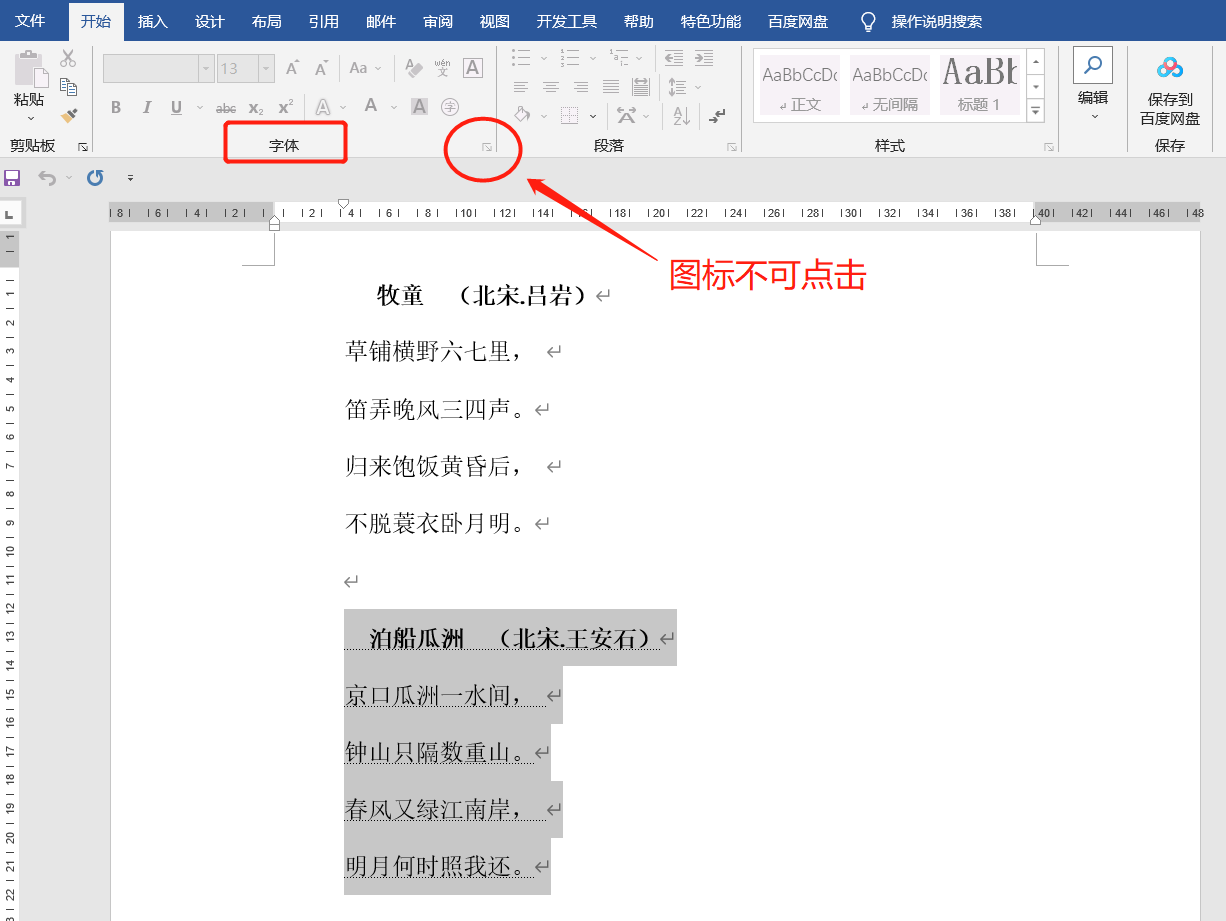 .
.
In this case, we can check whether the Word document has been set to "restrict editing". Under the restriction protection, Word cannot edit the document.
We need to lift the "restrictions" first before we can set up content hiding.
The method is also very simple, click the [Review] option in the menu, and then click [Restrict Editing] in the list.
 .
.
After the [Restricted Editing] dialog box pops up, click the [Stop Protection] button below, then enter the originally set password in the newly popped-up dialog box. After clicking [OK], the "Restricted Editing" of the Word document will be lifted. You can also set up to hide the content of Word documents.
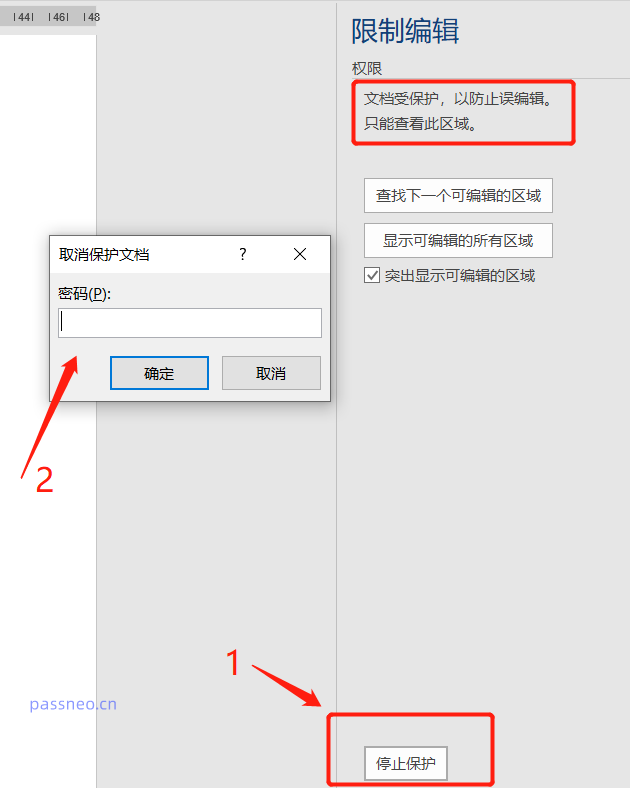 .
.
If we forget the password, we cannot lift the "restrictions" in Word, but we can use other tools to solve the problem.
Take the Pepsi Niu Word password recovery tool as an example. You can directly remove the "restricted editing" of a Word document without entering a password.
In the tool, select the [Unrestriction] module, and then import the Word document.
Tool link: Pepsi Niu Word Password Recovery Tool
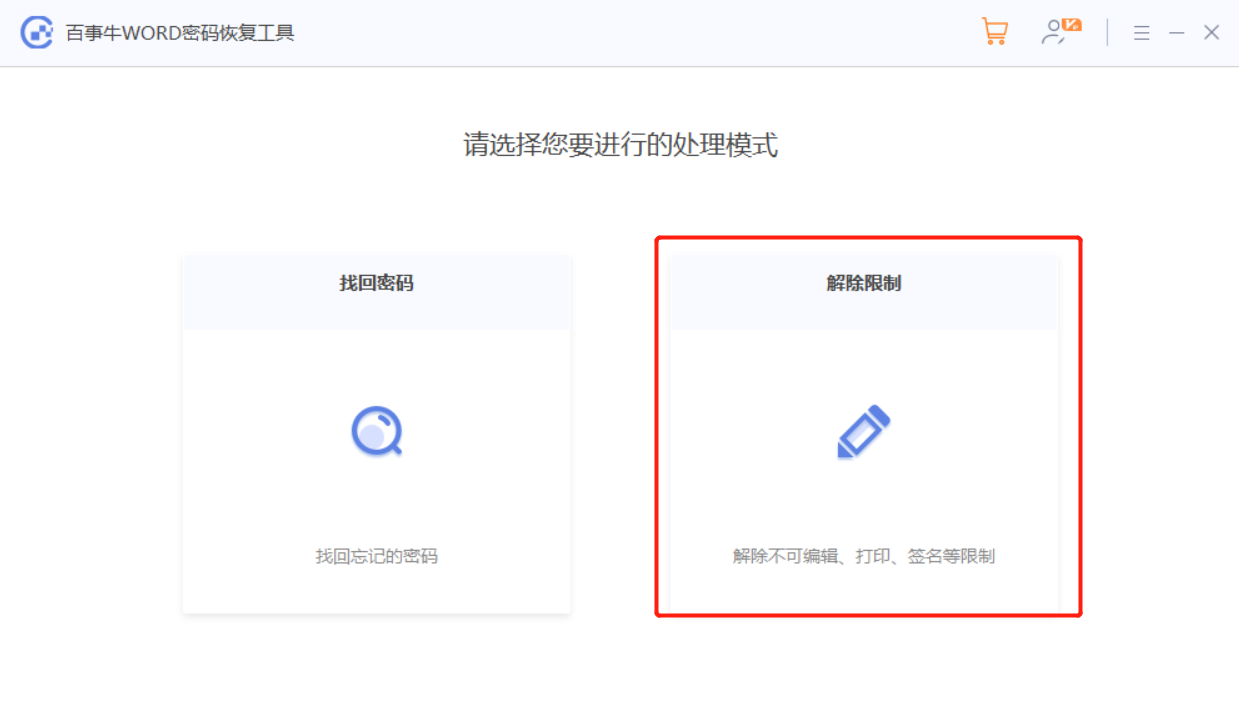
The word document with the restriction removed will be saved as a new document and will not overwrite the original Word document. Click [Go to View] to find it.
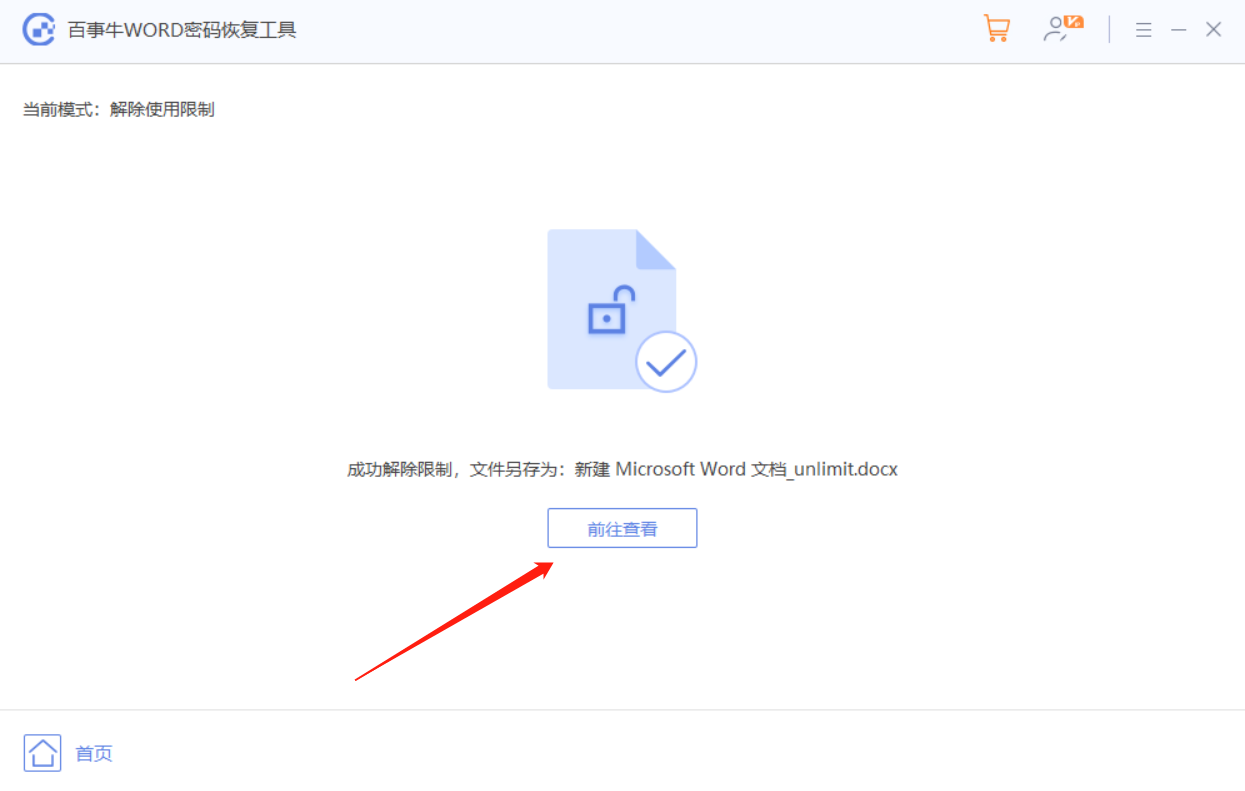
The above is the detailed content of How to print part of the content or hide the content that is not to be printed?. For more information, please follow other related articles on the PHP Chinese website!

Hot AI Tools

Undresser.AI Undress
AI-powered app for creating realistic nude photos

AI Clothes Remover
Online AI tool for removing clothes from photos.

Undress AI Tool
Undress images for free

Clothoff.io
AI clothes remover

AI Hentai Generator
Generate AI Hentai for free.

Hot Article

Hot Tools

Notepad++7.3.1
Easy-to-use and free code editor

SublimeText3 Chinese version
Chinese version, very easy to use

Zend Studio 13.0.1
Powerful PHP integrated development environment

Dreamweaver CS6
Visual web development tools

SublimeText3 Mac version
God-level code editing software (SublimeText3)

Hot Topics
 Your Calculator App Can Be Replaced By Microsoft Excel
Mar 06, 2025 am 06:01 AM
Your Calculator App Can Be Replaced By Microsoft Excel
Mar 06, 2025 am 06:01 AM
Ditch the Calculator: Why and How to Use Excel for All Your Calculations I haven't touched a calculator in ages. Why? Because Microsoft Excel handles all my calculations with ease, and it can do the same for you. Why Excel Trumps a Calculator While
 Don't Create Tables in Word: Use Excel Instead
Mar 06, 2025 am 03:04 AM
Don't Create Tables in Word: Use Excel Instead
Mar 06, 2025 am 03:04 AM
Creating tables in Word, although improved, is still cumbersome and sometimes brings more problems. This is why you should always create tables in Microsoft Excel. Why is it better to create tables in Excel? In short, Word is a word processor, while Excel is a data processor. So Word is not built for the best table creation, but its similar product, Excel. Here are just some of the reasons why creating tables in Excel is better than using Microsoft Word: Although it is surprising that you can use many Excel-like features in Microsoft Word tables, in Excel you
 5 Things You Can Do in Excel for the Web Today That You Couldn't 12 Months Ago
Mar 22, 2025 am 03:03 AM
5 Things You Can Do in Excel for the Web Today That You Couldn't 12 Months Ago
Mar 22, 2025 am 03:03 AM
Excel web version features enhancements to improve efficiency! While Excel desktop version is more powerful, the web version has also been significantly improved over the past year. This article will focus on five key improvements: Easily insert rows and columns: In Excel web, just hover over the row or column header and click the " " sign that appears to insert a new row or column. There is no need to use the confusing right-click menu "insert" function anymore. This method is faster, and newly inserted rows or columns inherit the format of adjacent cells. Export as CSV files: Excel now supports exporting worksheets as CSV files for easy data transfer and compatibility with other software. Click "File" > "Export"
 How to Reduce the Gaps Between Bars and Columns in Excel Charts (And Why You Should)
Mar 08, 2025 am 03:01 AM
How to Reduce the Gaps Between Bars and Columns in Excel Charts (And Why You Should)
Mar 08, 2025 am 03:01 AM
Enhance Your Excel Charts: Reducing Gaps Between Bars and Columns Presenting data visually in charts significantly improves spreadsheet readability. Excel excels at chart creation, but its extensive menus can obscure simple yet powerful features, suc
 How to Use the AVERAGEIF and AVERAGEIFS Functions in Excel
Mar 07, 2025 am 06:03 AM
How to Use the AVERAGEIF and AVERAGEIFS Functions in Excel
Mar 07, 2025 am 06:03 AM
Quick View of AVERAGEIF and AVERAGEIFS Functions in Excel Excel's AVERAGEIF and AVERAGEIFS functions can be used to calculate the average value of a dataset. However, unlike simpler AVERAGE functions, they are able to include or exclude specific values in the calculation. How to use the AVERAGEIF function in Excel Excel's AVERAGEIF function allows you to calculate the average value of a filtered dataset based on a single condition set. AVERAGEIF function syntax The AVERAGEIF function contains three parameters: =AVERAGEIF(x,y,z)
 How to Use LAMBDA in Excel to Create Your Own Functions
Mar 21, 2025 am 03:08 AM
How to Use LAMBDA in Excel to Create Your Own Functions
Mar 21, 2025 am 03:08 AM
Excel's LAMBDA Functions: An easy guide to creating custom functions Before Excel introduced the LAMBDA function, creating a custom function requires VBA or macro. Now, with LAMBDA, you can easily implement it using the familiar Excel syntax. This guide will guide you step by step how to use the LAMBDA function. It is recommended that you read the parts of this guide in order, first understand the grammar and simple examples, and then learn practical applications. The LAMBDA function is available for Microsoft 365 (Windows and Mac), Excel 2024 (Windows and Mac), and Excel for the web. E
 Microsoft Excel Keyboard Shortcuts: Printable Cheat Sheet
Mar 14, 2025 am 12:06 AM
Microsoft Excel Keyboard Shortcuts: Printable Cheat Sheet
Mar 14, 2025 am 12:06 AM
Master Microsoft Excel with these essential keyboard shortcuts! This cheat sheet provides quick access to the most frequently used commands, saving you valuable time and effort. It covers essential key combinations, Paste Special functions, workboo
 If You Don't Use Excel's Hidden Camera Tool, You're Missing a Trick
Mar 25, 2025 am 02:48 AM
If You Don't Use Excel's Hidden Camera Tool, You're Missing a Trick
Mar 25, 2025 am 02:48 AM
Quick Links Why Use the Camera Tool?





