
php editor Strawberry will share with you today how to set a password in Excel. At work, we often use Excel tables to store important data. In order to protect the security of the data, setting a password is a common practice. By setting a password, you can prevent others from viewing, editing, or deleting the contents of the table without authorization, ensuring the confidentiality and integrity of the data. Next, let’s learn how to set up password-protected documents in Excel!
1. Click the [File] option in the upper left corner of the excel page;
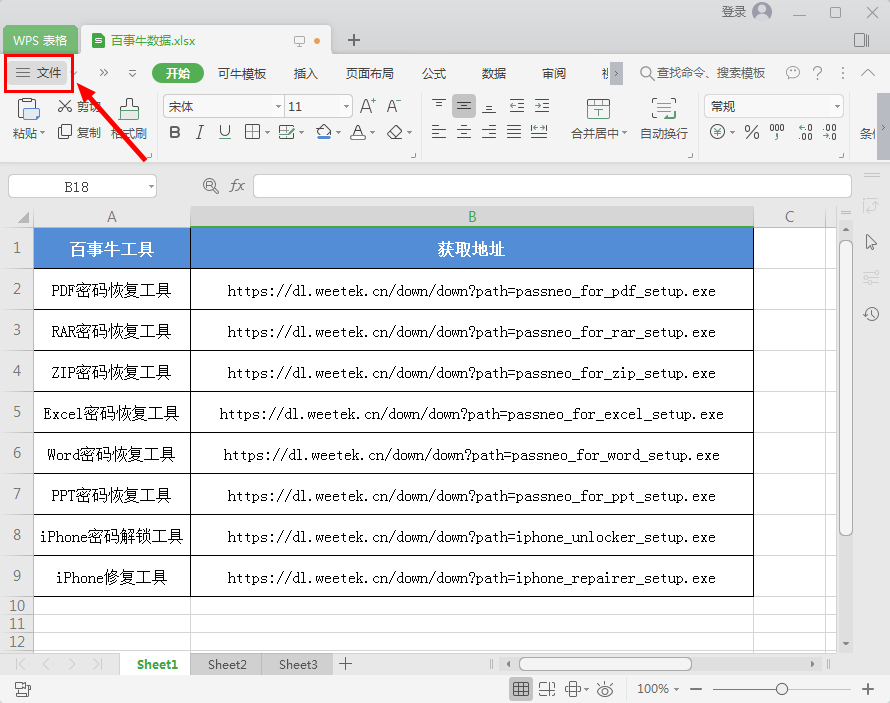
2. Select the [File Information] option in the open list, and then select [Document Encryption];
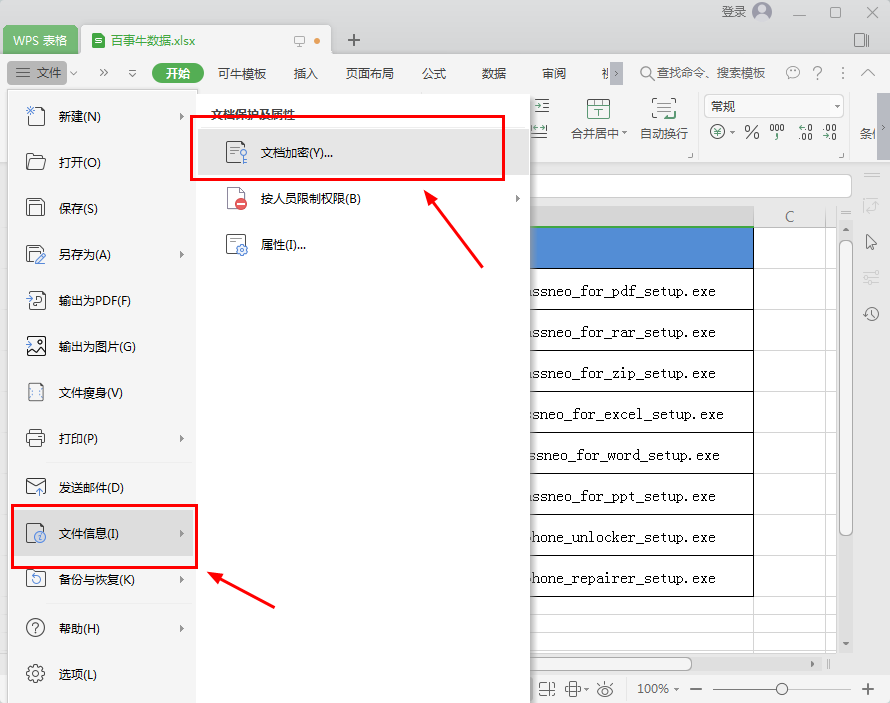
3. Add the file password in the pop-up window (note: the password is case-sensitive). If you are afraid of forgetting the password, you can provide relevant password prompts. After the settings are completed, click [OK] to complete the document encryption~
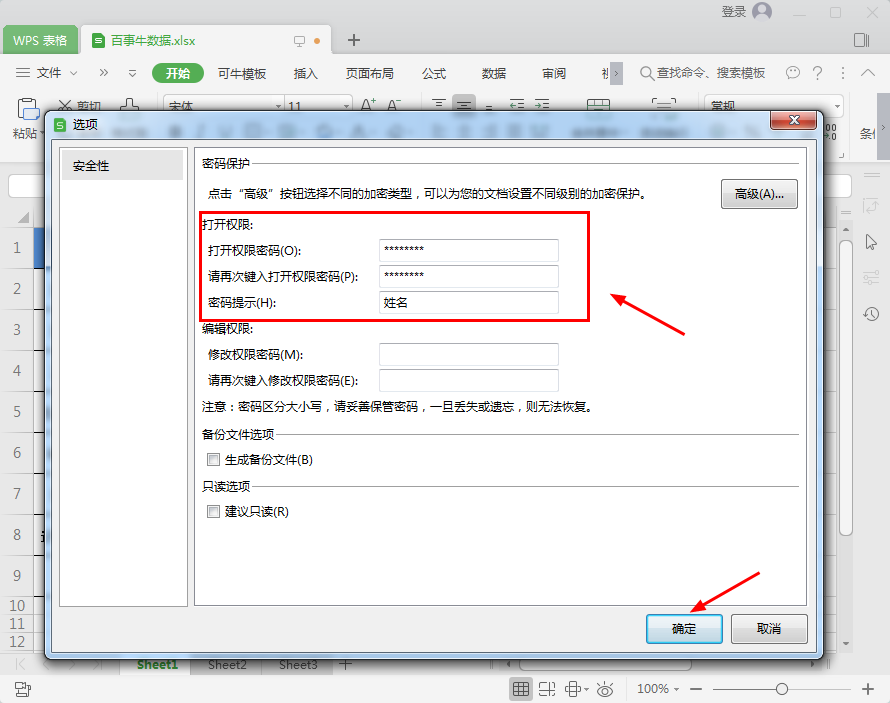
4. When you open the excel form again, you will find that you need to enter a password to open it.
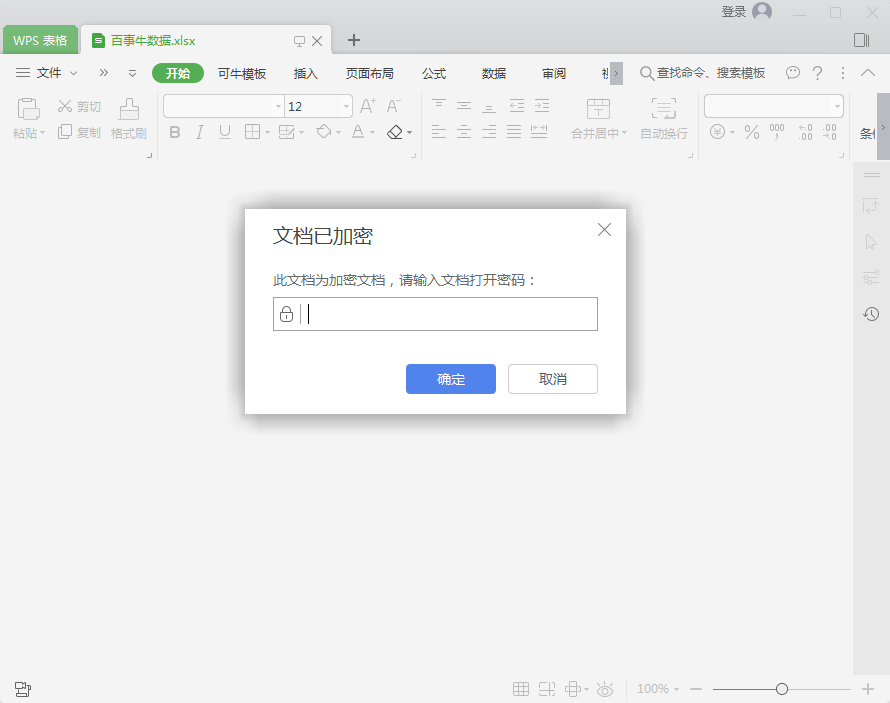
If you want to cancel the password or reset the password after setting it. Repeat the steps to set the password above, delete the previously entered password in the password data box, and then click [OK]. The original excel password will be cancelled.
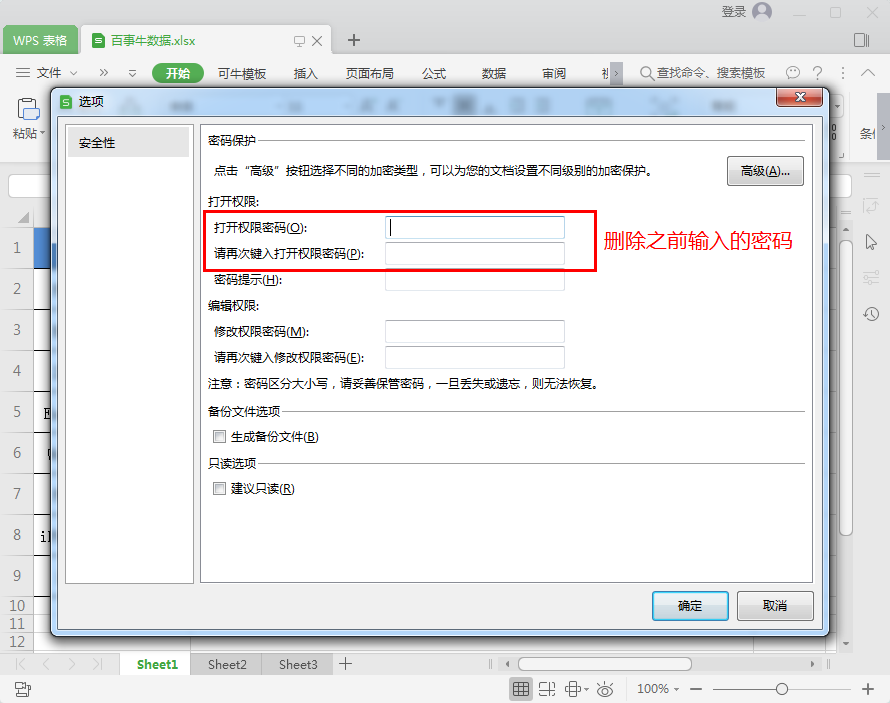
1. Open the Pepsi Niu password recovery tool and select the [Retrieve Password] function;
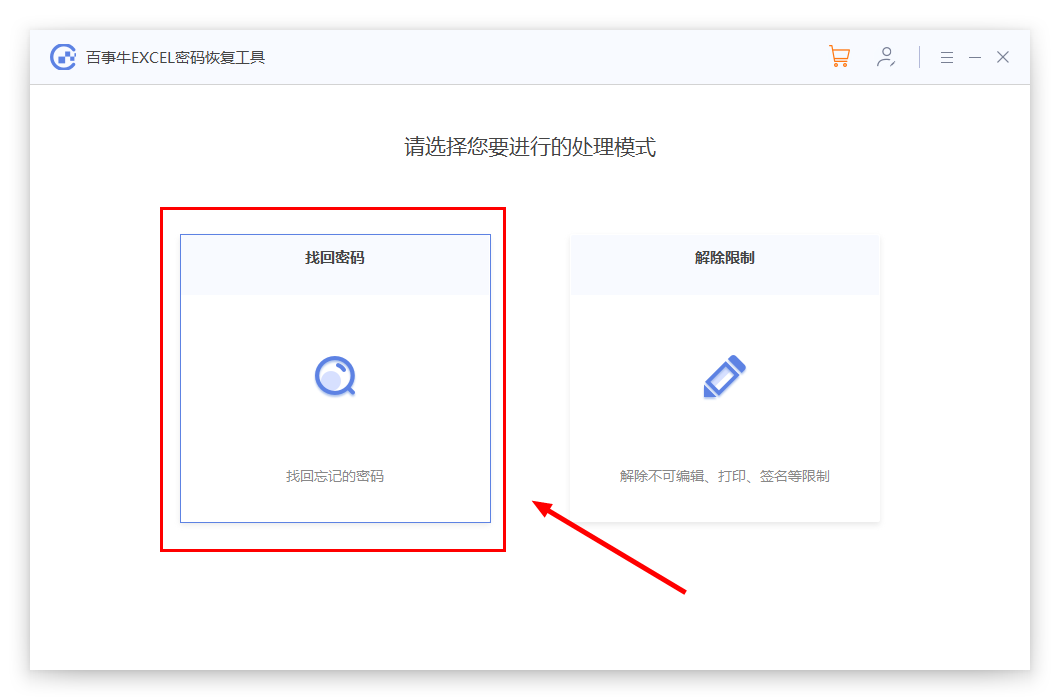
2. Add the excel table that needs to be opened into the Pepsi Niu password recovery tool. If you completely forget to select [Violent Retrieval], click [Start] to automatically and intelligently retrieve your password.
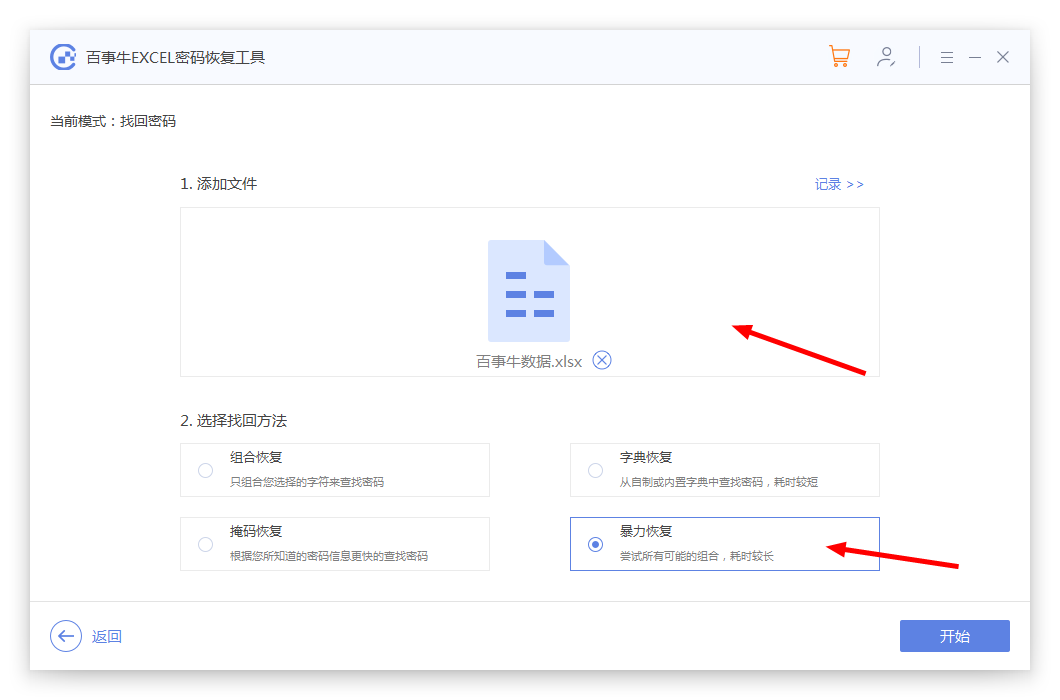
3. Wait a moment to get the automatically retrieved password, open the excel form and then enter it.
The above is the detailed content of How to set a password in Excel?. For more information, please follow other related articles on the PHP Chinese website!
 Blue screen code 0x000009c
Blue screen code 0x000009c
 A collection of common computer commands
A collection of common computer commands
 You need permission from admin to make changes to this file
You need permission from admin to make changes to this file
 Tutorial on turning off Windows 11 Security Center
Tutorial on turning off Windows 11 Security Center
 How to set up a domain name that automatically jumps
How to set up a domain name that automatically jumps
 What are the virtual currencies that may surge in 2024?
What are the virtual currencies that may surge in 2024?
 The reason why header function returns 404 failure
The reason why header function returns 404 failure
 How to use js code
How to use js code




