 Software Tutorial
Software Tutorial
 Office Software
Office Software
 What should I do if PPT cannot be converted into PDF document?
What should I do if PPT cannot be converted into PDF document?
What should I do if PPT cannot be converted into PDF document?
php editor Youzi will share with you how to solve the problem that PPT cannot be converted into PDF documents. The inability to convert PPT files to PDF may be due to incompatible software versions, file damage, or format issues. Solutions include using online conversion tools, updating software versions, repairing damaged files, adjusting PPT format, etc. Through these methods, you can easily solve the problem of converting PPT to PDF and ensure that the document conversion is completed smoothly, making it easy to share and review.
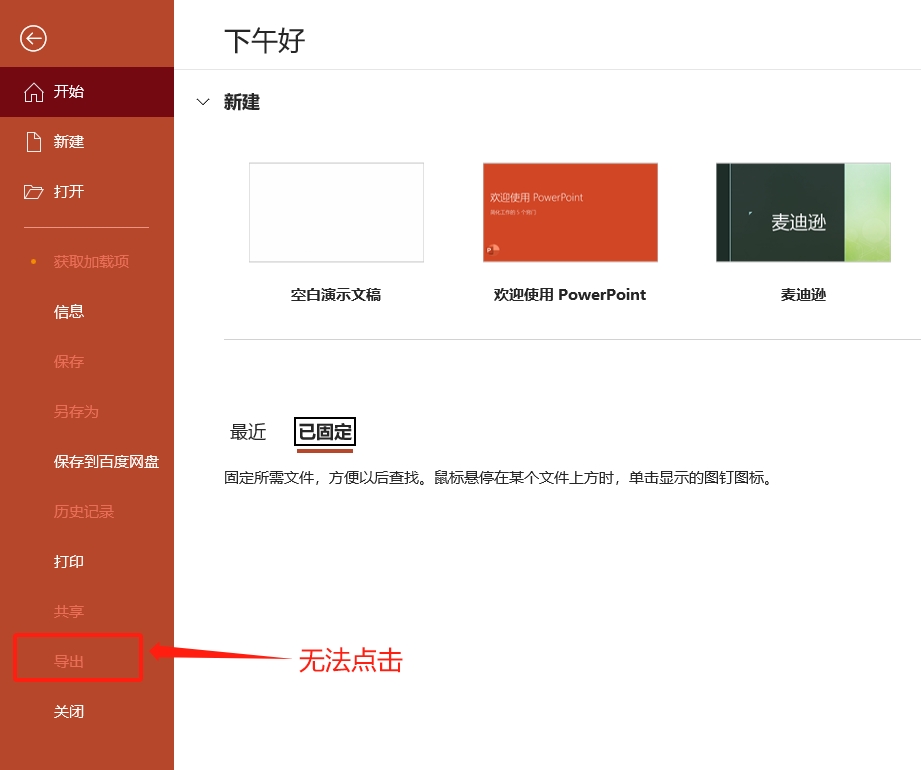
We can check whether the PPT is set to read-only mode. This will happen if you do not enter a password when opening the PPT, but open it by clicking "Read-Only".
PPT opened in "read-only mode" will be in a protected state and cannot be edited, changed, or format converted.
The solution is to open the PPT, enter the originally set password in the pop-up "Password" prompt box, and then click "OK" to open the PPT. The restriction protection can be lifted, and PDF conversion can be performed.
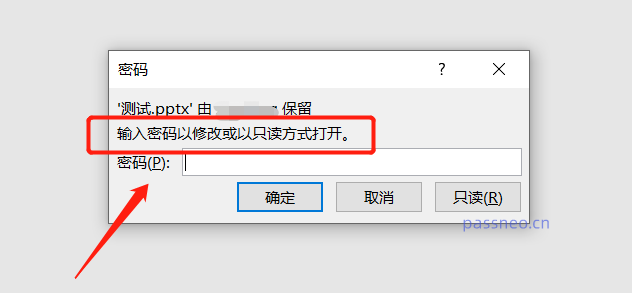
There is another situation, that is, if you forget the password originally set for the PPT and cannot remove the restrictions, and you can only open the PPT in "read-only mode", can you still convert it to PDF?
We can solve this problem with the help of PDF conversion tools, such as Pepsi Niu PDF Conversion Tool, Even if the PPT is restricted and protected, it can be converted directly to PDF without entering the original password , select the tool Click the [File to PDF] module to start the conversion.
Tool link: Pepsi Niu PDF conversion tool
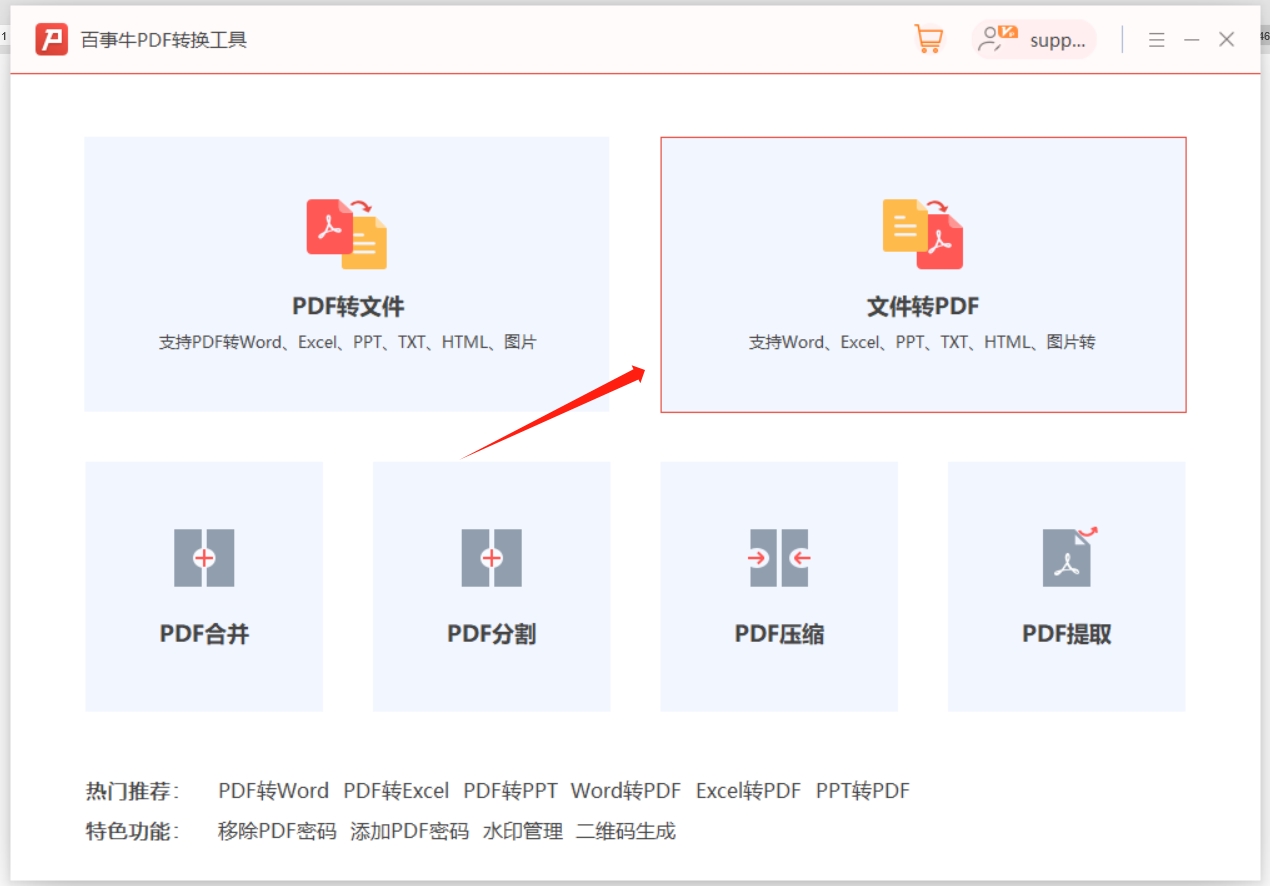
Click [File to PDF] to go to the next interface and perform the following operations: Select [PPT to PDF] for "Operation Type", then click "Add File" to import the restricted PPT, or directly drag the PPT to the page , the "Output Directory" will automatically generate a new folder, or you can reselect the save directory yourself, and finally click "Start" to start the conversion.
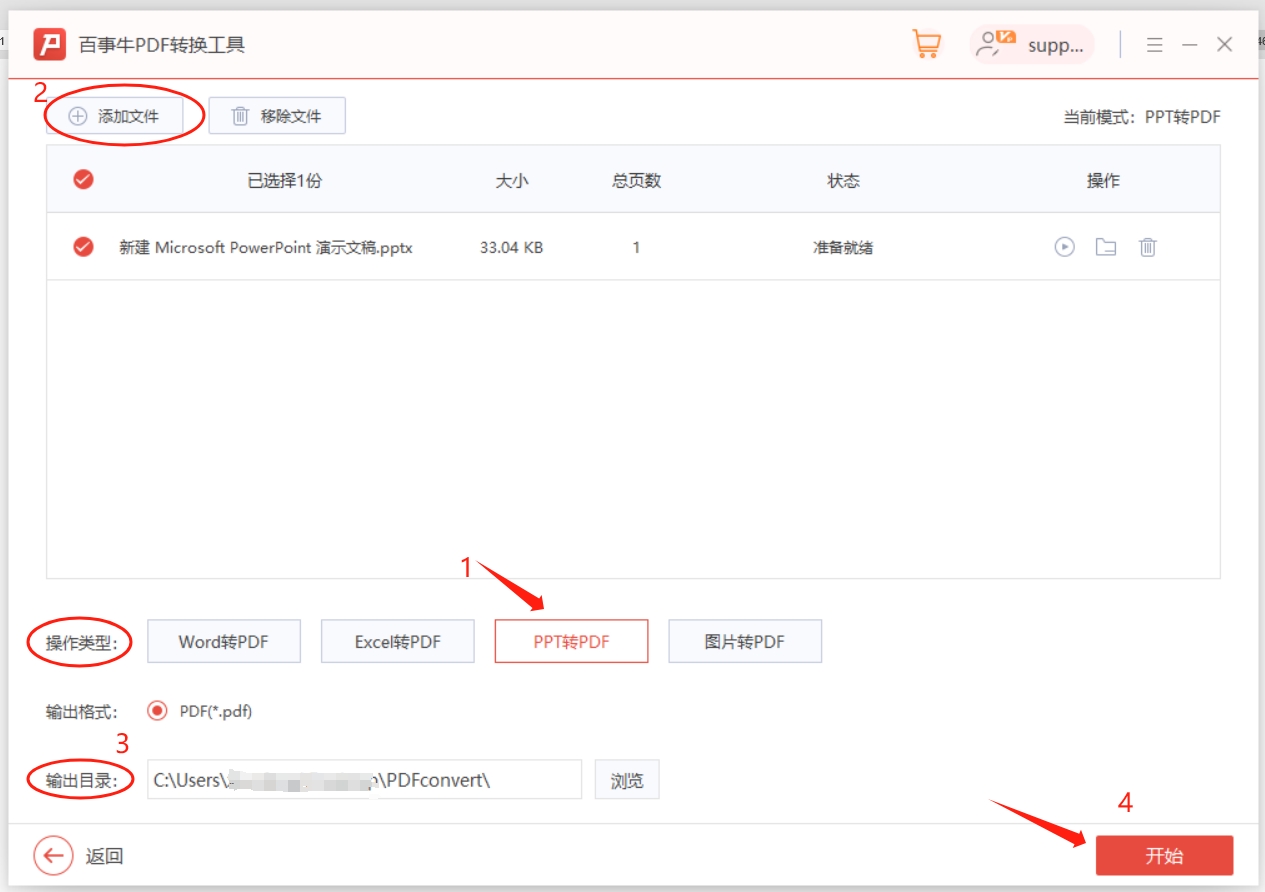
After seeing that the "Status" is "Complete", click the "Folder" icon on the right, and then click "Open Result File" to open the folder and see the converted PDF file.
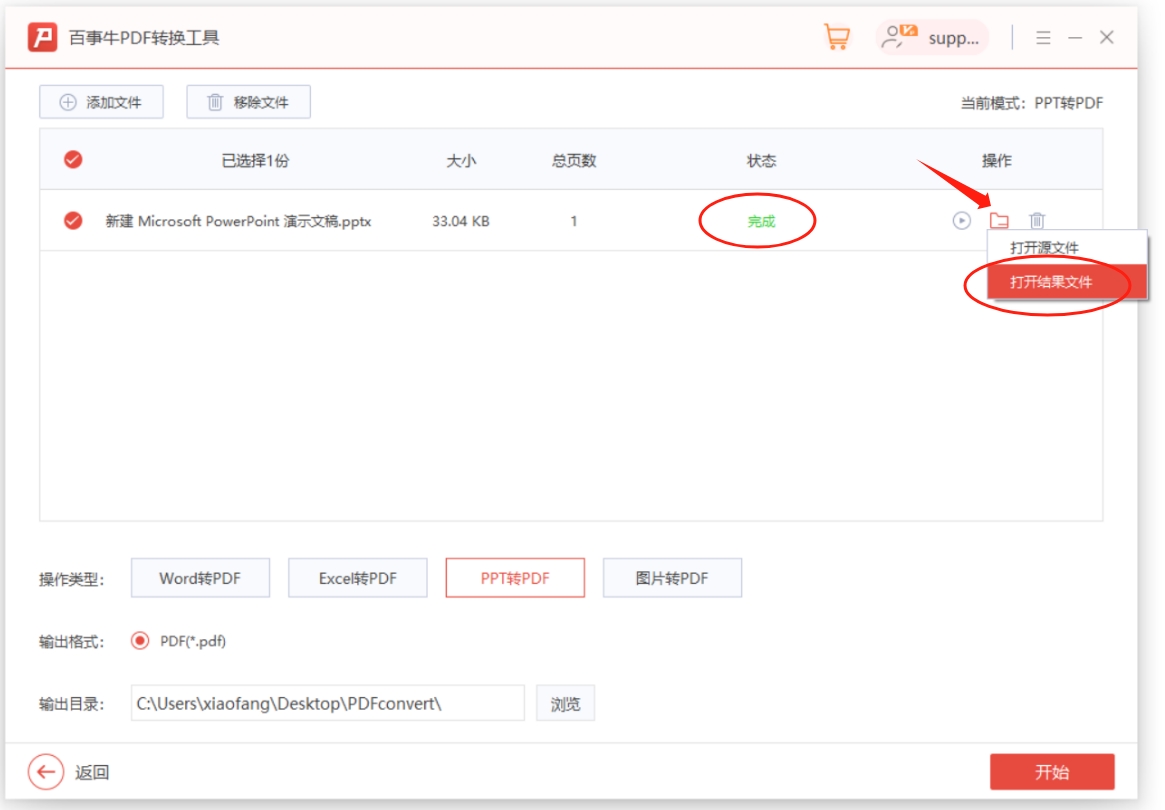
The last method is also a method that can be used after forgetting the "restriction protection" password of PPT, which is to use tools to directly remove the "read-only mode" of PPT. After removal, the PPT will not be in "read-only mode" Open it and it can be converted into a PDF file.
Taking the Pepsi Niu PPT password recovery tool as an example, we select the [Unrestriction] module and then import the PPT, and the "read-only mode" of the PPT can be released with one click;
Tool link: Pepsi Niu PPT password recovery tool
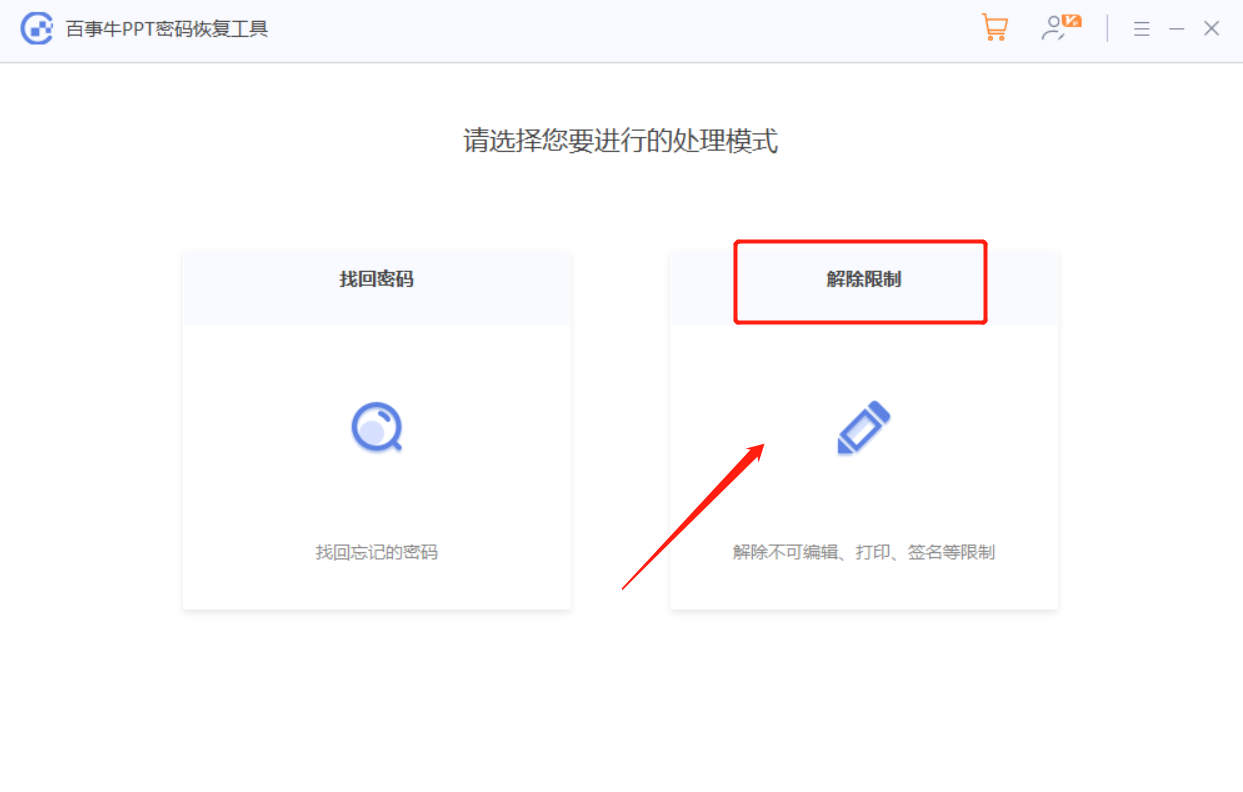
The PPT after releasing the "read-only mode" will be saved as a new file and will not replace the original PPT. Click [Go to View] to open the folder to see the new file.
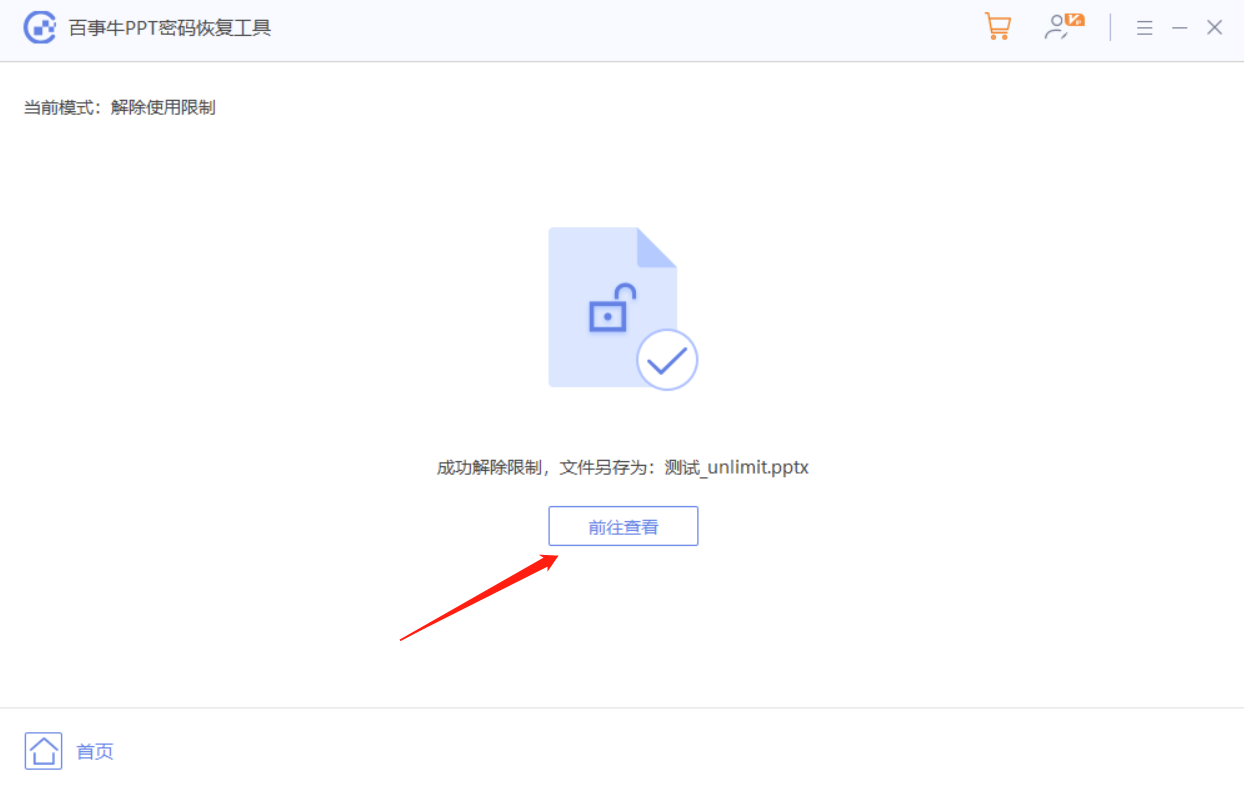
The above is the detailed content of What should I do if PPT cannot be converted into PDF document?. For more information, please follow other related articles on the PHP Chinese website!

Hot AI Tools

Undresser.AI Undress
AI-powered app for creating realistic nude photos

AI Clothes Remover
Online AI tool for removing clothes from photos.

Undress AI Tool
Undress images for free

Clothoff.io
AI clothes remover

AI Hentai Generator
Generate AI Hentai for free.

Hot Article

Hot Tools

Notepad++7.3.1
Easy-to-use and free code editor

SublimeText3 Chinese version
Chinese version, very easy to use

Zend Studio 13.0.1
Powerful PHP integrated development environment

Dreamweaver CS6
Visual web development tools

SublimeText3 Mac version
God-level code editing software (SublimeText3)

Hot Topics
 Your Calculator App Can Be Replaced By Microsoft Excel
Mar 06, 2025 am 06:01 AM
Your Calculator App Can Be Replaced By Microsoft Excel
Mar 06, 2025 am 06:01 AM
Ditch the Calculator: Why and How to Use Excel for All Your Calculations I haven't touched a calculator in ages. Why? Because Microsoft Excel handles all my calculations with ease, and it can do the same for you. Why Excel Trumps a Calculator While
 Don't Create Tables in Word: Use Excel Instead
Mar 06, 2025 am 03:04 AM
Don't Create Tables in Word: Use Excel Instead
Mar 06, 2025 am 03:04 AM
Creating tables in Word, although improved, is still cumbersome and sometimes brings more problems. This is why you should always create tables in Microsoft Excel. Why is it better to create tables in Excel? In short, Word is a word processor, while Excel is a data processor. So Word is not built for the best table creation, but its similar product, Excel. Here are just some of the reasons why creating tables in Excel is better than using Microsoft Word: Although it is surprising that you can use many Excel-like features in Microsoft Word tables, in Excel you
 How to Reduce the Gaps Between Bars and Columns in Excel Charts (And Why You Should)
Mar 08, 2025 am 03:01 AM
How to Reduce the Gaps Between Bars and Columns in Excel Charts (And Why You Should)
Mar 08, 2025 am 03:01 AM
Enhance Your Excel Charts: Reducing Gaps Between Bars and Columns Presenting data visually in charts significantly improves spreadsheet readability. Excel excels at chart creation, but its extensive menus can obscure simple yet powerful features, suc
 How to Use the AVERAGEIF and AVERAGEIFS Functions in Excel
Mar 07, 2025 am 06:03 AM
How to Use the AVERAGEIF and AVERAGEIFS Functions in Excel
Mar 07, 2025 am 06:03 AM
Quick View of AVERAGEIF and AVERAGEIFS Functions in Excel Excel's AVERAGEIF and AVERAGEIFS functions can be used to calculate the average value of a dataset. However, unlike simpler AVERAGE functions, they are able to include or exclude specific values in the calculation. How to use the AVERAGEIF function in Excel Excel's AVERAGEIF function allows you to calculate the average value of a filtered dataset based on a single condition set. AVERAGEIF function syntax The AVERAGEIF function contains three parameters: =AVERAGEIF(x,y,z)
 5 Things You Can Do in Excel for the Web Today That You Couldn't 12 Months Ago
Mar 22, 2025 am 03:03 AM
5 Things You Can Do in Excel for the Web Today That You Couldn't 12 Months Ago
Mar 22, 2025 am 03:03 AM
Excel web version features enhancements to improve efficiency! While Excel desktop version is more powerful, the web version has also been significantly improved over the past year. This article will focus on five key improvements: Easily insert rows and columns: In Excel web, just hover over the row or column header and click the " " sign that appears to insert a new row or column. There is no need to use the confusing right-click menu "insert" function anymore. This method is faster, and newly inserted rows or columns inherit the format of adjacent cells. Export as CSV files: Excel now supports exporting worksheets as CSV files for easy data transfer and compatibility with other software. Click "File" > "Export"
 Microsoft Excel Keyboard Shortcuts: Printable Cheat Sheet
Mar 14, 2025 am 12:06 AM
Microsoft Excel Keyboard Shortcuts: Printable Cheat Sheet
Mar 14, 2025 am 12:06 AM
Master Microsoft Excel with these essential keyboard shortcuts! This cheat sheet provides quick access to the most frequently used commands, saving you valuable time and effort. It covers essential key combinations, Paste Special functions, workboo
 How to Use LAMBDA in Excel to Create Your Own Functions
Mar 21, 2025 am 03:08 AM
How to Use LAMBDA in Excel to Create Your Own Functions
Mar 21, 2025 am 03:08 AM
Excel's LAMBDA Functions: An easy guide to creating custom functions Before Excel introduced the LAMBDA function, creating a custom function requires VBA or macro. Now, with LAMBDA, you can easily implement it using the familiar Excel syntax. This guide will guide you step by step how to use the LAMBDA function. It is recommended that you read the parts of this guide in order, first understand the grammar and simple examples, and then learn practical applications. The LAMBDA function is available for Microsoft 365 (Windows and Mac), Excel 2024 (Windows and Mac), and Excel for the web. E
 If You Don't Use Excel's Hidden Camera Tool, You're Missing a Trick
Mar 25, 2025 am 02:48 AM
If You Don't Use Excel's Hidden Camera Tool, You're Missing a Trick
Mar 25, 2025 am 02:48 AM
Quick Links Why Use the Camera Tool?





