 Software Tutorial
Software Tutorial
 Office Software
Office Software
 Can PDFs with restricted editing be converted to other formats? These two methods are feasible
Can PDFs with restricted editing be converted to other formats? These two methods are feasible
Can PDFs with restricted editing be converted to other formats? These two methods are feasible
Introduction from php editor Baicao: For PDF files with limited editing, there are two methods to convert them to other formats. One way is to use online tools such as Smallpdf or PDF2GO, which can help users convert PDF files into editable formats. Another method is to use professional PDF editing software, such as Adobe Acrobat Pro, to unlock the limitations of the PDF file through the editing function, and then convert it. Both methods are feasible, and users can choose the appropriate method to process PDF files with restricted editing according to their own needs.
If the PDF is set to restrict editing, the format option under the conversion menu will be gray and the format cannot be changed directly.
 .
.
Under this setting, you cannot save PDF files as files in other formats through "Save As". After clicking "Save As" to save files in other formats, a dialog box will pop up, prompting "Insufficient permissions to execute This operation".
 .
.
So, if you want to convert PDF under "Restricted Editing" to other formats, you might as well try the following two methods.
1. Unlock the "Restricted Editing" of PDF files
The PDF has "Restricted Editing" set so that no changes can be made. Then just remove the "Restricted Editing" protection.
First of all, we need to use a PDF editor with password protection related options, then open the PDF file through the editor and find the password protection related options. What I found is "Protect" > "Delete Safe" in the menu. Setting Options;.
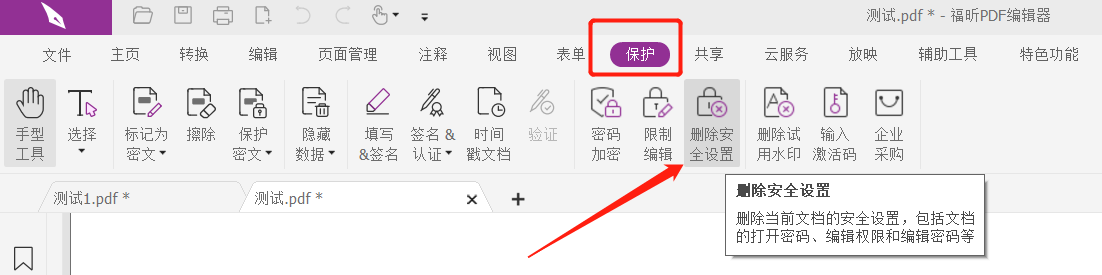
After the [Prompt] dialog box pops up, enter the originally set password in the blank column. After clicking "OK", the "restricted editing" of the PDF file will be lifted, and you can use the conversion function or "Save As". Converted format.
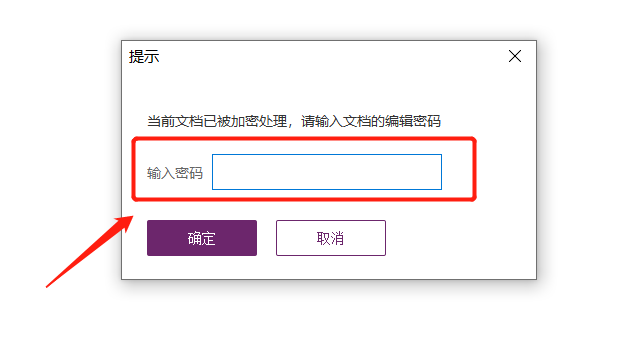
.
2. Use PDF tools to directly convert the format
Method 1 requires a password to lift the "restricted editing" of PDF. If you forget the password or do not have a relevant PDF editor, you cannot lift it.
In this case, we can use the PDF conversion tool. Even if the PDF file is set to "restrict editing", it can be directly converted into other format files without a password.
Take the Pepsi Niu PDF conversion tool as an example. There is a [PDF conversion file] module in the tool. You can also directly click on the corresponding option of the format file you want to convert to.
Tool link: Pepsi Niu PDF conversion tool
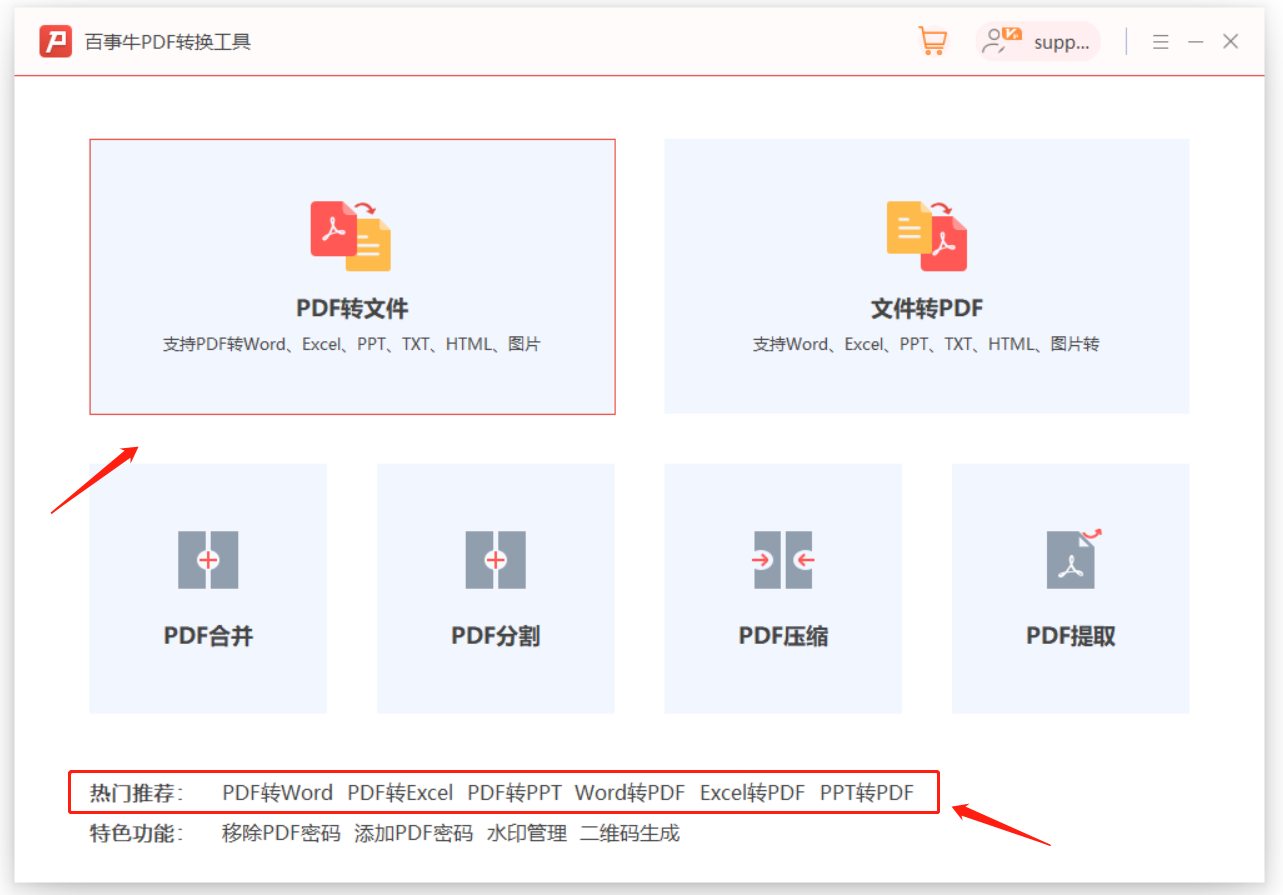 .
.
After selection, drag the PDF file with "Restrict Editing" set directly into the tool interface, or import it through "Add File"; then select "Operation Type", "Output Format" and "Output Directory" as needed ", and finally click "Start" to complete the conversion without entering the PDF restriction password.
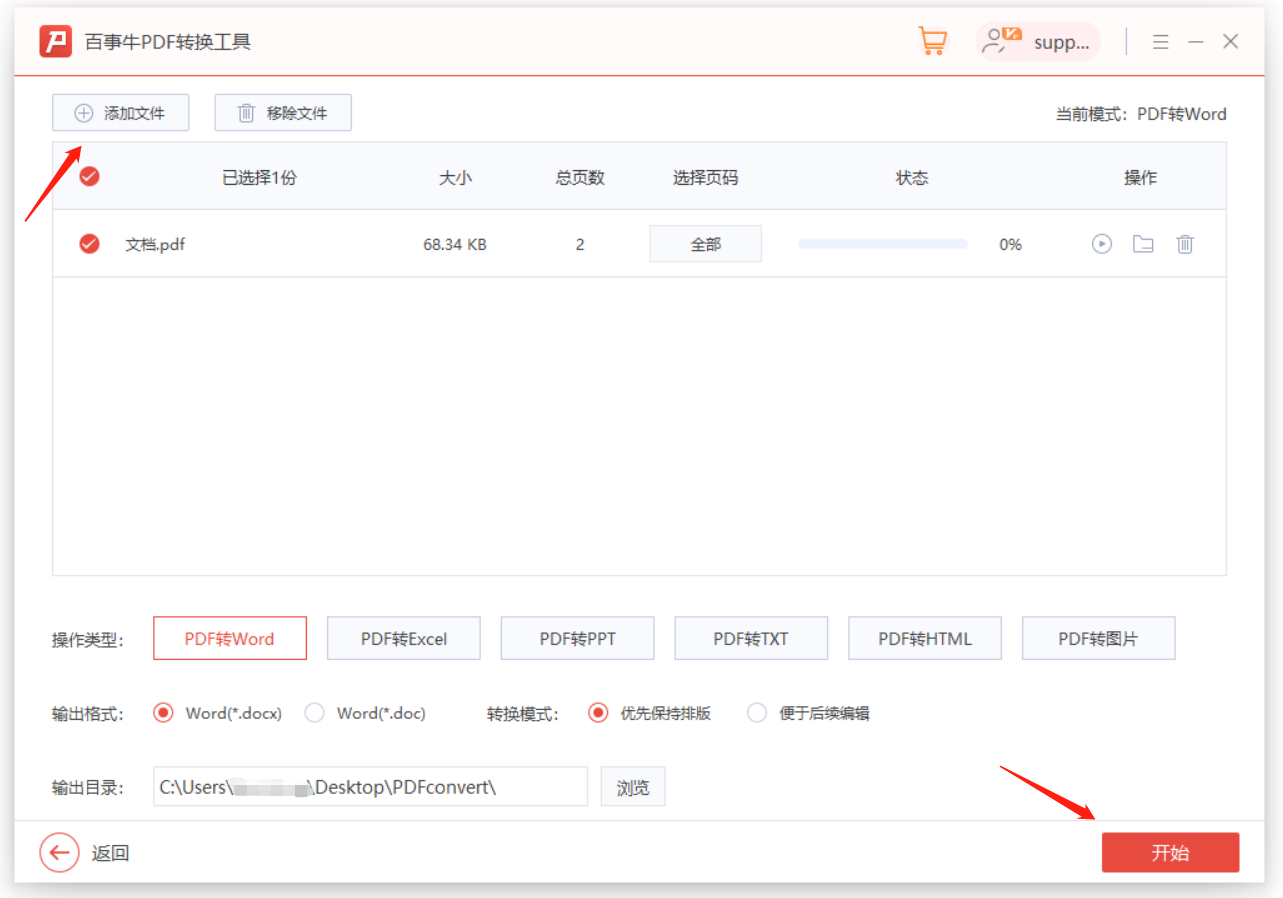 .
.
After the conversion is completed, click the "File" icon behind the converted file, display the following list and click "Open Result File" to find the converted file.
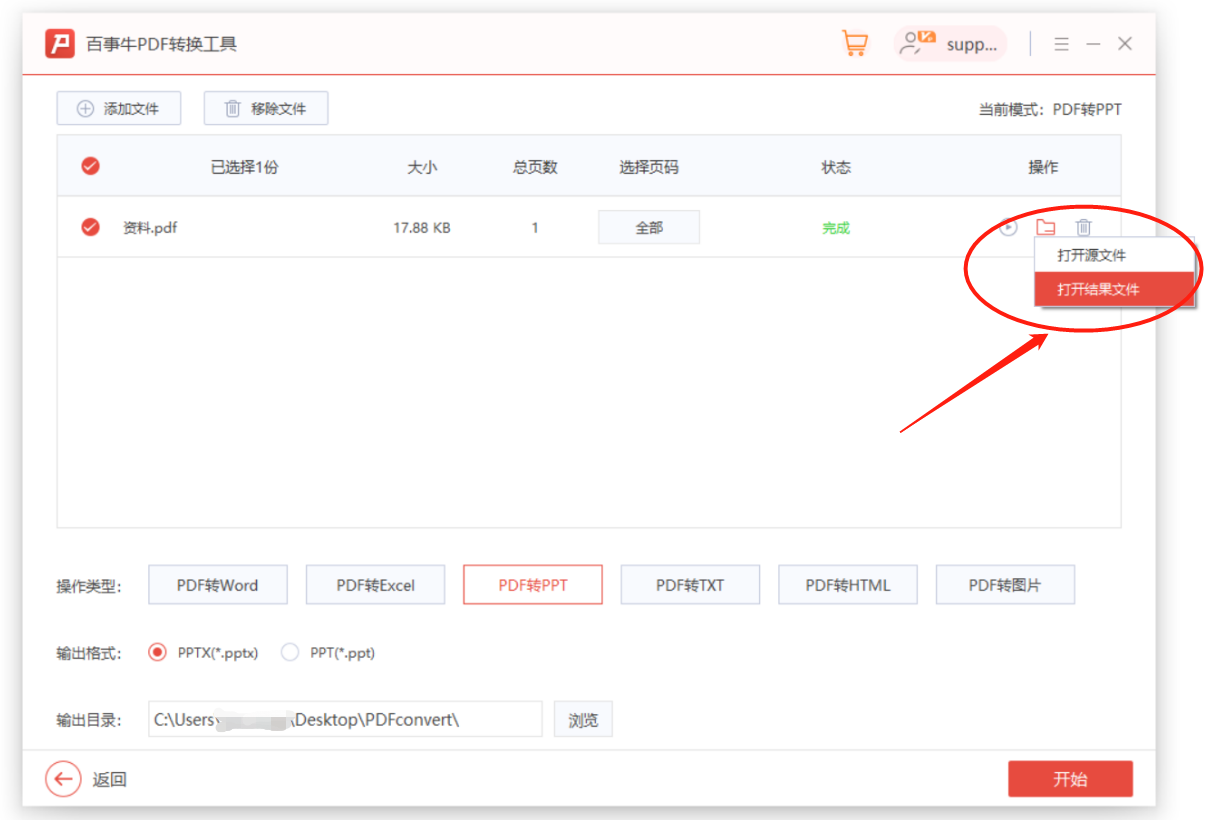
The above is the detailed content of Can PDFs with restricted editing be converted to other formats? These two methods are feasible. For more information, please follow other related articles on the PHP Chinese website!

Hot AI Tools

Undresser.AI Undress
AI-powered app for creating realistic nude photos

AI Clothes Remover
Online AI tool for removing clothes from photos.

Undress AI Tool
Undress images for free

Clothoff.io
AI clothes remover

AI Hentai Generator
Generate AI Hentai for free.

Hot Article

Hot Tools

Notepad++7.3.1
Easy-to-use and free code editor

SublimeText3 Chinese version
Chinese version, very easy to use

Zend Studio 13.0.1
Powerful PHP integrated development environment

Dreamweaver CS6
Visual web development tools

SublimeText3 Mac version
God-level code editing software (SublimeText3)

Hot Topics
 Your Calculator App Can Be Replaced By Microsoft Excel
Mar 06, 2025 am 06:01 AM
Your Calculator App Can Be Replaced By Microsoft Excel
Mar 06, 2025 am 06:01 AM
Ditch the Calculator: Why and How to Use Excel for All Your Calculations I haven't touched a calculator in ages. Why? Because Microsoft Excel handles all my calculations with ease, and it can do the same for you. Why Excel Trumps a Calculator While
 Don't Create Tables in Word: Use Excel Instead
Mar 06, 2025 am 03:04 AM
Don't Create Tables in Word: Use Excel Instead
Mar 06, 2025 am 03:04 AM
Creating tables in Word, although improved, is still cumbersome and sometimes brings more problems. This is why you should always create tables in Microsoft Excel. Why is it better to create tables in Excel? In short, Word is a word processor, while Excel is a data processor. So Word is not built for the best table creation, but its similar product, Excel. Here are just some of the reasons why creating tables in Excel is better than using Microsoft Word: Although it is surprising that you can use many Excel-like features in Microsoft Word tables, in Excel you
 How to Reduce the Gaps Between Bars and Columns in Excel Charts (And Why You Should)
Mar 08, 2025 am 03:01 AM
How to Reduce the Gaps Between Bars and Columns in Excel Charts (And Why You Should)
Mar 08, 2025 am 03:01 AM
Enhance Your Excel Charts: Reducing Gaps Between Bars and Columns Presenting data visually in charts significantly improves spreadsheet readability. Excel excels at chart creation, but its extensive menus can obscure simple yet powerful features, suc
 How to Use the AVERAGEIF and AVERAGEIFS Functions in Excel
Mar 07, 2025 am 06:03 AM
How to Use the AVERAGEIF and AVERAGEIFS Functions in Excel
Mar 07, 2025 am 06:03 AM
Quick View of AVERAGEIF and AVERAGEIFS Functions in Excel Excel's AVERAGEIF and AVERAGEIFS functions can be used to calculate the average value of a dataset. However, unlike simpler AVERAGE functions, they are able to include or exclude specific values in the calculation. How to use the AVERAGEIF function in Excel Excel's AVERAGEIF function allows you to calculate the average value of a filtered dataset based on a single condition set. AVERAGEIF function syntax The AVERAGEIF function contains three parameters: =AVERAGEIF(x,y,z)
 5 Things You Can Do in Excel for the Web Today That You Couldn't 12 Months Ago
Mar 22, 2025 am 03:03 AM
5 Things You Can Do in Excel for the Web Today That You Couldn't 12 Months Ago
Mar 22, 2025 am 03:03 AM
Excel web version features enhancements to improve efficiency! While Excel desktop version is more powerful, the web version has also been significantly improved over the past year. This article will focus on five key improvements: Easily insert rows and columns: In Excel web, just hover over the row or column header and click the " " sign that appears to insert a new row or column. There is no need to use the confusing right-click menu "insert" function anymore. This method is faster, and newly inserted rows or columns inherit the format of adjacent cells. Export as CSV files: Excel now supports exporting worksheets as CSV files for easy data transfer and compatibility with other software. Click "File" > "Export"
 Microsoft Excel Keyboard Shortcuts: Printable Cheat Sheet
Mar 14, 2025 am 12:06 AM
Microsoft Excel Keyboard Shortcuts: Printable Cheat Sheet
Mar 14, 2025 am 12:06 AM
Master Microsoft Excel with these essential keyboard shortcuts! This cheat sheet provides quick access to the most frequently used commands, saving you valuable time and effort. It covers essential key combinations, Paste Special functions, workboo
 How to Use LAMBDA in Excel to Create Your Own Functions
Mar 21, 2025 am 03:08 AM
How to Use LAMBDA in Excel to Create Your Own Functions
Mar 21, 2025 am 03:08 AM
Excel's LAMBDA Functions: An easy guide to creating custom functions Before Excel introduced the LAMBDA function, creating a custom function requires VBA or macro. Now, with LAMBDA, you can easily implement it using the familiar Excel syntax. This guide will guide you step by step how to use the LAMBDA function. It is recommended that you read the parts of this guide in order, first understand the grammar and simple examples, and then learn practical applications. The LAMBDA function is available for Microsoft 365 (Windows and Mac), Excel 2024 (Windows and Mac), and Excel for the web. E
 If You Don't Use Excel's Hidden Camera Tool, You're Missing a Trick
Mar 25, 2025 am 02:48 AM
If You Don't Use Excel's Hidden Camera Tool, You're Missing a Trick
Mar 25, 2025 am 02:48 AM
Quick Links Why Use the Camera Tool?





