2 ways to set RAR file 'open password”
php editor Baicao introduces you two methods to set the "open password" for RAR files to protect your file security. Setting a RAR file password is an effective way to prevent others from opening the file without authorization and protect your private information and important data. Next, we will introduce these two methods in detail so that you can easily master the skills of file protection.
Let’s talk about two methods for setting the RAR opening password in WinRAR software.
Method 1: Set when compressing files, and only the currently compressed files will be encrypted.
First, select the file that needs to be encrypted, right-click the mouse, and then click [Add to compressed file] in the list.
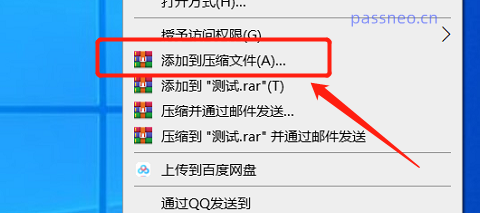 .
.
After the page pops up, the default compression format is RAR, you can also choose other formats; then click [Set Password], enter the password you want to set in the pop-up page, click [OK], and the password for opening the compressed file will be Set up.
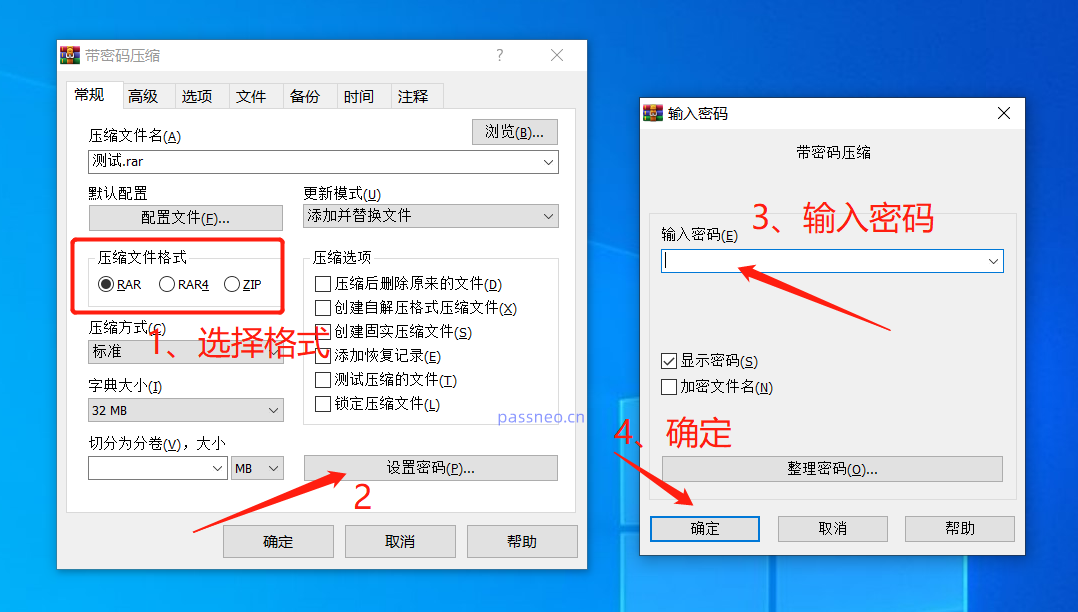 .
.
After setting, open the RAR compressed package. As long as you open any file in it, a prompt box for entering the password will appear.
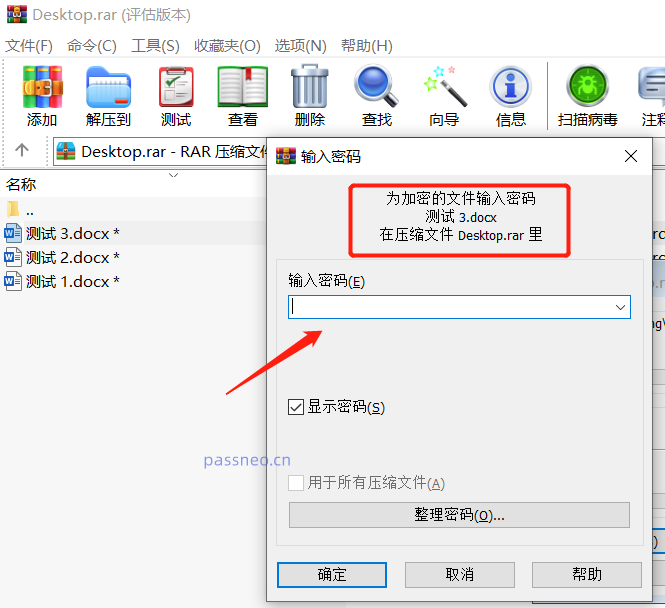
.
Method 2: Set automatic encryption. As long as the file is compressed, the opening password will be automatically set.
Open the compression software and click [Settings] in the list under [Options] above.
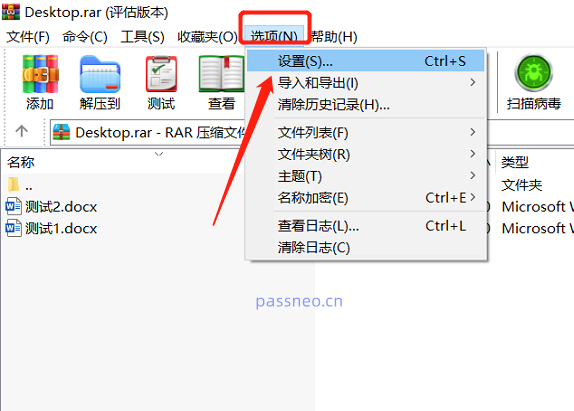 .
.
In the pop-up page, click [Compression]-[Create Default Configuration];
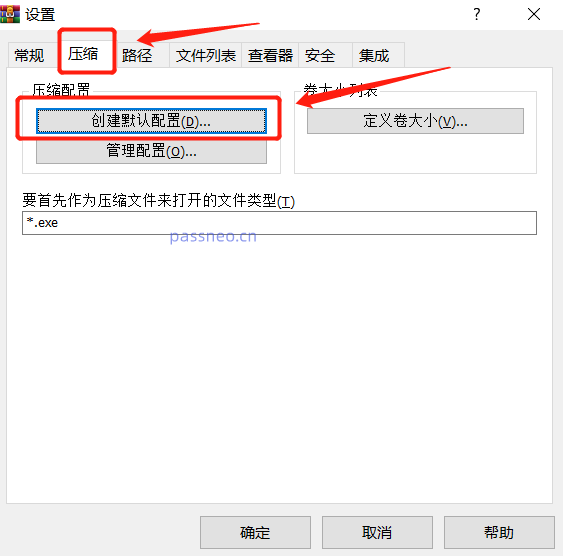 .
.
After the new page pops up, just like "Method 1", click [Set Password], then enter the password you want to set, and click [OK].
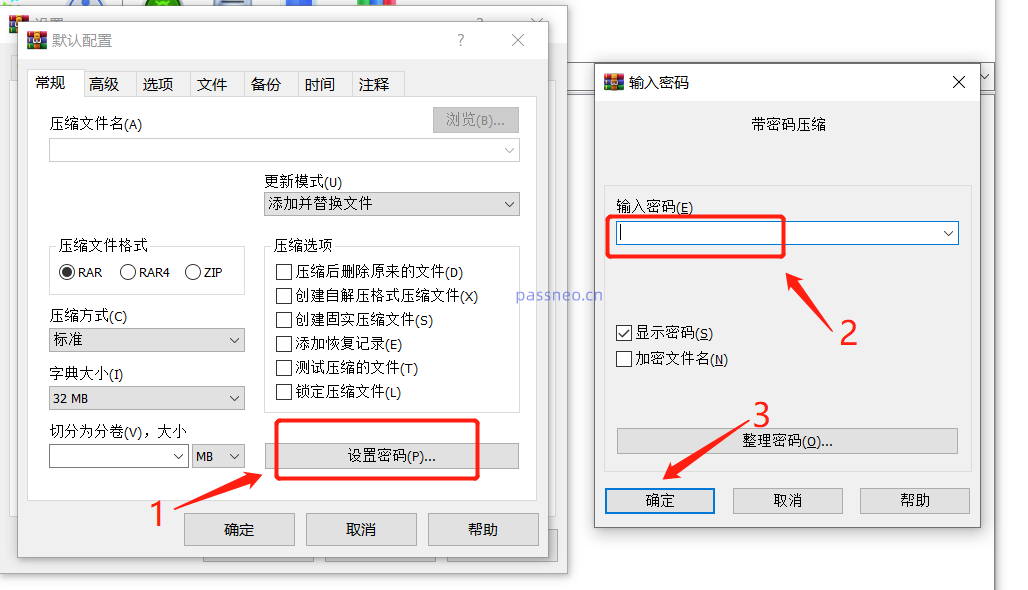 .
.
After completing the above operations, as long as the file is compressed, the opening password will be automatically set. However, files that have been compressed before setting do not have passwords. You can set them according to "Method 1".
If you don’t want to automatically set the password later, you can also cancel it. The method is also very simple:
Follow the automatic encryption path set above. After opening the compression software, click [Options]-[Settings]-[Compression]-[Create Default Configuration]. When the dialog box for entering the password appears, select the blank space with the mouse. column, then press the Enter key on the keyboard, and then click OK on all pages.
 .
.
After completing the above steps, the automatic encryption of the RAR file will be released.
The opening password will not be set when the file is compressed later, but the originally set password will still exist. If you want to cancel the password in the original compressed file, you can use the "unzip to" method to solve the problem:
Open the compressed file, click [Extract to] above, select the decompressed save path in the new page, and then click [OK].
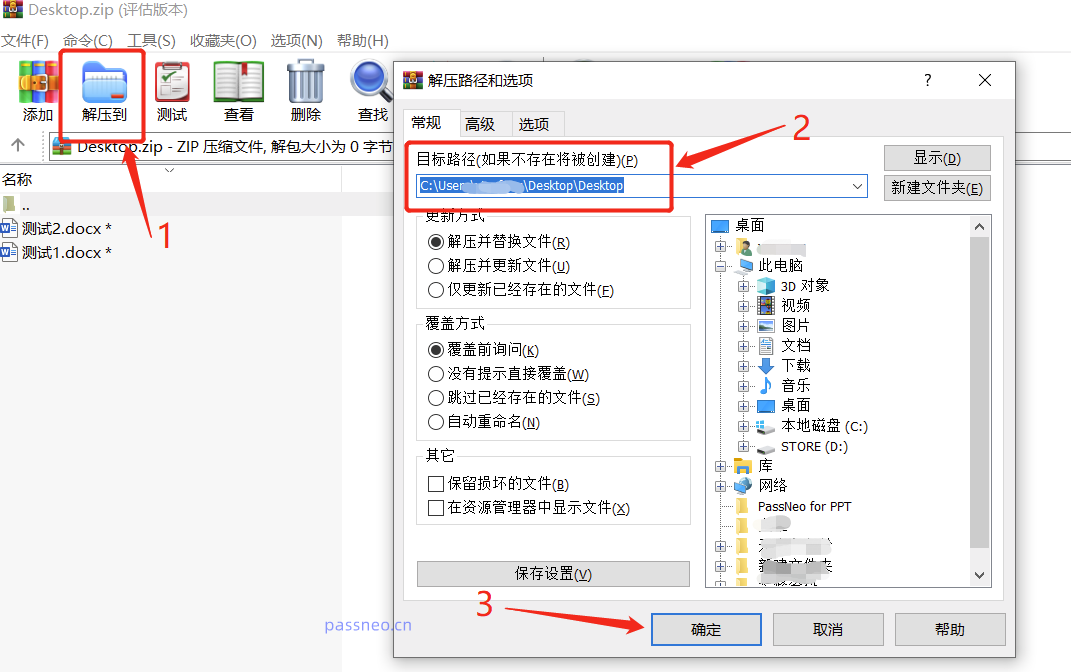 .
.
After the new page pops up, enter the originally set password and click [OK]. The files in the compressed package will be decompressed to a new folder. Just recompress the file without setting a password.
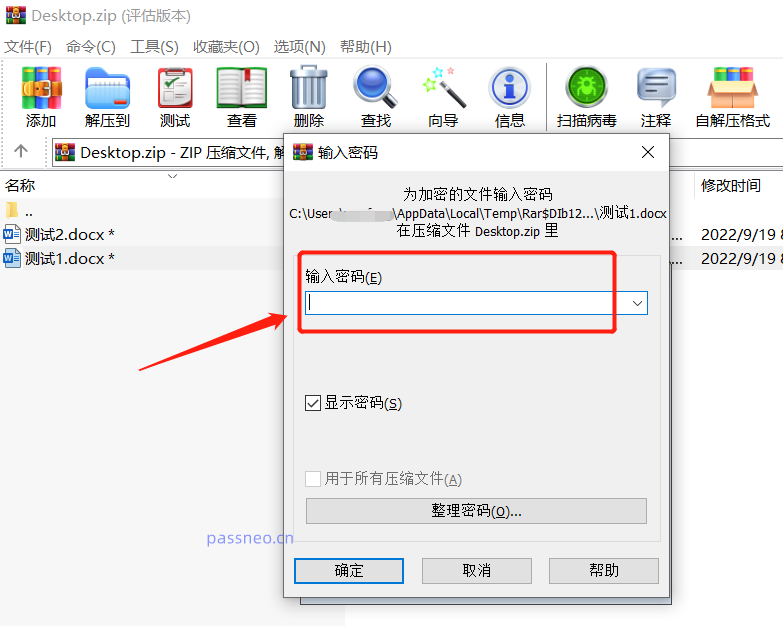 .
.
This method of using "re-decompression" to cancel the password requires entering the password, so if you forget the password, you will not be able to operate it, but we can use other tools to retrieve the password first, such as Pepsi Niu RAR password recovery tool provides four methods for retrieving passwords. After importing the file, just follow the prompts to select one.
Tool link: Pepsi Niu RAR password recovery tool
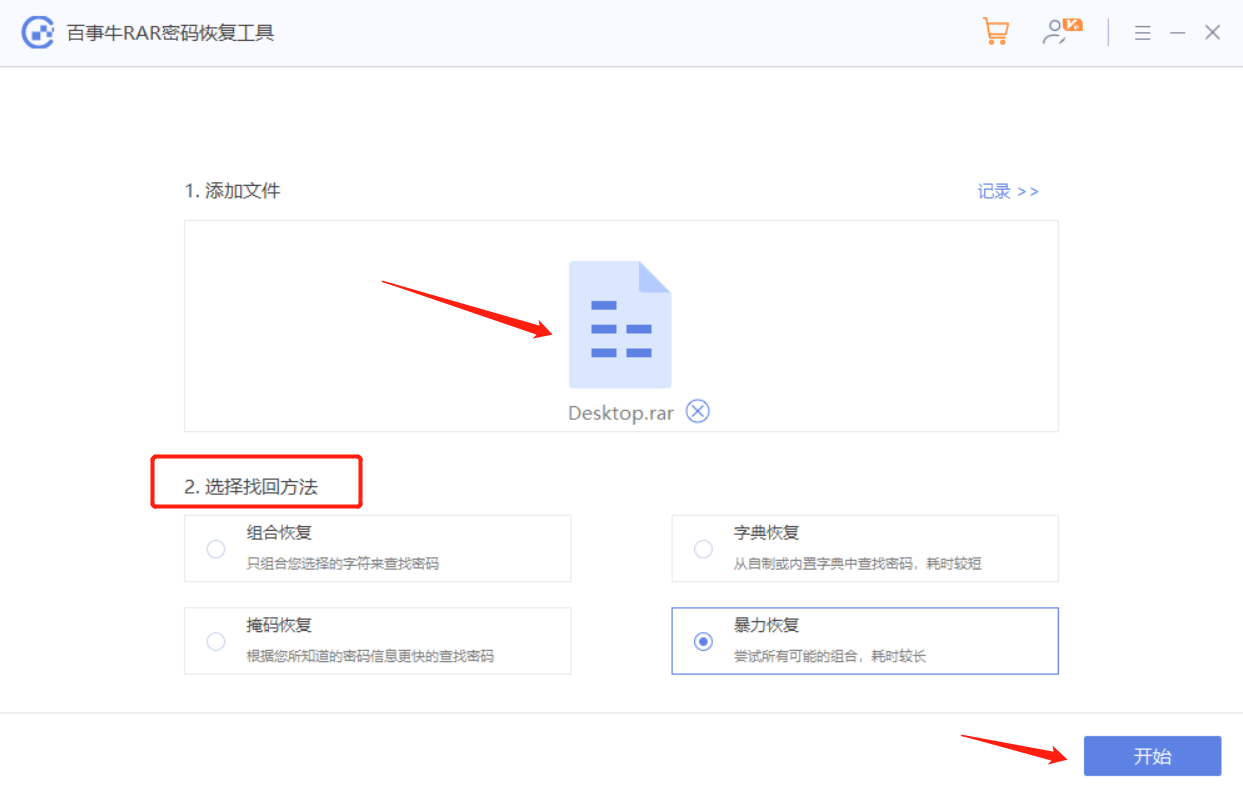
Wait for the password to be retrieved later.
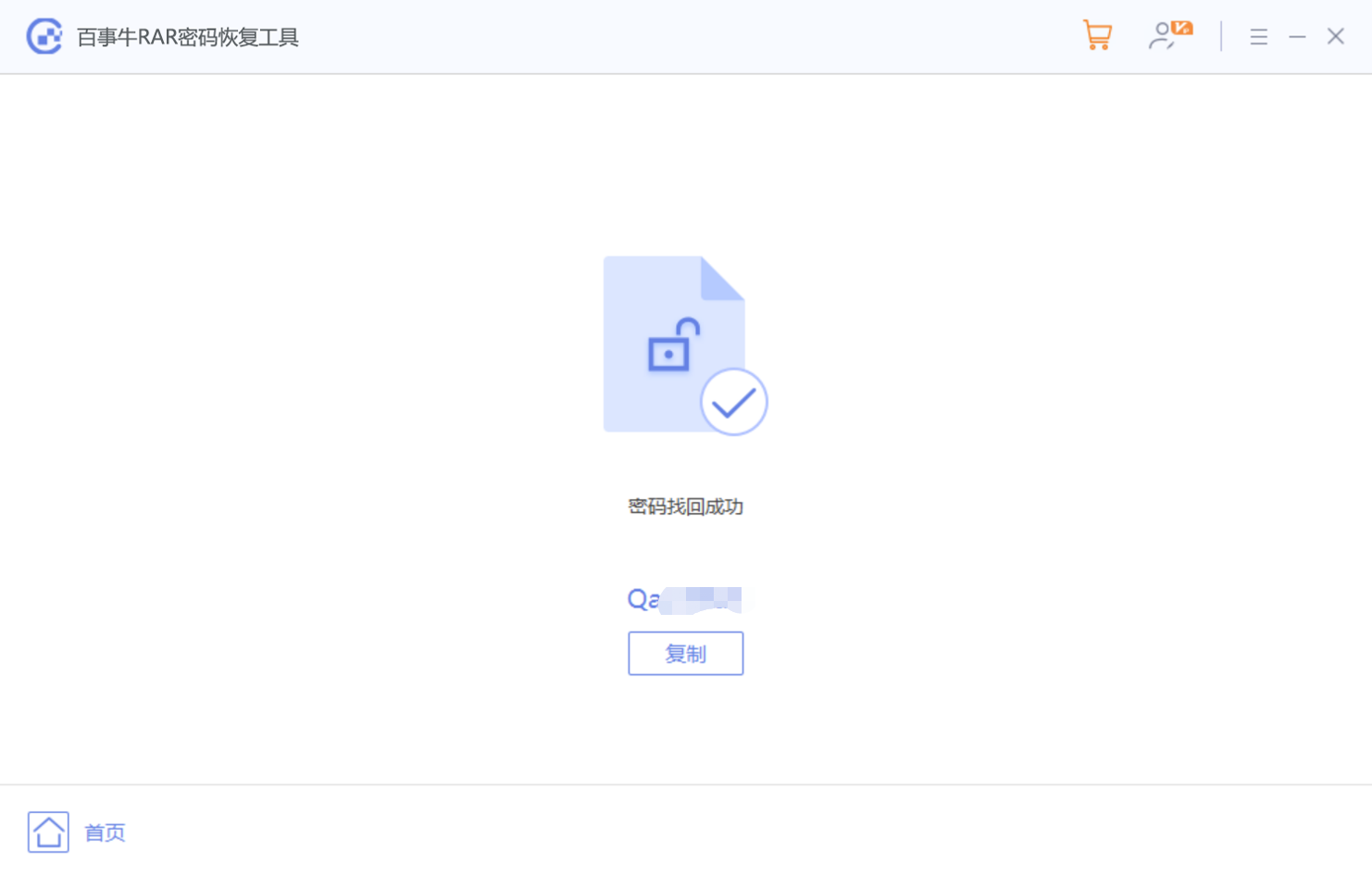
The above is the detailed content of 2 ways to set RAR file 'open password”. For more information, please follow other related articles on the PHP Chinese website!

Hot AI Tools

Undresser.AI Undress
AI-powered app for creating realistic nude photos

AI Clothes Remover
Online AI tool for removing clothes from photos.

Undress AI Tool
Undress images for free

Clothoff.io
AI clothes remover

AI Hentai Generator
Generate AI Hentai for free.

Hot Article

Hot Tools

Notepad++7.3.1
Easy-to-use and free code editor

SublimeText3 Chinese version
Chinese version, very easy to use

Zend Studio 13.0.1
Powerful PHP integrated development environment

Dreamweaver CS6
Visual web development tools

SublimeText3 Mac version
God-level code editing software (SublimeText3)

Hot Topics
 1378
1378
 52
52
 5 Things You Can Do in Excel for the Web Today That You Couldn't 12 Months Ago
Mar 22, 2025 am 03:03 AM
5 Things You Can Do in Excel for the Web Today That You Couldn't 12 Months Ago
Mar 22, 2025 am 03:03 AM
Excel web version features enhancements to improve efficiency! While Excel desktop version is more powerful, the web version has also been significantly improved over the past year. This article will focus on five key improvements: Easily insert rows and columns: In Excel web, just hover over the row or column header and click the " " sign that appears to insert a new row or column. There is no need to use the confusing right-click menu "insert" function anymore. This method is faster, and newly inserted rows or columns inherit the format of adjacent cells. Export as CSV files: Excel now supports exporting worksheets as CSV files for easy data transfer and compatibility with other software. Click "File" > "Export"
 How to Use LAMBDA in Excel to Create Your Own Functions
Mar 21, 2025 am 03:08 AM
How to Use LAMBDA in Excel to Create Your Own Functions
Mar 21, 2025 am 03:08 AM
Excel's LAMBDA Functions: An easy guide to creating custom functions Before Excel introduced the LAMBDA function, creating a custom function requires VBA or macro. Now, with LAMBDA, you can easily implement it using the familiar Excel syntax. This guide will guide you step by step how to use the LAMBDA function. It is recommended that you read the parts of this guide in order, first understand the grammar and simple examples, and then learn practical applications. The LAMBDA function is available for Microsoft 365 (Windows and Mac), Excel 2024 (Windows and Mac), and Excel for the web. E
 If You Don't Use Excel's Hidden Camera Tool, You're Missing a Trick
Mar 25, 2025 am 02:48 AM
If You Don't Use Excel's Hidden Camera Tool, You're Missing a Trick
Mar 25, 2025 am 02:48 AM
Quick Links Why Use the Camera Tool?
 How to Create a Timeline Filter in Excel
Apr 03, 2025 am 03:51 AM
How to Create a Timeline Filter in Excel
Apr 03, 2025 am 03:51 AM
In Excel, using the timeline filter can display data by time period more efficiently, which is more convenient than using the filter button. The Timeline is a dynamic filtering option that allows you to quickly display data for a single date, month, quarter, or year. Step 1: Convert data to pivot table First, convert the original Excel data into a pivot table. Select any cell in the data table (formatted or not) and click PivotTable on the Insert tab of the ribbon. Related: How to Create Pivot Tables in Microsoft Excel Don't be intimidated by the pivot table! We will teach you basic skills that you can master in minutes. Related Articles In the dialog box, make sure the entire data range is selected (
 Use the PERCENTOF Function to Simplify Percentage Calculations in Excel
Mar 27, 2025 am 03:03 AM
Use the PERCENTOF Function to Simplify Percentage Calculations in Excel
Mar 27, 2025 am 03:03 AM
Excel's PERCENTOF function: Easily calculate the proportion of data subsets Excel's PERCENTOF function can quickly calculate the proportion of data subsets in the entire data set, avoiding the hassle of creating complex formulas. PERCENTOF function syntax The PERCENTOF function has two parameters: =PERCENTOF(a,b) in: a (required) is a subset of data that forms part of the entire data set; b (required) is the entire dataset. In other words, the PERCENTOF function calculates the percentage of the subset a to the total dataset b. Calculate the proportion of individual values using PERCENTOF The easiest way to use the PERCENTOF function is to calculate the single
 You Need to Know What the Hash Sign Does in Excel Formulas
Apr 08, 2025 am 12:55 AM
You Need to Know What the Hash Sign Does in Excel Formulas
Apr 08, 2025 am 12:55 AM
Excel Overflow Range Operator (#) enables formulas to be automatically adjusted to accommodate changes in overflow range size. This feature is only available for Microsoft 365 Excel for Windows or Mac. Common functions such as UNIQUE, COUNTIF, and SORTBY can be used in conjunction with overflow range operators to generate dynamic sortable lists. The pound sign (#) in the Excel formula is also called the overflow range operator, which instructs the program to consider all results in the overflow range. Therefore, even if the overflow range increases or decreases, the formula containing # will automatically reflect this change. How to list and sort unique values in Microsoft Excel
 How to Format a Spilled Array in Excel
Apr 10, 2025 pm 12:01 PM
How to Format a Spilled Array in Excel
Apr 10, 2025 pm 12:01 PM
Use formula conditional formatting to handle overflow arrays in Excel Direct formatting of overflow arrays in Excel can cause problems, especially when the data shape or size changes. Formula-based conditional formatting rules allow automatic formatting to be adjusted when data parameters change. Adding a dollar sign ($) before a column reference applies a rule to all rows in the data. In Excel, you can apply direct formatting to the values or background of a cell to make the spreadsheet easier to read. However, when an Excel formula returns a set of values (called overflow arrays), applying direct formatting will cause problems if the size or shape of the data changes. Suppose you have this spreadsheet with overflow results from the PIVOTBY formula,





