
php editor Youzi will introduce to you how to solve the problem that PPT files cannot be edited. When you cannot edit a PPT file, it may be because the file is protected or damaged. You can try to save the PPT file in another format, such as PPTX, or unprotect the file. Alternatively, you can try using another computer or try using an online PPT editing tool to open the file. These methods can usually help you solve the problem of PPT files that cannot be edited, allowing you to edit and modify them easily.
First, let’s take a look at the possible reasons why PPT files cannot be edited.
The content that cannot be edited may be because it is edited on the master slide, and you need to open the master slide to edit it.
Click [Slide Master] under [View] in the PPT menu bar.
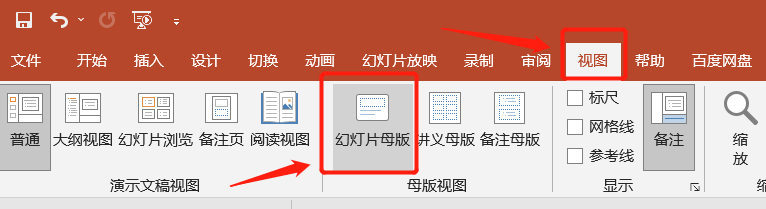 .
.
After opening the slide master, find the slide that cannot be edited, and you can see that this part of the content is editable.
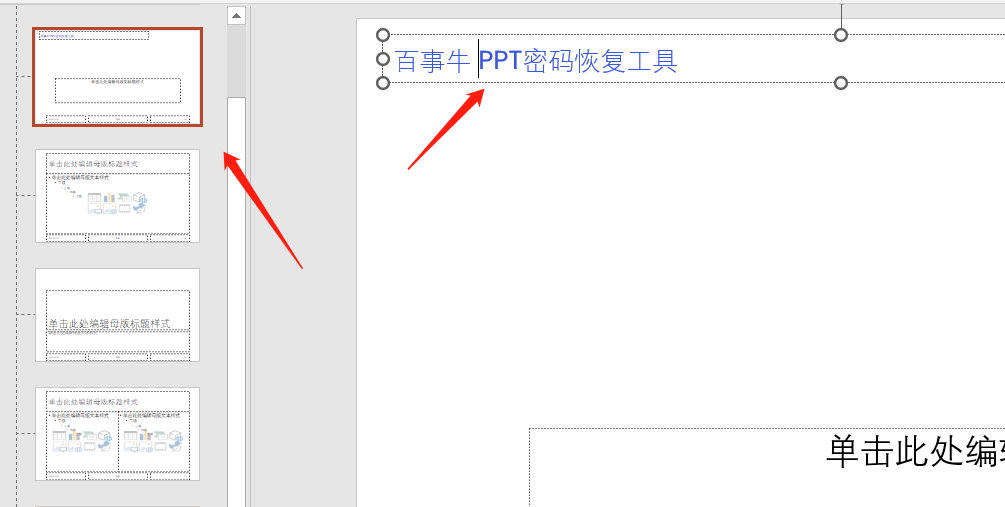
.
If the entire content of the PPT file cannot be edited, it may be set to restrict editing.
The restricted editing of PPT is actually setting the "read-only mode". When opening a PPT, a dialog box will appear, prompting "Enter password to modify or open in read-only mode."
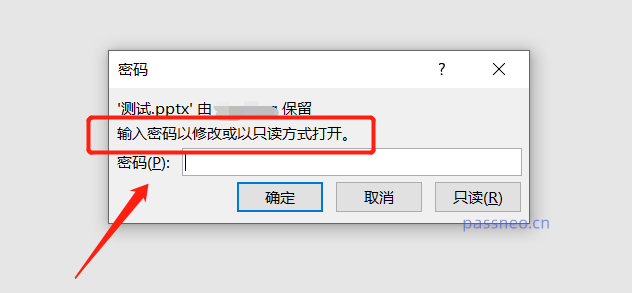 .
.
If you don’t have a password, you can open the PPT by clicking “Read Only”, but the PPT cannot be edited.
To remove restrictions on editing PPT, first we need to enter the password to enter editable mode when opening PPT.
Then click the menu [File]-[Save As] and select the save path.
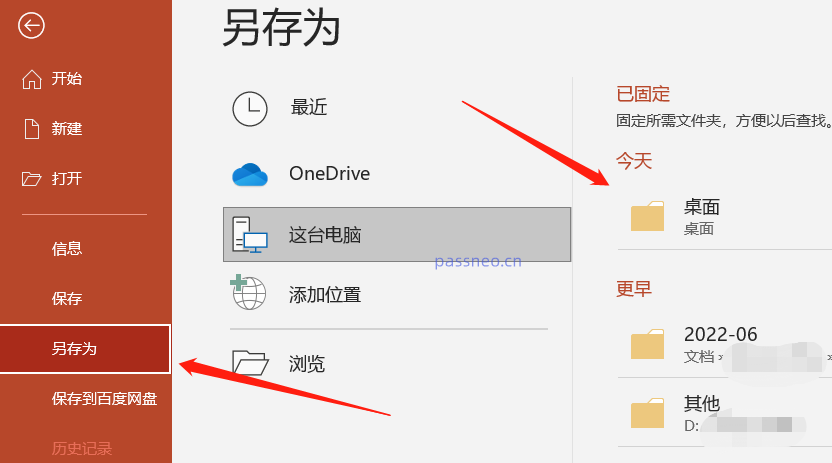 .
.
After the dialog box pops up, click [General Options] under the [Tools] option.
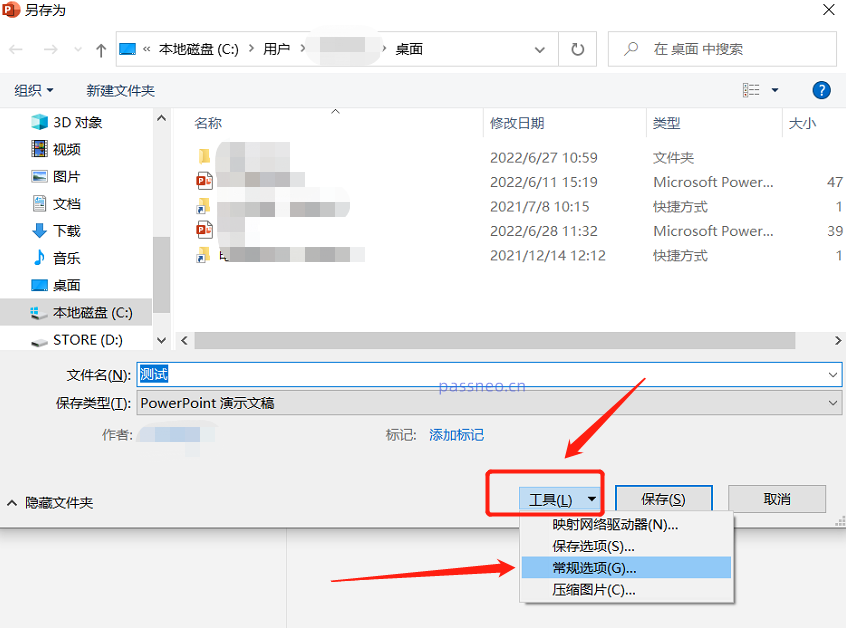 .
.
After the dialog box pops up again, you can see that there is already a password in the [Modify Permission Password] column. Delete this line of password and turn it into a blank box. After clicking [OK], the saved PPT will be unrestricted for editing, and You can edit it.
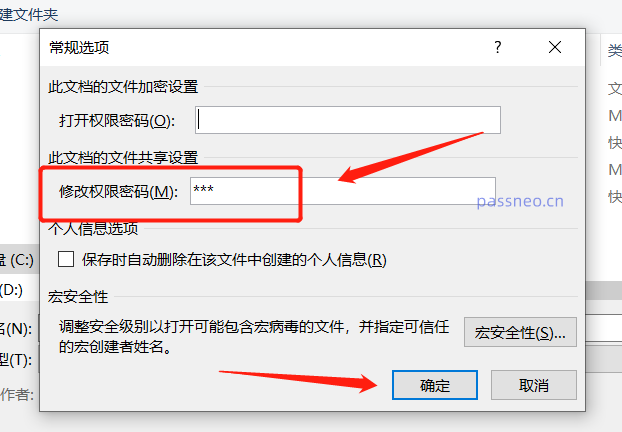 .
.
If you don't remember the password, you can only open the PPT in "read-only mode", and you cannot follow the above method to unlock editing restrictions. Because PPT in "read-only mode" cannot be saved, the password cannot be deleted.
In this case, we can use some tools to solve the problem, such as Pepsi Niu's PPT password recovery tool, which can directly remove the restriction on PPT editing without a password.
There is a [Unrestriction] module in the tool, select it and import PPT.
Tool link: Pepsi Niu PPT password recovery tool
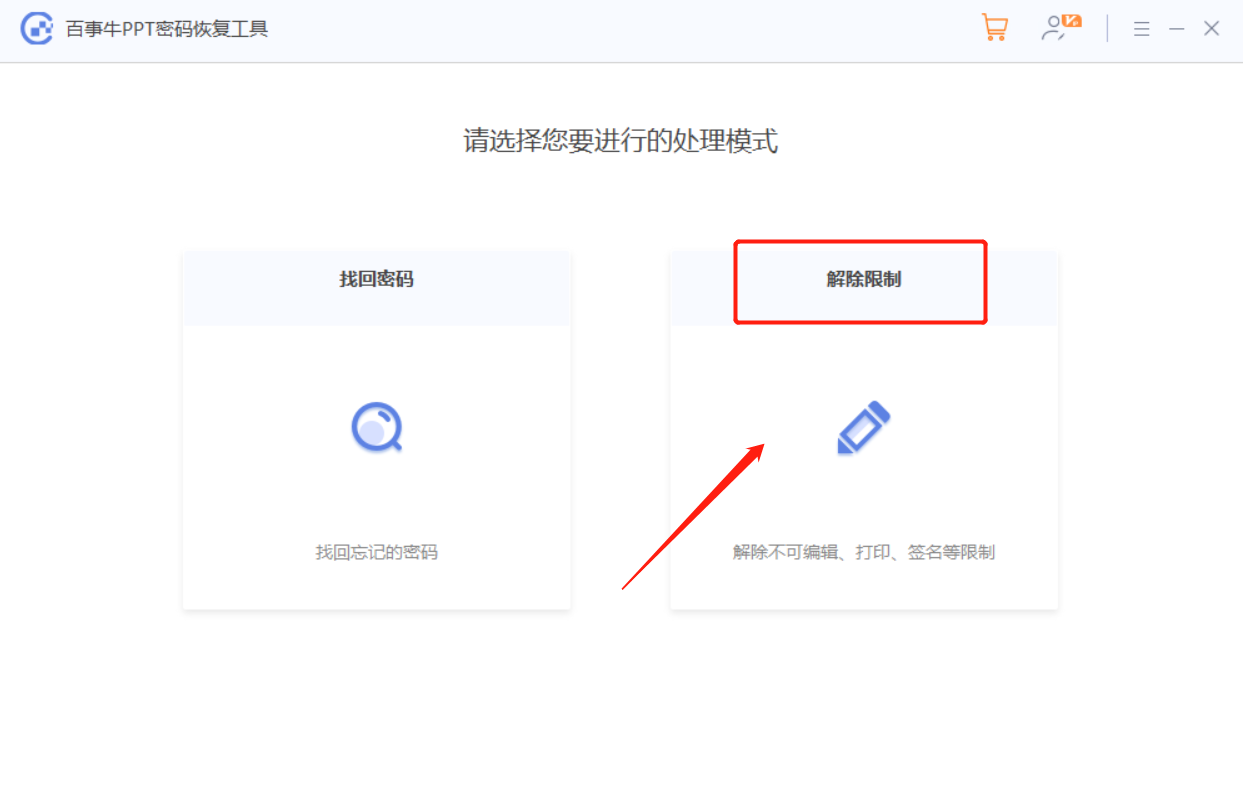
The PPT after the restrictions are lifted will be saved as a new file. Click [Go to View] to open the folder to see it.
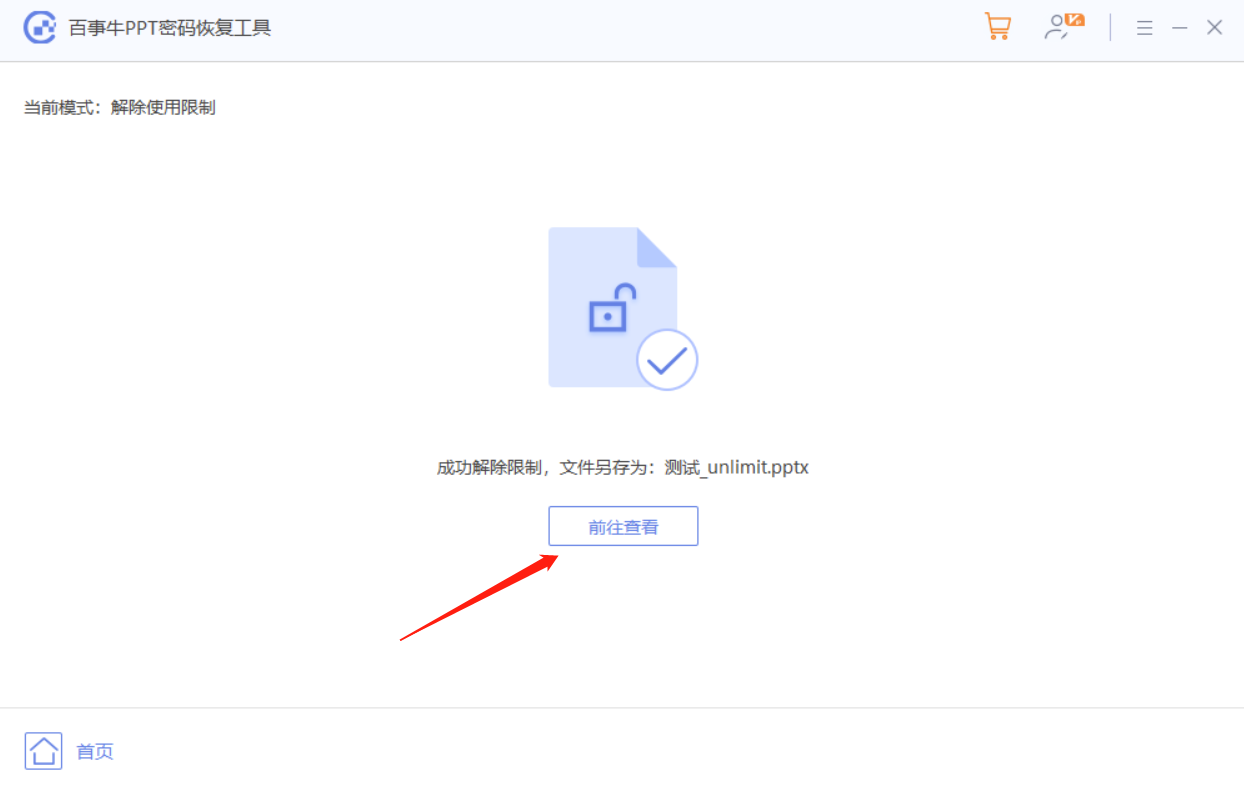
The above is the detailed content of PPT files cannot be edited. This is how to solve the problem.. For more information, please follow other related articles on the PHP Chinese website!




