
php editor Xigua will introduce you in detail how to set and cancel the password for PPT. At work, sometimes it is necessary to keep PPT files confidential. Setting a password can effectively protect the file content from being viewed at will. Sometimes you need to share PPT files with others, so canceling password protection is also a skill you must master. Next, we will explain in detail how to set and cancel the password for opening PPT, so that you can easily master this skill.
After opening the PPT, click the [File] option at the top, then select [Information], and find [Encrypt with Password] under [Protect Presentation] on the right.
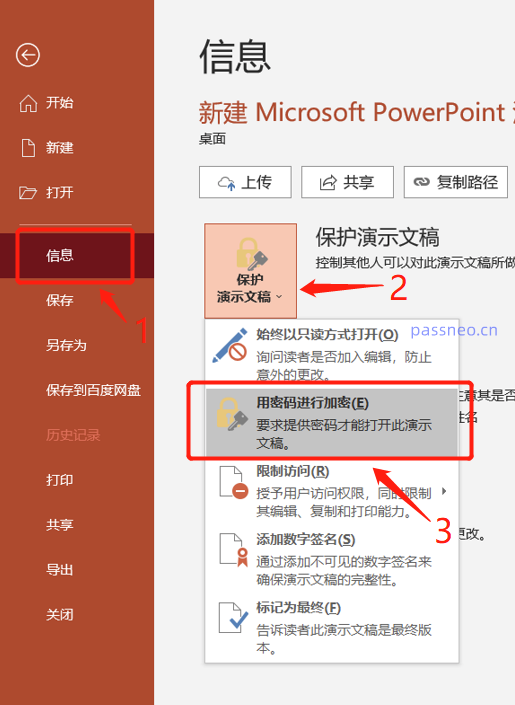 .
.
In the pop-up dialog box, enter the password you want to set, confirm it and re-enter it, and the password for opening PPT will be set.
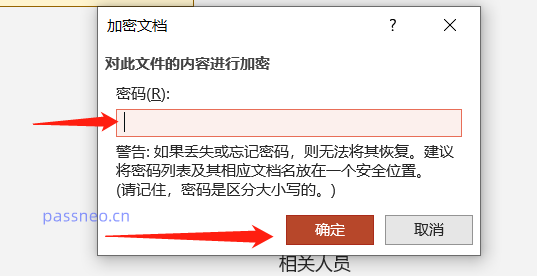 .
.
In this way, every time you open a PPT file, you will be prompted to enter a password before you can open it.
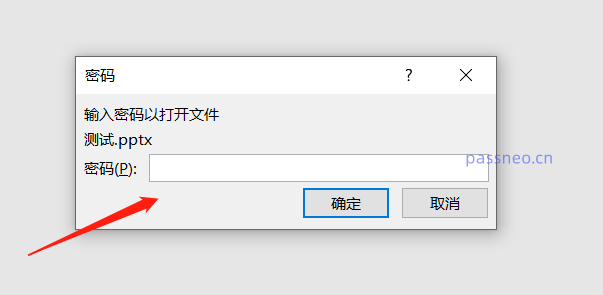 .
.
If password protection is no longer needed in the future, we can also remove the password.
is also the same path. After opening the PPT, click [File]-[Information]-[Protect Presentation]-[Encrypt with Password].
If you have a password-protected PPT, you will see that there is already a password in the pop-up dialog box. Delete the password and change it to a blank space, then click [OK]. The password for opening the PPT will be removed. .
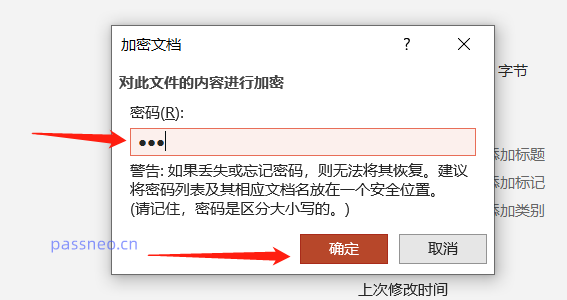
However, it should be noted that the prerequisite for password removal is to know the password. Without the password, the PPT cannot be opened, and the above operations cannot be performed.
So if you forget your password and cannot open PPT, you cannot directly remove the password, but we can use other tools to retrieve the password first and then remove it.
Similar tools, such as PepsiCo PPT Password Recovery Tool, you can directly import the PPT file into the tool, select the [Retrieve Password] module, and then follow the prompts.
Tool link: Pepsi Niu PPT password recovery tool
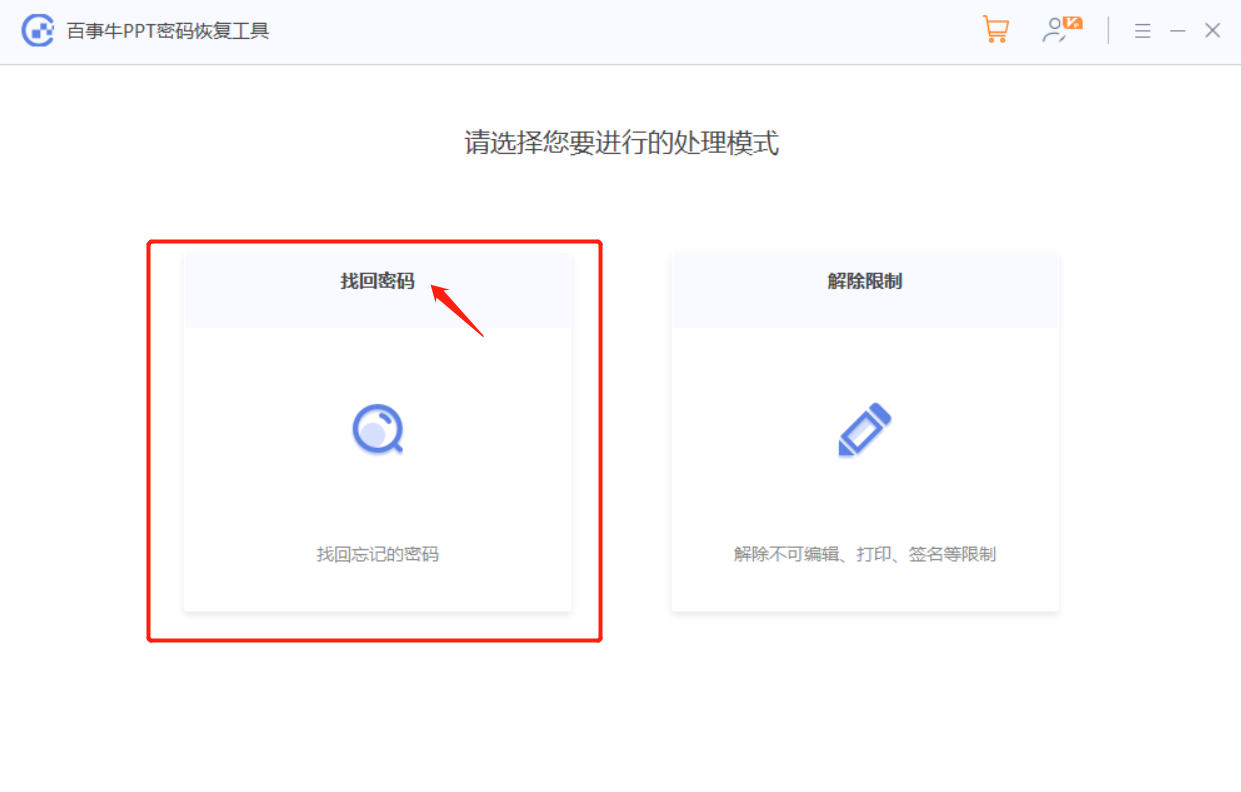
The above is the detailed content of How to set and cancel the password for opening PPT?. For more information, please follow other related articles on the PHP Chinese website!




