How to modify PDF files?
php editor Xinyi teaches you how to modify PDF files! PDF files are widely used in daily work, but how to edit them is a common problem. Fortunately, there are many ways to modify PDF files, including using professional PDF editing software, online PDF editors, and converting PDFs to editable formats. Next, we will introduce several simple and easy methods to help you easily modify PDF files and improve work efficiency.
Tip 1: Use a PDF editor
If you use a PDF reader to open a PDF file, you cannot edit the file. If you want to edit, you need to use a PDF editor.
After opening the PDF file through the editor, select [Edit Text] under the [Edit] option in the menu bar.
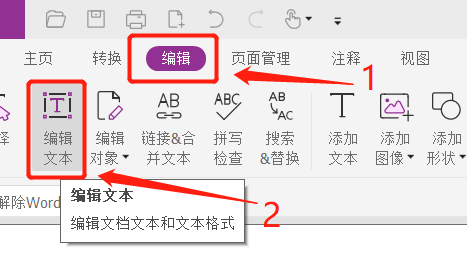 .
.
After the selection is completed, the text content editing box will appear, and you can edit or change it as needed.
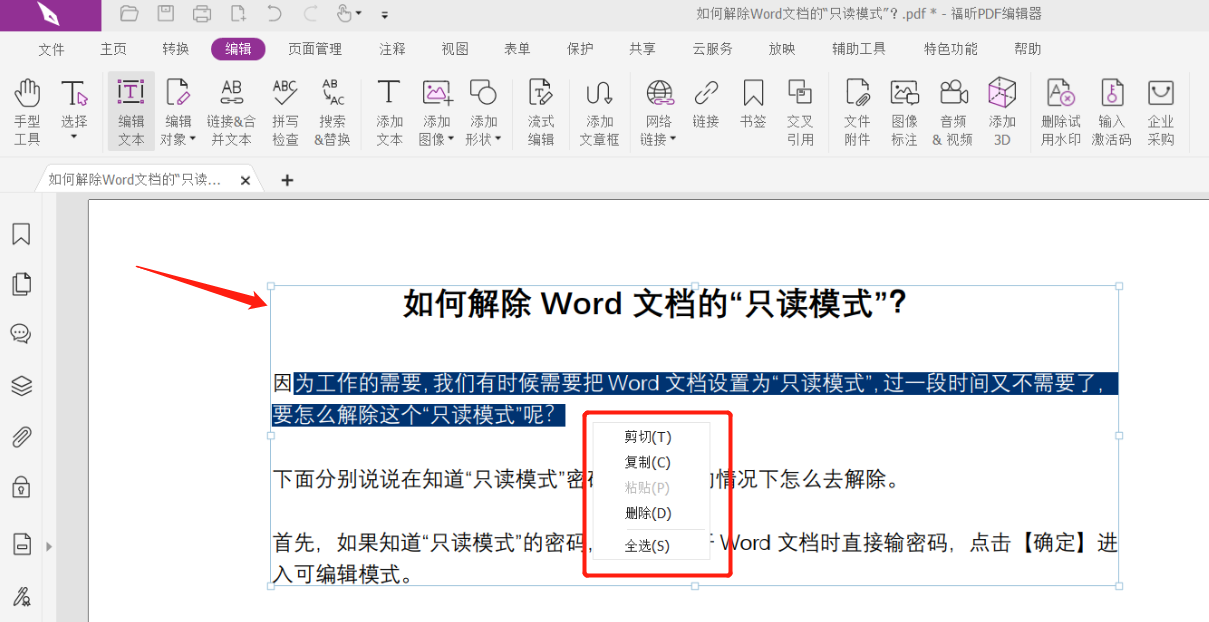
.
Tip 2: Convert to Word document format
If you feel that editing using a PDF editor is still not convenient enough, we can convert the PDF file into a Word document and then edit it.
First, open the PDF file through the PDF editor, click [Save As] under the [File] option in the menu bar, and then select the saving directory after saving on the right.
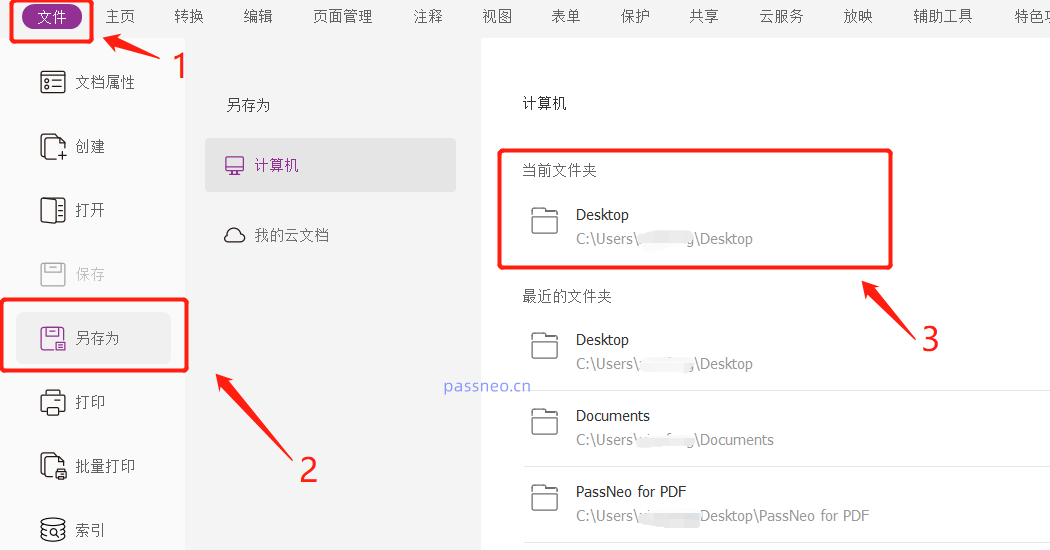 .
.
After the dialog box pops up, select [Word Format] in the [Save as Type] drop-down list. Click Save to convert the PDF file into a Word document.
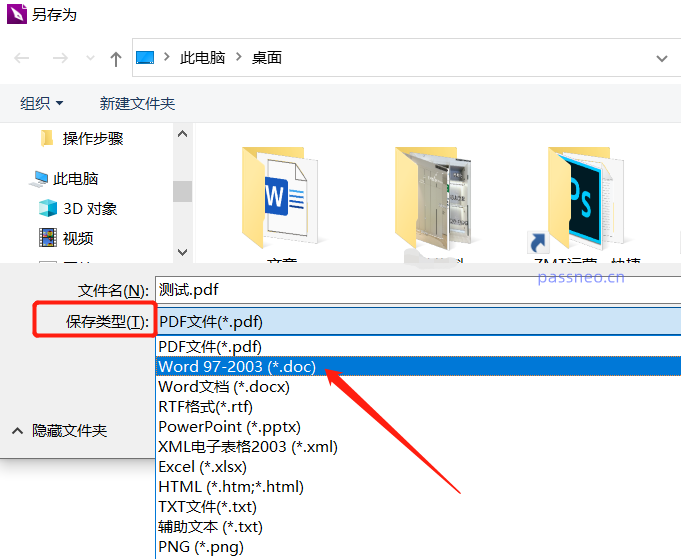
.
What if I don’t have a PDF editor? We can also use PDF conversion tools. For example, with Pepsi Niu PDF Conversion Tool, you can complete the conversion with one click by selecting the [PDF to File] module in the tool.
Pepsi Niu PDF Conversion Tool
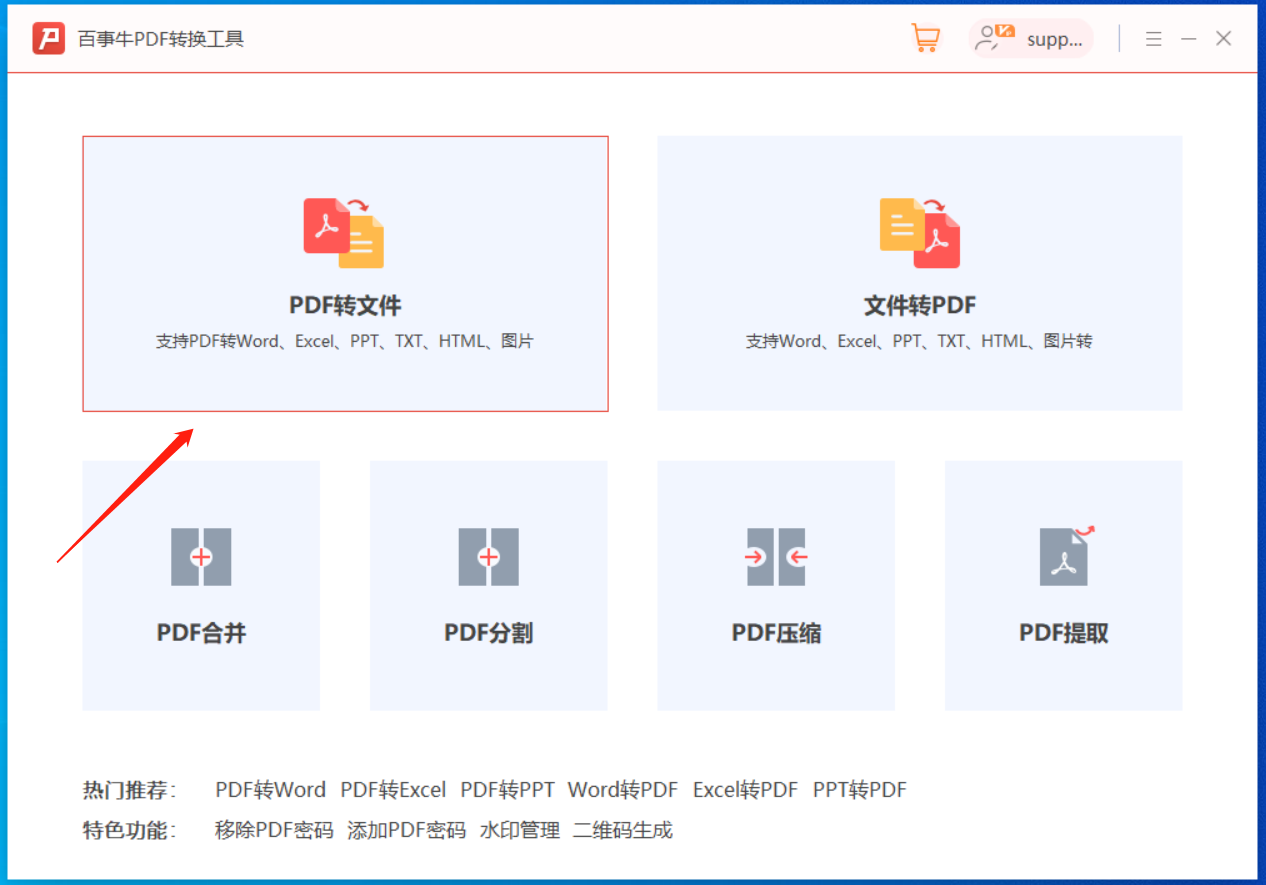
.
Tip 3: Remove “Restricted Editing” from PDF files
If you find that the PDF file still cannot be edited after being opened with an editor, you should consider whether the PDF file is protected so that it cannot be edited or changed.
After a password protection is set for a PDF file, many editing options are unavailable. In this case, we must first remove the "protection" of the PDF before editing.
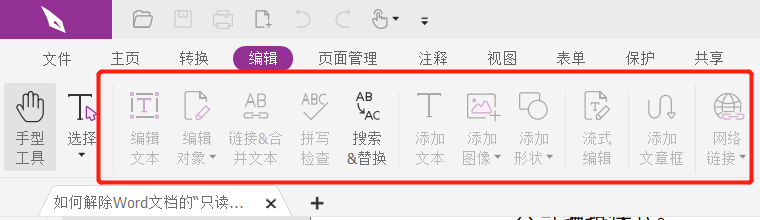 .
.
First, after opening the PDF file, click [Delete Security Settings] in the [Protect] list on the menu bar.
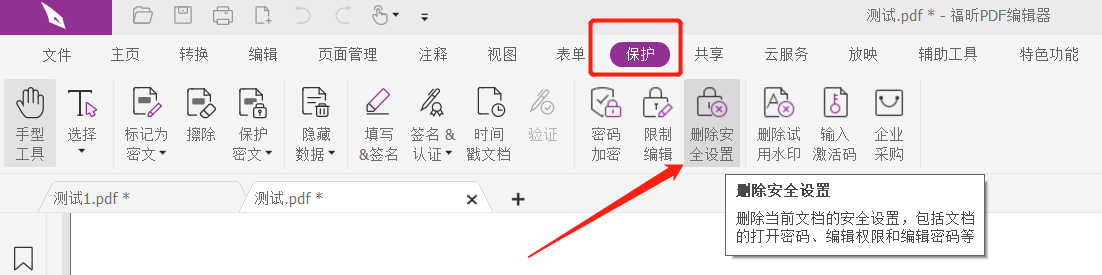 .
.
After a new dialog box pops up, enter the originally set password in the password field. After clicking [OK], the "restriction protection" of the PDF will be removed, and you can edit the file according to "Method 1 or 2". .
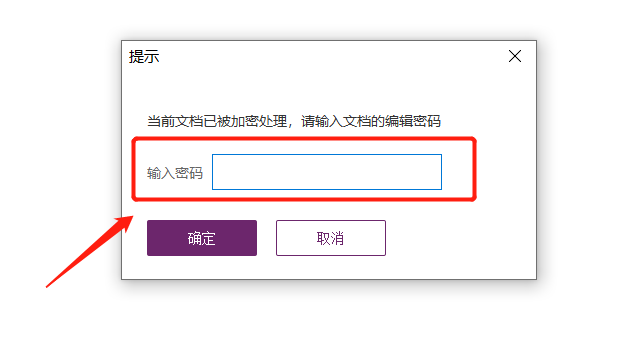 .
.
Of course, sometimes we will encounter a problem, that is, after a long time, we have completely forgotten the password we set before, and we cannot follow the above method to remove the "restriction protection" of the PDF file. In this case, we can use other PDF tools to help us directly remove the restricted password.
PepsiNiu PDF Password Recovery Tool
First select the [Unrestriction] module in the tool, and then import the PDF file to remove the restriction.
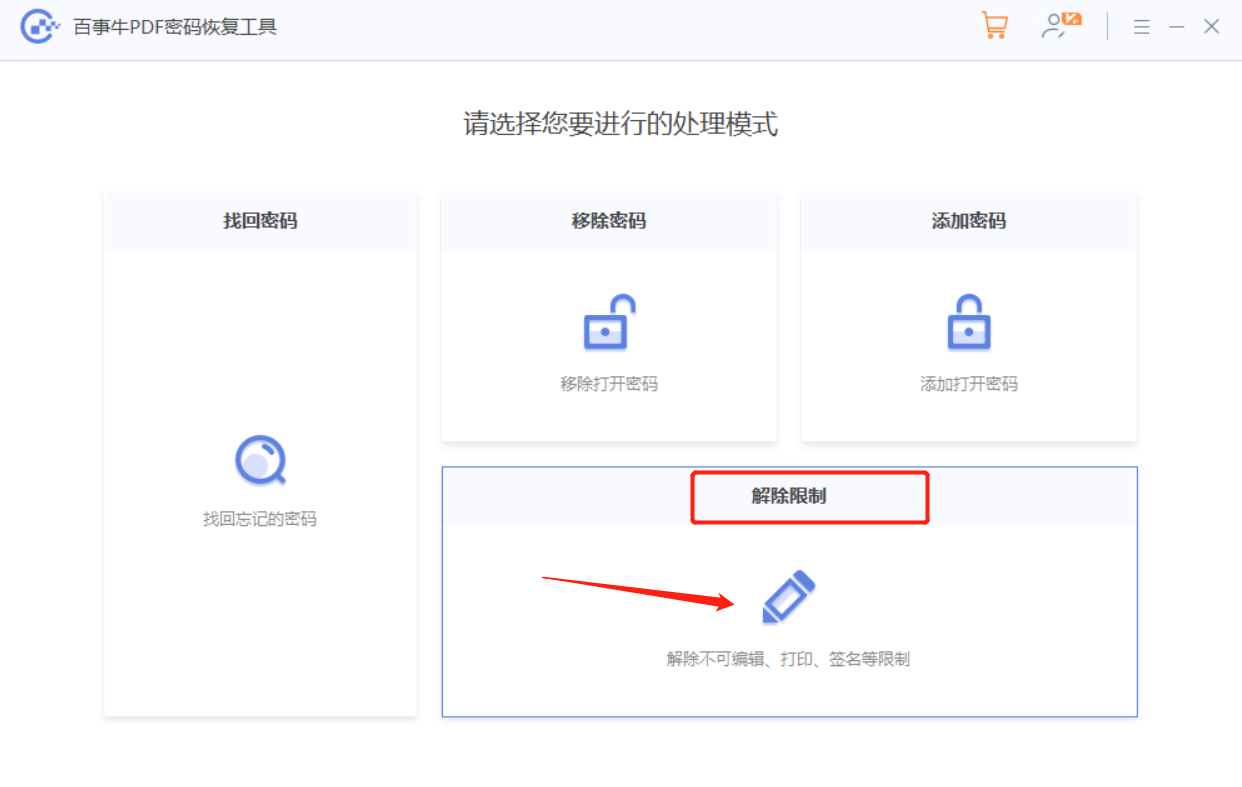
The PDF file after the restriction is lifted will be saved as a new file, which can be found by clicking [Go to View].
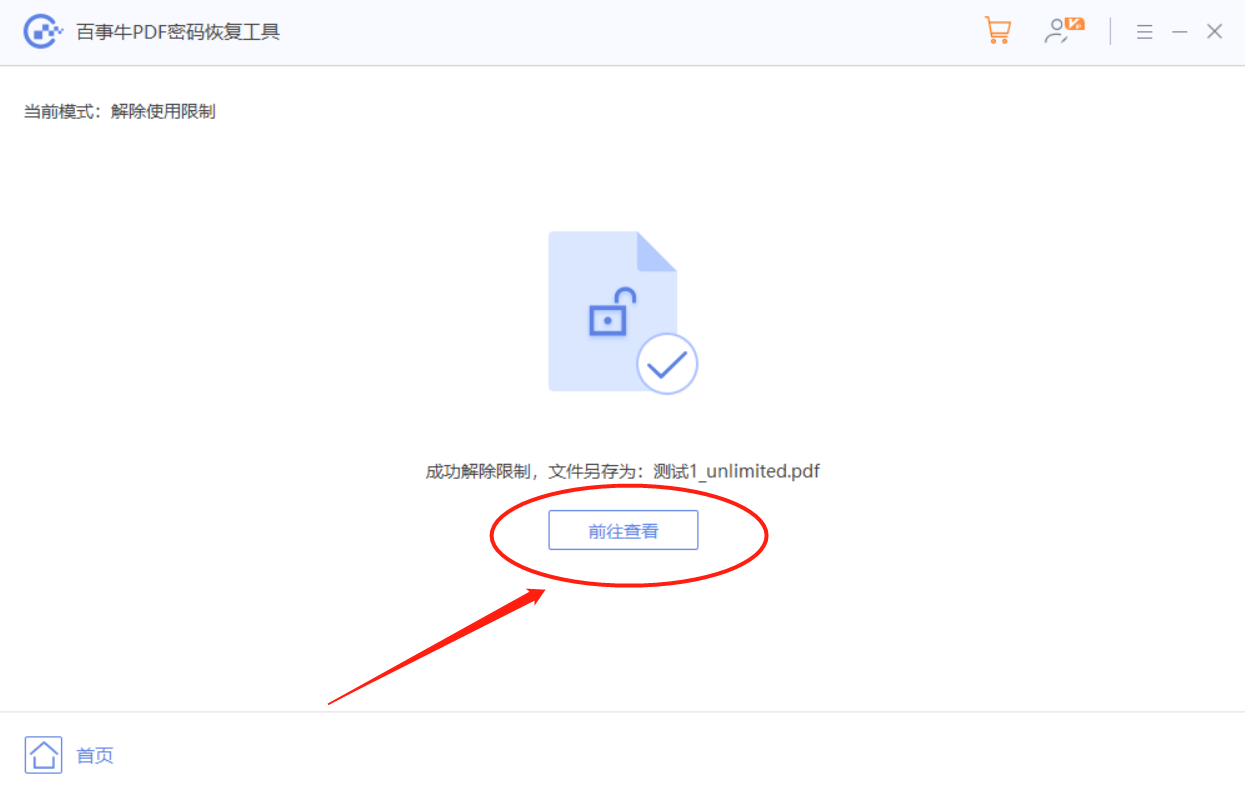
The above is the detailed content of How to modify PDF files?. For more information, please follow other related articles on the PHP Chinese website!

Hot AI Tools

Undresser.AI Undress
AI-powered app for creating realistic nude photos

AI Clothes Remover
Online AI tool for removing clothes from photos.

Undress AI Tool
Undress images for free

Clothoff.io
AI clothes remover

AI Hentai Generator
Generate AI Hentai for free.

Hot Article

Hot Tools

Notepad++7.3.1
Easy-to-use and free code editor

SublimeText3 Chinese version
Chinese version, very easy to use

Zend Studio 13.0.1
Powerful PHP integrated development environment

Dreamweaver CS6
Visual web development tools

SublimeText3 Mac version
God-level code editing software (SublimeText3)

Hot Topics
 Your Calculator App Can Be Replaced By Microsoft Excel
Mar 06, 2025 am 06:01 AM
Your Calculator App Can Be Replaced By Microsoft Excel
Mar 06, 2025 am 06:01 AM
Ditch the Calculator: Why and How to Use Excel for All Your Calculations I haven't touched a calculator in ages. Why? Because Microsoft Excel handles all my calculations with ease, and it can do the same for you. Why Excel Trumps a Calculator While
 Don't Create Tables in Word: Use Excel Instead
Mar 06, 2025 am 03:04 AM
Don't Create Tables in Word: Use Excel Instead
Mar 06, 2025 am 03:04 AM
Creating tables in Word, although improved, is still cumbersome and sometimes brings more problems. This is why you should always create tables in Microsoft Excel. Why is it better to create tables in Excel? In short, Word is a word processor, while Excel is a data processor. So Word is not built for the best table creation, but its similar product, Excel. Here are just some of the reasons why creating tables in Excel is better than using Microsoft Word: Although it is surprising that you can use many Excel-like features in Microsoft Word tables, in Excel you
 5 Things You Can Do in Excel for the Web Today That You Couldn't 12 Months Ago
Mar 22, 2025 am 03:03 AM
5 Things You Can Do in Excel for the Web Today That You Couldn't 12 Months Ago
Mar 22, 2025 am 03:03 AM
Excel web version features enhancements to improve efficiency! While Excel desktop version is more powerful, the web version has also been significantly improved over the past year. This article will focus on five key improvements: Easily insert rows and columns: In Excel web, just hover over the row or column header and click the " " sign that appears to insert a new row or column. There is no need to use the confusing right-click menu "insert" function anymore. This method is faster, and newly inserted rows or columns inherit the format of adjacent cells. Export as CSV files: Excel now supports exporting worksheets as CSV files for easy data transfer and compatibility with other software. Click "File" > "Export"
 How to Reduce the Gaps Between Bars and Columns in Excel Charts (And Why You Should)
Mar 08, 2025 am 03:01 AM
How to Reduce the Gaps Between Bars and Columns in Excel Charts (And Why You Should)
Mar 08, 2025 am 03:01 AM
Enhance Your Excel Charts: Reducing Gaps Between Bars and Columns Presenting data visually in charts significantly improves spreadsheet readability. Excel excels at chart creation, but its extensive menus can obscure simple yet powerful features, suc
 How to Use the AVERAGEIF and AVERAGEIFS Functions in Excel
Mar 07, 2025 am 06:03 AM
How to Use the AVERAGEIF and AVERAGEIFS Functions in Excel
Mar 07, 2025 am 06:03 AM
Quick View of AVERAGEIF and AVERAGEIFS Functions in Excel Excel's AVERAGEIF and AVERAGEIFS functions can be used to calculate the average value of a dataset. However, unlike simpler AVERAGE functions, they are able to include or exclude specific values in the calculation. How to use the AVERAGEIF function in Excel Excel's AVERAGEIF function allows you to calculate the average value of a filtered dataset based on a single condition set. AVERAGEIF function syntax The AVERAGEIF function contains three parameters: =AVERAGEIF(x,y,z)
 How to Use LAMBDA in Excel to Create Your Own Functions
Mar 21, 2025 am 03:08 AM
How to Use LAMBDA in Excel to Create Your Own Functions
Mar 21, 2025 am 03:08 AM
Excel's LAMBDA Functions: An easy guide to creating custom functions Before Excel introduced the LAMBDA function, creating a custom function requires VBA or macro. Now, with LAMBDA, you can easily implement it using the familiar Excel syntax. This guide will guide you step by step how to use the LAMBDA function. It is recommended that you read the parts of this guide in order, first understand the grammar and simple examples, and then learn practical applications. The LAMBDA function is available for Microsoft 365 (Windows and Mac), Excel 2024 (Windows and Mac), and Excel for the web. E
 Microsoft Excel Keyboard Shortcuts: Printable Cheat Sheet
Mar 14, 2025 am 12:06 AM
Microsoft Excel Keyboard Shortcuts: Printable Cheat Sheet
Mar 14, 2025 am 12:06 AM
Master Microsoft Excel with these essential keyboard shortcuts! This cheat sheet provides quick access to the most frequently used commands, saving you valuable time and effort. It covers essential key combinations, Paste Special functions, workboo
 If You Don't Use Excel's Hidden Camera Tool, You're Missing a Trick
Mar 25, 2025 am 02:48 AM
If You Don't Use Excel's Hidden Camera Tool, You're Missing a Trick
Mar 25, 2025 am 02:48 AM
Quick Links Why Use the Camera Tool?






