 Computer Tutorials
Computer Tutorials
 Computer Knowledge
Computer Knowledge
 How to recover accidentally deleted folders that are not in the Recycle Bin
How to recover accidentally deleted folders that are not in the Recycle Bin
How to recover accidentally deleted folders that are not in the Recycle Bin
How to retrieve an accidentally deleted folder that is not in the Recycle Bin
When we accidentally delete an important folder on our computer, we usually go to the Recycle Bin to look for it as soon as possible. However, sometimes we find that the accidentally deleted folder is not in the Recycle Bin. At this time, many people may feel despair and think that these important files have been completely lost. However, in fact, there are still some methods you can try to recover accidentally deleted folders. In this article, we will introduce some common methods to help you recover accidentally deleted folders.
First, we can try to use the system’s backup and restore function. In Windows systems, we can enter the backup and restore interface by opening "Control Panel", then selecting "System and Security", and then selecting "Backup and Restore". On this interface, we can select the "Recover Personal Files" option and then follow the prompts to complete the recovery process. If you have set up a backup on your system, you will most likely be able to recover accidentally deleted folders.
Secondly, we can also try to use some third-party data recovery software. There are many software specifically for data recovery on the market, such as Recuva, EaseUS Data Recovery Wizard, etc. These software can help us scan and recover deleted but not yet overwritten folders and the files inside them. The method of using these software is usually very simple. You only need to follow the instructions of the software to install and operate it.
In addition, there is another way to recover accidentally deleted folders by preventing data overwriting. When we realize that the folder has been accidentally deleted, we should immediately stop any operations on the hard disk to avoid new writing behavior that will cause the file to be overwritten. Then, we can retrieve the data through some professional hard drive data recovery services. Although this method is more expensive, it can usually retrieve the folder we want.
In addition, we can also consider using some cloud storage services to retrieve accidentally deleted folders. If we have stored these folders in the cloud, it is very likely that the folders can be retrieved through the recycle bin or version history function provided by the cloud service. By logging into the corresponding cloud storage account, we can view the recycle bin of the deleted folder, and if the folder is still in the recycle bin, then we can easily restore it to its original location.
Finally, we can also try to consult professional technical support personnel. If we are not familiar with computer operation, or the above methods cannot retrieve the folder, then seeking professional technical support is a good choice. They may provide some other methods or tools to help us retrieve accidentally deleted folders.
To sum up, when the folders we accidentally deleted are not in the Recycle Bin, we still have some methods we can try to retrieve them. By using the system's backup and restore function, third-party data recovery software, preventing data overwriting, cloud storage services, or seeking professional technical support, we have the opportunity to recover accidentally deleted folders. Of course, the best way is to back up and maintain files to avoid unnecessary losses due to misoperation.
The above is the detailed content of How to recover accidentally deleted folders that are not in the Recycle Bin. For more information, please follow other related articles on the PHP Chinese website!

Hot AI Tools

Undresser.AI Undress
AI-powered app for creating realistic nude photos

AI Clothes Remover
Online AI tool for removing clothes from photos.

Undress AI Tool
Undress images for free

Clothoff.io
AI clothes remover

AI Hentai Generator
Generate AI Hentai for free.

Hot Article

Hot Tools

Notepad++7.3.1
Easy-to-use and free code editor

SublimeText3 Chinese version
Chinese version, very easy to use

Zend Studio 13.0.1
Powerful PHP integrated development environment

Dreamweaver CS6
Visual web development tools

SublimeText3 Mac version
God-level code editing software (SublimeText3)

Hot Topics
 1386
1386
 52
52
 Recover expired and deleted Microsoft Teams meeting recordings in 4 easy steps
Sep 01, 2023 pm 08:37 PM
Recover expired and deleted Microsoft Teams meeting recordings in 4 easy steps
Sep 01, 2023 pm 08:37 PM
How to recover expired and deleted Microsoft Teams meeting recordings in 4 steps? Well, it's easy to do and should take no more than 3 minutes. But first things first: Whenever you record a Microsoft Teams meeting, the recording will automatically be in two places: On the user's OneDrive account – the user who started the recording. On a SharePoint site – if the meeting is held in a channel. If a recording is accidentally deleted, it will go to the Recycle Bin, where it will remain there for 90 days - a Microsoft policy to ensure the space is properly optimized over time. You can simply restore it from there. How to restore
 How to pin the recycle bin icon to the taskbar in Debian11 Xfce?
Dec 27, 2023 pm 07:41 PM
How to pin the recycle bin icon to the taskbar in Debian11 Xfce?
Dec 27, 2023 pm 07:41 PM
How to add the Recycle Bin to the taskbar in Debian11Xfce? The Recycle Bin can be set to be displayed on the taskbar. How to do this? Let’s take a look at the detailed error adding. . Click [All Apps] - [Settings] - [Panel]. Click the [Project] tab and click [Add]. Find [Recycle Bin] in the [Add New Item] window and click [Add] again. Then click the Recycle Bin icon on the taskbar to open the Recycle Bin.
 How to recover files with the partition tool diskgenius - How to recover files with the partition tool diskgenius
Mar 04, 2024 am 11:50 AM
How to recover files with the partition tool diskgenius - How to recover files with the partition tool diskgenius
Mar 04, 2024 am 11:50 AM
Recently, many friends have asked me how to recover files with the partition tool diskgenius. Next, let us learn how to recover files with the partition tool diskgenius. I hope it can help everyone. You can perform file recovery operations by selecting a specific partition in the hard disk partition map above the main interface of DiskGenius, right-clicking it, and then selecting "Deleted or Formatted File Recovery" from the pop-up menu. After opening the recovery options window, you need to check three options: "Recover Deleted Files", "Complete Recovery" and "Additional Scan for Known File Types", as shown in the figure. 3. Click the "Select File Type" button on the right and specify the file type you need to recover in the pop-up window, as follows
 How to delete desktop recycle bin in ubuntu17.10
Jan 05, 2024 am 08:30 AM
How to delete desktop recycle bin in ubuntu17.10
Jan 05, 2024 am 08:30 AM
I like my computer desktop to be clean and concise, but I found that there is a Recycle Bin on the desktop of Ubuntu 17.10. I want to delete it. How to delete it? Let’s take a look at the detailed tutorial below. 1. First, we right-click on the desktop and "Open Terminal". 2. Then you need to update the resources, otherwise the software resources may not be found. $sudoapt-getupdate3. Install the tweak tool, which is used to configure desktop optimization. $sudoapt-getinstallgnome-tweak-tool4. After installation, directly "gnome-tweak-tool" opens this optimization tool in the terminal. 5. Switch to &l on the left
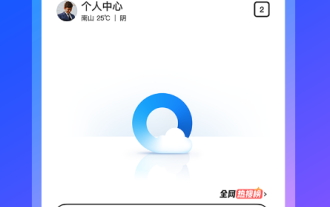 How to recover accidentally deleted files in the Recycle Bin of QQ Browser
Jan 30, 2024 pm 02:48 PM
How to recover accidentally deleted files in the Recycle Bin of QQ Browser
Jan 30, 2024 pm 02:48 PM
How does QQ Browser recover accidentally deleted files through the Recycle Bin? If we accidentally delete a file in QQ browser, we can directly retrieve it in the recycle bin. When we use QQ browser, we will download some files. Unnecessary files will also be deleted regularly. However, some friends have accidentally deleted the files they need, and they can be retrieved directly in the Recycle Bin. The editor below has compiled a tutorial on how to recover accidentally deleted files through the recycle bin in QQ browsing. If you are interested, follow me and read on! QQ Browsing Tutorial on recovering accidentally deleted files through the recycle bin 1. Open the latest QQ browser on your mobile phone, and click the "File" item in the navigation bar at the bottom of the browser, as shown in the figure. 2. At this time, you will enter the file management page of the mobile QQ browser. Click on the upper right corner of the page.
 Avoid accidentally deleting junk files and teach you Win7 cleaning techniques
Jun 30, 2023 am 08:02 AM
Avoid accidentally deleting junk files and teach you Win7 cleaning techniques
Jun 30, 2023 am 08:02 AM
How can I clean up junk files without accidentally deleting them in Windows 7? When many friends clean up computer junk, they always fail to clean it up because they are afraid of accidentally deleting files. In fact, there are many ways to clean up junk files in Windows 7 system without accidentally deleting ordinary file data. You can try each of them. The operation is also very simple. Below, the editor will bring you some tips on how to clean up junk files in Windows 7. Tutorial on cleaning up junk files after accidental deletion. If you are interested, please come and take a look. Tutorial on how to clean up junk files without accidentally deleting win7. Method 1. Clean up the C drive space. The built-in disks in Windows systems all have cleaning functions. We can clean up the disk space first. Select the C drive with the mouse, right-click [Properties], and you can see that there is [Disk Cleanup] option. Enter the disk cleanup panel,
 Win10 only displays the desktop of the Recycle Bin when booting
Dec 31, 2023 am 09:57 AM
Win10 only displays the desktop of the Recycle Bin when booting
Dec 31, 2023 am 09:57 AM
When many users turn on the computer, they find that only the Recycle Bin is left on the desktop, and other desktop icons have disappeared. Don’t panic at this time. It may be that your shortcut keys have deleted the desktop icons. At this time, we can restore the desktop icons in the Recycle Bin. That’s it, or you can click to personalize the desktop icon. Let’s take a look at the specific steps. Method for recovering desktop icons with only the Recycle Bin left: 1. If there is only one Recycle Bin left on the desktop, it is possible that you have deleted all the shortcut keys for changing sides. At this time, you can click on the Recycle Bin to see if you can find a shortcut to delete it. 2. If you see the shortcuts you deleted, select all the shortcuts, right-click the mouse and select Restore. 3. You can also right-click the mouse and click Undelete. So fast
 How to easily change Recycle Bin settings on Windows 11
Sep 22, 2023 pm 01:25 PM
How to easily change Recycle Bin settings on Windows 11
Sep 22, 2023 pm 01:25 PM
For most people, the Recycle Bin is simply a storage for deleted files that can be recovered later or permanently deleted. What you may not realize is that you can configure it and decide what happens when files are deleted from your computer. Given how easy it is to change these settings, you should be able to adjust them in no time and enjoy the new look, efficiency, and customization of your Recycle Bin. Why do I need to manage my recycle bin settings? If you're not careful, the Recycle Bin can fill up with files that you don't need to keep permanently but want to keep just in case. That's why you need to decide what happens to these files instead of letting them hang. Additionally, you may end up with a slower computer with unnecessary files taking up valuable space on your hard drive. better one



