 Software Tutorial
Software Tutorial
 Office Software
Office Software
 How to decompress a password-protected ZIP volume compressed file?
How to decompress a password-protected ZIP volume compressed file?
How to decompress a password-protected ZIP volume compressed file?
php editor Xinyi introduces you how to decompress a ZIP volume compressed file with a password. In daily use, we often encounter situations where we need to decompress password-protected ZIP files, especially split-volume compressed files. To decompress this type of file, you need to enter the correct password in the decompression software and follow the instructions to select the corresponding volume file for decompression. Below are detailed steps for your reference.
If a password is set for a volume compressed file, how to decompress it? Let's take the commonly used ZIP format as an example to see how to decompress volume files.
To decompress ZIP volume compressed files, Regardless of whether the volume has a password set, we must first ensure that all volume compressed files are stored in the same folder , otherwise during the decompression process , it will prompt that the file is damaged and cannot be decompressed.
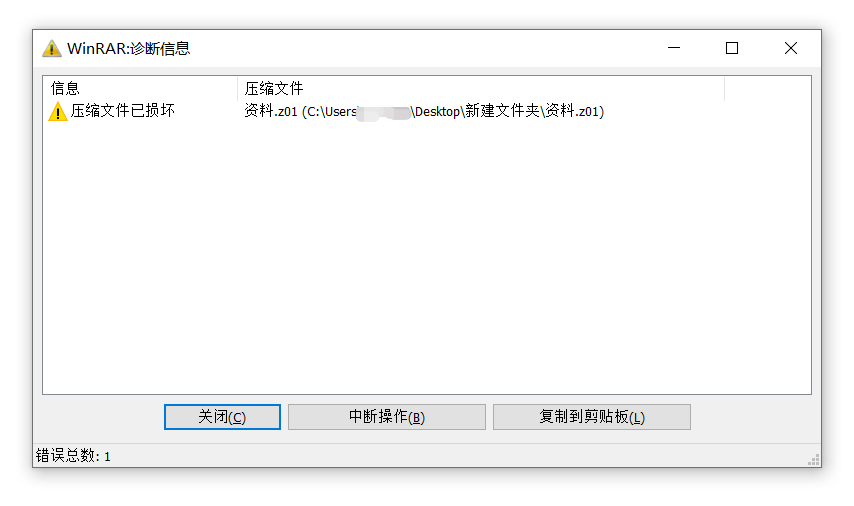 .
.
We can still use decompression software to decompress Zip volume compressed files with passwords, among which WinRAR and 7-Zip can decompress Zip volumes.
First find the folder where the volume file is located, select the first volume file, if you are using WinRAR, right-click the mouse and select WinRAR’s [Extract File];
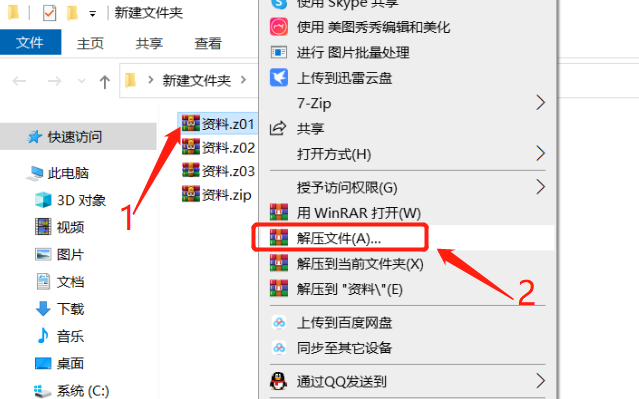 .
.
After the [Extraction Path and Options] dialog box pops up, you can set the decompressed save file in the [Target Path], and then click [OK] below;
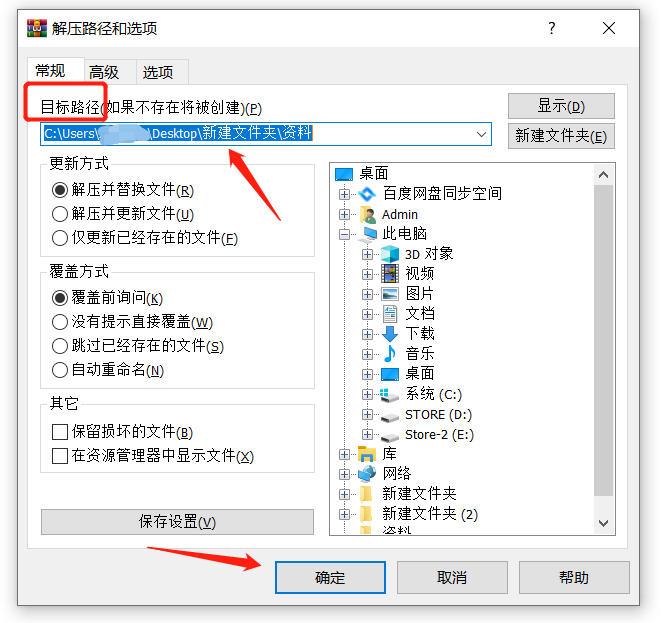 .
.
After clicking [OK], if the Zip volume compressed file has a password, the [Enter Password] dialog box will pop up. Enter the originally set password in the password field. After clicking [OK], the Zip volume compressed file will be was decompressed.
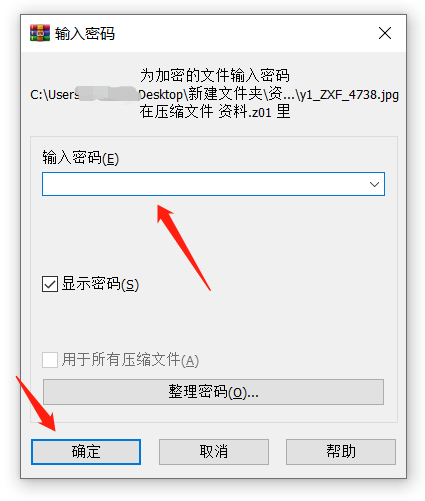 .
.
If you are using 7-Zip compression software, after selecting the first volume file, right-click the mouse and select [Extract File] in the 7-Zip list;
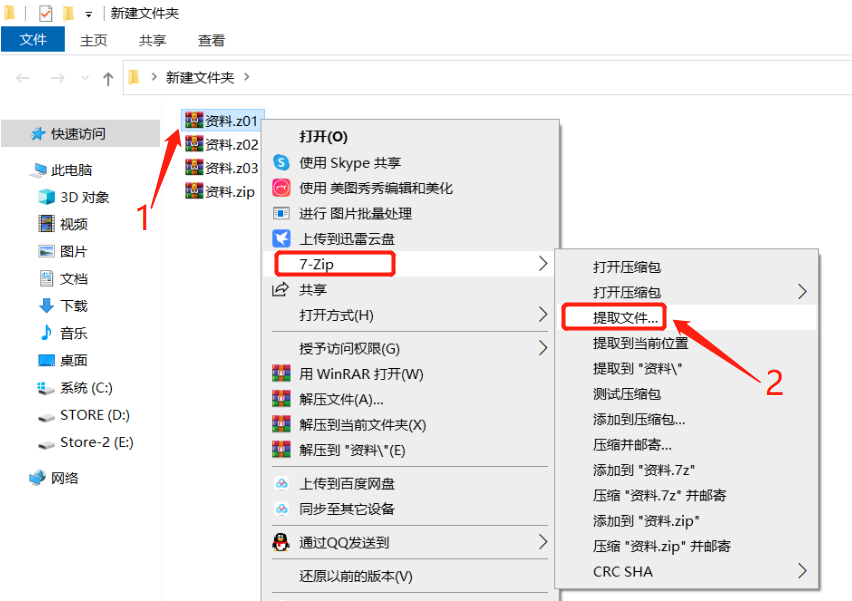 .
.
After the [Extract] dialog box pops up, you can also set the save path after decompression, and then click [OK] below
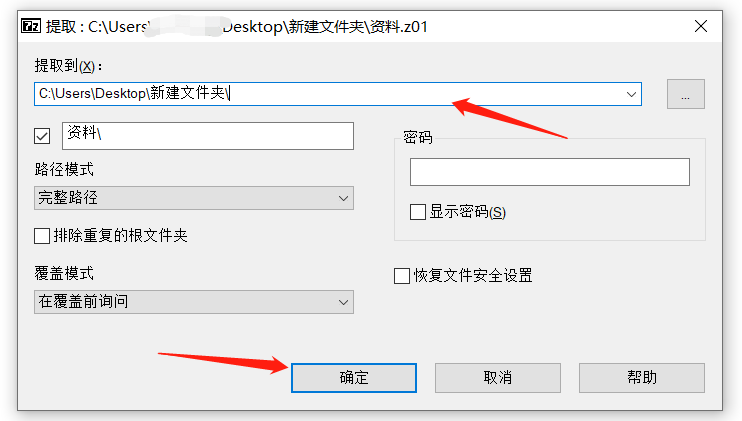 .
.
Similarly, if the Zip volume compressed file has a password, the [Enter Password] dialog box will continue to pop up. Just enter the password and click [OK] to decompress the volume file.
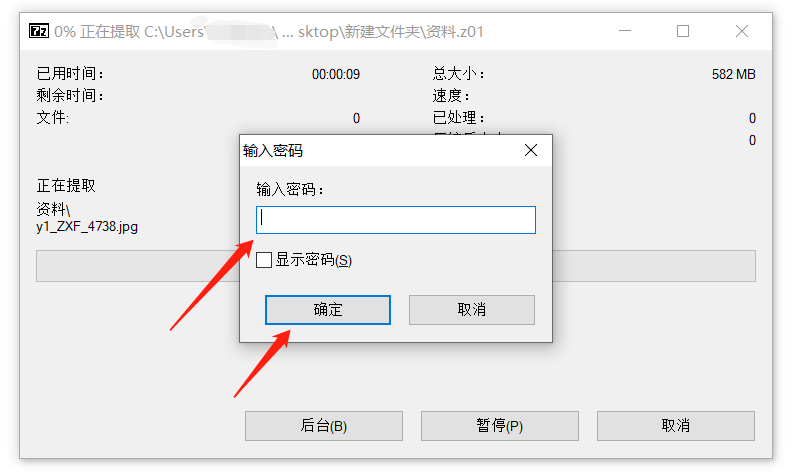
.
Some friends may ask, if you forget your password, can you still use the two compression software above to decompress it?
Neither WinRAR nor 7-Zip has the "forgot password" option, so if you don't remember the password, you cannot decompress the Zip volume compressed package.
Are there any other solutions to this problem? We might as well use the relevant Zip tool. Although it cannot remove the password, it can help retrieve it.
Take the Pepsi Niu ZIP password recovery tool as an example, you can retrieve the password of the Zip compressed package, you can also retrieve the password of the Zip volume compressed package.
You only need to import the Zip compressed file or Zip volume file into the tool, and then follow the prompts.
Tool link: Pepsi Niu ZIP password recovery tool
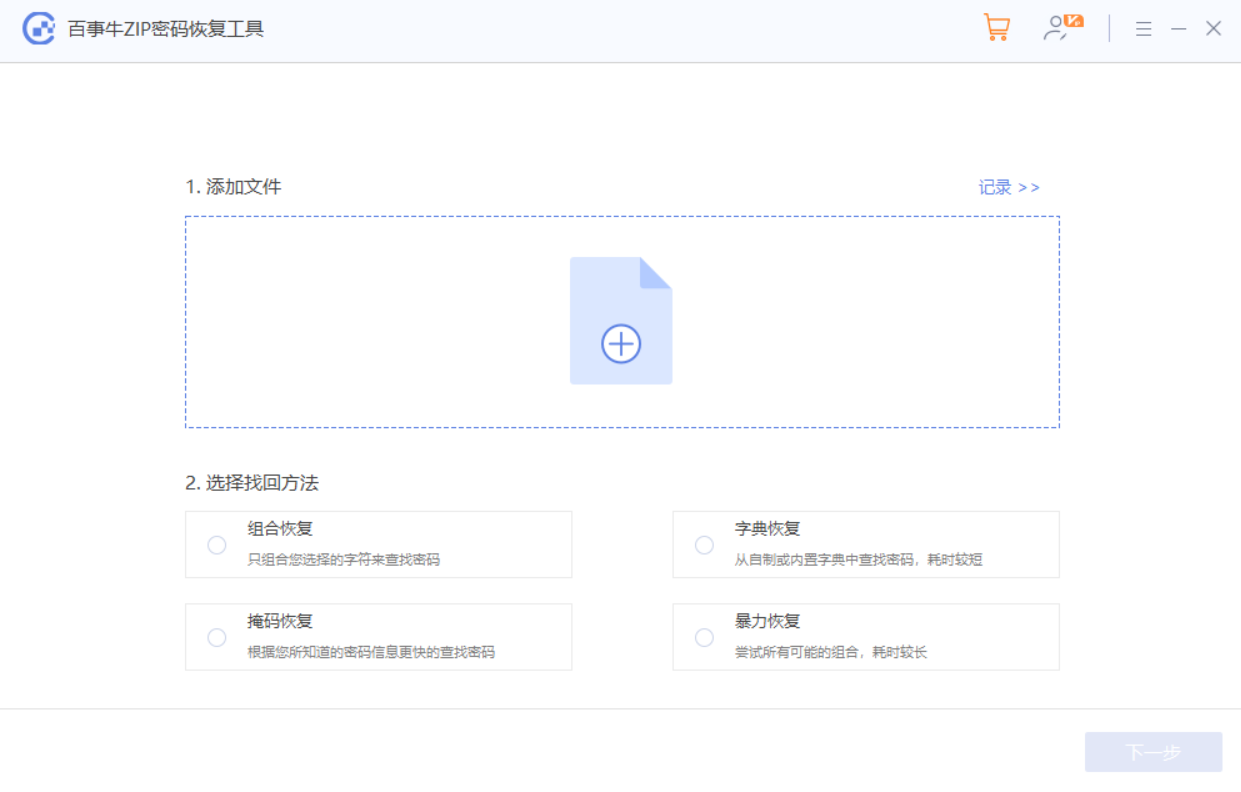
.
It should be noted that the compressed package in the import tool must be a compressed package with the suffix "Zip".
For example, the Zip volume file in the picture below is compressed with WinRAR. You only need to import the last volume file with the "Zip" suffix into the tool to retrieve the password of the volume compression package.
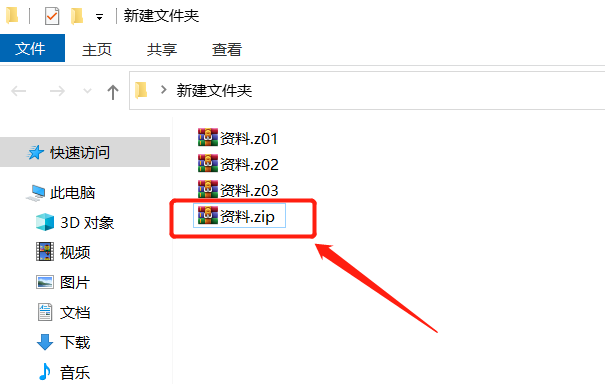 .
.
If it is a volume file compressed with 7-Zip software, the suffix of the volume file is a number and cannot be imported into the tool.
We need to first use the "Merge Files" function of 7-Zip compression software to merge the volume files into a file with the suffix "Zip", and then use the tool to retrieve the password.
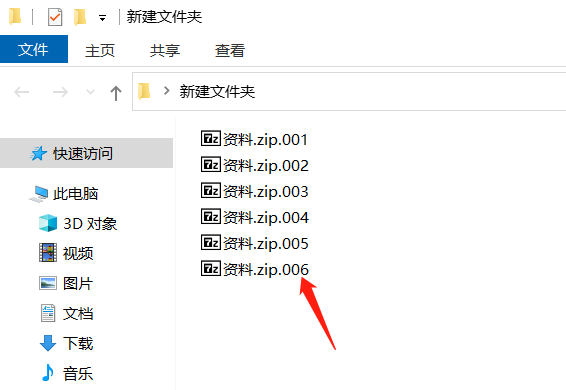
The above is the detailed content of How to decompress a password-protected ZIP volume compressed file?. For more information, please follow other related articles on the PHP Chinese website!

Hot AI Tools

Undresser.AI Undress
AI-powered app for creating realistic nude photos

AI Clothes Remover
Online AI tool for removing clothes from photos.

Undress AI Tool
Undress images for free

Clothoff.io
AI clothes remover

Video Face Swap
Swap faces in any video effortlessly with our completely free AI face swap tool!

Hot Article

Hot Tools

Notepad++7.3.1
Easy-to-use and free code editor

SublimeText3 Chinese version
Chinese version, very easy to use

Zend Studio 13.0.1
Powerful PHP integrated development environment

Dreamweaver CS6
Visual web development tools

SublimeText3 Mac version
God-level code editing software (SublimeText3)

Hot Topics
 How to Create a Timeline Filter in Excel
Apr 03, 2025 am 03:51 AM
How to Create a Timeline Filter in Excel
Apr 03, 2025 am 03:51 AM
In Excel, using the timeline filter can display data by time period more efficiently, which is more convenient than using the filter button. The Timeline is a dynamic filtering option that allows you to quickly display data for a single date, month, quarter, or year. Step 1: Convert data to pivot table First, convert the original Excel data into a pivot table. Select any cell in the data table (formatted or not) and click PivotTable on the Insert tab of the ribbon. Related: How to Create Pivot Tables in Microsoft Excel Don't be intimidated by the pivot table! We will teach you basic skills that you can master in minutes. Related Articles In the dialog box, make sure the entire data range is selected (
 If You Don't Use Excel's Hidden Camera Tool, You're Missing a Trick
Mar 25, 2025 am 02:48 AM
If You Don't Use Excel's Hidden Camera Tool, You're Missing a Trick
Mar 25, 2025 am 02:48 AM
Quick Links Why Use the Camera Tool?
 You Need to Know What the Hash Sign Does in Excel Formulas
Apr 08, 2025 am 12:55 AM
You Need to Know What the Hash Sign Does in Excel Formulas
Apr 08, 2025 am 12:55 AM
Excel Overflow Range Operator (#) enables formulas to be automatically adjusted to accommodate changes in overflow range size. This feature is only available for Microsoft 365 Excel for Windows or Mac. Common functions such as UNIQUE, COUNTIF, and SORTBY can be used in conjunction with overflow range operators to generate dynamic sortable lists. The pound sign (#) in the Excel formula is also called the overflow range operator, which instructs the program to consider all results in the overflow range. Therefore, even if the overflow range increases or decreases, the formula containing # will automatically reflect this change. How to list and sort unique values in Microsoft Excel
 Use the PERCENTOF Function to Simplify Percentage Calculations in Excel
Mar 27, 2025 am 03:03 AM
Use the PERCENTOF Function to Simplify Percentage Calculations in Excel
Mar 27, 2025 am 03:03 AM
Excel's PERCENTOF function: Easily calculate the proportion of data subsets Excel's PERCENTOF function can quickly calculate the proportion of data subsets in the entire data set, avoiding the hassle of creating complex formulas. PERCENTOF function syntax The PERCENTOF function has two parameters: =PERCENTOF(a,b) in: a (required) is a subset of data that forms part of the entire data set; b (required) is the entire dataset. In other words, the PERCENTOF function calculates the percentage of the subset a to the total dataset b. Calculate the proportion of individual values using PERCENTOF The easiest way to use the PERCENTOF function is to calculate the single
 If You Don't Rename Tables in Excel, Today's the Day to Start
Apr 15, 2025 am 12:58 AM
If You Don't Rename Tables in Excel, Today's the Day to Start
Apr 15, 2025 am 12:58 AM
Quick link Why should tables be named in Excel How to name a table in Excel Excel table naming rules and techniques By default, tables in Excel are named Table1, Table2, Table3, and so on. However, you don't have to stick to these tags. In fact, it would be better if you don't! In this quick guide, I will explain why you should always rename tables in Excel and show you how to do this. Why should tables be named in Excel While it may take some time to develop the habit of naming tables in Excel (if you don't usually do this), the following reasons illustrate today
 How to Format a Spilled Array in Excel
Apr 10, 2025 pm 12:01 PM
How to Format a Spilled Array in Excel
Apr 10, 2025 pm 12:01 PM
Use formula conditional formatting to handle overflow arrays in Excel Direct formatting of overflow arrays in Excel can cause problems, especially when the data shape or size changes. Formula-based conditional formatting rules allow automatic formatting to be adjusted when data parameters change. Adding a dollar sign ($) before a column reference applies a rule to all rows in the data. In Excel, you can apply direct formatting to the values or background of a cell to make the spreadsheet easier to read. However, when an Excel formula returns a set of values (called overflow arrays), applying direct formatting will cause problems if the size or shape of the data changes. Suppose you have this spreadsheet with overflow results from the PIVOTBY formula,
 How to Use Excel's AGGREGATE Function to Refine Calculations
Apr 12, 2025 am 12:54 AM
How to Use Excel's AGGREGATE Function to Refine Calculations
Apr 12, 2025 am 12:54 AM
Quick Links The AGGREGATE Syntax






