
Receiving error code 0x000006d9 when sharing a printer on Windows? If so, this article will help you solve this problem. Some Windows users have complained that they always receive this error code when they try to share a printer on their PC. When triggered, the following error message may be displayed:
Windows cannot share your printer. The operation could not be completed (error 0x000006d9)
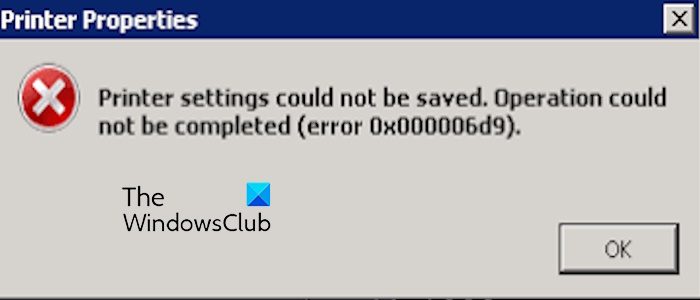
Another error message you may receive is the following:
Unable to save printer settings. The operation could not be completed (error 0x000006d9)
This error may occur under different circumstances. This issue may occur if printer sharing is disabled or the Windows Firewall service is stopped. If you are facing this error, don’t worry, we have compiled effective fixes in this article to resolve this issue. Next, please check the following content.
If Windows Can Not Share Your Print, error 0x00006d9 appears when trying to share a printer on your Windows PC, here are the solutions you can use:
Before attempting advanced troubleshooting, it is recommended to utilize Windows' built-in printer troubleshooter to check and fix the issues that may be causing the error.
To resolve the issue, you can also try checking the printer connections to make sure all cables are securely connected and not loose. Alternatively, you can try restarting the printer and computer to reset the device and resolve potential communication issues. Hopefully these steps can help resolve the error you're experiencing.
You can also try running an SFC scan to repair corrupted system files and check if the error has stopped.
See: Fix 0x00000005 Printer Error on Windows PC.
Since you are encountering this error when trying to share a printer, please make sure printer sharing is enabled on your PC. Here are the steps to achieve this:
First, use Win R to open Run, type "control panel" in the Open box, and then press the Enter key to quickly launch the Control Panel window.
Now, click on Network & Internet category and press Network and Sharing Center option. After that, in the left panel, click on Change advanced sharing settings option.
Alternatively, you can use Win I to open Settings and go to Network Internet Advanced Network Settings Advanced Sharing Settings option.
Next, enable the toggle associated with the File and Printer Sharing option. Additionally, turn on network discovery.
Once completed, retry sharing the printer and check if error 0x000006d9 has been resolved.
The above is the detailed content of Fix 0x000006d9 Printer Sharing Error on Windows PC. For more information, please follow other related articles on the PHP Chinese website!




