How to set recurring reminders in Microsoft Teams?
Do you want to know how to set recurring reminders in Microsoft Teams to stay on top of your responsibilities? That's why we created this post to guide you through the process. Just like task reminders in Outlook, Reminders in the Teams app lets you receive regular reminders of upcoming events, important meetings, or deadlines to ensure nothing falls through the cracks.
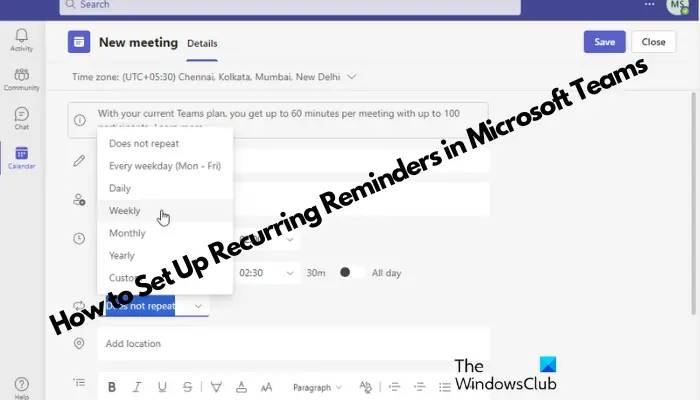
So whether you're a professional trying to be productive or a student busy with multiple commitments, this tutorial will help you set reminders in Microsoft Teams to keep your daily schedule tight.
How to set recurring reminders in Microsoft Teams?
Microsoft Teams doesn’t have built-in reminders like Outlook to help you remember tasks, meetings, or calls. Therefore, if you need to set recurring reminders in Teams, it is recommended that you use a third-party reminder tool to achieve this.
1]Use Team Calendar
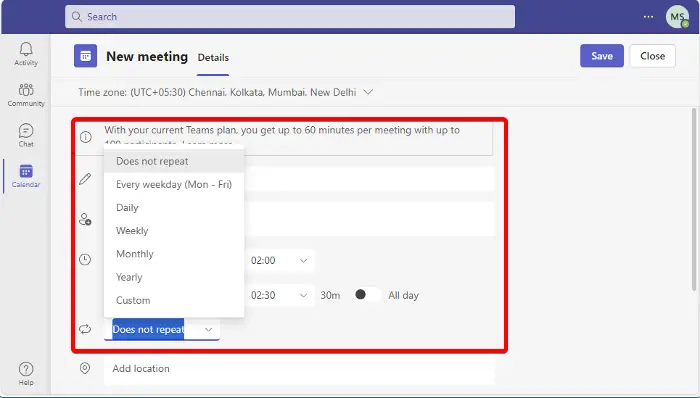
Although there is no built-in reminder function in Teams, you can use the built-in calendar application to set meeting reminders, which is simple and easy to do.
In the Teams app, click the Calendar app on the left.
Next, in Calendar, click New Meeting.
Here, fill in details such as title, attendees, date, time, location, and description.
Next to Date and Time, click the drop-down list and select a frequency such as Every weekday (Monday to Friday), Daily, Weekly, Monthly, Yearly, or Custom.
When finished, click Save.
Alternatively, you can also use the Outlook Calendar app to set recurring reminders in the same way as above since it is integrated with the Teams app. To understand the process, you can refer to our detailed post on how to set up and send recurring emails in Outlook.
Read: How to set recurring pop-up reminders on Windows 11/10 without using any software
2] Via Reminder App
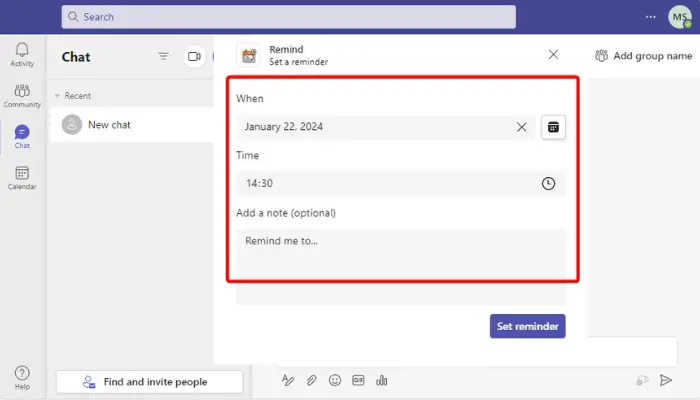
But if you want to add a reminder tag to a channel or team chat, you can use the integrated app to achieve this. However, this feature is only available to Business Basic and above users. Therefore, if you are using a free team account, you will not be able to access these applications.
So if you have a Microsoft Teams Business Basic account and above, click on the Apps icon on the left menu at the bottom.
Next, on the right side, type Remind in the search box and press Enter.
Now, click Add to install the required app, for example, Reminder, Snooze Bot, etc. to add the app to your chat or channel.
Once completed, return to the chat or channel in the team you want to set a reminder for, click the ellipsis and select More Actions.
Next, select the option, Remind me of this, and here, set the date and time when you want the reminder to repeat.
The app will send you a chat message confirming that the reminder was successfully set.
Now, to set up recurring reminders in Microsoft Teams using the settings template, type the following command in the chat box:
@Remind [what] [when]
For example, write "reminder" first. And then this, write down what you want the residue to be used for and when. This could also be a frequency.
So it could look like this: @reminder to attend meeting at 3pm
Next, click Send and now you and others will see the reminder at the time you set.
Read: How to Set Up and Send Recurring Emails in Outlook
How to send recurring reminders to Teams in Outlook?
To send recurring reminders in Outlook, create a new email and click Options. NET, select Delay Delivery. Under Delivery Options, check the box next to Do Not Delivery Beer, set the date and time, and click Recurn to specify the reminder frequency. Once completed, send it to the team.
如何在我的团队日历上设置提醒?
To set a reminder on your team calendar, open the meeting event and click on Edit. Then, look for the Reminder option and select the time frame for when you want to be reminded. Now, save the changes to ensure your reminder is set. This simple, quick step helps you stay on top of your meetings efficiently.
The above is the detailed content of How to set recurring reminders in Microsoft Teams?. For more information, please follow other related articles on the PHP Chinese website!

Hot AI Tools

Undresser.AI Undress
AI-powered app for creating realistic nude photos

AI Clothes Remover
Online AI tool for removing clothes from photos.

Undress AI Tool
Undress images for free

Clothoff.io
AI clothes remover

Video Face Swap
Swap faces in any video effortlessly with our completely free AI face swap tool!

Hot Article

Hot Tools

Notepad++7.3.1
Easy-to-use and free code editor

SublimeText3 Chinese version
Chinese version, very easy to use

Zend Studio 13.0.1
Powerful PHP integrated development environment

Dreamweaver CS6
Visual web development tools

SublimeText3 Mac version
God-level code editing software (SublimeText3)

Hot Topics
 1387
1387
 52
52
 Microsoft bing international version entrance address (bing search engine entrance)
Mar 14, 2024 pm 01:37 PM
Microsoft bing international version entrance address (bing search engine entrance)
Mar 14, 2024 pm 01:37 PM
Bing is an online search engine launched by Microsoft. The search function is very powerful and has two entrances: the domestic version and the international version. Where are the entrances to these two versions? How to access the international version? Let’s take a look at the details below. Bing Chinese version website entrance: https://cn.bing.com/ Bing international version website entrance: https://global.bing.com/ How to access Bing international version? 1. First enter the URL to open Bing: https://www.bing.com/ 2. You can see that there are options for domestic and international versions. We only need to select the international version and enter keywords.
 Microsoft Edge upgrade: Automatic password saving function banned? ! Users were shocked!
Apr 19, 2024 am 08:13 AM
Microsoft Edge upgrade: Automatic password saving function banned? ! Users were shocked!
Apr 19, 2024 am 08:13 AM
News on April 18th: Recently, some users of the Microsoft Edge browser using the Canary channel reported that after upgrading to the latest version, they found that the option to automatically save passwords was disabled. After investigation, it was found that this was a minor adjustment after the browser upgrade, rather than a cancellation of functionality. Before using the Edge browser to access a website, users reported that the browser would pop up a window asking if they wanted to save the login password for the website. After choosing to save, Edge will automatically fill in the saved account number and password the next time you log in, providing users with great convenience. But the latest update resembles a tweak, changing the default settings. Users need to choose to save the password and then manually turn on automatic filling of the saved account and password in the settings.
 Microsoft releases Win11 August cumulative update: improving security, optimizing lock screen, etc.
Aug 14, 2024 am 10:39 AM
Microsoft releases Win11 August cumulative update: improving security, optimizing lock screen, etc.
Aug 14, 2024 am 10:39 AM
According to news from this site on August 14, during today’s August Patch Tuesday event day, Microsoft released cumulative updates for Windows 11 systems, including the KB5041585 update for 22H2 and 23H2, and the KB5041592 update for 21H2. After the above-mentioned equipment is installed with the August cumulative update, the version number changes attached to this site are as follows: After the installation of the 21H2 equipment, the version number increased to Build22000.314722H2. After the installation of the equipment, the version number increased to Build22621.403723H2. After the installation of the equipment, the version number increased to Build22631.4037. The main contents of the KB5041585 update for Windows 1121H2 are as follows: Improvement: Improved
 Microsoft's full-screen pop-up urges Windows 10 users to hurry up and upgrade to Windows 11
Jun 06, 2024 am 11:35 AM
Microsoft's full-screen pop-up urges Windows 10 users to hurry up and upgrade to Windows 11
Jun 06, 2024 am 11:35 AM
According to news on June 3, Microsoft is actively sending full-screen notifications to all Windows 10 users to encourage them to upgrade to the Windows 11 operating system. This move involves devices whose hardware configurations do not support the new system. Since 2015, Windows 10 has occupied nearly 70% of the market share, firmly establishing its dominance as the Windows operating system. However, the market share far exceeds the 82% market share, and the market share far exceeds that of Windows 11, which will be released in 2021. Although Windows 11 has been launched for nearly three years, its market penetration is still slow. Microsoft has announced that it will terminate technical support for Windows 10 after October 14, 2025 in order to focus more on
 Microsoft Win11's function of compressing 7z and TAR files has been downgraded from 24H2 to 23H2/22H2 versions
Apr 28, 2024 am 09:19 AM
Microsoft Win11's function of compressing 7z and TAR files has been downgraded from 24H2 to 23H2/22H2 versions
Apr 28, 2024 am 09:19 AM
According to news from this site on April 27, Microsoft released the Windows 11 Build 26100 preview version update to the Canary and Dev channels earlier this month, which is expected to become a candidate RTM version of the Windows 1124H2 update. The main changes in the new version are the file explorer, Copilot integration, editing PNG file metadata, creating TAR and 7z compressed files, etc. @PhantomOfEarth discovered that Microsoft has devolved some functions of the 24H2 version (Germanium) to the 23H2/22H2 (Nickel) version, such as creating TAR and 7z compressed files. As shown in the diagram, Windows 11 will support native creation of TAR
 Microsoft Edge browser update: Added "zoom in image" function to improve user experience
Mar 21, 2024 pm 01:40 PM
Microsoft Edge browser update: Added "zoom in image" function to improve user experience
Mar 21, 2024 pm 01:40 PM
According to news on March 21, Microsoft recently updated its Microsoft Edge browser and added a practical "enlarge image" function. Now, when using the Edge browser, users can easily find this new feature in the pop-up menu by simply right-clicking on the image. What’s more convenient is that users can also hover the cursor over the image and then double-click the Ctrl key to quickly invoke the function of zooming in on the image. According to the editor's understanding, the newly released Microsoft Edge browser has been tested for new features in the Canary channel. The stable version of the browser has also officially launched the practical "enlarge image" function, providing users with a more convenient image browsing experience. Foreign science and technology media also paid attention to this
 Microsoft plans to phase out NTLM in Windows 11 in the second half of 2024 and fully shift to Kerberos authentication
Jun 09, 2024 pm 04:17 PM
Microsoft plans to phase out NTLM in Windows 11 in the second half of 2024 and fully shift to Kerberos authentication
Jun 09, 2024 pm 04:17 PM
In the second half of 2024, the official Microsoft Security Blog published a message in response to the call from the security community. The company plans to eliminate the NTLAN Manager (NTLM) authentication protocol in Windows 11, released in the second half of 2024, to improve security. According to previous explanations, Microsoft has already made similar moves before. On October 12 last year, Microsoft proposed a transition plan in an official press release aimed at phasing out NTLM authentication methods and pushing more enterprises and users to switch to Kerberos. To help enterprises that may be experiencing issues with hardwired applications and services after turning off NTLM authentication, Microsoft provides IAKerb and
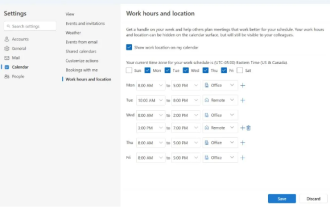 Microsoft launches new version of Outlook for Windows: comprehensive upgrade of calendar functions
Apr 27, 2024 pm 03:44 PM
Microsoft launches new version of Outlook for Windows: comprehensive upgrade of calendar functions
Apr 27, 2024 pm 03:44 PM
In news on April 27, Microsoft announced that it will soon release a test of a new version of Outlook for Windows client. This update mainly focuses on optimizing the calendar function, aiming to improve users’ work efficiency and further simplify daily workflow. The improvement of the new version of Outlook for Windows client lies in its more powerful calendar management function. Now, users can more easily share personal working time and location information, making meeting planning more efficient. In addition, Outlook has also added user-friendly settings, allowing users to set meetings to automatically end early or start later, providing users with more flexibility, whether they want to change meeting rooms, take a break or enjoy a cup of coffee. arrange. according to




