
If you wish to hide the "Start Backup" option in File Explorer in Windows 11, here's how you can do it. There are several ways to disable or hide the startup backup option in File Explorer, and we'll briefly list some methods to help you accomplish this task quickly.
Before you begin, you need to understand that this option is closely related to OneDrive. Once you open a library folder (such as Document, Pictures, Music, etc.), it will immediately appear in the file explorer's path.
To delete a startup backup in File Explorer in Windows 11, follow these methods:
To learn more about these methods, keep reading.
As mentioned before, this option is integrated in OneDrive and helps you back up important files to OneDrive for access anytime and anywhere. You'll only see the option to launch backup if OneDrive is running on your computer. However, if you close the app, this option will also be hidden.
While it is possible to close the app through Task Manager, this is also possible through OneDrive's native options. Just click on the OneDrive app in the system tray, then click on the settings gear icon and select the sync option.
Finally, click on the Exit OneDrive option.
Although it hides the options temporarily, the options will still reappear every time you open the OneDrive app.
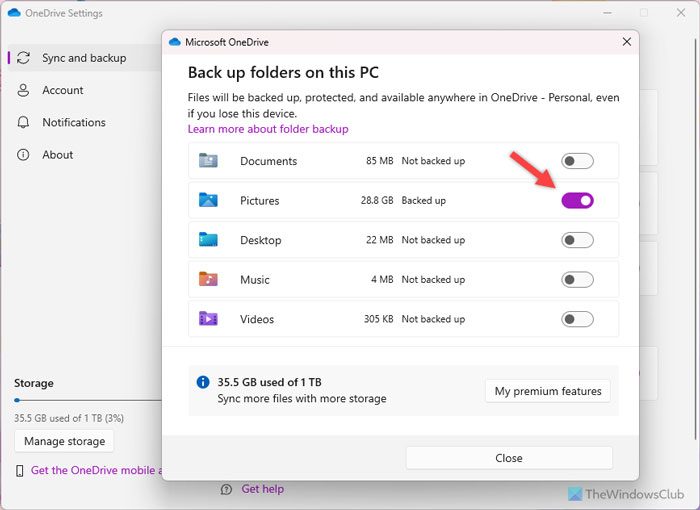
You can select the folders you want to back up in the OneDrive settings panel. If you deselect a folder, this option will no longer appear. To remove the startup backup option in File Explorer, follow these steps:
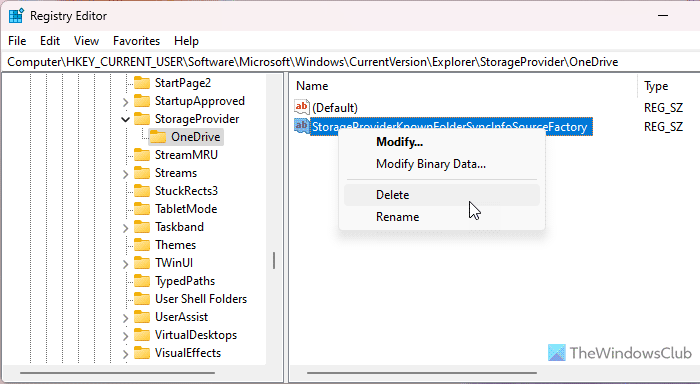
You can also use Registry Editor to disable OneDrive's backup feature. Indirectly, it will also remove the boot backup option. To do this, do the following:
HKEY_CURRENT_USERSoftwareMicrosoftWindowsCurrentVersionExplorerOneDrive
I hope these methods are helpful to you.
The above is the detailed content of How to delete startup backup in Windows 11's File Explorer. For more information, please follow other related articles on the PHP Chinese website!




