How to split or merge RAR files in Windows 11
On Windows 11/10 PC, you can use various file compression/archiving software to split or merge RAR files. These software provide convenient features that can help you merge or split RAR files for better file management and organization. Not only can individual files or collections of files be combined into a compressed archive, but files and folders can also be manipulated within compressed archives. Therefore, using file archiving software allows you to manage compressed files more effectively and improve work efficiency.

How to split or merge RAR files in Windows 11
To split or merge RAR files in Windows 11/10, you can use WinRAR, a popular Windows file compression/archiving software. WinRAR's compression algorithm allows you to split large files into multiple smaller volumes for easy storage and transfer. You can then move these archive volumes to any location and unzip and merge them into a complete file if needed. This flexibility makes working with large files more convenient and efficient.
WinRar is proprietary software and has a trial version that users can use for free for 40 days. After the trial period ends, users can continue using it but will be prompted to purchase a license.
1] Split files into multi-volume RAR archives using WinRAR
Use this link to download WinRAR for Windows from its official website. After downloading the file, double-click to install the software on your PC.
Next, by opening File Explorer and navigating to the target file, you can right-click on the file and select WinRAR Add to Archive. If you need to split multiple files/folders, just select them in the File Explorer window and add to the archive using WinRAR.
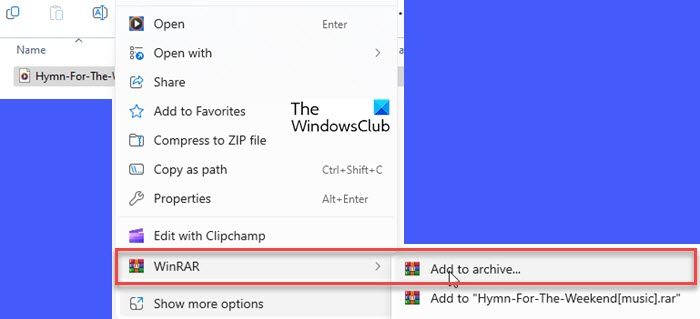
A dialog box will pop up and you need to select RAR file as the archive format. In the "Split to volume, size" section, you can set the size of the volume to which the file will be split, in B/KB/MB/GB. You can choose from predefined values or enter the size manually.
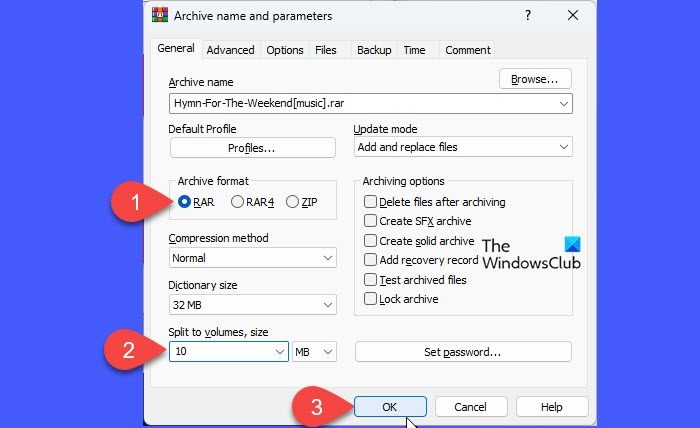
Click OK. WinRar will start creating the archive. You will see the progress of the conversion.
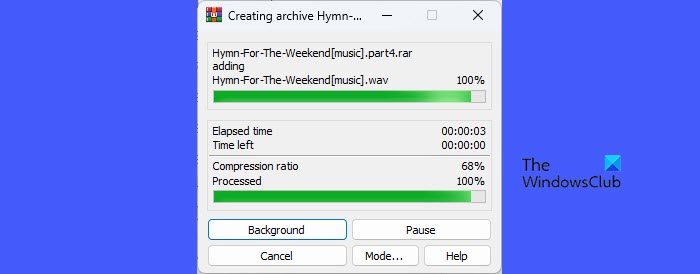
After WinRAR completes file processing, the split RAR files will appear in the target folder with the extension ‘.part1.rar’, .‘part2.rar’, etc.
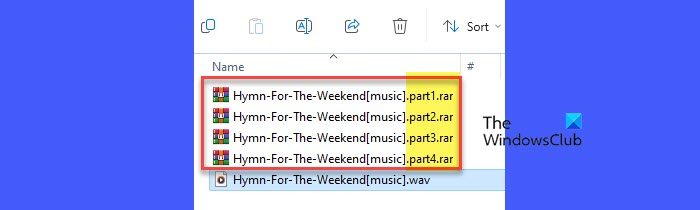
If you have an already compressed (.rar) file, you can split/convert it to multiple volumes via WinRAR UI.
Open WinRAR and navigate to the folder containing the RAR file. Click the Tools menu at the top and select Convert Files.
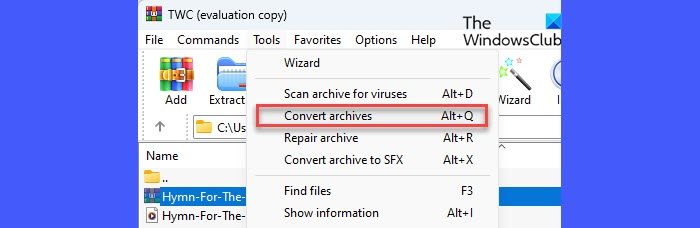
In the Convert Archive File window, click the Compress button. In the next window, enter the desired size for the multi-volume archive under the "Split to Volume, Size" option. Click OK to close the current window. Click OK again to start conversion.
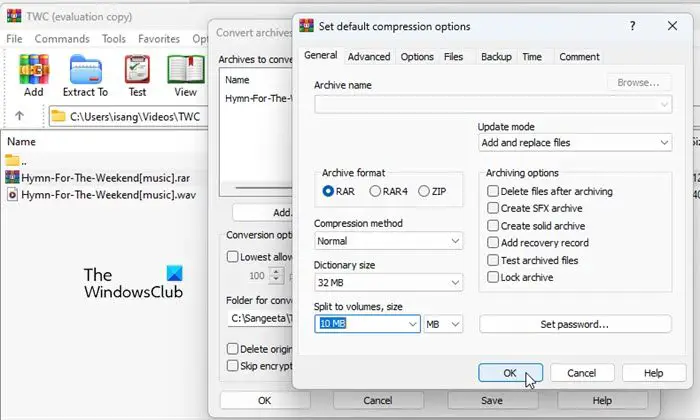
You will see the progress of the conversion, after which the converted/split archive will appear in the selected destination folder. You can now close the conversion prompt by clicking the Close button.
2]Use WinRAR to merge RAR files in Windows 11
If you have multiple RAR archives, you can merge them into a single file. Before you start processing files, you just need to make sure that WinRAR is installed on your system and that all files are placed in the same folder.
A]Unpack/Merge multi-volume RAR archives
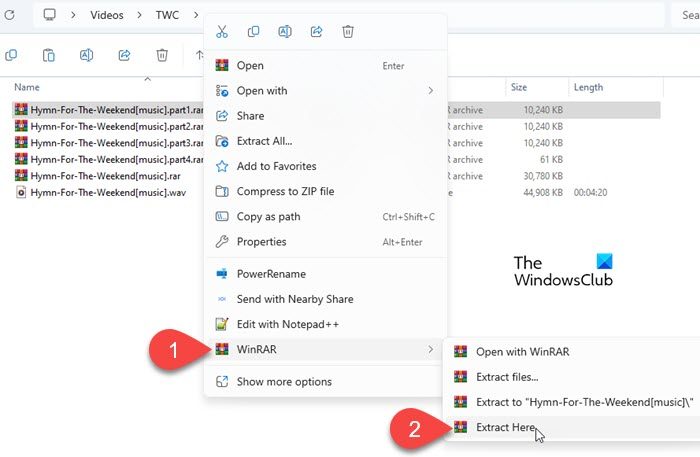
Open WinRAR and navigate to the directory where the split RAR volume is located. Right-click on the first volume of files and select WinRAR>Extract here. WinRar will automatically detect the remaining volumes and merge the split RAR files into the original files.
Note: Please make sure all volumes are in the same directory. Even if only one volume is missing, WinRAR cannot decompress a multi-volume archive because the archive is partially incomplete.
B]Merge/Merge multiple RAR archives
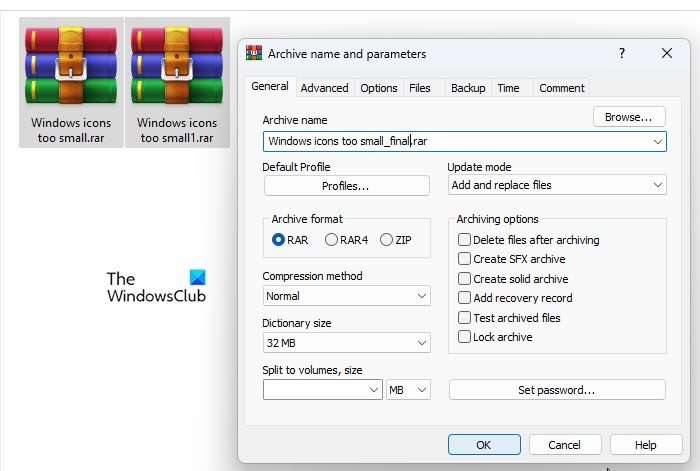
Navigate to the folder containing the RAR file. Select all files and right-click. Select WinRAR>Add to Archive from the context menu.
The ‘Archive Name and Parameters’ window will appear. Enter a suitable name for the final archive, select RAR as the archive format, and click OK to process the file.
C] Add/merge RAR files into existing archives
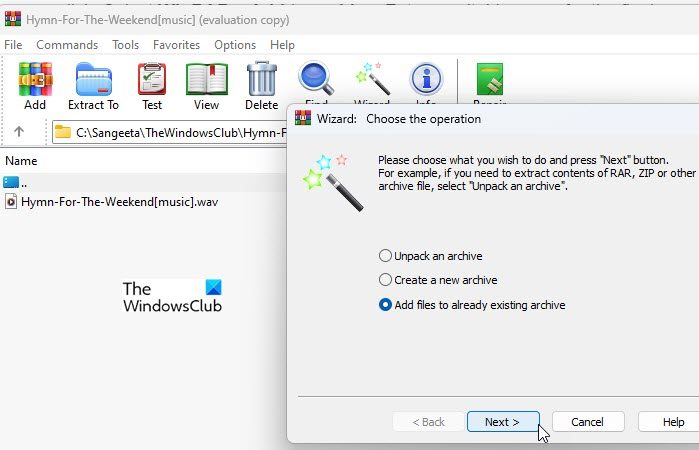
Open WinRAR and click the wizard icon in the top toolbar. Select Add files to existing archive in the wizard prompt and click the Next button. A new window will appear. Browse and select the required file and click OK. Click Next to continue with the wizard.
On the next screen, click the Browse button to select the archive that needs to be updated, and then click the Next button. Click Finish to complete processing the archive.
Tip: You can also use this wizard to create a new archive or unpack an existing archive.
D]Extract and recompress/merge RAR archives

If you want to merge two or more RAR files, you can use WinRAR to decompress and recompress them.
Create a new folder and put all RAR archives into it. Right-click on the first archive and select WinRAR>Extract here. Likewise, extract the remaining archives into the same folder (you can extract the archives into their source folders, but it's easier to create a new folder).
Select all unzipped files and right-click. Select WinRAR>Add to Archive. Enter a name for the final archive, select RAR as the archive format, and click OK to merge the files.
That's it! I hope you find this useful.
The above is the detailed content of How to split or merge RAR files in Windows 11. For more information, please follow other related articles on the PHP Chinese website!

Hot AI Tools

Undresser.AI Undress
AI-powered app for creating realistic nude photos

AI Clothes Remover
Online AI tool for removing clothes from photos.

Undress AI Tool
Undress images for free

Clothoff.io
AI clothes remover

AI Hentai Generator
Generate AI Hentai for free.

Hot Article

Hot Tools

Notepad++7.3.1
Easy-to-use and free code editor

SublimeText3 Chinese version
Chinese version, very easy to use

Zend Studio 13.0.1
Powerful PHP integrated development environment

Dreamweaver CS6
Visual web development tools

SublimeText3 Mac version
God-level code editing software (SublimeText3)

Hot Topics
 1371
1371
 52
52
 How to solve the problem of third-party interface returning 403 in Node.js environment?
Mar 31, 2025 pm 11:27 PM
How to solve the problem of third-party interface returning 403 in Node.js environment?
Mar 31, 2025 pm 11:27 PM
Solve the problem of third-party interface returning 403 in Node.js environment. When we use Node.js to call third-party interfaces, we sometimes encounter an error of 403 from the interface returning 403...
 How to download okx trading platform
Mar 26, 2025 pm 05:18 PM
How to download okx trading platform
Mar 26, 2025 pm 05:18 PM
The OKX trading platform can be downloaded through mobile devices (Android and iOS) and computers (Windows and macOS). 1. Android users can download it from the official website or Google Play, and they need to pay attention to security settings. 2. iOS users can download it through the App Store or follow the official announcement to obtain other methods. 3. Computer users can download the client of the corresponding system from the official website. Always make sure to use official channels when downloading, and register, log in and security settings after installation.
 What should I do if Beyond Compare fails to case sensitivity when synchronizing Windows and Linux files?
Apr 01, 2025 am 08:06 AM
What should I do if Beyond Compare fails to case sensitivity when synchronizing Windows and Linux files?
Apr 01, 2025 am 08:06 AM
The problem of comparing and synchronizing BeyondCompare files: Case sensitivity failure when using Beyond...
 How to avoid third-party interfaces returning 403 errors in Node environment?
Apr 01, 2025 pm 02:03 PM
How to avoid third-party interfaces returning 403 errors in Node environment?
Apr 01, 2025 pm 02:03 PM
How to avoid the third-party interface returning 403 error in the Node environment. When calling the third-party website interface using Node.js, you sometimes encounter the problem of returning 403 error. �...
 Why can't my code get the data returned by the API? How to solve this problem?
Apr 01, 2025 pm 08:09 PM
Why can't my code get the data returned by the API? How to solve this problem?
Apr 01, 2025 pm 08:09 PM
Why can't my code get the data returned by the API? In programming, we often encounter the problem of returning null values when API calls, which is not only confusing...
 How to monitor system performance through Debian logs
Apr 02, 2025 am 08:00 AM
How to monitor system performance through Debian logs
Apr 02, 2025 am 08:00 AM
Mastering Debian system log monitoring is the key to efficient operation and maintenance. It can help you understand the system's operating conditions in a timely manner, quickly locate faults, and optimize system performance. This article will introduce several commonly used monitoring methods and tools. Monitoring system resources with the sysstat toolkit The sysstat toolkit provides a series of powerful command line tools for collecting, analyzing and reporting various system resource metrics, including CPU load, memory usage, disk I/O, network throughput, etc. The main tools include: sar: a comprehensive system resource statistics tool, covering CPU, memory, disk, network, etc. iostat: disk and CPU statistics. mpstat: Statistics of multi-core CPUs. pidsta
 Four ways to implement multithreading in C language
Apr 03, 2025 pm 03:00 PM
Four ways to implement multithreading in C language
Apr 03, 2025 pm 03:00 PM
Multithreading in the language can greatly improve program efficiency. There are four main ways to implement multithreading in C language: Create independent processes: Create multiple independently running processes, each process has its own memory space. Pseudo-multithreading: Create multiple execution streams in a process that share the same memory space and execute alternately. Multi-threaded library: Use multi-threaded libraries such as pthreads to create and manage threads, providing rich thread operation functions. Coroutine: A lightweight multi-threaded implementation that divides tasks into small subtasks and executes them in turn.
 How to efficiently read Windows system logs and get only information from the last few days?
Apr 01, 2025 pm 11:21 PM
How to efficiently read Windows system logs and get only information from the last few days?
Apr 01, 2025 pm 11:21 PM
Efficient reading of Windows system logs: Reversely traverse Evtx files When using Python to process Windows system log files (.evtx), direct reading will be from the earliest...




