How to restore laptop battery performance
How to repair laptop batteries
With the continuous advancement and popularization of technology, laptops have become an indispensable part of our daily lives. However, people who often use laptops may encounter a common problem, which is battery life. Laptop batteries often suffer damage or performance degradation from prolonged use or incorrect charging methods. So, when there is a problem with our laptop battery, what are the methods to fix it? The following will introduce in detail the common problems and solutions of laptop batteries.
- Short battery life
Short battery life is one of the most common problems. When our laptop battery cannot support long-term use, we can extend battery life through the following methods: - Adjust screen brightness: Lowering the screen brightness can greatly reduce battery power consumption.
- Close unnecessary programs: When battery power is tight, closing programs that take up a lot of system resources can reduce power consumption.
- Turn off the wireless network: The use of wireless networks consumes a lot of battery, so you can turn off the wireless network function when not needed.
- Optimize power options: Setting the computer's power options to "Energy Saving" mode can effectively reduce battery power consumption.
- Unable to charge
When our laptop battery cannot be charged normally, we can try the following methods to fix it: - Check whether the power adapter and battery connection are loose or damaged: sometimes the power adapter or If the battery connection is loose or damaged, it will prevent charging. At this time, we can replug and unplug the cable, or replace the power adapter and battery.
- Clean the battery interface: Dust or dirt on the battery interface will affect the normal charging of the battery. We can gently wipe the battery interface with a clean cloth to ensure that it is clean and dust-free.
- Slow battery charging speed
When our laptop battery charging speed is significantly reduced, we can do the following: - Replace the power adapter: Sometimes the power adapter's insufficient power will cause the battery to The charging speed is slow. At this time, we can replace the power adapter with a more powerful one.
- Clean the battery surface: Dirt on the battery surface will affect the battery's heat dissipation effect, resulting in slow charging. We can gently wipe the battery surface with a soft cloth to ensure it is clean and dust-free.
- Battery damage
When our laptop battery is damaged and cannot be repaired by the above method, we can consider replacing the battery: - Buy original battery: Buying original battery can ensure the quality and safety of the battery compatibility.
- Pay attention to battery capacity and voltage: When purchasing a new battery, we need to pay attention to the consistency of the battery capacity and voltage with the original battery to ensure compatibility.
It should be noted that the above repair methods are only suitable for some simple problems. For some serious battery problems (such as bulges, leaks, etc.), we need to contact professional maintenance personnel in time for repair or replace.
In short, when our laptop battery has problems, we can try some simple fixes. However, in order to avoid battery problems, we should develop the habit of using batteries correctly and avoid long-term charging and discharging and excessive use. Only by using and maintaining the battery correctly can you ensure the normal use and long-term use of your laptop.
The above is the detailed content of How to restore laptop battery performance. For more information, please follow other related articles on the PHP Chinese website!

Hot AI Tools

Undresser.AI Undress
AI-powered app for creating realistic nude photos

AI Clothes Remover
Online AI tool for removing clothes from photos.

Undress AI Tool
Undress images for free

Clothoff.io
AI clothes remover

Video Face Swap
Swap faces in any video effortlessly with our completely free AI face swap tool!

Hot Article

Hot Tools

Notepad++7.3.1
Easy-to-use and free code editor

SublimeText3 Chinese version
Chinese version, very easy to use

Zend Studio 13.0.1
Powerful PHP integrated development environment

Dreamweaver CS6
Visual web development tools

SublimeText3 Mac version
God-level code editing software (SublimeText3)

Hot Topics
 1386
1386
 52
52
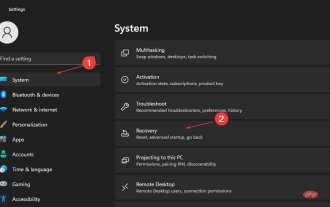 Fix: Windows 11 battery time remaining not showing
Apr 13, 2023 am 10:55 AM
Fix: Windows 11 battery time remaining not showing
Apr 13, 2023 am 10:55 AM
Battery Utility lets users know the health of the battery and the time remaining on the PC. In addition, it provides power saving information that can help save energy, such as power saving mode. However, if Windows 11 battery time remaining is not displayed, it can be difficult to access the battery utility, making it impossible to know how long it will last. Our readers may be interested in our guide on power settings in Windows 11 and how to leverage them to improve battery health. Why isn't the battery time showing on Windows 11? When comprehensive remaining battery time is not displayed on a Windows 11 PC, it means that you are able to use an estimate of the system's remaining time. The reason for this problem
 How to fix missing or grayed out battery icon in Windows 11
May 10, 2023 pm 06:55 PM
How to fix missing or grayed out battery icon in Windows 11
May 10, 2023 pm 06:55 PM
The invention of laptops has been a boon to a large number of users because compared to desktops, laptops have batteries and can therefore be used anywhere. Depending on the battery on your device, you may be able to use it longer if fully charged. You can easily see how long your battery lasts without charging by looking at the battery icon at the bottom of the system tray. Many users have encountered the problem that the battery icon in the system tray is missing or grayed out. Are you troubled by the issue of missing or grayed out battery icon on your PC? Read this article to learn about the fixes that can help you resolve battery icon issues. Before proceeding with the repair, try restarting your system and checking for Windows updates on your PC. Fix 1 – Toggle battery icon in taskbar settings 1. Right
 How to fix Windows 11 battery draining too quickly issue?
Apr 23, 2023 pm 11:16 PM
How to fix Windows 11 battery draining too quickly issue?
Apr 23, 2023 pm 11:16 PM
PC battery life has been a chronic issue with all versions of Windows, but for many users, upgrading to Windows 11 seems to have doubled the problem. The laptop can run continuously for 3 to 4 hours, but it has been significantly reduced to a maximum of 2 working hours. Users reported that this issue has been noticed specifically after upgrading or Windows 11. Windows 11 is a great new version with many advanced features and improvements, however, since these features require high performance, it can cause faster battery drain. There may be other reasons, such as having too many active background apps that tend to drain your laptop battery from excessive drain, even if they are not in use, or if
 Test Apple's self-healing program with iPhone 12 Mini battery repair
Apr 14, 2023 pm 01:40 PM
Test Apple's self-healing program with iPhone 12 Mini battery repair
Apr 14, 2023 pm 01:40 PM
Apple last week announced a new self-repair program designed to allow iPhone 12, iPhone 13 and iPhone SE owners to repair their devices themselves using manuals, tools and replacement parts purchased directly from Apple. We were curious how the do-it-yourself repair program worked and how easy it was compared to bringing the product to Apple for repair, so we asked MacRumors videographer Dan Barbera to order a repair kit to replace his iPhone 12 mini. Battery. Dan describes himself as the opposite of a handyman, and he's never repaired an iPhone before, so we think he's the perfect proxy for the average consumer.
 Apple phone battery life: How often does it need to be replaced? Complete analysis!
Mar 20, 2024 pm 02:16 PM
Apple phone battery life: How often does it need to be replaced? Complete analysis!
Mar 20, 2024 pm 02:16 PM
Apple phones have attracted much attention due to their popularity, and users are generally worried about battery life. Everyone is eager to know the service life and replacement time of Apple mobile phone batteries. Information related to the battery life of Apple mobile phones will be discussed in detail below. 1. What is the battery life of an Apple mobile phone? The battery life of an Apple mobile phone refers to the relationship between the service life and performance of the battery. Under normal circumstances, the battery of a newly purchased Apple mobile phone can support the user's normal use for a whole day. However, over time, the battery's performance gradually degrades, resulting in the need for more frequent charging. This means users may find that their phone needs to be charged multiple times throughout the day to ensure continued use. Therefore, users may experience a significant decrease in battery life as their phone usage increases. To extend the battery life of your iPhone
 How to extend the battery life of your mobile phone (master the key methods)
May 08, 2024 pm 07:40 PM
How to extend the battery life of your mobile phone (master the key methods)
May 08, 2024 pm 07:40 PM
Our demand for mobile phone battery life is also getting higher and higher, as the popularity and dependence on smartphones increases. How to extend the service life of mobile phone batteries has become the focus of many mobile phone users. To help you extend the life of your mobile phone battery, this article will share some effective methods and techniques. 1. Reasonably choose chargers and data cables 2. Avoid overcharging and over-discharging 3. Control charging time and frequency 4. Avoid charging in high temperature environments 5. Keep mobile phones ventilated and heat dissipated 6. Disable unnecessary applications and functions 7. Turn down Screen brightness and automatic lock time 8. Turn off vibration, GPS and Bluetooth functions 9. Use power saving mode and optimize applications 10. Reduce background running applications 11. Clean phone cache and useless files 12. Update system and applications 13
 How to fix battery drain issue in Microsoft Edge on Windows 11?
Apr 25, 2023 pm 08:55 PM
How to fix battery drain issue in Microsoft Edge on Windows 11?
Apr 25, 2023 pm 08:55 PM
Microsoft Edge's popularity has been slowly growing since the launch of Windows 11. According to recent reports, Edge is currently the second most widely used desktop browser in the world, and if all goes according to Microsoft's plan, it may soon become the best. With the release of Windows 11, Microsoft began bundling Edge's update client with the operating system to allow the browser to automatically update to the latest version when needed. Sadly, this also means that the latest version with bugs can severely impact your system. The latest version of Microsoft Edge is causing excessive battery drain on many laptops, if you're in the same boat
 What should I do if my mobile phone battery is dead?
May 31, 2023 am 10:59 AM
What should I do if my mobile phone battery is dead?
May 31, 2023 am 10:59 AM
Solution to a dead mobile phone battery: 1. Use an eraser or other cleaning tools to wipe the metal contacts on the mobile phone and the lithium battery of the mobile phone. This is conducive to fast charging and power preservation; 2. Turn off the mobile phone, take out the battery, and use plastic wrap Squeeze out the air from the package, wrap it in newspaper and put it in the refrigerator for 48 hours. Take it out, defrost it, charge it and use it.




