How to turn png into jpg
Title: PNG to JPG: Easy Methods and Techniques
In recent years, with the widespread application of digital images, we are often exposed to various image formats. Among them, PNG (Portable Network Graphics) and JPG (Joint Photographic Experts Group) are one of the two most common and widely supported formats. Although both PNG and JPG have their own advantages and uses, sometimes we may need to convert a PNG image to JPG format. So, how to convert PNG to JPG? This article will provide you with some easy methods and tips.
First, let’s understand the main differences between PNG and JPG. PNG is a lossless compressed image format that supports transparency and greater color depth and is suitable for web design, icons, and transparent backgrounds. In contrast, JPG is a lossy compressed image format that can reduce file size to a certain extent, but will result in some data loss. JPG is suitable for photos, illustrations and prints.
Now, let’s see the easy way on how to convert PNG to JPG.
Method 1: Use an online conversion tool
There are many free online image conversion tools to choose from on the Internet. One of the commonly used tools is "Online-Convert", which can easily convert PNG to JPG. Just visit the website, select the "Image Conversion" option, and upload the PNG file you want to convert. Then, select the output format as JPG and click the "Start Conversion" button. Once the conversion is completed, you can download the converted JPG file. Additionally, the website offers some optional adjustment options such as image quality and size.
Method 2: Use image editing software
Another common method is to use image editing software, such as Adobe Photoshop, GIMP or Paint.net, etc. These software all provide relatively simple image format conversion functions. All you need to do is open the PNG file and select the "Save As" option to set the file format to JPG. In addition, these software also provide some advanced adjustment options and filter effects, which you can further optimize and edit as needed.
Method 3: Use command line tools
For some users who are familiar with command line operations, it may be more convenient and faster to use command line tools. For example, using ImageMagick's convert command, you can convert PNG to JPG with the following command:
convert input.png output.jpg
Type the above command in the command line and replace "input.png" with your The name of the PNG file you want to convert, replace "output.jpg" with the name of the JPG file you want to save. By executing the command, the system will automatically convert the PNG file to JPG format.
No matter which conversion method you choose, there are some tips you should pay attention to during the process of converting PNG to JPG.
Tip 1: Choose the appropriate compression ratio
When converting PNG to JPG, it is very important to choose the appropriate compression ratio. A compression ratio that is too high may cause obvious pixel distortion in JPG images, and a compression ratio that is too low may cause the image file to be too large. Therefore, it is critical to choose an appropriate compression ratio based on your needs and image quality requirements.
Tip 2: Keep the original PNG file
Before converting PNG to JPG, it is best to keep the original PNG file for further editing or conversion if needed in the future. Once PNG is converted to JPG, some information in the original PNG file will be lost and cannot be recovered.
To sum up, converting PNG to JPG is not a complicated task. You can easily complete PNG to JPG conversion by using online conversion tools, image editing software or command line tools, and selecting the appropriate compression ratio according to your personal needs. Whether it is for web page production, printing or other purposes, converting PNG to JPG can allow you to better adapt to different needs. Remember the tips mentioned above and give full play to the respective advantages of PNG and JPG during the conversion process to ensure that you get a satisfactory image effect in the end.
The above is the detailed content of How to turn png into jpg. For more information, please follow other related articles on the PHP Chinese website!

Hot AI Tools

Undresser.AI Undress
AI-powered app for creating realistic nude photos

AI Clothes Remover
Online AI tool for removing clothes from photos.

Undress AI Tool
Undress images for free

Clothoff.io
AI clothes remover

Video Face Swap
Swap faces in any video effortlessly with our completely free AI face swap tool!

Hot Article

Hot Tools

Notepad++7.3.1
Easy-to-use and free code editor

SublimeText3 Chinese version
Chinese version, very easy to use

Zend Studio 13.0.1
Powerful PHP integrated development environment

Dreamweaver CS6
Visual web development tools

SublimeText3 Mac version
God-level code editing software (SublimeText3)

Hot Topics
 1387
1387
 52
52
 Practical tips for converting full-width English letters into half-width form
Mar 26, 2024 am 09:54 AM
Practical tips for converting full-width English letters into half-width form
Mar 26, 2024 am 09:54 AM
Practical tips for converting full-width English letters into half-width forms. In modern life, we often come into contact with English letters, and we often need to input English letters when using computers, mobile phones and other devices. However, sometimes we encounter full-width English letters, and we need to use the half-width form. So, how to convert full-width English letters to half-width form? Here are some practical tips for you. First of all, full-width English letters and numbers refer to characters that occupy a full-width position in the input method, while half-width English letters and numbers occupy a full-width position.
 How to write the qq mailbox format? What is the qq mailbox format?
Feb 22, 2024 pm 03:40 PM
How to write the qq mailbox format? What is the qq mailbox format?
Feb 22, 2024 pm 03:40 PM
QQ email: QQ number@qq.com, English QQ email: English or numbers@qq.com, foxmail email account: set up your own account@foxmail.com, mobile phone email account: mobile phone number@qq.com. Tutorial Applicable Model: iPhone13 System: IOS15.3 Version: QQ Mailbox 6.3.3 Analysis 1QQ mailbox has four formats, commonly used QQ mailbox: QQ number@qq.com, English QQ mailbox: English or numbers@qq.com, foxmail Email account: set up your own account@foxmail.com, mobile phone email account: mobile phone number@qq.com. Supplement: What is qq mailbox? 1 The earliest QQ mailbox was only between QQ users
 How to convert AI files to CDR format
Feb 19, 2024 pm 04:09 PM
How to convert AI files to CDR format
Feb 19, 2024 pm 04:09 PM
AI files refer to vector graphics files created by Adobe Illustrator (AI for short) software, while CDR files refer to vector graphics files created by CorelDRAW software. Since these two softwares are developed by different manufacturers, their file formats are different and cannot be directly converted to each other. However, we can convert AI files to CDR files through some methods. A commonly used conversion method will be introduced below. Step 1: Export AI files to EPS format AdobeIllust
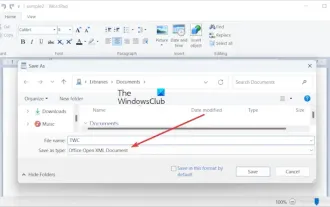 How to convert ODT to Word in Windows 11/10?
Feb 20, 2024 pm 12:21 PM
How to convert ODT to Word in Windows 11/10?
Feb 20, 2024 pm 12:21 PM
In this article, we will show you how to convert OpenDocumentTextDocument (ODT) files to Microsoft Word (Docx, DOC, etc.). Format. How to Convert ODT to Word in Windows 11/10 Here is how you can convert ODT documents to DOC or DOCX format on Windows PC: Convert ODT to Word using WordPad or Word The first method we are going to show you Is to use WordPad or MicrosoftWord to convert ODT to Word. Here are the steps to achieve this: First, open the WordPad app using the Start menu. Now, go to
 How to convert a virtual machine to a physical machine?
Feb 19, 2024 am 11:40 AM
How to convert a virtual machine to a physical machine?
Feb 19, 2024 am 11:40 AM
Converting a virtual machine (VM) to a physical machine is the process of migrating a virtual instance and associated application software to a physical hardware platform. This conversion helps optimize operating system performance and hardware resource utilization. This article aims to provide an in-depth look at how to make this conversion. How to implement migration from virtual machine to physical machine? Typically, the conversion process between a virtual machine and a physical machine is performed outside the virtual machine by third-party software. This process consists of multiple stages involving the configuration of virtual machines and the transfer of resources. Prepare the physical machine: The first step is to ensure that the physical machine meets the hardware requirements for Windows. We need to back up the data on a physical machine as the conversion process will overwrite the existing data. *Username and password for an administrator account with administrator rights to create system images. will be virtual
 Golang time processing: How to convert timestamp to string in Golang
Feb 24, 2024 pm 10:42 PM
Golang time processing: How to convert timestamp to string in Golang
Feb 24, 2024 pm 10:42 PM
Golang time conversion: How to convert timestamp to string In Golang, time operation is one of the very common operations. Sometimes we need to convert the timestamp into a string for easy display or storage. This article will introduce how to use Golang to convert timestamps to strings and provide specific code examples. 1. Conversion of timestamps and strings In Golang, timestamps are usually expressed in the form of integer numbers, which represent the number of seconds from January 1, 1970 to the current time. The string is
 Detailed explanation of the implementation method of converting PHP months to English months
Mar 21, 2024 pm 06:45 PM
Detailed explanation of the implementation method of converting PHP months to English months
Mar 21, 2024 pm 06:45 PM
This article will introduce in detail how to convert months in PHP to English months, and give specific code examples. In PHP development, sometimes we need to convert digital months to English months, which is very practical in some date processing or data display scenarios. The implementation principles, specific code examples and precautions will be explained in detail below. 1. Implementation principle In PHP, you can convert digital months into English months by using the DateTime class and format method. Date
 How to convert qq music to mp3 format Convert qq music to mp3 format on mobile phone
Mar 21, 2024 pm 01:21 PM
How to convert qq music to mp3 format Convert qq music to mp3 format on mobile phone
Mar 21, 2024 pm 01:21 PM
QQ Music allows everyone to enjoy watching movies and relieve boredom. You can use this software every day to easily satisfy your needs. A large number of high-quality songs are available for everyone to listen to. You can also download and save them. The next time you listen to them, you don’t need an Internet connection. The songs downloaded here are not in MP3 format and cannot be used on other platforms. After the membership songs expire, there is no way to listen to them again. Therefore, many friends want to convert the songs into MP3 format. Here, the editor explains You provide methods so that everyone can use them! 1. Open QQ Music on your computer, click the [Main Menu] button in the upper right corner, click [Audio Transcoding], select the [Add Song] option, and add the songs that need to be converted; 2. After adding the songs, click to select Convert to [mp3]




