Solution to system process unresponsive
How to solve the problem of unresponsive system process
When using computers or other devices, we sometimes encounter unresponsive system processes. We often feel anxious and confused in this situation because it may cause the device to freeze, crash, or not function properly. However, there is no need to worry as fixing the system process unresponsiveness problem can usually be achieved through simple methods. This article will introduce some common solutions to help you solve the problem of unresponsive system processes.
1. Check the resource usage of the device
The unresponsiveness of the system process may be caused by excessive use of device resources. So first we need to check the resource usage of the device. Open Task Manager (Ctrl Shift Esc in Windows) and observe CPU, memory, and hard drive usage. If the usage of a certain resource exceeds the tolerance of the device, the system process will become unresponsive. In this case, we can try to close some unnecessary programs or processes and release some resources.
2. Restart the device
Restarting the device may be the simplest and most effective way to solve the problem of unresponsive system processes. When the system process becomes unresponsive, it may be caused by memory instability caused by the device running for a long time or errors in some processes. By restarting the device, you can clear the memory and restore the device to normal working condition.
3. Check and close conflicting programs
Sometimes, unresponsive system processes may be caused by conflicts with other programs. If you have recently installed new software or updated certain programs, conflicts may occur. In this case, we can try closing the program we just installed or uninstalling it, and then restarting the device to see if that solves the problem.
4. Update the system and drivers
The system process unresponsiveness problem may sometimes be caused by system or driver errors. In this case, we can try to solve the problem by updating the operating system and related drivers. Operating system and driver updates often include bug fixes and improvements that existed in previous versions.
5. Run diagnostics in safe mode
If none of the above methods can solve the problem of unresponsive system processes, you can try to diagnose in safe mode. Safe mode can load only necessary system processes and drivers when starting the device, eliminating interference from third-party applications. In safe mode, we can further examine and resolve issues that may be causing system processes to become unresponsive.
To sum up, for the problem of system process unresponsiveness, we can check the device resource usage, restart the device, check and close conflicting programs, update the system and drivers, and run diagnostics in safe mode, etc. method to solve. Of course, there are other more complex solutions, such as system restore, reinstalling the operating system, etc., but these methods should be used with caution, and it is best to operate under the guidance of experienced people. I hope the methods provided in this article can help you solve the problem of unresponsive system processes. If the problem persists, it is recommended that you consult a professional technician for further assistance.
The above is the detailed content of Solution to system process unresponsive. For more information, please follow other related articles on the PHP Chinese website!

Hot AI Tools

Undresser.AI Undress
AI-powered app for creating realistic nude photos

AI Clothes Remover
Online AI tool for removing clothes from photos.

Undress AI Tool
Undress images for free

Clothoff.io
AI clothes remover

AI Hentai Generator
Generate AI Hentai for free.

Hot Article

Hot Tools

Notepad++7.3.1
Easy-to-use and free code editor

SublimeText3 Chinese version
Chinese version, very easy to use

Zend Studio 13.0.1
Powerful PHP integrated development environment

Dreamweaver CS6
Visual web development tools

SublimeText3 Mac version
God-level code editing software (SublimeText3)

Hot Topics
 1377
1377
 52
52
 Reasons and solutions for printer sharing access being denied
Feb 19, 2024 pm 06:53 PM
Reasons and solutions for printer sharing access being denied
Feb 19, 2024 pm 06:53 PM
What's going on when access to a shared printer is denied? In recent years, the rapid development of the sharing economy has brought many conveniences to our lives, one of which is the shared printer service. Sharing a printer allows everyone to quickly print files when needed without purchasing expensive printing equipment. However, sometimes we encounter access denied problems when using shared printers. What is going on? Firstly, shared printer access denied may be caused by network connection issues. Shared printers are usually connected to a local area network. If your device and printer
 Laravel caching mechanism: speed up application response time
Aug 26, 2023 pm 08:12 PM
Laravel caching mechanism: speed up application response time
Aug 26, 2023 pm 08:12 PM
Laravel Caching Mechanism: Accelerate Application Response Time Introduction: In today's Internet era, fast application response time is crucial to user experience and business success. In order to improve the performance and responsiveness of the application, developers need to adopt some strategies. One of them is to use caching mechanism. As a popular PHP framework, Laravel provides a powerful caching mechanism that can help us speed up the response time of our applications. This article will introduce in detail the use of Laravel caching mechanism
 My Bluetooth headset cannot be charged, what should I do?
Feb 19, 2024 pm 08:47 PM
My Bluetooth headset cannot be charged, what should I do?
Feb 19, 2024 pm 08:47 PM
Bluetooth headsets are common portable audio devices in modern life, providing us with convenient and comfortable music enjoyment. However, sometimes we may encounter the problem that the Bluetooth headset cannot be charged. So, what should we do when our Bluetooth headsets encounter this situation? First, we need to determine the cause of the problem. Bluetooth headphones that won't charge can have several causes. First, check the charging cable for damage. Sometimes, the charging cable gets pulled or bent and gets damaged, preventing it from charging properly. In this case, we can replace it with a brand new
 How to deal with frequent blue screen problems on win10 computers
Dec 26, 2023 pm 09:09 PM
How to deal with frequent blue screen problems on win10 computers
Dec 26, 2023 pm 09:09 PM
The win10 system is an excellent high-performance system. Its powerful intelligent technology ensures that the system can continue to work stably for a long time in most environments. However, various problems will inevitably occur during continuous use! Recently, many friends have reported that their win10 computers frequently have blue screens! Today, the editor will bring you the solution to the blue screen that always appears in Win10. Let’s take a look. Solutions to how to deal with frequent blue screens in Windows 10 computers: 1. Possible reasons: One situation where a blue screen occurs is caused by a computer virus. Solution: 1. Download an anti-virus software boldly! Nowadays, there are so many anti-virus software that can detect the entire computer. 2. Then thoroughly check whether there are any threats in the computer.
 How to use Linux to troubleshoot and repair your system
Aug 02, 2023 am 11:06 AM
How to use Linux to troubleshoot and repair your system
Aug 02, 2023 am 11:06 AM
How to use Linux for system troubleshooting and repair Introduction: When using Linux systems, we often encounter various faults and problems. This article will introduce some common system troubleshooting and repair methods to help readers better solve various system problems. 1. Common system troubleshooting methods View the system log: The system log is an important tool for recording system operation. It contains detailed information about various system events. We can use the command "sudotail -f /var/log/messag
 How to configure Nginx proxy server to speed up the response time of web services?
Sep 05, 2023 pm 03:24 PM
How to configure Nginx proxy server to speed up the response time of web services?
Sep 05, 2023 pm 03:24 PM
How to configure Nginx proxy server to speed up the response time of web services? Introduction: In today's Internet era, fast and responsive Web services are crucial to user experience. As a high-performance lightweight reverse proxy server, Nginx can effectively improve the response speed of Web services. This article will introduce how to configure the Nginx proxy server to speed up the response time of web services, and provide detailed instructions with code examples. Part One: Install and Configure Nginx Proxy Server Install Nginx First
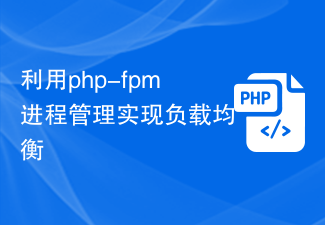 Use php-fpm process management to achieve load balancing
Jul 09, 2023 pm 01:07 PM
Use php-fpm process management to achieve load balancing
Jul 09, 2023 pm 01:07 PM
Using php-fpm process management to achieve load balancing As Internet applications become increasingly complex and the number of users increases, load balancing has become an indispensable technology. The goal of load balancing is to distribute traffic to multiple servers to improve system stability and performance. In PHP applications, php-fpm (PHPFastCGIProcessManager) is a common process management tool that can be used to achieve load balancing and provides flexible configuration options. This article will introduce how to use
 Common CPU problems in Linux systems and their solutions
Jun 18, 2023 pm 06:11 PM
Common CPU problems in Linux systems and their solutions
Jun 18, 2023 pm 06:11 PM
The Linux operating system has become one of the standard configurations of Internet infrastructure. Its reliability and flexibility make it the operating system of choice for many enterprises and organizations. However, when using a Linux system, you will often encounter some CPU problems, which may have a serious impact on the performance and stability of the system. This article will introduce some common CPU problems and their solutions in Linux systems. Frequent CPU overload CPU overload is a common problem, especially for those running heavily loaded applications




