Learn how to draw graphics on canvas

How to use canvas graphics to draw
Canvas is a powerful element in HTML5, which allows us to use JavaScript to draw graphics, animations, games, etc. In this article, we will learn how to use the canvas element to draw graphics, and use specific code examples to help us understand better.
1. Preparation
Before we start, we need an HTML document that contains a canvas element. We can add the following code to the HTML file:
<!DOCTYPE html>
<html>
<head>
<meta charset="UTF-8">
<title>Canvas绘图</title>
</head>
<body>
<canvas id="myCanvas" width="500" height="500"></canvas>
<script>
// 在这里编写绘图代码
</script>
</body>
</html>In the above code, we added a canvas element to the body tag and assigned an id of "myCanvas". The width and height of the canvas element are set to 500 pixels each.
2. Draw graphics
In this part, we will learn how to draw different graphics on canvas through specific code examples. We will use JavaScript’s Canvas API to achieve our goals.
- Drawing a rectangle
To draw a rectangle, we can use thefillRect()method in the Canvas API. Please see the sample code below:
var canvas = document.getElementById("myCanvas");
var ctx = canvas.getContext("2d");
ctx.fillStyle = "red";
ctx.fillRect(50, 50, 200, 100);In the above code, we first obtain the canvas element and its 2D context object. Then, we set the color of the rectangle to be filled to red, and used the fillRect() method to draw a rectangle with a starting position of (x:50, y:50), a width of 200, and a height of 100.
- Drawing a circle
To draw a circle, we can usebeginPath(),arc()and ## in the Canvas API #fill()Method. Please see the sample code below:
var canvas = document.getElementById("myCanvas");
var ctx = canvas.getContext("2d");
ctx.beginPath();
ctx.fillStyle = "blue";
ctx.arc(250, 250, 100, 0, 2*Math.PI);
ctx.fill();beginPath() method to start a new path, set the color of the circle to be filled to blue, and use the arc() method to draw a circle with the center The position is (x:250, y:250) and the radius is 100. Finally, we fill the circle using the fill() method.
- Draw a line
- To draw a straight line, we can use
beginPath(),moveTo(),lineTo( in the Canvas API )andstroke()methods. Please see the sample code below:
var canvas = document.getElementById("myCanvas");
var ctx = canvas.getContext("2d");
ctx.beginPath();
ctx.strokeStyle = "green";
ctx.moveTo(50, 50);
ctx.lineTo(200, 200);
ctx.stroke();beginPath() method to start a new path, set the line color to green, and use the moveTo() method to move the starting point to (x:50, y :50), use the lineTo() method to draw a straight line to the target point (x:200, y:200). Finally, we draw the straight line using the stroke() method.
The above are some simple examples that demonstrate how to use the canvas element and some methods in the Canvas API to draw basic graphics. By studying and practicing these examples, we can further explore and realize the potential of canvas drawing.
The above is the detailed content of Learn how to draw graphics on canvas. For more information, please follow other related articles on the PHP Chinese website!

Hot AI Tools

Undresser.AI Undress
AI-powered app for creating realistic nude photos

AI Clothes Remover
Online AI tool for removing clothes from photos.

Undress AI Tool
Undress images for free

Clothoff.io
AI clothes remover

AI Hentai Generator
Generate AI Hentai for free.

Hot Article

Hot Tools

Notepad++7.3.1
Easy-to-use and free code editor

SublimeText3 Chinese version
Chinese version, very easy to use

Zend Studio 13.0.1
Powerful PHP integrated development environment

Dreamweaver CS6
Visual web development tools

SublimeText3 Mac version
God-level code editing software (SublimeText3)

Hot Topics
 How to decompress an iso file
Feb 19, 2024 pm 04:07 PM
How to decompress an iso file
Feb 19, 2024 pm 04:07 PM
An ISO file is a common disc image file format that is typically used to store the entire contents of a disc, including files and file systems. When we need to access the contents of the ISO file, we need to decompress it. This article will introduce several common methods to decompress ISO files. Decompression using a virtual optical drive This is one of the most common methods of decompressing ISO files. First, we need to install a virtual optical drive software, such as DAEMON Tools Lite, PowerISO, etc. Then, double-click the virtual optical drive software icon
 Go programming skills: Flexibly delete elements in slices
Apr 02, 2024 pm 05:54 PM
Go programming skills: Flexibly delete elements in slices
Apr 02, 2024 pm 05:54 PM
Deleting Go slice elements To delete a single element: use the append() method to create a new slice, excluding the elements you want to delete. Use the copy() method to move elements and adjust their length. Remove multiple elements: Use a for loop to iterate over the slice and exclude the elements you want to remove from the new slice. Use the reverse() method to sort the elements to be deleted, and delete them from back to front to avoid index problems. Choose the most appropriate technique based on the number of elements you want to remove and your performance requirements.
 A quick guide to learning Python drawing: code example for drawing ice cubes
Jan 13, 2024 pm 02:00 PM
A quick guide to learning Python drawing: code example for drawing ice cubes
Jan 13, 2024 pm 02:00 PM
Quickly get started with Python drawing: code example for drawing Bingdundun Python is an easy-to-learn and powerful programming language. By using Python's drawing library, we can easily realize various drawing needs. In this article, we will use Python's drawing library matplotlib to draw a simple graph of ice. Bingdundun is a cute panda who is very popular among children. First, we need to install the matplotlib library. You can do this by running in the terminal
 Demystifying the Canvas API: everything from simple drawing to advanced special effects
Jan 17, 2024 am 09:44 AM
Demystifying the Canvas API: everything from simple drawing to advanced special effects
Jan 17, 2024 am 09:44 AM
CanvasAPI is a powerful drawing tool provided by HTML5, which can implement various functions from basic drawing to advanced special effects. This article will give you an in-depth understanding of how to use CanvasAPI and provide specific code examples. Basic drawing The most basic part of Canvas API is to draw simple graphics, such as rectangles, circles, straight lines, etc. Here is a code example that creates a rectangle and fills it with color: constcanvas=document.getElementB
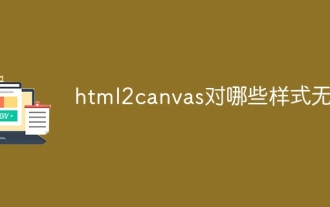 For which styles is html2canvas invalid?
Nov 24, 2023 pm 03:25 PM
For which styles is html2canvas invalid?
Nov 24, 2023 pm 03:25 PM
Invalid styles include CSS3 animations and transitions, CSS filter effects, CSS3 complex graphics and paths, some CSS3 features, pseudo elements and some CSS features, Z-index, background images and gradients, etc. Detailed introduction: 1. CSS3 animation and transition: html2canvas may not fully capture CSS3 animation and transition effects. Although attempts will be made to capture the final style, these animations and transitions may be lost during the conversion process; 2. CSS filter effects: filters such as blur and shadow may not be retained during the conversion process, etc.
 The development trend and future prospects of Canvas in China's education sector
Jan 17, 2024 am 10:22 AM
The development trend and future prospects of Canvas in China's education sector
Jan 17, 2024 am 10:22 AM
With the rapid development of science and technology and the widespread application of information technology in the field of education, Canvas, as a world-leading online learning management system, is gradually emerging in the Chinese education industry. The emergence of Canvas provides new possibilities for the reform of education and teaching methods in China. This article will explore the development trends and prospects of Canvas in China’s education sector. First of all, one of the development trends of Canvas in China’s education sector is in-depth integration. With the rapid development of cloud computing, big data and artificial intelligence, Canvas will increasingly
 uniapp implements how to use canvas to draw charts and animation effects
Oct 18, 2023 am 10:42 AM
uniapp implements how to use canvas to draw charts and animation effects
Oct 18, 2023 am 10:42 AM
How to use canvas to draw charts and animation effects in uniapp requires specific code examples 1. Introduction With the popularity of mobile devices, more and more applications need to display various charts and animation effects on the mobile terminal. As a cross-platform development framework based on Vue.js, uniapp provides the ability to use canvas to draw charts and animation effects. This article will introduce how uniapp uses canvas to achieve chart and animation effects, and give specific code examples. 2. canvas
 Learn how to use word drawing in 1 minute!
Mar 20, 2024 pm 09:10 PM
Learn how to use word drawing in 1 minute!
Mar 20, 2024 pm 09:10 PM
Usually, we not only edit text in Word software, but also insert some patterns and shapes; Word software is an indispensable software for us in the office; it is so powerful, of course it can also be used for drawing! So, how do we complete word drawing? Where are the word drawing tools? How to use it? Here is a brief introduction to you for your reference. I hope it will be helpful. The steps are as follows: 1. First, we open the Word software on the computer; then, we create a new blank word document; at this time, we can edit text here, or draw patterns, just click on the text. 2. Next, we select the [Insert] button in the [Navigation Bar] above; then, we select [Shape






