 Backend Development
Backend Development
 Python Tutorial
Python Tutorial
 Guide to installing the Flask framework: Detailed steps to help you install Flask correctly
Guide to installing the Flask framework: Detailed steps to help you install Flask correctly
Guide to installing the Flask framework: Detailed steps to help you install Flask correctly

Flask framework installation tutorial: teach you step by step how to correctly install the Flask framework, specific code examples are required
Introduction:
Flask is a simple and flexible Python web development framework. It's easy to learn, easy to use, and packed with powerful features. This article will lead you step by step to correctly install the Flask framework and provide detailed code examples for reference.
Step One: Install Python
Before installing the Flask framework, you first need to ensure that Python is installed on your computer. You can download the latest version of Python from the official Python website (https://www.python.org/downloads/). Select the corresponding installation program according to the operating system you are using, and follow the prompts to install Python.
Step 2: Use pip to install Flask
After installing Python, we need to use pip (Python's package management tool) to install the Flask framework. Open a command line terminal (Windows users can use Command Prompt or PowerShell, Mac and Linux users can use Terminal), enter the following command to install Flask:
pip install flask
This will automatically download and install the Flask framework and its dependencies all libraries. After the installation is complete, you can enter the following command to check whether Flask is installed successfully:
flask --version
If you see output similar to "Flask 1.1.2", it means that Flask has been installed successfully.
Step 3: Create a simple Flask application
Next, let us create a simple Flask application to verify whether the installation is successful. Open any text editor, create a file called app.py, and copy and paste the following code into the file:
from flask import Flask
app = Flask(__name__)
@app.route('/')
def hello_world():
return 'Hello, Flask!'
if __name__ == '__main__':
app.run()After saving the file, switch to the file in the command line directory and enter the following command to launch the Flask app:
python app.py
If everything is fine, you will see an output similar to the following:
* Running on http://127.0.0.1:5000/ (Press CTRL+C to quit)
Now, in your web browser Enter http://127.0.0.1:5000/. If you see "Hello, Flask!" displayed on the page, it means that your Flask application has run successfully.
Summary:
In this article, we introduce step by step how to correctly install the Flask framework and provide a simple code example as verification. Hopefully, through this tutorial, you will be able to successfully install Flask and start using it for web development. Flask has a rich extension library and flexible architecture, which can meet various web development needs. I wish you more success in developing with Flask!
The above is the detailed content of Guide to installing the Flask framework: Detailed steps to help you install Flask correctly. For more information, please follow other related articles on the PHP Chinese website!

Hot AI Tools

Undresser.AI Undress
AI-powered app for creating realistic nude photos

AI Clothes Remover
Online AI tool for removing clothes from photos.

Undress AI Tool
Undress images for free

Clothoff.io
AI clothes remover

Video Face Swap
Swap faces in any video effortlessly with our completely free AI face swap tool!

Hot Article

Hot Tools

Notepad++7.3.1
Easy-to-use and free code editor

SublimeText3 Chinese version
Chinese version, very easy to use

Zend Studio 13.0.1
Powerful PHP integrated development environment

Dreamweaver CS6
Visual web development tools

SublimeText3 Mac version
God-level code editing software (SublimeText3)

Hot Topics
 1387
1387
 52
52
 In summer, you must try shooting a rainbow
Jul 21, 2024 pm 05:16 PM
In summer, you must try shooting a rainbow
Jul 21, 2024 pm 05:16 PM
After rain in summer, you can often see a beautiful and magical special weather scene - rainbow. This is also a rare scene that can be encountered in photography, and it is very photogenic. There are several conditions for a rainbow to appear: first, there are enough water droplets in the air, and second, the sun shines at a low angle. Therefore, it is easiest to see a rainbow in the afternoon after the rain has cleared up. However, the formation of a rainbow is greatly affected by weather, light and other conditions, so it generally only lasts for a short period of time, and the best viewing and shooting time is even shorter. So when you encounter a rainbow, how can you properly record it and photograph it with quality? 1. Look for rainbows. In addition to the conditions mentioned above, rainbows usually appear in the direction of sunlight, that is, if the sun shines from west to east, rainbows are more likely to appear in the east.
 Tutorial on how to turn off the payment sound on WeChat
Mar 26, 2024 am 08:30 AM
Tutorial on how to turn off the payment sound on WeChat
Mar 26, 2024 am 08:30 AM
1. First open WeChat. 2. Click [+] in the upper right corner. 3. Click the QR code to collect payment. 4. Click the three small dots in the upper right corner. 5. Click to close the voice reminder for payment arrival.
 Detailed steps to install Go language on Win7 computer
Mar 27, 2024 pm 02:00 PM
Detailed steps to install Go language on Win7 computer
Mar 27, 2024 pm 02:00 PM
Detailed steps to install Go language on Win7 computer Go (also known as Golang) is an open source programming language developed by Google. It is simple, efficient and has excellent concurrency performance. It is suitable for the development of cloud services, network applications and back-end systems. . Installing the Go language on a Win7 computer allows you to quickly get started with the language and start writing Go programs. The following will introduce in detail the steps to install the Go language on a Win7 computer, and attach specific code examples. Step 1: Download the Go language installation package and visit the Go official website
 How to install Go language under Win7 system?
Mar 27, 2024 pm 01:42 PM
How to install Go language under Win7 system?
Mar 27, 2024 pm 01:42 PM
Installing Go language under Win7 system is a relatively simple operation. Just follow the following steps to successfully install it. The following will introduce in detail how to install Go language under Win7 system. Step 1: Download the Go language installation package. First, open the Go language official website (https://golang.org/) and enter the download page. On the download page, select the installation package version compatible with Win7 system to download. Click the Download button and wait for the installation package to download. Step 2: Install Go language
 PHP Tutorial: How to convert int type to string
Mar 27, 2024 pm 06:03 PM
PHP Tutorial: How to convert int type to string
Mar 27, 2024 pm 06:03 PM
PHP Tutorial: How to Convert Int Type to String In PHP, converting integer data to string is a common operation. This tutorial will introduce how to use PHP's built-in functions to convert the int type to a string, while providing specific code examples. Use cast: In PHP, you can use cast to convert integer data into a string. This method is very simple. You only need to add (string) before the integer data to convert it into a string. Below is a simple sample code
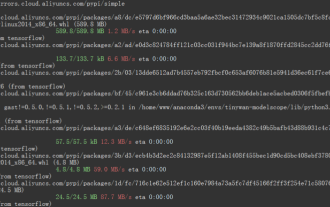 TensorFlow deep learning framework model inference pipeline for portrait cutout inference
Mar 26, 2024 pm 01:00 PM
TensorFlow deep learning framework model inference pipeline for portrait cutout inference
Mar 26, 2024 pm 01:00 PM
Overview In order to enable ModelScope users to quickly and conveniently use various models provided by the platform, a set of fully functional Python libraries are provided, which includes the implementation of ModelScope official models, as well as the necessary tools for using these models for inference, finetune and other tasks. Code related to data pre-processing, post-processing, effect evaluation and other functions, while also providing a simple and easy-to-use API and rich usage examples. By calling the library, users can complete tasks such as model reasoning, training, and evaluation by writing just a few lines of code. They can also quickly perform secondary development on this basis to realize their own innovative ideas. The algorithm model currently provided by the library is:
 Essential PHP programs: Install these to run smoothly!
Mar 27, 2024 pm 05:54 PM
Essential PHP programs: Install these to run smoothly!
Mar 27, 2024 pm 05:54 PM
Essential PHP programs: Install these to run smoothly! PHP is a popular server-side scripting language that is widely used to develop web applications. To successfully run a PHP program, you first need to install some necessary software and tools on the server. In this article, we will introduce the software and tools that must be installed, along with specific code examples to help you run PHP programs smoothly. 1. PHP interpreter The core of the PHP program is the PHP interpreter, which is responsible for parsing and executing PHP code. To install the PHP interpreter, you can follow
 Honor mobile phone Hongmeng system upgrade tutorial
Mar 23, 2024 pm 12:45 PM
Honor mobile phone Hongmeng system upgrade tutorial
Mar 23, 2024 pm 12:45 PM
Honor mobile phones have always been favored by consumers because of their excellent performance and stable system. Recently, Honor mobile phones have released a new Hongmeng system, which has attracted the attention and expectations of many users. Hongmeng system is known as the system that "unifies the world". It has a smoother operating experience and higher security, allowing users to experience a new world of smartphones. Many users have expressed that they want to upgrade their Honor mobile phone system to the Hongmeng system. So, let’s take a look at the upgrade tutorial of the Honor mobile phone’s Hongmeng system. firstly, I



