 Computer Tutorials
Computer Tutorials
 Computer Knowledge
Computer Knowledge
 The computer remote connection problem cannot be solved, what should I do?
The computer remote connection problem cannot be solved, what should I do?
The computer remote connection problem cannot be solved, what should I do?
What’s wrong with remote connection to the computer?
With the advancement of technology, remote connection to the computer has become a common need in our daily life and work. Whether it is remote office or remote technical support, remote connection to computers can bring us convenience and efficiency. However, sometimes we may encounter the problem of being unable to connect to the remote computer, which brings us trouble and inconvenience. So, how should we solve the problem when the remote computer cannot be connected?
First, we need to check whether the network connection is normal. The prerequisite for remote connection to a computer is a reliable network connection. We can try to open a web page or perform other network operations to confirm whether the network is working properly. If there is a problem with the network connection, we can try restarting the router or contact the network provider for troubleshooting.
Secondly, we need to ensure that the remote connection is set up correctly. Before connecting to the computer remotely, we need to set up the target computer to allow remote connections. This involves steps such as enabling the remote connection function and setting access permissions. We can find relevant options in the settings of the operating system and set them according to the guidelines. If the settings are incorrect, the remote connection will not be established.
In addition, firewalls and security software may also prevent the establishment of remote connections. In order to protect system security, we often install firewalls and security software on our computers. However, sometimes these security measures mistakenly identify remote connections as potential security risks and block them. We can solve this problem by adding exceptions in the settings of the firewall or security software or turning off temporary protection.
In addition, IP address and port number settings may also affect the establishment of remote connections. If we manually set the IP address or port number, the remote connection may not be successful. We can try to use the method of automatically obtaining the IP address, or ensure that the manually set IP address and port number are consistent with the settings of the remote connection software.
If the remote connection computer still cannot be connected, we can try to restart the remote connection service on the target computer. Sometimes a service may fail or stop running, causing remote connections to fail. We can find the Remote Connection service in the target computer's service manager, check its status and try to restart it.
Finally, we may also need to consider the impact of factors such as network bandwidth and latency on remote connections. If the target computer is on a network with low bandwidth or high latency, the remote connection may become slow or unstable. In this case, we can try to adjust the network environment, such as using a wired network connection instead of a wireless connection, optimizing network settings, etc.
In short, when the remote connection computer cannot be connected, we should first check the network connection to ensure that it is working properly. We then need to confirm that the remote connection is set up correctly and address firewall and security software limitations. If we still cannot connect, we can try to restart the remote connection service, or consider the impact of factors such as network bandwidth and latency on the connection. Through the above methods, we can solve the problem of being unable to connect to the remote computer and successfully complete the remote operation.
The above is the detailed content of The computer remote connection problem cannot be solved, what should I do?. For more information, please follow other related articles on the PHP Chinese website!

Hot AI Tools

Undresser.AI Undress
AI-powered app for creating realistic nude photos

AI Clothes Remover
Online AI tool for removing clothes from photos.

Undress AI Tool
Undress images for free

Clothoff.io
AI clothes remover

AI Hentai Generator
Generate AI Hentai for free.

Hot Article

Hot Tools

Notepad++7.3.1
Easy-to-use and free code editor

SublimeText3 Chinese version
Chinese version, very easy to use

Zend Studio 13.0.1
Powerful PHP integrated development environment

Dreamweaver CS6
Visual web development tools

SublimeText3 Mac version
God-level code editing software (SublimeText3)

Hot Topics
 1378
1378
 52
52
 How to create a win10 remote connection shortcut on the desktop
Jan 02, 2024 pm 02:47 PM
How to create a win10 remote connection shortcut on the desktop
Jan 02, 2024 pm 02:47 PM
When using the remote connection function of win10, many users said that it is too slow to open using commands or other methods. Why is this remote connection function placed on the desktop? Come and take a look at the detailed tutorial ~ How to place win10 remote connection on the desktop: 1. In the start menu, expand the folder and find it. 2. Then we hold down the mouse, drag it to a blank space on the desktop, and let go. 3. Then connect the remote desktop and it will be on the computer desktop. Related articles: win10 remote connection win7 cannot connect >>> win10 remote connection prompts function error >>>
 Reasons and solutions for printer sharing access being denied
Feb 19, 2024 pm 06:53 PM
Reasons and solutions for printer sharing access being denied
Feb 19, 2024 pm 06:53 PM
What's going on when access to a shared printer is denied? In recent years, the rapid development of the sharing economy has brought many conveniences to our lives, one of which is the shared printer service. Sharing a printer allows everyone to quickly print files when needed without purchasing expensive printing equipment. However, sometimes we encounter access denied problems when using shared printers. What is going on? Firstly, shared printer access denied may be caused by network connection issues. Shared printers are usually connected to a local area network. If your device and printer
 Why can't I connect to Wi-Fi in Windows 10?
Jan 16, 2024 pm 04:18 PM
Why can't I connect to Wi-Fi in Windows 10?
Jan 16, 2024 pm 04:18 PM
When we use the win10 operating system to connect to a wifi wireless network, we will find a prompt that the wifi network cannot be connected and is restricted. For this kind of problem, I think you can try to find your own network in the Network and Sharing Center, and then make a series of adjustments. Let’s take a look at the specific steps to see how the editor did it~Why can’t Win10 connect to wifi? Method 1: 1. Right-click the wireless WIFI icon in the notification area at the bottom of the computer screen, select “Open Network and Internet Settings”, and then Click the "Change Adapter Options" button. 2. In the pop-up network connection interface, look for the wireless connection named "WLAN", right-click again, and select "Close" (or "Disable"). 3. Wait
 My Bluetooth headset cannot be charged, what should I do?
Feb 19, 2024 pm 08:47 PM
My Bluetooth headset cannot be charged, what should I do?
Feb 19, 2024 pm 08:47 PM
Bluetooth headsets are common portable audio devices in modern life, providing us with convenient and comfortable music enjoyment. However, sometimes we may encounter the problem that the Bluetooth headset cannot be charged. So, what should we do when our Bluetooth headsets encounter this situation? First, we need to determine the cause of the problem. Bluetooth headphones that won't charge can have several causes. First, check the charging cable for damage. Sometimes, the charging cable gets pulled or bent and gets damaged, preventing it from charging properly. In this case, we can replace it with a brand new
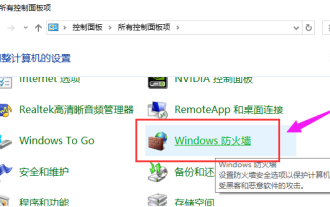 What should I do if win10 cannot connect remotely to win7?
Dec 24, 2023 pm 11:21 PM
What should I do if win10 cannot connect remotely to win7?
Dec 24, 2023 pm 11:21 PM
When using Win10 Remote Desktop, many users want to connect to the Win7 computer, but find that they cannot connect. This may be due to firewall obstruction, not connecting to the network, or entering the wrong name. What to do if Win10 cannot remotely connect to Win7: 1. Confirm that both the Win10 and Win7 computers are on the same network. 2. Turn off the firewall settings of win10 and win7, and turn off all firewalls. 3. Check whether the IP input is accurate and whether the machine name is entered correctly. 4. Check whether this item is checked.
 How to deal with frequent blue screen problems on win10 computers
Dec 26, 2023 pm 09:09 PM
How to deal with frequent blue screen problems on win10 computers
Dec 26, 2023 pm 09:09 PM
The win10 system is an excellent high-performance system. Its powerful intelligent technology ensures that the system can continue to work stably for a long time in most environments. However, various problems will inevitably occur during continuous use! Recently, many friends have reported that their win10 computers frequently have blue screens! Today, the editor will bring you the solution to the blue screen that always appears in Win10. Let’s take a look. Solutions to how to deal with frequent blue screens in Windows 10 computers: 1. Possible reasons: One situation where a blue screen occurs is caused by a computer virus. Solution: 1. Download an anti-virus software boldly! Nowadays, there are so many anti-virus software that can detect the entire computer. 2. Then thoroughly check whether there are any threats in the computer.
 How to use Linux to troubleshoot and repair your system
Aug 02, 2023 am 11:06 AM
How to use Linux to troubleshoot and repair your system
Aug 02, 2023 am 11:06 AM
How to use Linux for system troubleshooting and repair Introduction: When using Linux systems, we often encounter various faults and problems. This article will introduce some common system troubleshooting and repair methods to help readers better solve various system problems. 1. Common system troubleshooting methods View the system log: The system log is an important tool for recording system operation. It contains detailed information about various system events. We can use the command "sudotail -f /var/log/messag
 One-click connection to remote server: PyCharm implements efficient development method
Feb 21, 2024 am 08:03 AM
One-click connection to remote server: PyCharm implements efficient development method
Feb 21, 2024 am 08:03 AM
One-click connection to remote servers: PyCharm implements efficient development methods. In the daily software development process, we often encounter situations where we need to connect to remote servers for development, debugging, or deployment. As a powerful integrated development environment, PyCharm has good support and advantages in this regard. This article will introduce how to use PyCharm to connect to a remote server, and give specific code examples to help developers improve efficiency and convenience. PyCharm is a P developed by JetBrains.



