 Computer Tutorials
Computer Tutorials
 Computer Knowledge
Computer Knowledge
 How to sort emails by sender, subject, date, category, size in Outlook
How to sort emails by sender, subject, date, category, size in Outlook
How to sort emails by sender, subject, date, category, size in Outlook
Outlook offers many settings and features to help you manage your work more efficiently. One of them is the sorting option that allows you to categorize your emails according to your needs. In this tutorial, we will learn how to use Outlook's sorting feature to organize emails based on criteria such as sender, subject, date, category, or size. This will make it easier for you to process and find important information, making you more productive.
Microsoft Outlook is a powerful application that conveniently manages your email and calendar schedules in one place. You can easily send, receive, and organize email, while built-in calendar functionality makes it easy to keep track of your upcoming events and appointments.
How to sort emails in Outlook
Outlook provides convenient functions for filtering and organizing emails. You can find specific email content based on different criteria. Whether you're searching for messages from a specific sender or finding the oldest messages by date, Outlook can handle the task with ease. This feature makes managing email easier and more efficient.
Outlook provides a convenient option that allows you to sort emails based on sender, subject, date, category and size, helping you better organize your inbox. In Outlook, just click Filter in the upper right corner and select Sort to sort your emails according to your needs.
You can sort messages by date, category, sender, size, importance or subject, and you can choose oldest or newest sort order.
How to sort emails in Outlook by sender
Let’s see how to group emails by specific senders in Outlook.
Go to View > View Settings > Mail > Rules.
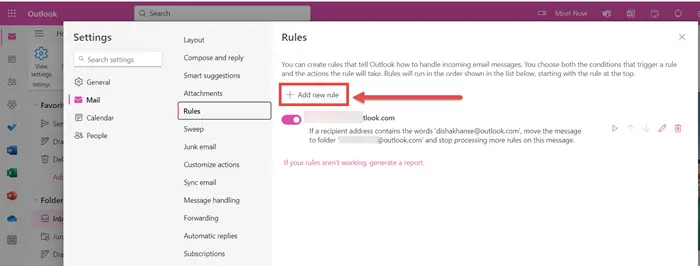
This is the window that will open. Click Add new rule.
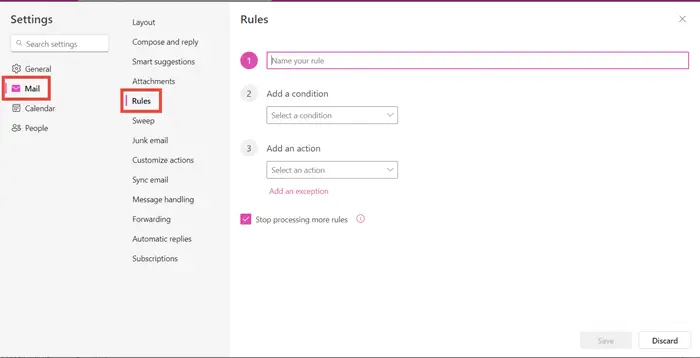
Say your rules. For example, group my emails by XYZ sender.
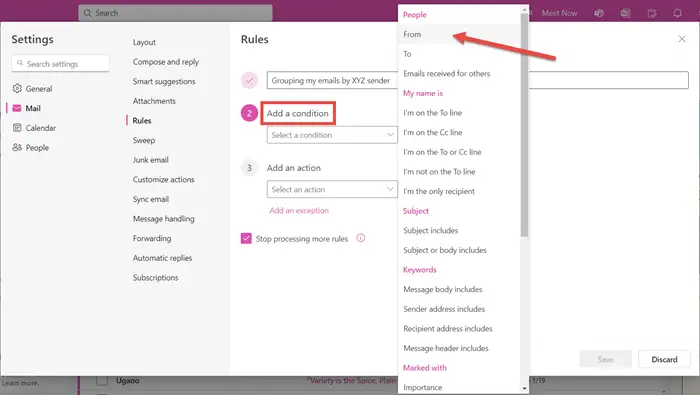
Add a condition and select From from the drop-down menu.
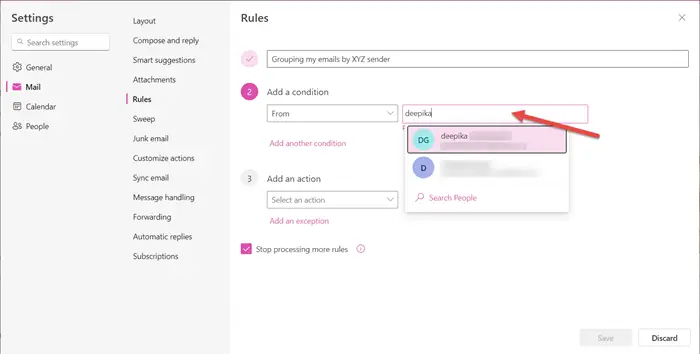
Select sender.
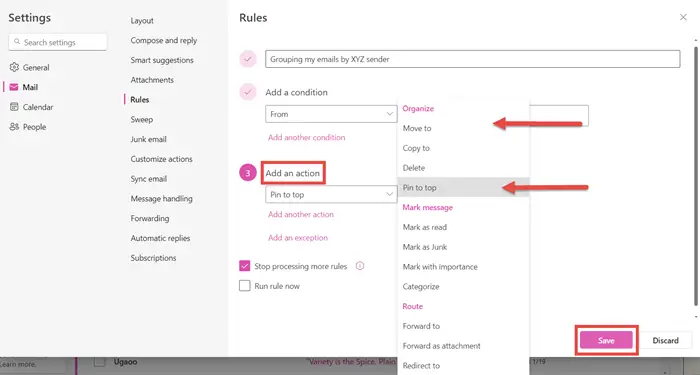
Add operation. If you want to see this email thread on top of all other emails, you can choose Pin to top. You can also choose to move to a different folder or create a new folder for the same folder.
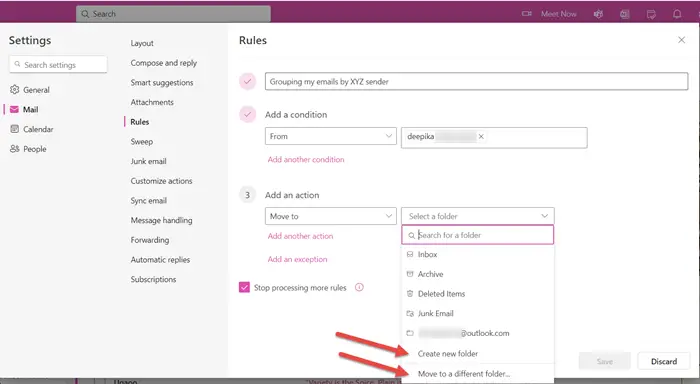
After you have created all the rules, click Save. Emails sent by that specific sender will appear in the selected folder.
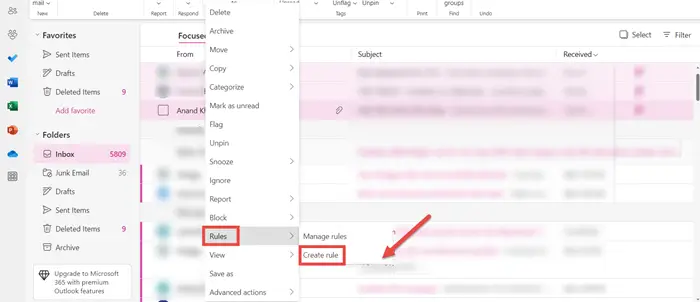
A shortcut to do this is to right-click on the email subject of a specific person>Rules>Create rule. Follow the same approach.
How to sort emails into folders in Outlook
Outlook allows you to categorize emails into different folders. All emails received by a specific person will appear in the selected folder. This helps you find all your emails conveniently in one place.
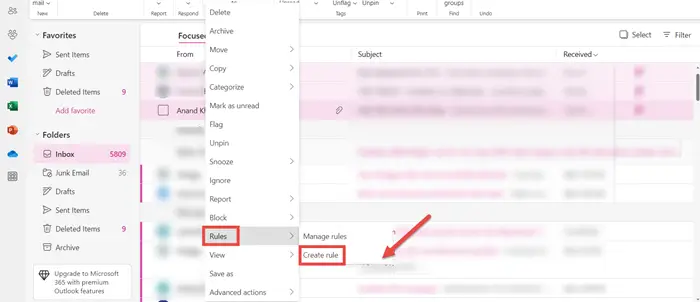
Right-click on a specific person&>Rules&>to create a rule for email threads.
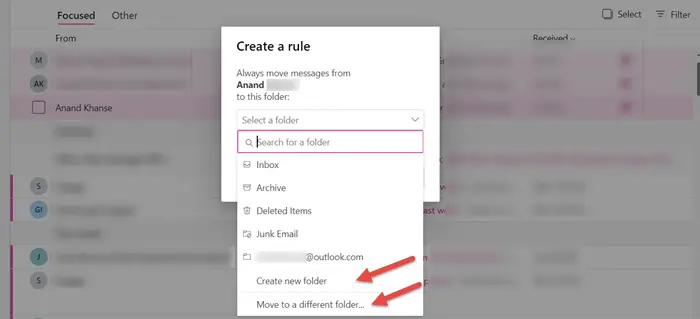
You can choose to create a new folder or move to another folder.
How to sort emails in Outlook by conversations
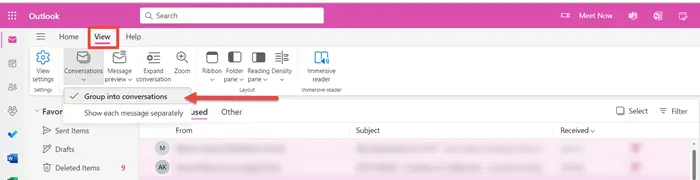
To sort emails in Outlook by conversations, go to the View tab in the upper left corner. Under Conversations, select the Group to Conversations option. This setting will group emails by conversations. You can use the conversation settings to find the option that works best for you.
How to sort emails in Outlook by unread
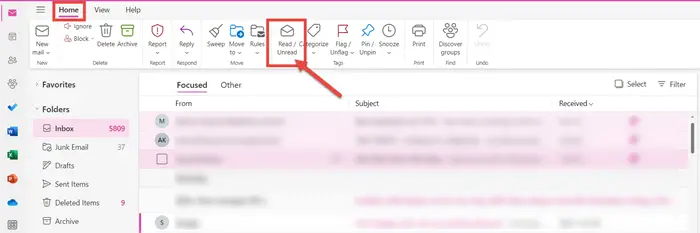
To sort emails by unread in Outlook, go to the Home tab and just click on the Read/Unread option.
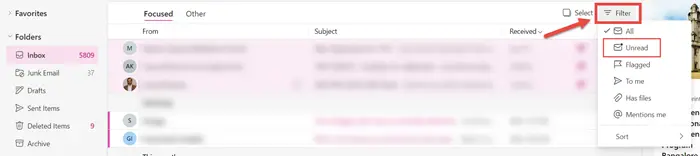
Another method is to click on the filter and select Unread. All unread emails will be displayed to you.
These are the different ways you can sort emails in Outlook by sender, subject, date, category, size, etc. I hope this tutorial is easy to follow.
How to sort emails by year in Outlook
There is no such option in Outlook to sort emails by year. However, you can sort emails by date via the Filter option.
The above is the detailed content of How to sort emails by sender, subject, date, category, size in Outlook. For more information, please follow other related articles on the PHP Chinese website!

Hot AI Tools

Undresser.AI Undress
AI-powered app for creating realistic nude photos

AI Clothes Remover
Online AI tool for removing clothes from photos.

Undress AI Tool
Undress images for free

Clothoff.io
AI clothes remover

Video Face Swap
Swap faces in any video effortlessly with our completely free AI face swap tool!

Hot Article

Hot Tools

Notepad++7.3.1
Easy-to-use and free code editor

SublimeText3 Chinese version
Chinese version, very easy to use

Zend Studio 13.0.1
Powerful PHP integrated development environment

Dreamweaver CS6
Visual web development tools

SublimeText3 Mac version
God-level code editing software (SublimeText3)

Hot Topics
 How to change the font in Outlook on Apple mobile phone
Mar 08, 2024 pm 04:46 PM
How to change the font in Outlook on Apple mobile phone
Mar 08, 2024 pm 04:46 PM
How to change the font in Outlook on Apple mobile phone? First open the Outlook software and click on the file in the upper left corner of the interface. You can set the font according to your own preferences. After the settings are completed, click the OK button. Let’s take a look! How to change the font in Outlook on Apple mobile phone 1. Open the Outlook software and click the "File" option in the upper left corner of the interface. 2. In the list that appears, find "Options" and click to enter. 3. On the left side of the option list, click "Mail". 4. Next, select “Letter and Fonts”. 5. If you want to set the font for new emails, reply emails, or composing, click the corresponding option to enter the settings. 6. Set the font according to personal preference. After the setting is completed, click OK
 Outlook emails lost from control panel in Windows 11
Feb 29, 2024 pm 03:16 PM
Outlook emails lost from control panel in Windows 11
Feb 29, 2024 pm 03:16 PM
Is the Outlook mail icon missing from Windows 11's Control Panel? This unexpected situation has caused confusion and concern among some individuals who rely on OutlookMail for their communication needs. Why don't my Outlook emails show up in Control Panel? There may be several possible reasons why there are no Outlook mail icons in Control Panel: Outlook is not installed correctly. Installing Office applications from the Microsoft Store does not add the Mail applet to Control Panel. The location of the mlcfg32.cpl file in Control Panel is missing. The path to the mlcfg32.cpl file in the registry is incorrect. The operating system is not currently configured to run this application
 How to sort photos by date taken in Windows 11/10
Feb 19, 2024 pm 08:45 PM
How to sort photos by date taken in Windows 11/10
Feb 19, 2024 pm 08:45 PM
This article will introduce how to sort pictures according to shooting date in Windows 11/10, and also discuss what to do if Windows does not sort pictures by date. In Windows systems, organizing photos properly is crucial to making it easy to find image files. Users can manage folders containing photos based on different sorting methods such as date, size, and name. In addition, you can set ascending or descending order as needed to organize files more flexibly. How to Sort Photos by Date Taken in Windows 11/10 To sort photos by date taken in Windows, follow these steps: Open Pictures, Desktop, or any folder where you place photos In the Ribbon menu, click
 What happens when you use Hide My Email on iPhone?
Feb 22, 2024 pm 09:19 PM
What happens when you use Hide My Email on iPhone?
Feb 22, 2024 pm 09:19 PM
Apple offers a privacy-focused feature called "Hide Email Address" that allows users to hide their real email addresses on apps or websites that require account registration. We've taught you how to use this feature on your iPhone, now let's take a look at what's possible when using it in your daily work. What is a hidden email address on iPhone? The purpose of the Hide Email Address feature is to protect the privacy of your email address. By providing a temporary email address for application and website registration, you do not need to directly provide a person's real email address. This feature allows you to generate multiple iCloud email addresses for signing up with different services, thus avoiding revealing your true email address.
 How to sort emails by sender, subject, date, category, size in Outlook
Feb 19, 2024 am 10:48 AM
How to sort emails by sender, subject, date, category, size in Outlook
Feb 19, 2024 am 10:48 AM
Outlook offers many settings and features to help you manage your work more efficiently. One of them is the sorting option that allows you to categorize your emails according to your needs. In this tutorial, we will learn how to use Outlook's sorting feature to organize emails based on criteria such as sender, subject, date, category, or size. This will make it easier for you to process and find important information, making you more productive. Microsoft Outlook is a powerful application that makes it easy to centrally manage your email and calendar schedules. You can easily send, receive, and organize email, while built-in calendar functionality makes it easy to keep track of your upcoming events and appointments. How to be in Outloo
 One or more items in the folder you synced do not match Outlook error
Mar 18, 2024 am 09:46 AM
One or more items in the folder you synced do not match Outlook error
Mar 18, 2024 am 09:46 AM
When you find that one or more items in your sync folder do not match the error message in Outlook, it may be because you updated or canceled meeting items. In this case, you will see an error message saying that your local version of the data conflicts with the remote copy. This situation usually happens in Outlook desktop application. One or more items in the folder you synced do not match. To resolve the conflict, open the projects and try the operation again. Fix One or more items in synced folders do not match Outlook error In Outlook desktop version, you may encounter issues when local calendar items conflict with the server copy. Fortunately, though, there are some simple ways to help
 How to print all attachments in Outlook
Feb 20, 2024 am 10:30 AM
How to print all attachments in Outlook
Feb 20, 2024 am 10:30 AM
Outlook is one of the most feature-rich email clients and has become an indispensable tool for professional communication. One of the challenges is printing all attachments at the same time in Outlook. Usually you need to download attachments one by one before you can print them, but if you want to print everything at once, this is the problem most people encounter. How to Print All Attachments in Outlook Although most of the information is maintained online in the Outlook application, there are times when you need to print out the information for backup. Must sign documents in person to satisfy legal requirements such as contracts, government forms, or homework assignments. There are several methods that allow you to print all attachments in Outlook with one click instead of printing them one by one. Let's look at each one in detail. Outloo
 Outlook calendar not syncing;
Mar 26, 2024 am 09:36 AM
Outlook calendar not syncing;
Mar 26, 2024 am 09:36 AM
If your Outlook calendar cannot sync with Google Calendar, Teams, iPhone, Android, Zoom, Office account, etc., please follow the steps below to resolve the issue. The calendar app can be connected to other calendar services such as Google Calendar, iPhone, Android, Microsoft Office 365, etc. This is very useful because it can sync automatically. But what if OutlookCalendar fails to sync with third-party calendars? Possible reasons could be selecting the wrong calendar for synchronization, calendar not visible, background application interference, outdated Outlook application or calendar application, etc. Preliminary fix for Outlook calendar not syncing





