 Computer Tutorials
Computer Tutorials
 Computer Knowledge
Computer Knowledge
 Installation of Realtek HD audio driver failed with error 0101
Installation of Realtek HD audio driver failed with error 0101
Installation of Realtek HD audio driver failed with error 0101
This article will discuss the methods to solve the problem of installing Realtek HD audio driver failed with error 0101 in Windows 11/10. When you encounter driver issues, the device in question may stop working or not function properly. Reinstalling or updating device drivers often resolves these issues. According to reports, users are unable to fix sound issues on their computers as Realtek HD audio driver installation failed with error code 0101.

Installation of Realtek HD audio driver failed with error 0101
If you see "Install Realtek HD Audio Driver Failure, Error 0101" when installing the Realtek HD Audio Driver, please follow the suggestions below.
Let’s take a look at all these fixes in detail.
1] Check for Windows Updates
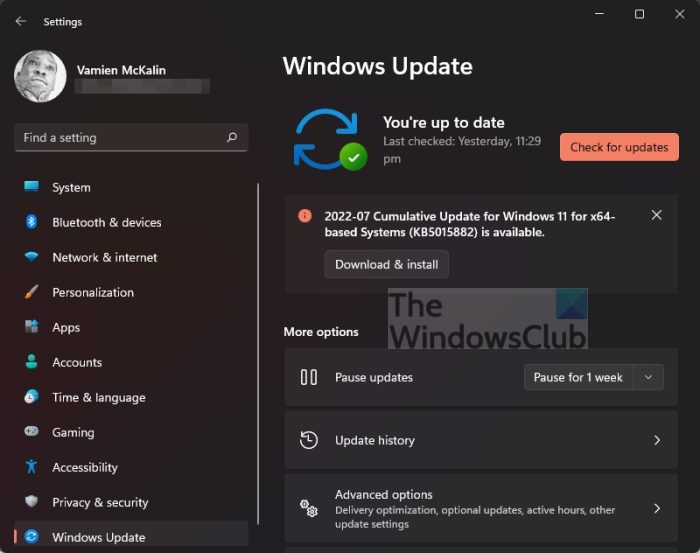
First, try restarting your computer and trying again. Restarting your Windows system can help resolve minor issues. If the problem persists, check if there are available Windows updates and make sure to download and install them promptly.
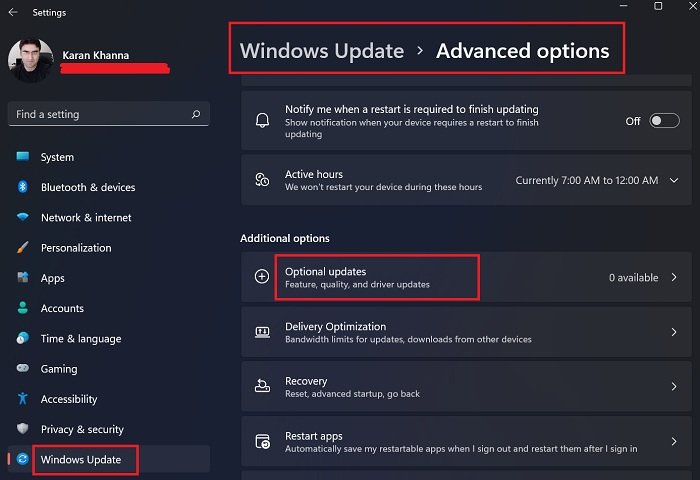
We also recommend that you check the Optional Updates page in System Settings to see if there are updates available for the Realtek HD Audio driver. If updates are available, install them now.
2]Download the driver from the official website or install the previous version
It is recommended that you go to the computer manufacturer's official website to re-download the audio driver and install it to see if the problem is solved. Generally, all drivers can be found on the manufacturer's website, and Realtek drivers can also be obtained on the Realtek official website.
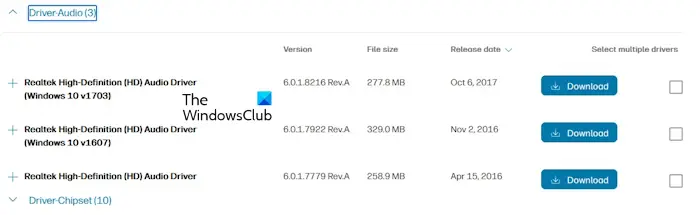
The process for downloading audio drivers is the same for all brands of computers:
You can also try to install a previous version of the driver. If the latest version shows errors during installation, there may be a bug. Download its earlier version from the official website and install it.
3) Use specialized software provided by your computer manufacturer
Computer manufacturing brands provide specialized software to users free of charge. You can use this software to solve different problems and install required updates. If you are experiencing sound problems, you can use software based on your computer brand to fix the problem and update the Realtek HD audio driver to the latest version.
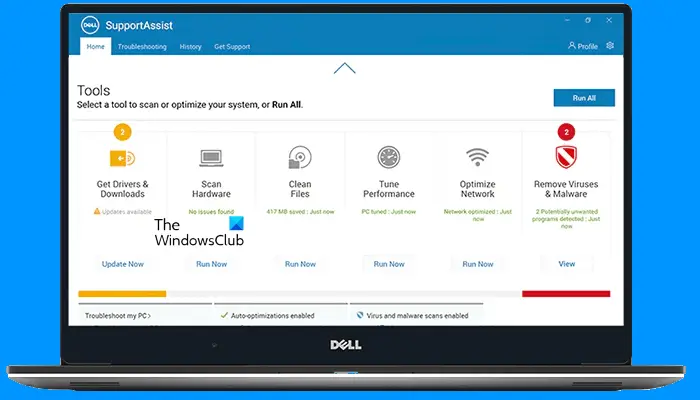
Some popular software include:
- MyASUS App
- HP Support Assistant
- Dell SupportAssist
- Lenovo System Update
4]Install the driver in safe mode
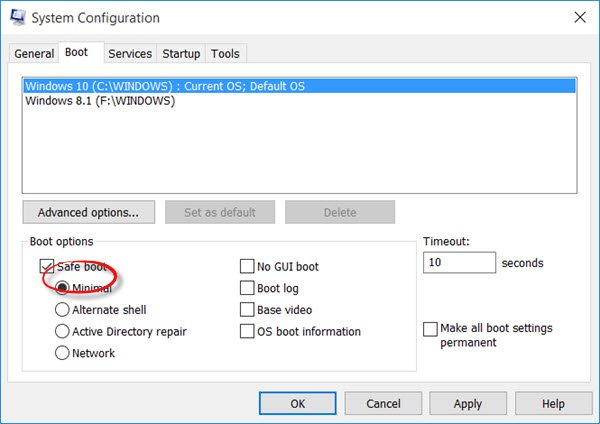
Safe mode is a troubleshooting mode on Windows computers. You cannot update drivers in safe mode. However, the driver can be installed through the installation file in safe mode. We recommend that you install the audio driver in safe mode by running the installer file.
5]Uninstall and reinstall the sound card driver
Previously installed drivers can sometimes cause problems. Uninstall and reinstall the audio driver through Device Manager. The following steps will guide you in doing this:
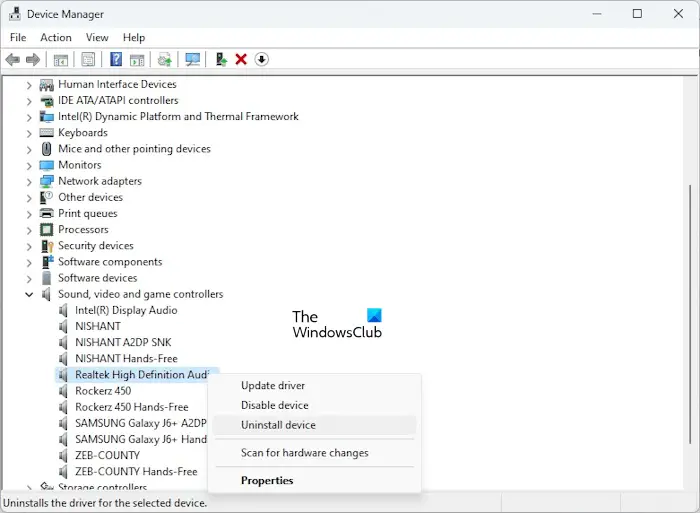
After uninstalling the audio driver, restart your computer or perform a hardware changes scan. If this doesn't work, uninstall the audio driver again and run the installer file. Check for errors during installation.
6]Use Add Legacy Hardware Option
You can also install the Realtek HD audio driver on your system using the Add Legacy Hardware option in Device Manager. The following steps will guide you in doing this:
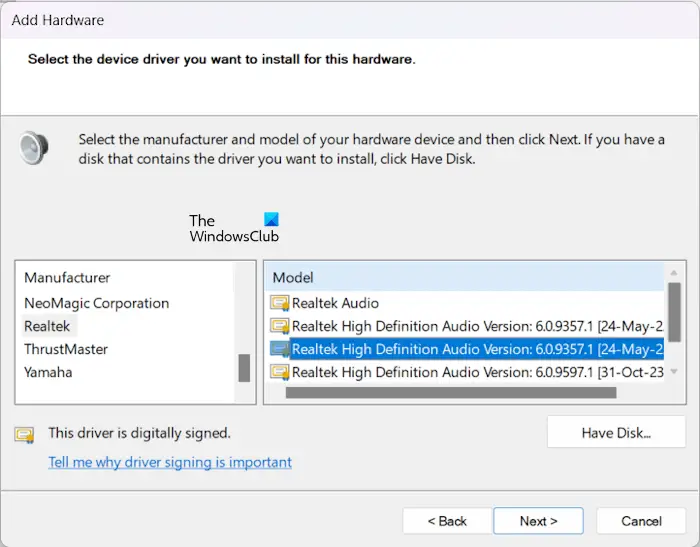
Check if the audio issue on your system has been fixed. If not, follow the same steps above to install a different version of the driver.
7]Perform System Restore
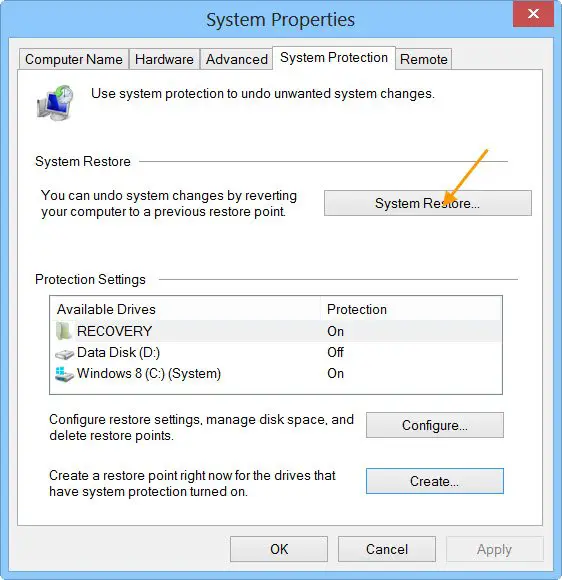
If none of the above steps fix the error, we recommend you perform a system restore. When restoring your system, select a recovery point that was created on a date when your system was functioning properly. This action will restore your system to its previous working state and fix the problem.
The above is the detailed content of Installation of Realtek HD audio driver failed with error 0101. For more information, please follow other related articles on the PHP Chinese website!

Hot AI Tools

Undresser.AI Undress
AI-powered app for creating realistic nude photos

AI Clothes Remover
Online AI tool for removing clothes from photos.

Undress AI Tool
Undress images for free

Clothoff.io
AI clothes remover

AI Hentai Generator
Generate AI Hentai for free.

Hot Article

Hot Tools

Notepad++7.3.1
Easy-to-use and free code editor

SublimeText3 Chinese version
Chinese version, very easy to use

Zend Studio 13.0.1
Powerful PHP integrated development environment

Dreamweaver CS6
Visual web development tools

SublimeText3 Mac version
God-level code editing software (SublimeText3)

Hot Topics
 1369
1369
 52
52
 What should I do if the Razer mouse driver cannot recognize the mouse?
May 06, 2024 pm 11:36 PM
What should I do if the Razer mouse driver cannot recognize the mouse?
May 06, 2024 pm 11:36 PM
Razer mouse drivers not recognized can be resolved by following these steps: check hardware connections, update drivers, reinstall drivers, check Windows settings, check for third-party software conflicts, run System File Checker (SFC) and reset Razer Snake Synapse. If the problem persists, the mouse hardware may be faulty, please contact Razer Support.
 Vivo X200 Pro: Better camera and V4 AI chip teased. X100 and X90 Proto to come with camera feature of the Vivo X100 Ultra
Jul 31, 2024 pm 08:23 PM
Vivo X200 Pro: Better camera and V4 AI chip teased. X100 and X90 Proto to come with camera feature of the Vivo X100 Ultra
Jul 31, 2024 pm 08:23 PM
Vivo has not yet publicly announced the name of the X100 successor, but various teasers on its official Weibo profileare already talking about the next generation of flagship cameras, specifically the sensor technology that will replace the Sony IMX9
 How to solve the problem that Ethernet does not have a valid IP configuration
Apr 24, 2024 pm 02:27 PM
How to solve the problem that Ethernet does not have a valid IP configuration
Apr 24, 2024 pm 02:27 PM
To resolve the Ethernet without valid IP configuration issue, follow these steps: Check the physical connection and replace the cable. Check your network settings to make sure the IP address is obtained dynamically. Reset the Ethernet adapter. Refresh the DHCP lease. Update network drivers. If the problem persists, contact your ISP.
 Can any graphics card be installed on the motherboard?
Apr 29, 2024 am 09:16 AM
Can any graphics card be installed on the motherboard?
Apr 29, 2024 am 09:16 AM
Are all motherboards suitable for installing any independent graphics card? 90% of graphics cards and motherboards are compatible. The most important thing is the power supply. The more high-end graphics cards, the better the power supply specifications are. For example, use a 2060 graphics card. If the power supply is equipped with a 200W power supply, it will not match. It will be more comfortable to configure at least a 600W power supply. This configuration is a 4-core processor. The CPU is not very low, but the graphics card is only equipped with 9500GT. This is obviously an unreasonable combination of graphics cards. As long as you upgrade the graphics card, the performance of your computer will be greatly improved. In the case of corresponding interfaces, all motherboards are equipped with any independent graphics card, no. Can my graphics card be installed on the motherboard after I buy it? 1. Yes, the installation method is as follows: We must first determine whether the independent graphics card we purchased is compatible with our own.
 When I turn on the computer, it always stops at the motherboard logo screen. Nothing happens when I press anything, and I can't enter the bios?
Apr 23, 2024 am 09:13 AM
When I turn on the computer, it always stops at the motherboard logo screen. Nothing happens when I press anything, and I can't enter the bios?
Apr 23, 2024 am 09:13 AM
When I turn on the computer, it always stops at the motherboard logo screen. Nothing happens when I press anything, and I can't enter the bios? This is usually because the BIOS battery voltage is too low, and the system time has returned to the BIOS preset time, such as 2000.1.1, 00:00. You can use it after pressing F1 to enter the bios and set the time. Do not turn off the AC power after shutting down at night. Generally, the system time will not be lost when you turn on the computer the next day, and you can still enter the system normally. If the AC power is cut off, the battery voltage cannot sustain the power consumption of the bios, and the computer will be in the same state again the next day when it is turned on. Replacing the bios battery is the ultimate solution. Win11 is stuck on the motherboard logo interface when booting? 1. It is a problem with bios settings. We only need to find the corresponding setting items.
 What to do if win11 bluetooth cannot be used_win11 bluetooth cannot be connected how to deal with it
May 08, 2024 am 10:37 AM
What to do if win11 bluetooth cannot be used_win11 bluetooth cannot be connected how to deal with it
May 08, 2024 am 10:37 AM
1. First, we click the search button in the taskbar below, search and enter [Device Manager]. 2. Then find our Bluetooth device in the device manager, right-click to select it, and click [Update Driver]. 3. If the Bluetooth device cannot be found in the device manager, then we can download Master Lu and update the driver in it. Method 2: 1. First, we enter [Settings] through the start menu. 2. Find the [devices] device in the setting interface. 3. Then click the [Bluetooth] option, and then set the switch below to [On].
 Solve the problem of being unable to access the Internet even though the broadband is connected (troubleshooting)
May 05, 2024 pm 06:01 PM
Solve the problem of being unable to access the Internet even though the broadband is connected (troubleshooting)
May 05, 2024 pm 06:01 PM
The Internet has become an indispensable part of people's lives in today's information age. But we can't get online, and sometimes we encounter some troubles. However, for example, the broadband is already connected. And take corresponding solution measures, we need to troubleshoot the problem step by step to restore the network connection in this case. Confirm the device connection status: Whether the mobile phone and other devices have been correctly connected to the broadband network, check the computer to ensure that the wireless network or wired network connection is normal. 2. Restart the broadband device: Reset the device and re-establish the connection, wait a few minutes and then turn it back on again. Try turning off the broadband router or modem. 3. Check the broadband account number and password: To avoid being unable to access the Internet due to incorrect account or password, make sure the broadband account number and password entered are correct. 4. Check D
 Why can't Xiaohongshu reply to other people's comments be posted? What should I do if I can't reply to other people's comments?
Apr 27, 2024 pm 02:23 PM
Why can't Xiaohongshu reply to other people's comments be posted? What should I do if I can't reply to other people's comments?
Apr 27, 2024 pm 02:23 PM
On the social platform Xiaohongshu, the interaction between users is a reflection of the vitality of the platform. Sometimes users encounter problems being unable to send when replying to other people's comments. So, why can’t Xiaohongshu reply to other people’s comments and send them out? How to solve this situation? Next, I will answer these two questions in detail for you. 1. Why can’t Xiaohongshu reply to other people’s comments be posted? Xiaohongshu's failure to reply to other people's comments may be due to the following reasons: 1. Network problem: The network connection is unstable or the signal is poor, resulting in the failure to successfully send the comment. 2. Account problems: There may be abnormalities in the account, such as not logging in for a long time, illegal operations, etc., resulting in failure to send comments. 3. System problems: There may be system failures or maintenance on the Xiaohongshu platform, which affects the comment sending function. 4.Content



