 Computer Tutorials
Computer Tutorials
 Computer Knowledge
Computer Knowledge
 Distinguish between HDMI and DP interface graphics card connection methods
Distinguish between HDMI and DP interface graphics card connection methods
Distinguish between HDMI and DP interface graphics card connection methods
The difference between HDMI and DP graphics card interface
With the continuous development of technology, the connection between computers and audio-visual equipment has become more and more important. When connecting a monitor or projector, it is crucial to choose the correct display interface, which will directly affect image quality and functionality. Among current computers and audio-visual equipment, HDMI (High Definition Multimedia Interface) and DP (Display Port) are the two most common interfaces. This article will introduce the difference between HDMI and DP.
- Transmission capability:
HDMI and DP are both digital interfaces that can transmit high-definition audio and video signals. However, their transmission capabilities differ slightly. HDMI typically supports video transmission at resolutions up to 4K, while also transmitting high-quality audio signals. The DP interface is more powerful and supports higher resolutions and refresh rates. Currently, the latest version of DP (DP 1.4) supports 8K resolution and 144Hz refresh rate, which gives it greater advantages in fields such as games and multimedia production. - Bandwidth:
HDMI increased bandwidth after version 2.0 and can support higher data transmission rates. The bandwidth of the DP interface has always been relatively high. Starting from DP version 1.2, it can transmit 4K resolution video signals. This makes DP even better at handling HD video and graphics processing tasks. - Physical connection:
HDMI interface is commonly found in consumer electronics devices, such as TVs, projectors, and game consoles. It uses 19 wire connectors to transmit audio and video signals simultaneously. The DP interface is commonly used in the connection between computers and monitors. It uses 20 wire connectors, in addition to supporting audio and video transmission, there are other expansion functions such as USB and power. In addition, the DP interface also supports "Daisy Chain", which means connecting multiple displays and using a single DP interface to control multiple displays at the same time. - Versatility:
The DP interface is more prominent in terms of versatility. In addition to audio and video signal transmission, the DP interface can also convert signals to other interfaces such as HDMI, DVI or VGA through adapters. This makes the DP interface more flexible and convenient when connecting different types of devices. - Compatibility:
The HDMI interface has wide compatibility, almost all TVs and monitors support HDMI interface. The popularity of the DP interface in the market is relatively low, and not all TVs and monitors provide DP interfaces. Therefore, when choosing connected devices you need to ensure their interface type and device compatibility.
To sum up, both HDMI and DP interfaces have their own advantages and characteristics. Choosing the appropriate interface should be based on specific needs and equipment. If you need higher resolutions and refresh rates, but also higher bandwidth and versatility, then a DP interface would be a better choice. And if your device has high requirements for compatibility and only needs to transmit audio and video signals, then the HDMI interface may be more suitable for you.
No matter which interface you choose, be sure to use high-quality data cables and adapters to ensure stable signal transmission and good image quality.
The above is the detailed content of Distinguish between HDMI and DP interface graphics card connection methods. For more information, please follow other related articles on the PHP Chinese website!

Hot AI Tools

Undresser.AI Undress
AI-powered app for creating realistic nude photos

AI Clothes Remover
Online AI tool for removing clothes from photos.

Undress AI Tool
Undress images for free

Clothoff.io
AI clothes remover

Video Face Swap
Swap faces in any video effortlessly with our completely free AI face swap tool!

Hot Article

Hot Tools

Notepad++7.3.1
Easy-to-use and free code editor

SublimeText3 Chinese version
Chinese version, very easy to use

Zend Studio 13.0.1
Powerful PHP integrated development environment

Dreamweaver CS6
Visual web development tools

SublimeText3 Mac version
God-level code editing software (SublimeText3)

Hot Topics
 1386
1386
 52
52
![Soundbar detected as monitor screen on Windows PC [Fix]](https://img.php.cn/upload/article/000/465/014/170835733166289.jpg?x-oss-process=image/resize,m_fill,h_207,w_330) Soundbar detected as monitor screen on Windows PC [Fix]
Feb 19, 2024 pm 11:42 PM
Soundbar detected as monitor screen on Windows PC [Fix]
Feb 19, 2024 pm 11:42 PM
On Windows PCs, some users have discovered that the Soundbar is recognized as a monitor when connected to the HDMI port. This may cause some confusion, but the solution is not the only one. How to Connect a Soundbar to a PC via HDMI Most soundbars use HDMI, optical, or 3.5mm audio connections. If your soundbar only supports HDMI connections, it must be connected to an HDMI port labeled HDMIARC. Many TVs or monitors are usually equipped with multiple HDMI ports, one of which should support the ARC protocol that complies with the HDMI standard. In other words, HDMI is an interface used to transmit audio and video. If the device does not have an HDMI port, consider using a monitor.
 Does hdmi support hot swapping?
Feb 01, 2023 pm 05:18 PM
Does hdmi support hot swapping?
Feb 01, 2023 pm 05:18 PM
HDMI supports hot swapping. HDMI is a very efficient fully digital image and sound transmission interface. On the 19th pin of the HDMI female connector, there is a half-section hot-swappable monitoring pin. When the HDMI is unplugged, this monitoring pin is the first to break. After the HDMI circuit detects the disconnection, it will notify the input and output devices to stop working, which is used for hot swapping.
 What is the function of hdmi cec
Feb 20, 2023 am 11:30 AM
What is the function of hdmi cec
Feb 20, 2023 am 11:30 AM
HDMI CEC represents the function of consumer electronics control, which can control all HDMI-enabled devices through a remote control. HDMI's CEC function brings a lot of convenience to users. It allows end users to use one remote control to control multiple CEC-enabled HD devices, eliminating the need to use multiple remote controls to control electronic devices.
 Computer screen turns black and white when HDMI is plugged in
Feb 19, 2024 pm 02:30 PM
Computer screen turns black and white when HDMI is plugged in
Feb 19, 2024 pm 02:30 PM
Black and white screen appears on your computer when HDMI is plugged in? This will cause your computer screen to lose its color and ruin the visual experience. Fortunately, you can solve the problem by following some simple suggestions. Fix an issue where your computer screen turns black or white when HDMI is plugged in If your Windows computer screen turns black or white when HDMI is plugged in, follow these suggestions: Reinstall the display driver Perform a monitor calibration Reset the display Control panel settings Check HDMI Ports and Cables Now, let's take a look at these in detail. 1] Reinstall the display driver First try to reinstall the display driver to solve the problem of computer screen turning black and white. Click Start, search for Device Manager and open it. Expand display adapters
 Does HDMI support 144hz?
Mar 07, 2023 pm 02:58 PM
Does HDMI support 144hz?
Mar 07, 2023 pm 02:58 PM
HDMI supports 144hz, but the prerequisite is that both the monitor and the graphics card have HDMI2.0 interfaces, and the monitor must also support 144hz before the 144hz refresh rate can be selected; the HDMI interface is a high-definition video interface that is used in mainstream notebooks, LCD TVs, graphics cards, They are relatively common in motherboards.
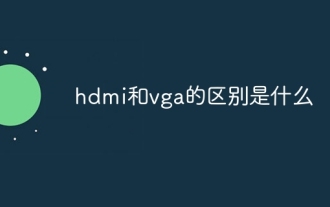 What is the difference between hdmi and vga
Oct 17, 2023 pm 03:11 PM
What is the difference between hdmi and vga
Oct 17, 2023 pm 03:11 PM
The difference between HDMI and VGA is: 1. HDMI uses digital signal transmission based on the TMDS protocol, while VGA uses analog signal transmission based on RGB green and blue signals; 2. HDMI supports higher resolutions, while VGA only supports up to 1080p@60Hz. ; 3. HDMI supports higher color depth, while VGA only supports up to 1080p@8bit; 4. HDMI uses digital signal transmission, while VGA uses analog signal transmission; 5. HDMI is compatible with a variety of devices, while VGA has poor compatibility, etc. wait.
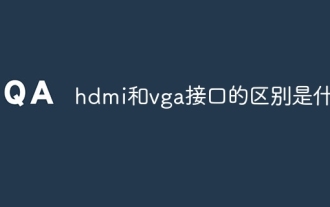 What is the difference between hdmi and vga interfaces
Aug 29, 2023 pm 04:17 PM
What is the difference between hdmi and vga interfaces
Aug 29, 2023 pm 04:17 PM
The difference between HDMI and vVGA interfaces is: 1. HDMI is a digital signal interface, while VGA is an analog signal interface; 2. HDMI supports high-resolution and high-definition video output, while VGA’s resolution output is relatively limited; 3. HDMI The interface usually uses a small plug, while the VGA interface uses a larger threaded plug; 4. HDMI is a newer standard and has better compatibility, while VGA is an older standard and has poor compatibility with modern digital devices; 5. HDMI Audio and video signals can be transmitted simultaneously, while VGA can only transmit video signals.
 How to connect DP interface to hdmi
Feb 07, 2024 pm 05:57 PM
How to connect DP interface to hdmi
Feb 07, 2024 pm 05:57 PM
Many users find when using computers that the host computer has a DP interface, but the display interface is HDMI and cannot be connected. They want to know if there is any way to connect the two. They only need a converter to connect them. . How to connect the DP interface to HDMI: 1. First, you need to prepare a DP interface to HDMI converter. 2. Then use the DP interface to connect to the graphics card. 3. Finally, connect it to the HDMI cable of the monitor.



