Steps to use Apple Music
Apple Music is a music streaming service launched by Apple. It allows users to enjoy the latest music anytime, anywhere on Apple devices, has a large music library, and can make personalized recommendations based on personal preferences. For many people, using Apple Music may be a very simple thing, but it may not be so easy for first-time users. So, this article will introduce how to use Apple Music.
First of all, to use Apple Music, you need an Apple ID. If you don't have one yet, you can create a new ID in settings. Then, you need to download and install the Apple Music app in the App Store. After the installation is complete, open the app and log in with your Apple ID.
After you log in successfully, you can see the Apple Music homepage. The homepage displays the most popular music and albums in the form of a ranking list. You can view more music content by sliding the screen. In the search bar at the top of the home page, you can enter the name of the song, album, and artist to find the music you are interested in.
Click on the music in the search results, and you can view detailed information about the song, including song title, artist, album, playback time, etc. Click the play button and you can start listening to music. In addition to playing songs directly, you can also perform some operations on the song page, such as adding to playlists, downloading and sharing.
In addition to searching and playing music, Apple Music also provides many personalized recommendation functions. Under the Browse tab, you can see the "Recommended for you" and "Albums" options. In "Recommended for You", Apple Music will recommend music you may like based on your listening history and preferences. In "Albums", you can browse different types of albums, such as new song recommendations, popular albums, featured albums, etc.
Also, you can create your own playlists. In the Personal tab, you can find the "Playlist" option. Here you can create a new playlist and add your favorite songs to it. You can also edit the playlist, adjusting the order of songs or deleting songs you don't like.
If you like to enjoy unlimited music experience, then you can subscribe to Apple Music membership. After subscribing, you will be able to enjoy more features and privileges, such as unlimited downloads, offline listening, skipping restrictions, high-quality playback, and more. Subscription fees will vary based on your region and the subscription plan you choose. You can check it out in the App Store and choose a subscription plan that suits you.
In general, using Apple Music is a very simple and convenient thing. Just download and install the application, log in to your account, and you can start enjoying the latest music. Not only that, Apple Music also provides many personalized recommendation functions and privileges to let you experience music better. Whether you are a novice or an experienced music lover who likes to listen to music, using Apple Music can meet your music needs. Download and install it now and join the Apple Music family!
The above is the detailed content of Steps to use Apple Music. For more information, please follow other related articles on the PHP Chinese website!

Hot AI Tools

Undresser.AI Undress
AI-powered app for creating realistic nude photos

AI Clothes Remover
Online AI tool for removing clothes from photos.

Undress AI Tool
Undress images for free

Clothoff.io
AI clothes remover

Video Face Swap
Swap faces in any video effortlessly with our completely free AI face swap tool!

Hot Article

Hot Tools

Notepad++7.3.1
Easy-to-use and free code editor

SublimeText3 Chinese version
Chinese version, very easy to use

Zend Studio 13.0.1
Powerful PHP integrated development environment

Dreamweaver CS6
Visual web development tools

SublimeText3 Mac version
God-level code editing software (SublimeText3)

Hot Topics
 How to register a second account on WeChat
Mar 26, 2024 pm 05:07 PM
How to register a second account on WeChat
Mar 26, 2024 pm 05:07 PM
1. Open the WeChat app, click [Me], select the [Settings] function, and click [Switch Account]. 2. Click [Add Account], select [Register a new account], and click [Assisted registration through the current WeChat mobile phone number]. 3. Check the agreement, click [Agree and Continue], edit the text message according to the prompts and send it. 4. Return to the security verification interface, click [Continue Registration], and then follow the prompts to complete the registration of the second number.
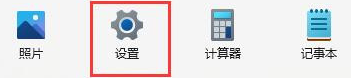 Why can't I install the software downloaded from win11?
Dec 26, 2023 pm 09:10 PM
Why can't I install the software downloaded from win11?
Dec 26, 2023 pm 09:10 PM
When users use computers, they often encounter the problem that the WIndows 11 system cannot successfully install software. There may be thousands of reasons for this phenomenon. Today I will bring you two common problems and coping strategies. I hope can help you solve this difficult problem. Why the software downloaded in Win11 cannot be installed Reason 1: The installation of third-party software is not allowed in Win11 settings 1. First, open the Windows 11 startup interface, look for the "Settings" option and click on it. 2. After the win11 setting interface pops up, move the mouse to "Application" in the left menu and select it. 3. Then, find and click the "Apps and Features" option on the right to easily switch to the corresponding page
 The perfect guide to Tsinghua Mirror Source: Make your software installation smoother
Jan 16, 2024 am 10:08 AM
The perfect guide to Tsinghua Mirror Source: Make your software installation smoother
Jan 16, 2024 am 10:08 AM
Tsinghua mirror source usage guide: To make your software installation smoother, specific code examples are needed. In the process of daily use of computers, we often need to install various software to meet different needs. However, when installing software, we often encounter problems such as slow download speed and inability to connect, especially when using foreign mirror sources. In order to solve this problem, Tsinghua University provides a mirror source, which provides rich software resources and has very fast download speed. Next, let us learn about the usage strategy of Tsinghua mirror source. first,
 Detailed explanation of Tongxin UOS software installation and commands, allowing you to master it easily!
Feb 13, 2024 pm 02:33 PM
Detailed explanation of Tongxin UOS software installation and commands, allowing you to master it easily!
Feb 13, 2024 pm 02:33 PM
With the development of science and technology, more and more people are beginning to use domestic operating systems. As one of the well-known operating systems in China, UOS has won the favor of the majority of users with its stable, safe and easy-to-use features. This article will This article introduces the software installation method and related commands of Tongxin UOS in detail to help you easily master the use of Tongxin UOS. Unison UOS software installation method 1. Application store installation Unison UOS comes with an application store. Users can search for the required software in the application store and install it. This method is very simple and convenient, and is suitable for beginners. 2. Command line installation For users who are familiar with the command line, you can use the command line to install software. In Tongxin UOS, the commonly used command line installation tools include dpkg and apt. Users can
 Software installation methods for ubuntu21.04: Three software installation methods using ubuntu
Jan 03, 2024 pm 09:12 PM
Software installation methods for ubuntu21.04: Three software installation methods using ubuntu
Jan 03, 2024 pm 09:12 PM
There are many ways to install software in Ubuntu21.04. Here we introduce three common installation methods. In addition to the built-in apt, there are also relatively new and compatible installation methods. How to install software? ? Let’s take a look at the detailed tutorial below. Method 1: First, we enter the ubuntu system desktop and enter the key combination ctrl+alt+t shortcut to open our terminal window interface. We first need to update the system apt sudoaptupdate, otherwise the installation will prompt that the application cannot be found. Now we can use the system's default installation method to install the software sudoaptinstall software name. Here we take blender as an example. Method Two
 How to install and upgrade software on Linux systems
Nov 07, 2023 pm 02:21 PM
How to install and upgrade software on Linux systems
Nov 07, 2023 pm 02:21 PM
Linux system is one of the most popular operating systems currently, and it is widely used in desktop and server fields. In Linux systems, software installation and upgrade are very important operations, and they are also where many novice users get confused. This article will briefly introduce the software installation and upgrade methods of Linux systems, and provide some specific code examples, hoping to help beginners better master these basic knowledge. 1. Software installation In Linux systems, there are three main ways to install software: source code compilation and installation, and package management.
 What should I do if I cannot log in after registering an account in Win11?
Jul 03, 2023 am 09:45 AM
What should I do if I cannot log in after registering an account in Win11?
Jul 03, 2023 am 09:45 AM
What should I do if I cannot log in after registering an account in Win11? New users of the Windows system must register a new account to better experience the services provided by the Microsoft system. However, some friends find that they cannot log in to the account they just registered. How to solve this problem? Friends, don’t panic. Below, the editor will share with you the solution to the problem of being unable to log in after registering an account in Win11 to help you solve the problem. Without further ado, come and learn with the editor! Share the solution to the issue of being unable to log in after registering an account in Win11. 1. First enter the desktop and right-click the network icon in the lower right corner and select "Open Network and Internet Settings". 2. Then enter the properties interface and click Ethernet. 3. Then right-click your Ethernet and select Properties. 4. Then choose
 Full analysis of CentOS7 software installation steps and strategies
Jan 04, 2024 am 09:40 AM
Full analysis of CentOS7 software installation steps and strategies
Jan 04, 2024 am 09:40 AM
I started to officially come into contact with Linux in 2010. The entry-level distribution was Ubuntu10.10, and later transitioned to Ubunu11.04. During this period, I also tried many other mainstream distributions. After entering the laboratory, I started using CentOS5, then CentOS6, and now it has evolved to CentOS7. I have been using Linux for four years. The first three years were spent messing around, wasting a lot of time, and gaining a lot of experience and lessons. Maybe I am really old now and am no longer willing to bother with it. I just hope that after configuring a system, I can continue to use it. Why write/read this article? When using Linux, especially CentOS, you will encounter some pitfalls, or some things that people with mysophobia can't tolerate: software from official sources






