 Computer Tutorials
Computer Tutorials
 Computer Knowledge
Computer Knowledge
 Please turn off the power and connect the PCIe power cable
Please turn off the power and connect the PCIe power cable
Please turn off the power and connect the PCIe power cable
If you see the error message please power off and connect the PCIe power cable on your Windows 11/10 PC, please read this post to learn how to resolve the issue.

This error can be triggered when a PCIe device (usually a graphics card) fails to receive enough power. Possible causes include a faulty PCIe power cable, connection issues, or insufficient power. This problem can also occur if the power cord is not connected correctly.
Please turn off the power and connect the PCIE power cable (S) of this graphics card
First-time PC users or people who lack experience in assembling computer systems often encounter this problem. This error message may also occur if the PCIe cable becomes loose due to vibration or time. This article describes the steps you need to take to resolve this issue.
Please turn off the power and connect the PCIe power cable
If "Please turn off the power and connect the PCIe power cable" is displayed when starting the computer, please try the following solutions:
Let's look at this in detail.
1]Check power connection

The first thing you need to check is your power connection to fix the error message "Please power off and connect the PCIe power cable".
- Make sure you are using the PCIe cable connector, not the CPU connector (the CPU connector looks just like the PCIe connector, it may actually connect to some video/graphics cards, but will not provide power)
- Make sure the PCIe cable is securely plugged into the corresponding socket on the graphics card. Most modern GPUs usually have one or more PCIe power connectors, usually 6-pin, 8-pin, or even 16-pin. Pay attention to the type of connector and how it plugs into the graphics card. If you plug the connector in incorrectly, it won't make contact with the card when you power it on.
- Make sure all connectors are not damaged. If you're reusing power from another computer, make sure the connectors won't corrode over time. This can lead to poor electrical connections or even equipment failure. Additionally, check the PCIe slots on the motherboard for signs of damage.
2] Check your GPU power input
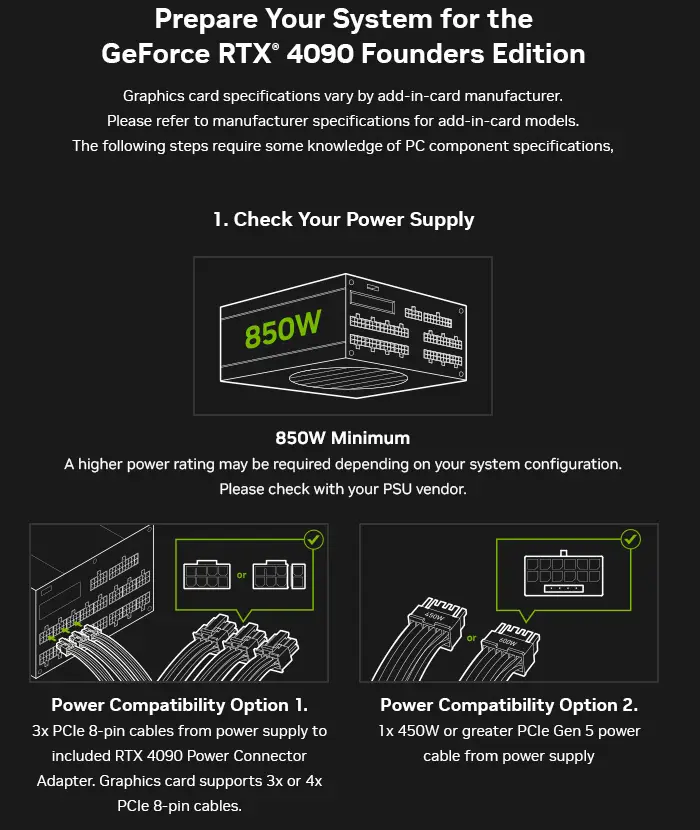
High-performance graphics cards often require additional power that PCIe slots cannot provide. Make sure your GPU has enough power to run on its own (GPUs vary greatly in power, from about 75 watts to 1000 watts for high-end models).
To check your GPU's power requirements, refer to the specifications provided by the GPU manufacturer (check the manufacturer's website/product documentation/product packaging). It is usually expressed in terms of the recommended wattage of the power supply unit (PSU) and the number and type of PCIe power connectors required.
3]Check the power supply unit

Make sure your power supply unit (PSU) specifications are compatible with your GPU's power requirements. It is generally recommended that your PSU have some extra headroom (around 100-150W) on top of the power requirements of the GPU and CPU to accommodate other system components and ensure a stable power supply in the event of a power surge.
If your PSU is not working properly or does not provide enough wattage to support all the components in your system, you may encounter the above error message. Test the PSU using a power tester to check for any faults. If your current PSU is malfunctioning or unable to handle the load, you may need to upgrade it to fix the problem.
4]Re-plug the graphic card

An incorrectly set up GPU is another possible cause of the error. Turn off the computer, unplug it, open the case, and carefully remove the graphics card. Then, clean the PCIe lanes, reinsert the card into the PCIe slot, and reconnect the power cable. It may now be getting enough power to run without problems.
If none of the above solutions work, consult a qualified technician and seek professional help.
The above is the detailed content of Please turn off the power and connect the PCIe power cable. For more information, please follow other related articles on the PHP Chinese website!

Hot AI Tools

Undresser.AI Undress
AI-powered app for creating realistic nude photos

AI Clothes Remover
Online AI tool for removing clothes from photos.

Undress AI Tool
Undress images for free

Clothoff.io
AI clothes remover

AI Hentai Generator
Generate AI Hentai for free.

Hot Article

Hot Tools

Notepad++7.3.1
Easy-to-use and free code editor

SublimeText3 Chinese version
Chinese version, very easy to use

Zend Studio 13.0.1
Powerful PHP integrated development environment

Dreamweaver CS6
Visual web development tools

SublimeText3 Mac version
God-level code editing software (SublimeText3)

Hot Topics
 1382
1382
 52
52
 Please turn off the power and connect the PCIe power cable
Feb 19, 2024 am 11:09 AM
Please turn off the power and connect the PCIe power cable
Feb 19, 2024 am 11:09 AM
If you see the error message Please power off and connect the PCIe power cable on your Windows 11/10 PC, please read this post to learn how to resolve the issue. This error can be triggered when a PCIe device (usually a graphics card) fails to receive enough power. Possible causes include a faulty PCIe power cable, connection issues, or insufficient power. This problem can also occur if the power cord is not connected correctly. Please turn off the power and connect the PCIE power cable(S) of this graphics card. First-time PC users or people who lack experience in assembling computer systems often encounter this problem. This error message may also occur if the PCIe cable becomes loose due to vibration or time. This article explains the steps you need to take to resolve this issue
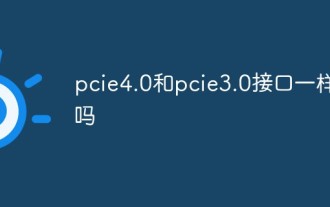 Are pcie4.0 and pcie3.0 interfaces the same?
Mar 13, 2023 pm 04:39 PM
Are pcie4.0 and pcie3.0 interfaces the same?
Mar 13, 2023 pm 04:39 PM
The pcie4.0 and pcie3.0 interfaces are different. They are two different versions of the PCIe standard. The difference between the two: 1. PCIe 4.0 provides faster data transmission speed, up to 16GT/s, which is twice that of PCIe 3.0; 2. PCIe 4.0 supports more bandwidth, up to 69.6GB/s. PCIe3.0 can only support up to 32GB/s; 3. PCIe4.0 supports more channels and can support more devices; 4. PCIe4.0 supports lower power consumption.
 Delayed for 1 year, PCIe 6.0/7.0 specification deployment encounters obstacles
Jun 15, 2024 pm 04:45 PM
Delayed for 1 year, PCIe 6.0/7.0 specification deployment encounters obstacles
Jun 15, 2024 pm 04:45 PM
According to news from this site on June 15, the Peripheral Component Interconnect Special Interest Group (PCI-SIG) held the 2024 Developer Conference this week and announced the latest progress of PCIe6.0 and PCIe7.0, indicating that although the above two standards Some progress has been made, but deployment adoption is slower than expected. PCI-SIG has currently postponed the launch of the "Compliance Program" (Compliance Program). The preliminary consistency test of PCIe6.0 was originally scheduled to start in March this year, but has been postponed to "the second quarter", which means it will be tested before the end of this month. . PCIe standard release roadmap for 2023 (top) and 2024 (bottom) The agency stated that PCIe6.0 deep compliance testing will be carried out in 2020
 What is the maximum speed of pcie3.0x4
Mar 15, 2023 pm 05:09 PM
What is the maximum speed of pcie3.0x4
Mar 15, 2023 pm 05:09 PM
The theoretical maximum read or write speed of PCIe3.0x4 is 4GB/s. Regardless of protocol overhead, it can transmit 4GB/4K 4K IOs per second. This value is 1M, which means the theoretical maximum IOPS is 1000K. Therefore, no matter what media is used in the underlying layer of an SSD, whether it is flash or 3D xpoint, the interface speed is only so low, and the maximum IOPS cannot exceed this value.
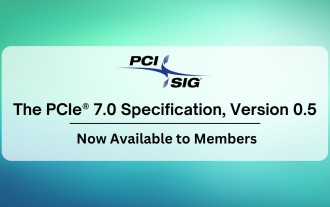 The official first draft of the PCIe 7.0 specification (version 0.5) has been announced and is still expected to be fully released next year
Apr 04, 2024 am 08:37 AM
The official first draft of the PCIe 7.0 specification (version 0.5) has been announced and is still expected to be fully released next year
Apr 04, 2024 am 08:37 AM
According to news from this site on April 3, PCI-SIG, the PCIe specification development organization, recently announced version 0.5 of the PCIe7.0 specification, that is, its official first draft has now been released to PCI-SIG members. Compared with the PCIe6.0 specification released in early 2022, the PCIe7.0 specification doubles the rate again while continuing to use the PAM4 signal modulation method, achieving an original data rate of 128GT/s and achieving a bidirectional 512GB/s in the x16 configuration. bitrate. The development of the PCIe7.0 architecture focuses on improving channel parameters, coverage and energy efficiency, aiming to provide data-intensive applications such as 800G Ethernet, AI/ML workloads, ultra-large-scale data centers, high-performance computing, quantum computing, and cloud. Can
 Gamescom 2024 | Asus and MSI reveal innovative quick-release mechanisms for GPUs and M.2 SSDs
Aug 25, 2024 am 06:30 AM
Gamescom 2024 | Asus and MSI reveal innovative quick-release mechanisms for GPUs and M.2 SSDs
Aug 25, 2024 am 06:30 AM
At Gamescom 2024, Asus and MSI were really turning heads with some cool quick-release mechanisms for GPUs and M.2 SSDs. These new features aim to make life easier for folks building PCs, especially when dealing with those hefty components. Asus rolle
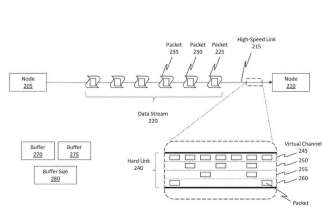 Improving HoloLens internal PCIe data link transmission: Microsoft shares AR/VR patents
Jan 03, 2024 pm 02:05 PM
Improving HoloLens internal PCIe data link transmission: Microsoft shares AR/VR patents
Jan 03, 2024 pm 02:05 PM
(Nweon December 27, 2023) A wired connection is often called a "hard link", which physically connects one node to another node. One wired connection is PCIe. PCIe is an interface used to connect high-speed nodes, and while high-speed connection terminals and protocols such as PCIe offer substantial advantages, these types of terminals require high power to operate. For a battery-powered computing architecture like a headset, this would place a huge burden on the system. In a patent application titled "Errorrecoveryandpowermanagementbetweennodesofaninterconnectionnetwork", Microsoft describes how to recover data from error bars
 What to do if PCIe 6 gets hot? Intel submits new driver, eases by controlling bus speed
Jun 04, 2024 am 10:28 AM
What to do if PCIe 6 gets hot? Intel submits new driver, eases by controlling bus speed
Jun 04, 2024 am 10:28 AM
According to news from this site on May 11, PCIe version changes have brought higher bandwidth, faster transmission speeds, and also brought more heat. Intel recently released a Linux driver that uses the open source "PCIe Bandwidth Controller" to curb heat and automatically control the link speed when the heat reaches a certain threshold. Note from this site: PCIe version changes not only increase the transmission speed, but also require better signal integrity and lower signal loss, so they often require higher clock frequencies, greater power and coding optimization, all of which will result in extra calories. Intel engineer Ilpo Järvinen wrote in the latest patch notes: "This series of patches only adds support for controlling PCIe link speed. Controlling PCIe



