 Computer Tutorials
Computer Tutorials
 Computer Knowledge
Computer Knowledge
 The DRAM light on the motherboard is orange but there is no display
The DRAM light on the motherboard is orange but there is no display
The DRAM light on the motherboard is orange but there is no display
This article will explore the role of the DRAM indicator on the motherboard. When the DRAM light on the motherboard shows orange but nothing is displayed, it may mean that there is some hardware issue. In this case, this article will provide some suggestions to solve these problems.

The DRAM indicator light on the motherboard is orange, but there is no display
The motherboard is the core hardware of the computer and connects other hardware components such as CPU, RAM and hard drive. When there is a hardware problem, the motherboard will sound an alarm or display the problem through LED indicators. If the DRAM indicator light is orange but there is no display, you can try the following suggestions.
Let’s take a look at all these fixes in detail.
1]Perform a hard reset
First try performing a hard reset to drain remaining charge and fix boot issues. Follow these steps:
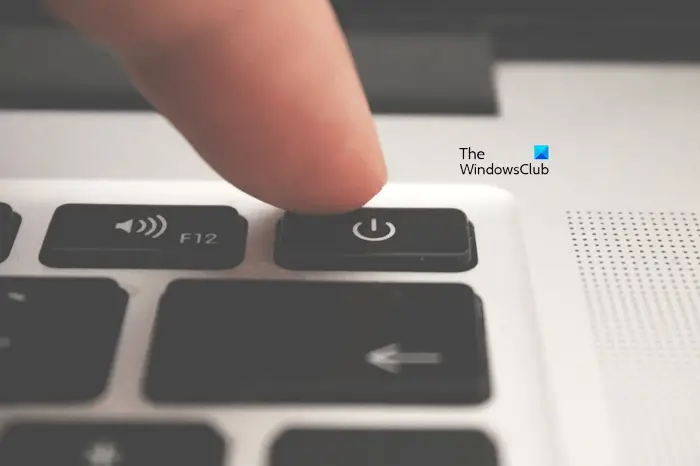
Check whether the DRAM indicator light is on this time. If yes, then proceed to further troubleshooting methods.
2]Clear CMOS value

If trying to hard reset the system does not work, it is recommended to try clearing the CMOS. This requires opening the computer case and removing the CMOS battery, which is usually a small coin-shaped battery. Before doing this, make sure the computer is turned off. Also, unplug the power cord to avoid the risk of electric shock.
3]Reseat the memory module and check each memory module
Next, you should remove the memory stick and put it back in place. If you have multiple memory modules, start the computer using each memory module one at a time to determine whether the problem is related to a specific memory module. Additionally, we recommend that you clean your memory modules and memory slots regularly to ensure they operate properly and improve computer performance.

You can also try different combinations with your memory sticks. For example, if you have two RAM sticks and four RAM slots, try plugging them into slot 1 and slot 2, slot 2 and slot 3, and so on.
If you only have one RAM stick, insert it into all available RAM slots one by one and start your computer.
4]Flash your BIOS
You can also try flashing your BIOS. This method is also useful if you installed a new CPU or RAM and started experiencing no display issues after installation. Some motherboards support flashing the BIOS without CPU and RAM.
To flash the BIOS without CPU and RAM, the motherboard has a dedicated button. To perform this method, you need to download the latest version of BIOS from the official website of the computer manufacturer.
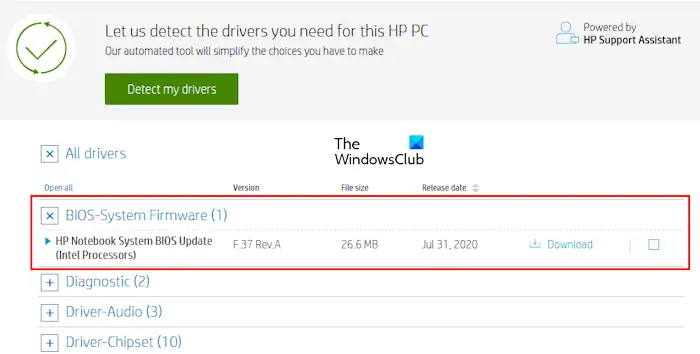
The steps to do this are as follows:
When the BIOS refresh process starts, the LED indicator on the motherboard starts flashing continuously. This indicates that the BIOS is being flashed. Wait for the LED to stop flashing. When it stops flashing, your BIOS will be updated to the latest version. This process may take 5 to 10 minutes. Therefore, you have to wait for the process to complete. Do not interrupt this process as this may damage your motherboard.
You can also see the beta version of your BIOS on the official website. We recommend that you do not download the beta version as it may cause trouble.
The above steps are general steps for flashing BIOS without CPU and RAM. But we strongly recommend that you refer to your motherboard's user manual to learn the exact method of flashing the BIOS without CPU and RAM. Following incorrect procedures may damage the motherboard.
The above is the detailed content of The DRAM light on the motherboard is orange but there is no display. For more information, please follow other related articles on the PHP Chinese website!

Hot AI Tools

Undresser.AI Undress
AI-powered app for creating realistic nude photos

AI Clothes Remover
Online AI tool for removing clothes from photos.

Undress AI Tool
Undress images for free

Clothoff.io
AI clothes remover

Video Face Swap
Swap faces in any video effortlessly with our completely free AI face swap tool!

Hot Article

Hot Tools

Notepad++7.3.1
Easy-to-use and free code editor

SublimeText3 Chinese version
Chinese version, very easy to use

Zend Studio 13.0.1
Powerful PHP integrated development environment

Dreamweaver CS6
Visual web development tools

SublimeText3 Mac version
God-level code editing software (SublimeText3)

Hot Topics
 The DRAM light on the motherboard is orange but there is no display
Feb 19, 2024 am 11:09 AM
The DRAM light on the motherboard is orange but there is no display
Feb 19, 2024 am 11:09 AM
This article will explore the role of the DRAM indicator on the motherboard. When the DRAM light on the motherboard shows orange but nothing is displayed, it may mean that there is some hardware issue. In this case, this article will provide some suggestions to solve these problems. The DRAM indicator on the motherboard is orange but does not show that the motherboard is the core hardware of the computer and connects other hardware components such as the CPU, RAM and hard drive. When there is a hardware problem, the motherboard will sound an alarm or display the problem through LED indicators. If the DRAM indicator light is orange but there is no display, you can try the following suggestions. Perform a hard reset to clear CMOS. Reseat your memory modules and check each memory module. Refresh your BIOS. The problem may be with your memory or CPU. Get professional support.
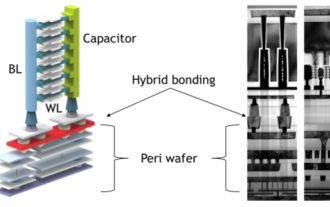 Sources say SK Hynix's five-layer stacked 3D DRAM memory yield has reached 56.1%
Jun 24, 2024 pm 01:52 PM
Sources say SK Hynix's five-layer stacked 3D DRAM memory yield has reached 56.1%
Jun 24, 2024 pm 01:52 PM
According to news from this website on June 24, Korean media BusinessKorea reported that industry insiders revealed that SK Hynix published the latest research paper on 3D DRAM technology at the VLSI 2024 Summit held in Hawaii, USA from June 16 to 20. In this paper, SK Hynix reports that its five-layer stacked 3D DRAM memory yield has reached 56.1%, and the 3D DRAM in the experiment exhibits similar characteristics to current 2D DRAM. According to reports, unlike traditional DRAM, which arranges memory cells horizontally, 3D DRAM stacks cells vertically to achieve higher density in the same space. However, SK hynix
 1c nano generation memory competition: Samsung plans to increase the use of EUV, Micron will introduce molybdenum and ruthenium materials
Feb 04, 2024 am 09:40 AM
1c nano generation memory competition: Samsung plans to increase the use of EUV, Micron will introduce molybdenum and ruthenium materials
Feb 04, 2024 am 09:40 AM
Korean media TheElec reported that Samsung and Micron will introduce more new technologies in the next generation of DRAM memory, the 1cnm process. This move is expected to further improve memory performance and energy efficiency. As the main leaders in the global DRAM market, Samsung and Micron's technological innovation will promote the development of the entire industry. This also means that future memory products will be more efficient and powerful. Note from this site: The 1cnm generation is the sixth 10+nm generation, and Micron also calls it the 1γnm process. The most advanced memory currently is the 1bnm generation, and Samsung calls 1bnm a 12nm-level process. ChoiJeong-dong, senior vice president of analyst firm TechInsights, said at a recent seminar that Micron will be at the 1cnm Festival
 'Valkyrie' joins hands with 'Silver', Biostar displays two Intel Z890 motherboards
Jun 09, 2024 am 11:14 AM
'Valkyrie' joins hands with 'Silver', Biostar displays two Intel Z890 motherboards
Jun 09, 2024 am 11:14 AM
According to news from this website on June 5, according to foreign media TechPowerUp, Biostar exhibited two LGA1851 socket Z890 motherboards supporting Intel's next-generation desktop CPU at the 2024 Taipei International Computer Show. These two motherboards are the flagship Z890VALKYRIE "Valkyrie" and the mainstream Z890A-SILVER. Both are ATX specifications and do not have pre-installed wireless network cards. This website summarizes the detailed parameters of the two motherboards as follows: Z890VALKYRIE continues the gold-powder double-wing elements of the "Valkyrie" family, uses a 23-phase power supply design, and is equipped with 4 DDR5 memory slots. ▲Image source TechPowerUp, the same as below. This motherboard provides 3 alloy-reinforced PCIeG
 Sapphire launches NITRO+ B650I WIFI ultra-platinum motherboard, 1679 yuan
Apr 22, 2024 pm 01:58 PM
Sapphire launches NITRO+ B650I WIFI ultra-platinum motherboard, 1679 yuan
Apr 22, 2024 pm 01:58 PM
According to news from this site on April 22, Sapphire (Sapphire Technology) recently launched the NITRO+B650IWIFI ultra-platinum motherboard. The e-commerce platform sells it for 1,689 yuan. You can get a 10 yuan coupon, and the price is 1,679 yuan. According to inquiries on this site, Sapphire released a NITRO+B550I motherboard in 2021, and this new product can be regarded as the successor of that product. Sapphire NITRO+B650IWIFI adopts 8-layer PCB+8-phase digital power supply design, uses PowerStage70ADr.MOS, and supports DDR5-6000+ memory overclocking. In terms of storage, it is equipped with 2 Gen4x4 M.2 interfaces and 4 SATA3 interfaces. This motherboard is covered with MOS power supply and front M.2 bay.
 Close-up of LGA-1851 socket, Guangji showcases new embedded motherboard: supports Intel Core Ultra 200 series processors
Apr 11, 2024 pm 09:22 PM
Close-up of LGA-1851 socket, Guangji showcases new embedded motherboard: supports Intel Core Ultra 200 series processors
Apr 11, 2024 pm 09:22 PM
According to the news from this site on April 11, according to the German technology media ComputeBase, Guangji Technology attended the EmbeddedWorld2024 conference and publicly demonstrated a motherboard using the LGA-1851 slot for the first time. This motherboard is compatible with Intel Meteor Lake processors and is mainly used in embedded systems. The media took an in-depth look and shared multiple photos, confirming that LGA-1851 is the same size as Intel’s existing LGA-1700 socket. The relevant pictures attached to this site are as follows: Not compatible with CPU, but compatible with CPU coolers but not LGA-1851 socket 151 additional pins were added and the CPU locking system was adjusted, so it is not compatible with existing LGA-1700 socket processors. But because LG
 Sources say Samsung Electronics and SK Hynix will commercialize stacked mobile memory after 2026
Sep 03, 2024 pm 02:15 PM
Sources say Samsung Electronics and SK Hynix will commercialize stacked mobile memory after 2026
Sep 03, 2024 pm 02:15 PM
According to news from this website on September 3, Korean media etnews reported yesterday (local time) that Samsung Electronics and SK Hynix’s “HBM-like” stacked structure mobile memory products will be commercialized after 2026. Sources said that the two Korean memory giants regard stacked mobile memory as an important source of future revenue and plan to expand "HBM-like memory" to smartphones, tablets and laptops to provide power for end-side AI. According to previous reports on this site, Samsung Electronics’ product is called LPWide I/O memory, and SK Hynix calls this technology VFO. The two companies have used roughly the same technical route, which is to combine fan-out packaging and vertical channels. Samsung Electronics’ LPWide I/O memory has a bit width of 512
 ASUS releases BIOS update for Z790 motherboards to alleviate instability issues with Intel's 13th/14th generation Core processors
Aug 09, 2024 am 12:47 AM
ASUS releases BIOS update for Z790 motherboards to alleviate instability issues with Intel's 13th/14th generation Core processors
Aug 09, 2024 am 12:47 AM
According to news from this website on August 8, MSI and ASUS today launched a beta version of BIOS containing the 0x129 microcode update for some Z790 motherboards in response to the instability issues in Intel Core 13th and 14th generation desktop processors. ASUS's first batch of motherboards to provide BIOS updates include: ROGMAXIMUSZ790HEROBetaBios2503ROGMAXIMUSZ790DARKHEROBetaBios1503ROGMAXIMUSZ790HEROBTFBetaBios1503ROGMAXIMUSZ790HEROEVA-02 joint version BetaBios2503ROGMAXIMUSZ790A





