 Computer Tutorials
Computer Tutorials
 Computer Knowledge
Computer Knowledge
 How to have files automatically copied to another folder on Windows 11/10
How to have files automatically copied to another folder on Windows 11/10
How to have files automatically copied to another folder on Windows 11/10
In this article, we will show you how to automatically copy files to another folder on Windows 11/10. Creating backups is necessary to avoid data loss. Data loss can occur due to many reasons such as hard drive corruption, malware attack, etc. You can manually backup your data by using copy and paste method or using third-party tools. Did you know you can automatically back up data on your Windows computer? We'll show you how to do this in this article.
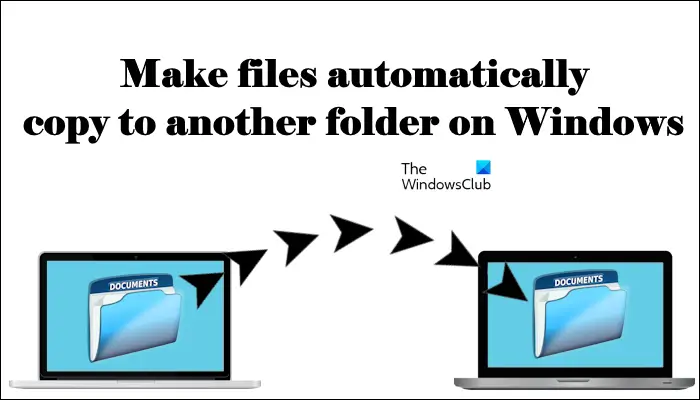
How to make files automatically copied to another folder on Windows 11/10
How to automatically copy files and folders to another destination folder on Windows 11/10 using Task Scheduler? This article will provide you with detailed guidance.
Please follow the steps below:
Let's see how to do this.
Open Notepad and create a batch file
First, you need to create a script to copy the files in the source folder to the target folder. To do this, we will use the xCopy command, whose syntax is as follows.
X复制“源文件夹的路径”“目标文件夹的路径”/e/y
In the above command, the /e parameter is used to open all subfolders in the source folder. This parameter also copies empty subfolders.
When Windows finds the same file in the target folder, an overwrite confirmation prompt will pop up. To avoid a large number of prompts, we can use the /y parameter to disable overwriting confirmation prompts.
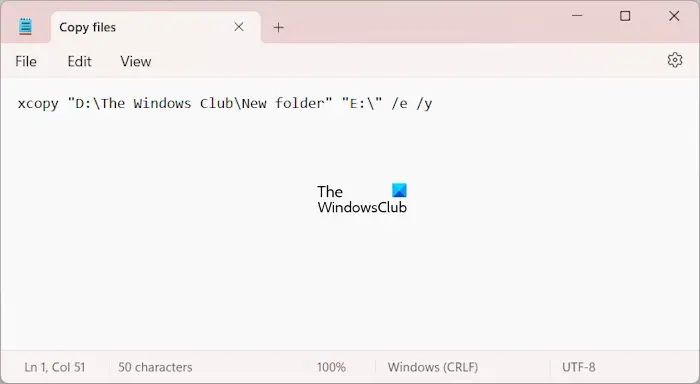
Make sure you specify the paths to the source and destination folders accurately when entering the command, otherwise the command will fail to execute. For example, to copy from "D:\The Windows Club\New Folders" to USB flash drive E, use the correct command.
X复制“D:The Windows ClubNew Folders”“E:”/e/y
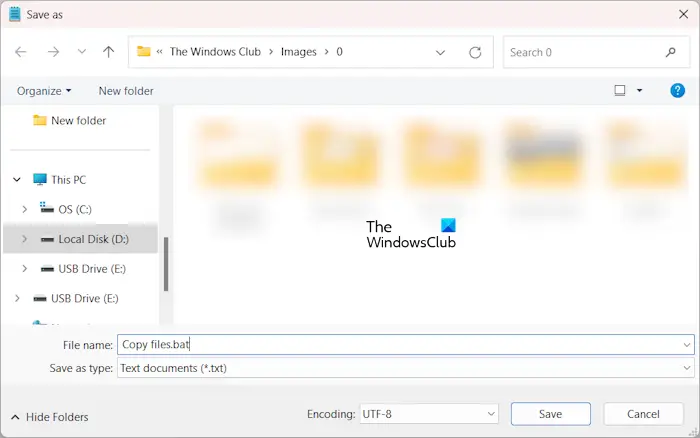
Now, go to File>Save As. Name the file to save it and write .bat at the end of the file name. When finished, click Save.
Use the task scheduler to call the batch file
Now, the next step is to call the batch file using the task scheduler. The instructions below will guide you in doing this.
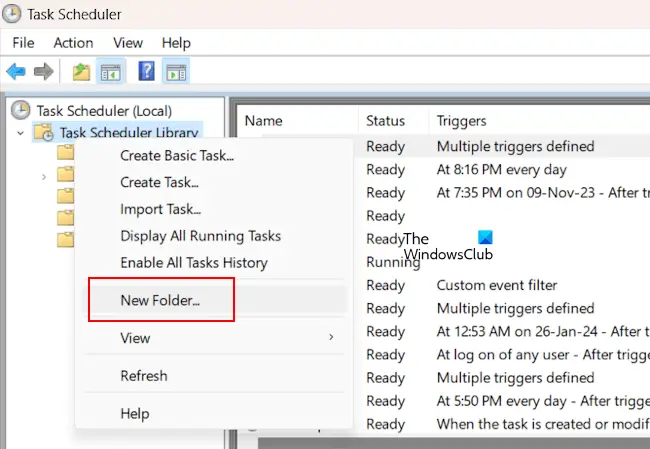
Open the task scheduler. Expand the Task Scheduler Library folder. Now, right-click on the Task Scheduler Library folder and select New Folder. Name this folder "Custom Tasks" or give it a name of your choice.
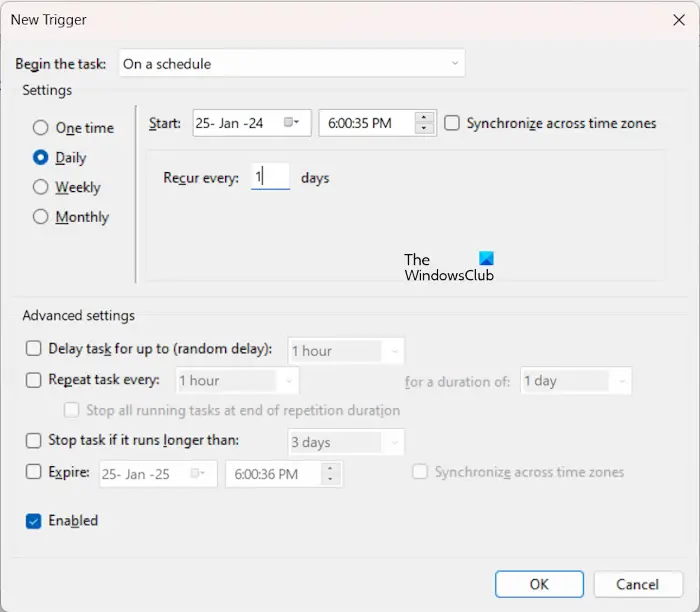
Now, right-click on the custom task folder or a folder you have created and select Create Task. Give your task a name, such as Copy Files under the General tab. Now, select the triggers folder and click New. Set the frequency of tasks according to your requirements. For example, if you want to automatically copy files every day, select Daily. When finished, click OK.
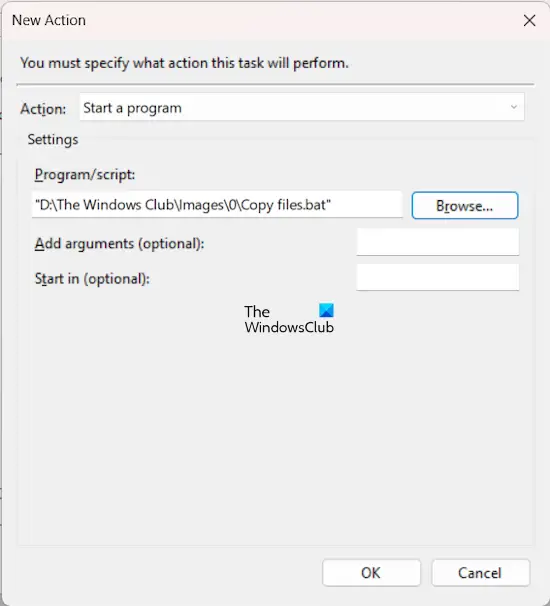
Now, go to the Actions tab and click New. Select Start a program in the Action drop-down list. Click Browse and select the batch file from your computer. Click OK.
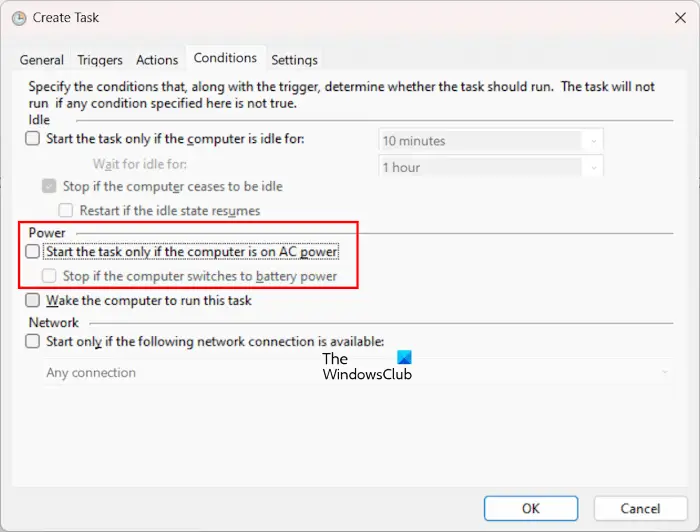
An automated task has been created to copy your files from the source folder to the destination folder. But if you are a laptop user, this automatic task will only run when your laptop is connected to the charger. If your laptop is on battery, this task will not run. To prevent this from happening, go to the Conditions tab and uncheck the following checkbox:
- Start the task only when the computer is on AC power
- Stop if computer switches to battery power.
This task will not run if your computer is in hibernation mode. To cause your computer to wake from sleep mode and run an automated task, select the Wake computer to run this task check box. Now, click OK.
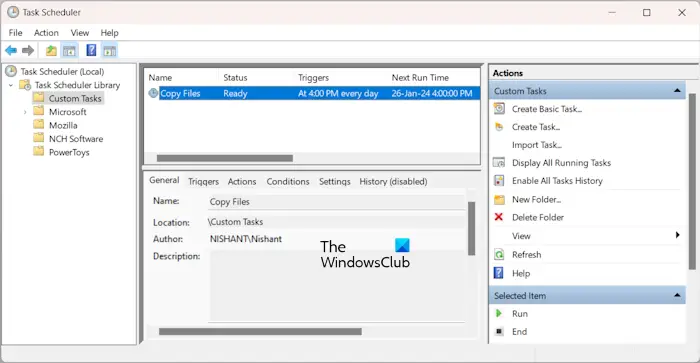
After performing the above steps, the task will be added to the custom tasks folder in Task Scheduler, and you will see its status as Ready. If the status shows Disabled, right-click and select Enable. From now on, the task will run at the desired time.
Please note that if you create a task that automatically copies files to an external hard drive, the hard drive should be connected to your computer.
that's all.
How to copy files to other folders in Windows 11?
The easiest way to copy files to another folder in Windows 11 is to use the copy and paste method. Select the files you want to copy and press Ctrl C key. Now, open the folder to which you want to copy these files. Once the folder is open, press Ctrl V key.
How to repeat a task every day in Task Scheduler?
To repeat a task in Task Scheduler every day, you must create a Daily trigger. When you create this trigger, set a time when you want the task to start. You can also set this setting if you want the task to repeat every other day, every 3 days, etc.
Read next: Schedule Shutdown or Restart using the Task Scheduler in Windows.
The above is the detailed content of How to have files automatically copied to another folder on Windows 11/10. For more information, please follow other related articles on the PHP Chinese website!

Hot AI Tools

Undresser.AI Undress
AI-powered app for creating realistic nude photos

AI Clothes Remover
Online AI tool for removing clothes from photos.

Undress AI Tool
Undress images for free

Clothoff.io
AI clothes remover

AI Hentai Generator
Generate AI Hentai for free.

Hot Article

Hot Tools

Notepad++7.3.1
Easy-to-use and free code editor

SublimeText3 Chinese version
Chinese version, very easy to use

Zend Studio 13.0.1
Powerful PHP integrated development environment

Dreamweaver CS6
Visual web development tools

SublimeText3 Mac version
God-level code editing software (SublimeText3)

Hot Topics
 1376
1376
 52
52
 Can I install mysql on Windows 7
Apr 08, 2025 pm 03:21 PM
Can I install mysql on Windows 7
Apr 08, 2025 pm 03:21 PM
Yes, MySQL can be installed on Windows 7, and although Microsoft has stopped supporting Windows 7, MySQL is still compatible with it. However, the following points should be noted during the installation process: Download the MySQL installer for Windows. Select the appropriate version of MySQL (community or enterprise). Select the appropriate installation directory and character set during the installation process. Set the root user password and keep it properly. Connect to the database for testing. Note the compatibility and security issues on Windows 7, and it is recommended to upgrade to a supported operating system.
 How to use sql datetime
Apr 09, 2025 pm 06:09 PM
How to use sql datetime
Apr 09, 2025 pm 06:09 PM
The DATETIME data type is used to store high-precision date and time information, ranging from 0001-01-01 00:00:00 to 9999-12-31 23:59:59.99999999, and the syntax is DATETIME(precision), where precision specifies the accuracy after the decimal point (0-7), and the default is 3. It supports sorting, calculation, and time zone conversion functions, but needs to be aware of potential issues when converting precision, range and time zones.
 Can I retrieve the database password in Navicat?
Apr 08, 2025 pm 09:51 PM
Can I retrieve the database password in Navicat?
Apr 08, 2025 pm 09:51 PM
Navicat itself does not store the database password, and can only retrieve the encrypted password. Solution: 1. Check the password manager; 2. Check Navicat's "Remember Password" function; 3. Reset the database password; 4. Contact the database administrator.
 How to view database password in Navicat for MariaDB?
Apr 08, 2025 pm 09:18 PM
How to view database password in Navicat for MariaDB?
Apr 08, 2025 pm 09:18 PM
Navicat for MariaDB cannot view the database password directly because the password is stored in encrypted form. To ensure the database security, there are three ways to reset your password: reset your password through Navicat and set a complex password. View the configuration file (not recommended, high risk). Use system command line tools (not recommended, you need to be proficient in command line tools).
 Navicat's method to view PostgreSQL database password
Apr 08, 2025 pm 09:57 PM
Navicat's method to view PostgreSQL database password
Apr 08, 2025 pm 09:57 PM
It is impossible to view PostgreSQL passwords directly from Navicat, because Navicat stores passwords encrypted for security reasons. To confirm the password, try to connect to the database; to modify the password, please use the graphical interface of psql or Navicat; for other purposes, you need to configure connection parameters in the code to avoid hard-coded passwords. To enhance security, it is recommended to use strong passwords, periodic modifications and enable multi-factor authentication.
 How to copy and paste mysql
Apr 08, 2025 pm 07:18 PM
How to copy and paste mysql
Apr 08, 2025 pm 07:18 PM
Copy and paste in MySQL includes the following steps: select the data, copy with Ctrl C (Windows) or Cmd C (Mac); right-click at the target location, select Paste or use Ctrl V (Windows) or Cmd V (Mac); the copied data is inserted into the target location, or replace existing data (depending on whether the data already exists at the target location).
 Unable to access mysql from terminal
Apr 08, 2025 pm 04:57 PM
Unable to access mysql from terminal
Apr 08, 2025 pm 04:57 PM
Unable to access MySQL from the terminal may be due to: MySQL service not running; connection command error; insufficient permissions; firewall blocks connection; MySQL configuration file error.
 Can mysql and mariadb be installed on the same server?
Apr 08, 2025 pm 05:00 PM
Can mysql and mariadb be installed on the same server?
Apr 08, 2025 pm 05:00 PM
MySQL and MariaDB can be installed simultaneously on a single server to meet the needs of different projects for specific database versions or features. The following details need to be paid attention to: different port numbers; different data directories; reasonable allocation of resources; monitoring version compatibility.



