How to convert a virtual machine to a physical machine?
Converting a virtual machine (VM) to a physical machine is a process of migrating virtual instances and associated application software to a physical hardware platform. This conversion helps optimize operating system performance and hardware resource utilization. This article aims to provide an in-depth look at how to make this conversion.
How to migrate from a virtual machine to a physical machine?
Usually, the conversion process between a virtual machine and a physical machine is performed by third-party software outside the virtual machine. This process consists of multiple stages involving the configuration of virtual machines and the transfer of resources.
- The first step is to ensure that the physical machine meets the hardware requirements for Windows.
- We need to back up the data on a physical machine because the conversion process will overwrite the existing data.
- *Username and password for an administrator account with administrator rights to create system images.
Tools required for V2P migration
The migration tools required for this process include:
- Applications that prepare operating system image transfers: During virtual and physical migrations, applications perform configuration changes to hardware devices. This application must be installed in the VM before starting the conversion process.
- Image Transfer Application: Migrate the operating system from the virtual machine to the physical operating system, which should be installed in the VM.
- Hardware device driver: for the target physical machine and its hardware resources.
For easier understanding, this article will use a single application (Aomei Backupper) to perform the entire conversion process, although various third-party software can also be used to perform the same process independently.
In addition to Aomei Backupper, you can also consider using VMware vCenter Converter, Clonezilla, Platespin Migrate and other tools for conversion. According to forum feedback, paid tools are generally more reliable than free tools, which may require more time and operational complexity.
How to convert a virtual machine to a physical machine (V2P)?
Before starting the conversion, two preliminary processes need to be carried out, as follows:
Create a bootable USB drive
- Open the Aomei Backup application and select Create Bootable Media under the Tools section.
- In the next window, select "Windows PE - Create a Windows PE-based boot disk" and click Next.
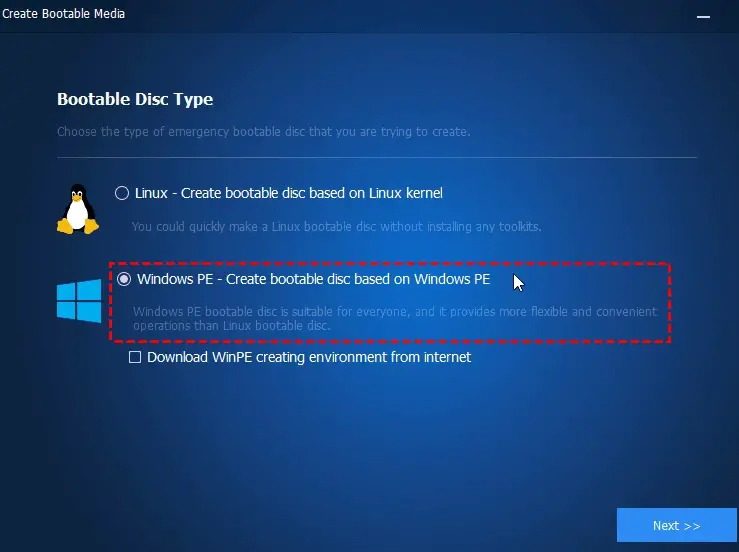
- Select the option USB Boot Device and click Next.
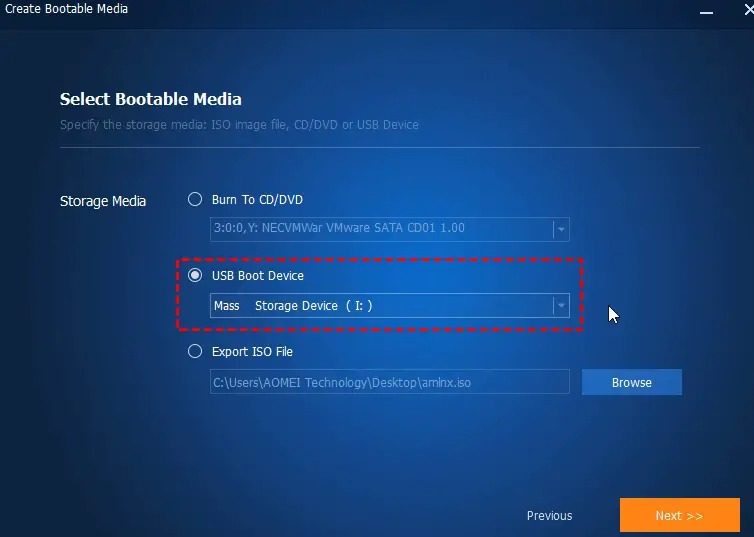
- After the startup device creation process is complete, click Finish in the next window.
Create system backup image
- Open AOMEI Backup UPPER application and select System Backup option under Backup section.
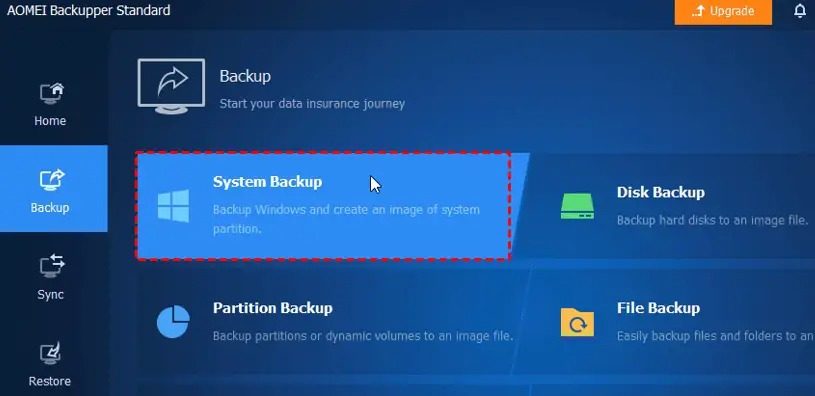
- Enter the name of the backup task at your convenience. After selecting the backup option, the system and boot partition will be selected as the source drive for the backup by default.
- Select the destination path to store the backup (USB drive, external drive, etc.)
- Click Start Backup to start the process.
- When the process is complete, click Finish.
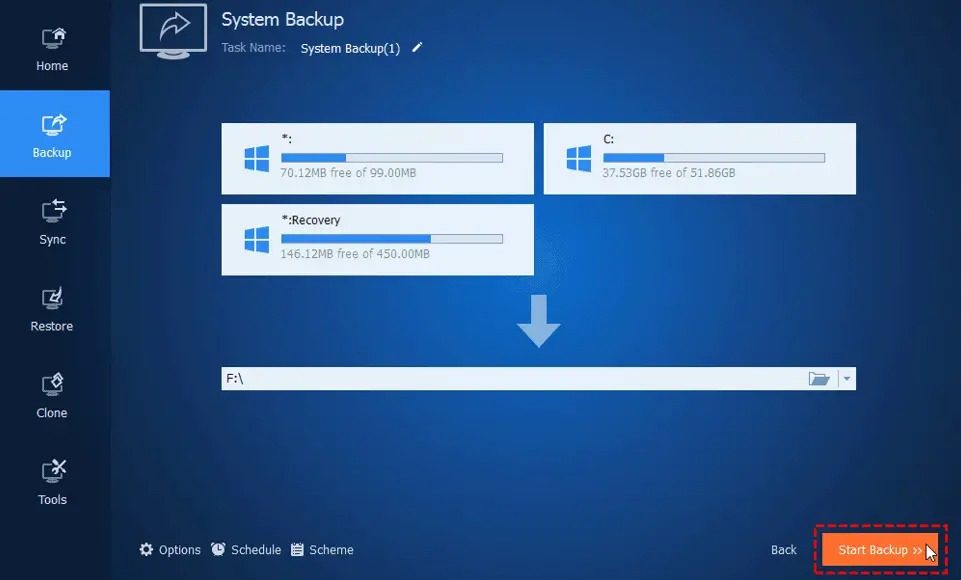
Steps to convert virtual machine to physical machine
Make the necessary changes in BIOS or UEFI to ensure that the first boot device is selected as USB.
- Shut down the PC that must be installed and reboot from the bootable USB created through the above process.
- Once the system boots, the Aomei Backup application will start automatically. In the application, click on the recovery section on the left and then click on the Select image file option to select the path to the backup system image that has been created on the USB drive.
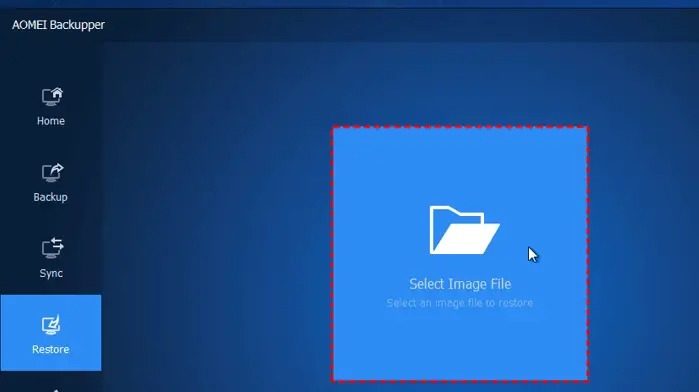
- Click Restore This System Backup and select the option Restore System to Other Location.
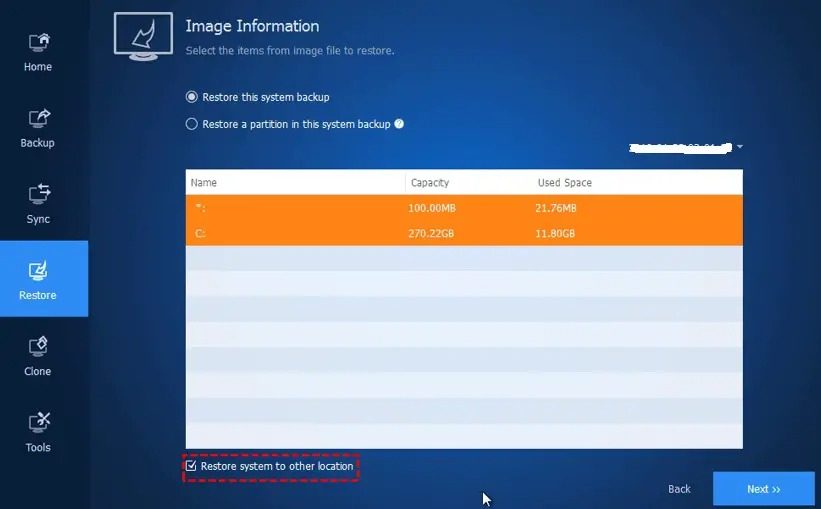
- Click Next to continue.
- Select the target partition to which you want to transfer the restored data and click Next.
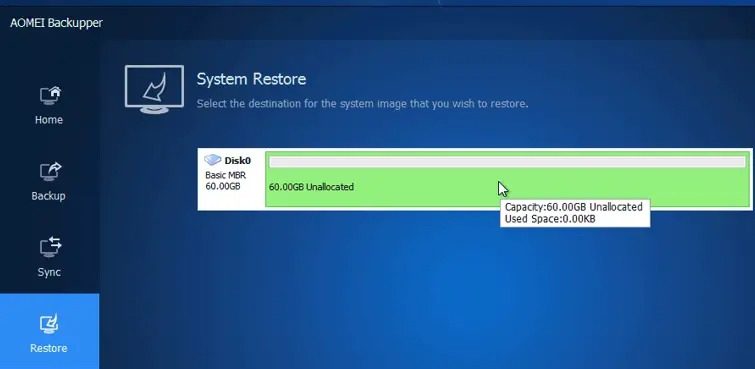
- On the next page, check and confirm all information and settings before starting the recovery process. Check the Universal Restore option to ensure that the system is bootable after the restore process is complete.
- Finally, click Start Restore to transfer the OS image to the physical system to complete the conversion process.
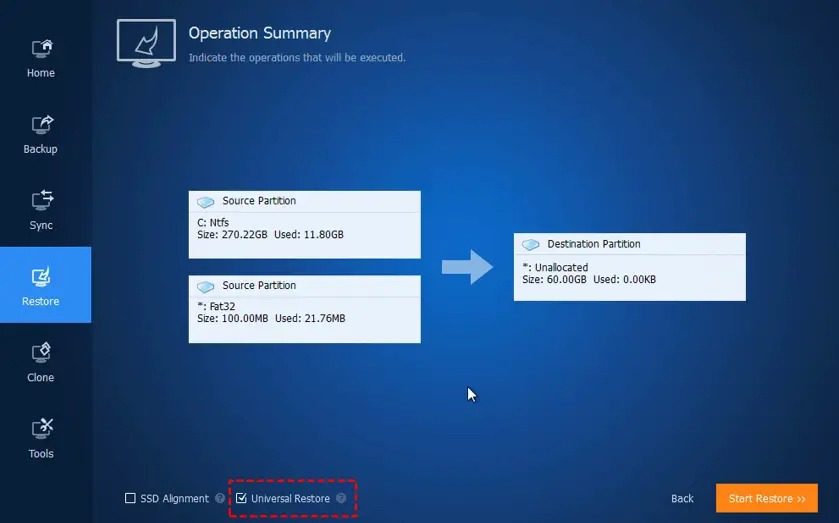
- After the conversion is complete, it is recommended to update the device driver for your hardware from the manufacturer's website to ensure optimal performance.
I hope this article helps you migrate a copy of this virtual machine to a physical drive.
Do I need to reactivate Windows after conversion/migration?
Yes, since the hardware platform undergoes significant changes during the conversion/migration process, the reactivation process is initiated as part of Microsoft's Genuine Security measures.
How to copy the virtual machine image to the hard disk?
Most VM software offers an export option, which you can use to make a copy on your hard drive. The form will be similar to what the VM software supports. For example, VMware supports OVF or OVA.
The above is the detailed content of How to convert a virtual machine to a physical machine?. For more information, please follow other related articles on the PHP Chinese website!

Hot AI Tools

Undresser.AI Undress
AI-powered app for creating realistic nude photos

AI Clothes Remover
Online AI tool for removing clothes from photos.

Undress AI Tool
Undress images for free

Clothoff.io
AI clothes remover

Video Face Swap
Swap faces in any video effortlessly with our completely free AI face swap tool!

Hot Article

Hot Tools

Notepad++7.3.1
Easy-to-use and free code editor

SublimeText3 Chinese version
Chinese version, very easy to use

Zend Studio 13.0.1
Powerful PHP integrated development environment

Dreamweaver CS6
Visual web development tools

SublimeText3 Mac version
God-level code editing software (SublimeText3)

Hot Topics
 1387
1387
 52
52
 Practical tips for converting full-width English letters into half-width form
Mar 26, 2024 am 09:54 AM
Practical tips for converting full-width English letters into half-width form
Mar 26, 2024 am 09:54 AM
Practical tips for converting full-width English letters into half-width forms. In modern life, we often come into contact with English letters, and we often need to input English letters when using computers, mobile phones and other devices. However, sometimes we encounter full-width English letters, and we need to use the half-width form. So, how to convert full-width English letters to half-width form? Here are some practical tips for you. First of all, full-width English letters and numbers refer to characters that occupy a full-width position in the input method, while half-width English letters and numbers occupy a full-width position.
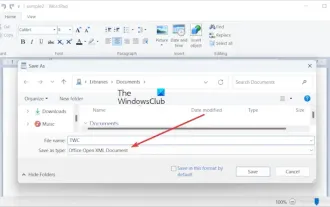 How to convert ODT to Word in Windows 11/10?
Feb 20, 2024 pm 12:21 PM
How to convert ODT to Word in Windows 11/10?
Feb 20, 2024 pm 12:21 PM
In this article, we will show you how to convert OpenDocumentTextDocument (ODT) files to Microsoft Word (Docx, DOC, etc.). Format. How to Convert ODT to Word in Windows 11/10 Here is how you can convert ODT documents to DOC or DOCX format on Windows PC: Convert ODT to Word using WordPad or Word The first method we are going to show you Is to use WordPad or MicrosoftWord to convert ODT to Word. Here are the steps to achieve this: First, open the WordPad app using the Start menu. Now, go to
 Golang time processing: How to convert timestamp to string in Golang
Feb 24, 2024 pm 10:42 PM
Golang time processing: How to convert timestamp to string in Golang
Feb 24, 2024 pm 10:42 PM
Golang time conversion: How to convert timestamp to string In Golang, time operation is one of the very common operations. Sometimes we need to convert the timestamp into a string for easy display or storage. This article will introduce how to use Golang to convert timestamps to strings and provide specific code examples. 1. Conversion of timestamps and strings In Golang, timestamps are usually expressed in the form of integer numbers, which represent the number of seconds from January 1, 1970 to the current time. The string is
 Detailed explanation of the implementation method of converting PHP months to English months
Mar 21, 2024 pm 06:45 PM
Detailed explanation of the implementation method of converting PHP months to English months
Mar 21, 2024 pm 06:45 PM
This article will introduce in detail how to convert months in PHP to English months, and give specific code examples. In PHP development, sometimes we need to convert digital months to English months, which is very practical in some date processing or data display scenarios. The implementation principles, specific code examples and precautions will be explained in detail below. 1. Implementation principle In PHP, you can convert digital months into English months by using the DateTime class and format method. Date
 How to convert qq music to mp3 format Convert qq music to mp3 format on mobile phone
Mar 21, 2024 pm 01:21 PM
How to convert qq music to mp3 format Convert qq music to mp3 format on mobile phone
Mar 21, 2024 pm 01:21 PM
QQ Music allows everyone to enjoy watching movies and relieve boredom. You can use this software every day to easily satisfy your needs. A large number of high-quality songs are available for everyone to listen to. You can also download and save them. The next time you listen to them, you don’t need an Internet connection. The songs downloaded here are not in MP3 format and cannot be used on other platforms. After the membership songs expire, there is no way to listen to them again. Therefore, many friends want to convert the songs into MP3 format. Here, the editor explains You provide methods so that everyone can use them! 1. Open QQ Music on your computer, click the [Main Menu] button in the upper right corner, click [Audio Transcoding], select the [Add Song] option, and add the songs that need to be converted; 2. After adding the songs, click to select Convert to [mp3]
 What are the virtualization software?
Feb 23, 2024 pm 02:42 PM
What are the virtualization software?
Feb 23, 2024 pm 02:42 PM
What are the virtualization software? With the continuous development of technology, virtualization technology has become an important concept in the field of modern computer science. The goal of virtualization is to logically divide physical resources such as CPU, memory and storage to form multiple virtual environments so that multiple operating systems and applications can run on the same physical computer at the same time. As a key tool to achieve this goal, virtualization software has received increasing attention and application. This article will introduce some common virtualization software. VMwarevSphere: VMw
 How to convert full-width English letters into half-width letters
Mar 25, 2024 pm 02:45 PM
How to convert full-width English letters into half-width letters
Mar 25, 2024 pm 02:45 PM
How to convert full-width English letters into half-width letters In daily life and work, sometimes we encounter situations where we need to convert full-width English letters into half-width letters, such as when entering computer passwords, editing documents, or designing layouts. Full-width English letters and numbers refer to characters with the same width as Chinese characters, while half-width English letters refer to characters with a narrower width. In actual operation, we need to master some simple methods to convert full-width English letters into half-width letters so that we can process text and numbers more conveniently. 1. Full-width English letters and half-width English letters
 PHP Tutorial: How to convert int type to string
Mar 27, 2024 pm 06:03 PM
PHP Tutorial: How to convert int type to string
Mar 27, 2024 pm 06:03 PM
PHP Tutorial: How to Convert Int Type to String In PHP, converting integer data to string is a common operation. This tutorial will introduce how to use PHP's built-in functions to convert the int type to a string, while providing specific code examples. Use cast: In PHP, you can use cast to convert integer data into a string. This method is very simple. You only need to add (string) before the integer data to convert it into a string. Below is a simple sample code




