How to change the default zoom level in Chrome?
Are you tired of constantly adjusting the zoom level every time you open a new webpage in Google Chrome? Well, no more worries! In this step-by-step guide, we'll show you how to change the default zoom level in Chrome to give you a more comfortable and personalized browsing experience.
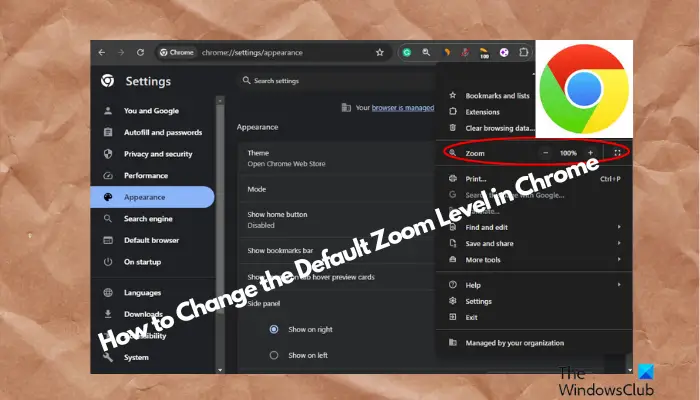
Additionally, it makes it easier for you to read small text or view large images. With simple adjustments, you can change the default zoom level to match your visual needs. Get started and make web browsing easier!
How to change the default zoom level in Chrome?
When using the Chrome browser, you may sometimes encounter the problem that the fonts of some websites are too small and difficult to read. At this point, you can adjust the zoom level to improve your reading experience. If you want all websites to use the same zoom settings, you can modify the default zoom level in Chrome.
Chrome’s zoom levels work on all versions to help users focus on text and images. Here's how to adjust Google Chrome's default zoom level.
1]Applies to all sites in Chrome
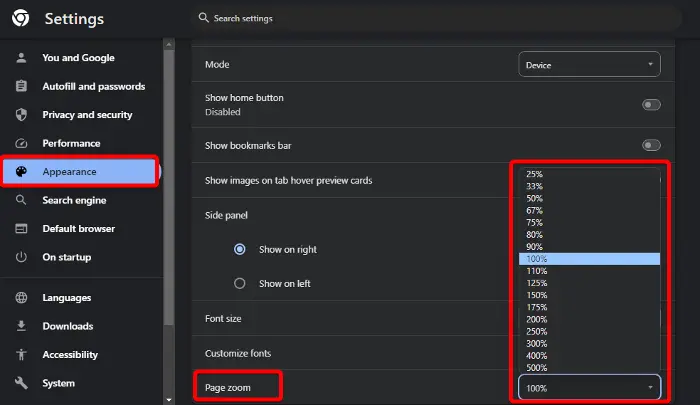
If you are having trouble viewing text or images on a website properly in Chrome, you can try adjusting the zoom level for all websites. In this way, you don't need to set up separate settings for each website, saving you unnecessary trouble. Here's how to set the default zoom level for all websites in Chrome:
Launch Chrome, click the three dots in the upper right corner, and select Settings. Alternatively, you can open the Chrome settings menu in a separate window.
In the Chrome settings window, click Appearance on the left.
Next, on the right side, click the drop-down list next to Page Zoom and select the zoom level you want to set.
Alternatively, you can select Font size above the page scaling options to adjust the font size. You can choose from any of the options that best suits your needs.
To change the default font size in Google Chrome, you can follow the solution in our detailed post here.
Reading: Open Chrome to open default app settings
2]For a single website in Chrome
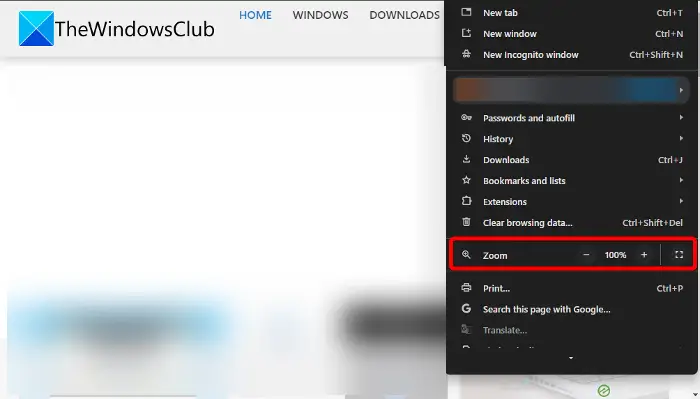
But if you just want to increase or decrease the zoom level of a website in Chrome, it's a quick process.
To do this, open Chrome and click on the three dots in the upper right corner (Customize and control Google Chrome) to expand the menu.
Now, go to Zoom and click the plus sign ( ) and minus sign (-) next to the percentage zoom to increase or decrease the level.
Read: How to change the default font size in Google Chrome?
3]Remove zoom level setting in Chrome
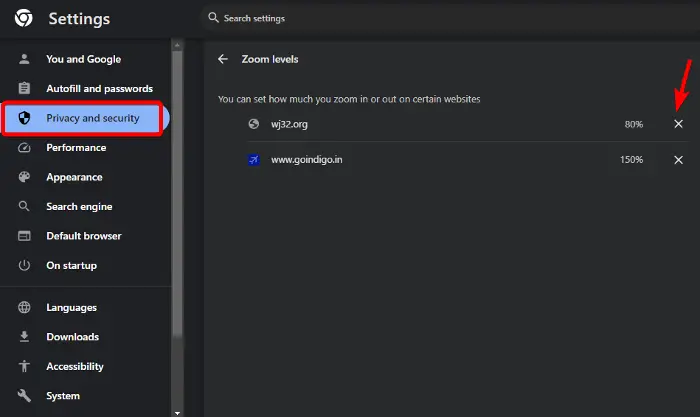
Once you have set the zoom level setting for a specific website, as shown in the image above, you can reset the zoom level again by customizing and controlling the zoom option in the Google Chrome menu.
Alternatively, you can manage the zoom level settings for individual websites in Chrome through the site settings. Here’s how to do it:
Open Chrome and click the three dots in the upper right corner of the screen to expand the menu.
Select Settings from this menu to open Chrome settings.
In the Chrome settings window, click Privacy & Security on the left.
Next, navigate to the right, go to the Privacy & Security section, and click Site Settings.
On the next screen, scroll down to the bottom of the screen and expand the Additional content settings section.
Here, click on the zoom level.
Under Zoom Levels, you will now see the website for which you have set the default zoom level.
You can click the cross (X) next to the website whose zoom level settings you want to remove.
The above is the detailed content of How to change the default zoom level in Chrome?. For more information, please follow other related articles on the PHP Chinese website!

Hot AI Tools

Undresser.AI Undress
AI-powered app for creating realistic nude photos

AI Clothes Remover
Online AI tool for removing clothes from photos.

Undress AI Tool
Undress images for free

Clothoff.io
AI clothes remover

AI Hentai Generator
Generate AI Hentai for free.

Hot Article

Hot Tools

Notepad++7.3.1
Easy-to-use and free code editor

SublimeText3 Chinese version
Chinese version, very easy to use

Zend Studio 13.0.1
Powerful PHP integrated development environment

Dreamweaver CS6
Visual web development tools

SublimeText3 Mac version
God-level code editing software (SublimeText3)

Hot Topics
 What is Updater.exe in Windows 11/10? Is this the Chrome process?
Mar 21, 2024 pm 05:36 PM
What is Updater.exe in Windows 11/10? Is this the Chrome process?
Mar 21, 2024 pm 05:36 PM
Every application you run on Windows has a component program to update it. So if you are using Google Chrome or Google Earth, it will run a GoogleUpdate.exe application, check if an update is available, and then update it based on the settings. However, if you no longer see it and instead see a process updater.exe in the Task Manager of Windows 11/10, there is a reason for this. What is Updater.exe in Windows 11/10? Google has rolled out updates for all its apps like Google Earth, Google Drive, Chrome, etc. This update brings
 Display scaling guide on Windows 11
Sep 19, 2023 pm 06:45 PM
Display scaling guide on Windows 11
Sep 19, 2023 pm 06:45 PM
We all have different preferences when it comes to display scaling on Windows 11. Some people like big icons, some like small icons. However, we all agree that having the right scaling is important. Poor font scaling or over-scaling of images can be a real productivity killer when working, so you need to know how to customize it to get the most out of your system's capabilities. Advantages of Custom Zoom: This is a useful feature for people who have difficulty reading text on the screen. It helps you see more on the screen at one time. You can create custom extension profiles that apply only to certain monitors and applications. Can help improve the performance of low-end hardware. It gives you more control over what's on your screen. How to use Windows 11
 What file is crdownload?
Mar 08, 2023 am 11:38 AM
What file is crdownload?
Mar 08, 2023 am 11:38 AM
crdownload is a chrome browser download cache file, which is a file that has not been downloaded; crdownload file is a temporary file format used to store files downloaded from the hard disk. It can help users protect file integrity when downloading files and avoid being damaged. Unexpected interruption or stoppage. CRDownload files can also be used to back up files, allowing users to save temporary copies of files; if an unexpected error occurs during downloading, CRDownload files can be used to restore downloaded files.
 Safari zoom issue on iPhone: Here's the fix
Apr 20, 2024 am 08:08 AM
Safari zoom issue on iPhone: Here's the fix
Apr 20, 2024 am 08:08 AM
If you don't have control over the zoom level in Safari, getting things done can be tricky. So if Safari looks zoomed out, that might be a problem for you. Here are a few ways you can fix this minor zoom issue in Safari. 1. Cursor magnification: Select "Display" > "Cursor magnification" in the Safari menu bar. This will make the cursor more visible on the screen, making it easier to control. 2. Move the mouse: This may sound simple, but sometimes just moving the mouse to another location on the screen may automatically return it to normal size. 3. Use Keyboard Shortcuts Fix 1 – Reset Zoom Level You can control the zoom level directly from the Safari browser. Step 1 – When you are in Safari
 What to do if chrome cannot load plugins
Nov 06, 2023 pm 02:22 PM
What to do if chrome cannot load plugins
Nov 06, 2023 pm 02:22 PM
Chrome's inability to load plug-ins can be solved by checking whether the plug-in is installed correctly, disabling and enabling the plug-in, clearing the plug-in cache, updating the browser and plug-ins, checking the network connection, and trying to load the plug-in in incognito mode. The solution is as follows: 1. Check whether the plug-in has been installed correctly and reinstall it; 2. Disable and enable the plug-in, click the Disable button, and then click the Enable button again; 3. Clear the plug-in cache, select Advanced Options > Clear Browsing Data, check cache images and files and clear all cookies, click Clear Data.
 How to solve the problem that Google Chrome cannot open web pages
Jan 04, 2024 pm 10:18 PM
How to solve the problem that Google Chrome cannot open web pages
Jan 04, 2024 pm 10:18 PM
What should I do if the Google Chrome web page cannot be opened? Many friends like to use Google Chrome. Of course, some friends find that they cannot open web pages normally or the web pages open very slowly during use. So what should you do if you encounter this situation? Let’s take a look at the solution to the problem that Google Chrome web pages cannot be opened with the editor. Solution to the problem that the Google Chrome webpage cannot be opened. Method 1. In order to help players who have not passed the level yet, let us learn about the specific methods of solving the puzzle. First, right-click the network icon in the lower right corner and select "Network and Internet Settings." 2. Click "Ethernet" and then click "Change Adapter Options". 3. Click the "Properties" button. 4. Double-click to open i
 What is the Chrome plug-in extension installation directory?
Mar 08, 2024 am 08:55 AM
What is the Chrome plug-in extension installation directory?
Mar 08, 2024 am 08:55 AM
What is the Chrome plug-in extension installation directory? Under normal circumstances, the default installation directory of Chrome plug-in extensions is as follows: 1. The default installation directory location of chrome plug-ins in windowsxp: C:\DocumentsandSettings\username\LocalSettings\ApplicationData\Google\Chrome\UserData\Default\Extensions2. chrome in windows7 The default installation directory location of the plug-in: C:\Users\username\AppData\Local\Google\Chrome\User
 How to zoom pages side by side in word
Mar 19, 2024 pm 07:19 PM
How to zoom pages side by side in word
Mar 19, 2024 pm 07:19 PM
When we use word documents to edit files, sometimes there are many pages. We want to display them side by side and check the overall effect. However, because we don’t know how to operate, we often need to scroll for a long time to view page by page. I don’t know if you have ever encountered a similar situation. In fact, we can easily solve it at this time as long as we learn how to set the word zoom pages side by side. Below, let’s take a look and learn together. First, we create and open a new page in the Word document, and then enter some simple content to make it easier to distinguish. 2. For example, if we want to realize word zoom and side-by-side display, we need to find [View] in the menu bar, and then select [Multiple Pages] in the view tool options, as shown in the figure below: 3. Find [Multiple Pages] and click,






