How to completely uninstall Valorant from Windows 11
If you have problems trying to uninstall Valorant, this article will help. Here, we will guide you on how to completely uninstall this game on Windows 11. Please make sure there are no games or Riot clients running in the background during the uninstall process to ensure Valorant can be completely uninstalled. In addition, after completing the uninstallation, you also need to ensure that all residual files related to Valorant are deleted.

How to completely uninstall Valorant from Windows 11
Use the following steps to completely remove or uninstall Valorant in Windows 11 from your Windows PC:
let us start.
1]Close Valorant completely
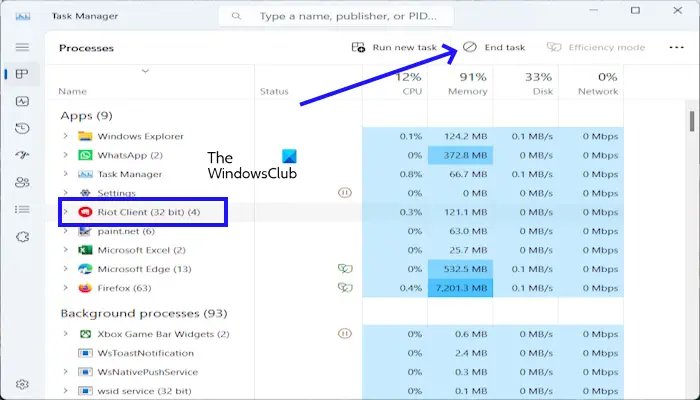
Before uninstalling Valorant, make sure to close Valorant, Vanguard and Riot clients. You can do this through Task Manager. Make sure to check if these programs are running, then close them cleanly by right-clicking on them and selecting "End Task."
You can also close Valorant via the system tray. Just click on the system tray, right-click on the Riot client, and select Exit. If another option appears like Vanguard or Valorant, right-click on it and select Exit.
2]Uninstall Valorant game
The next step is to remove or uninstall the Valorant game using Windows Settings, Control Panel, or Command Prompt.
By using Windows settings:
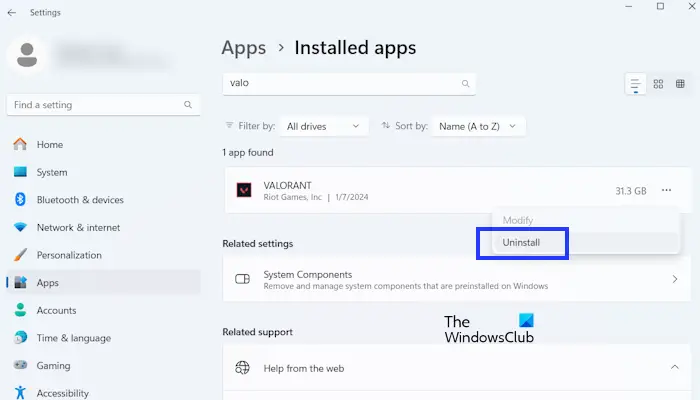
- Go to your Windows settings.
- Click on the application installed application.
- Scroll down and look for VALORANT.
- Click on the three dots to uninstall Valorant.
- Now, click "".
By using the control panel:
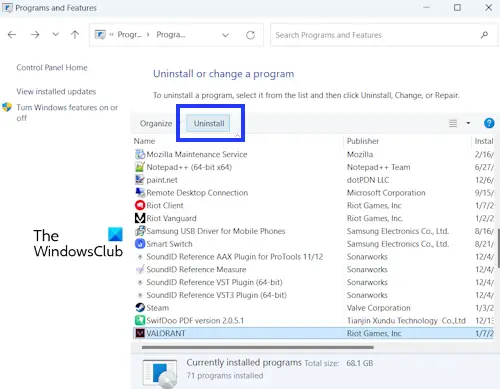
- Open the control panel.
- Click to uninstall the program.
- Now, scroll down and look for Valorant.
- Click to uninstall.
Use Command Prompt
You can also uninstall Valorant using the command prompt. If you are unable to uninstall Valorant through the Settings app, you can use this method. The following instructions will guide you in doing this:
- Type command prompt in the Windows search box.
- Right-click on the command prompt and select Run as administrator.
Type the following commands one by one and press Enter after each command:
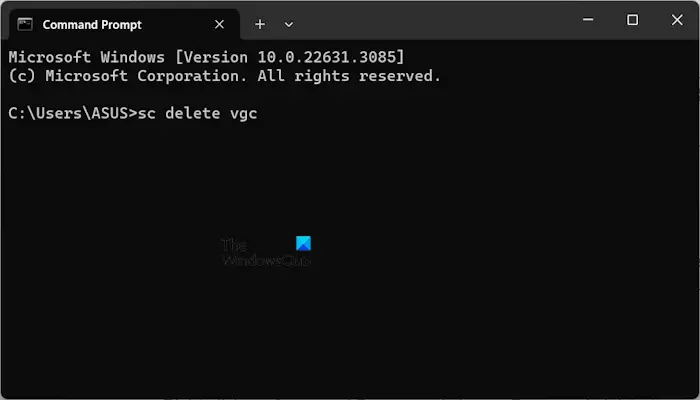
SC删除vgc
SC删除VGK
Exit CMD and restart your computer.
3]Delete remaining files
The Valorant Games folder contains all the files and data needed to run the game. This data includes executable files, game data, user settings, etc. Open File Explorer and follow the instructions.
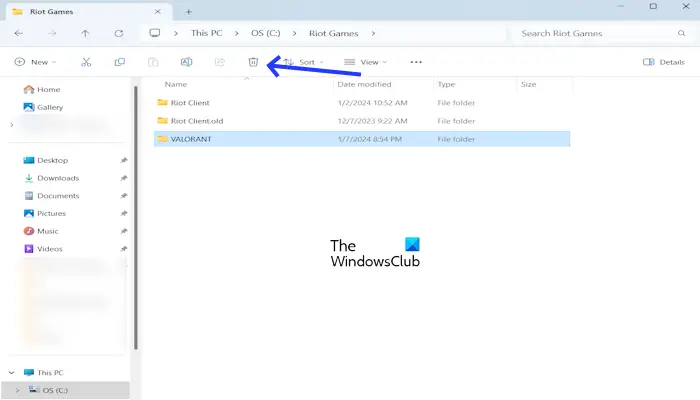
First, open your C drive. There you will see the Riot Games folder. Open the Riot Games folder and delete the VALORANT folder.
4] Delete all keys related to the Valorant game in the registry
Now, delete all keys related to the Valorant game in the registry. This method is a bit technical compared to the previous method. Before proceeding, make sure to create a system restore point as this will help you restore your system if something goes wrong. We also recommend that you back up your registry before proceeding. Please note that if you restore this specific recovery point, all keys associated with Valorant will also be restored.
Please follow these steps carefully, as any incorrect modifications to the Registry Editor may make your system unstable.
Open the run command box (Windows R key). Type regdit and press Enter. Click Yes at the UAC prompt. This will open the Registry Editor.
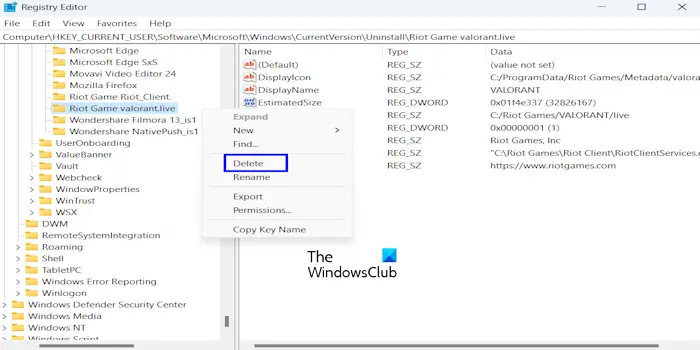
Now, navigate to the following path. The easiest way to get to the following paths is to copy and paste them into the address bar of Registry Editor. After that, press Enter key.
ComputerHKEY_CURRENT_USERSoftwareMicrosoftWindowsCurrentVersionUninstallRiot游戏Valiorant.live
Right-click the Valorant LIVE folder and select Delete.
I hope this helps.
Why can’t I uninstall Riot?
Before uninstalling Riot Client, you need to uninstall all Riot games; otherwise, you will receive the error message "Unable to Uninstall Riot Client". After uninstalling all Riot games, you can uninstall the Riot client. The Riot Games folder contains all files and data required to run Riot Games. Additionally, you must delete the remaining files.
How to uninstall Riot Games from Windows 11?
Uninstalling Riot Games is easy. First, exit the game completely and close the Riot client completely. You can use Task Manager to do the same thing. Once this is done, you can uninstall the game(s) from Control Panel or Windows 11 Settings.
Read next: VALORANT Connection Error VAN 135, 68, 81 on Windows PC.
The above is the detailed content of How to completely uninstall Valorant from Windows 11. For more information, please follow other related articles on the PHP Chinese website!

Hot AI Tools

Undresser.AI Undress
AI-powered app for creating realistic nude photos

AI Clothes Remover
Online AI tool for removing clothes from photos.

Undress AI Tool
Undress images for free

Clothoff.io
AI clothes remover

AI Hentai Generator
Generate AI Hentai for free.

Hot Article

Hot Tools

Notepad++7.3.1
Easy-to-use and free code editor

SublimeText3 Chinese version
Chinese version, very easy to use

Zend Studio 13.0.1
Powerful PHP integrated development environment

Dreamweaver CS6
Visual web development tools

SublimeText3 Mac version
God-level code editing software (SublimeText3)

Hot Topics
 Lossless Scaling on Steam Deck OLED runs games at up to 2x FPS
Aug 26, 2024 am 10:07 AM
Lossless Scaling on Steam Deck OLED runs games at up to 2x FPS
Aug 26, 2024 am 10:07 AM
ETA Prime recently showcased a paid software called Lossless Scaling on ROG Ally X. While it doesn't actually improve the actual gaming performance, the software enhances the experience by adding frame generation and resolution scaling. These two can
 How to update the latest version of Bybit Exchange? Will there be any impact if it is not updated?
Feb 21, 2025 pm 10:54 PM
How to update the latest version of Bybit Exchange? Will there be any impact if it is not updated?
Feb 21, 2025 pm 10:54 PM
The way to update ByBit exchanges varies by platform and device: Mobile: Check for updates and install in the app store. Desktop Client: Check for updates in the Help menu and install automatically. Web page: You need to manually access the official website for updates. Failure to update the exchange can lead to security vulnerabilities, functional limitations, compatibility issues and reduced transaction execution efficiency.
 deepseek web version entrance deepseek official website entrance
Feb 19, 2025 pm 04:54 PM
deepseek web version entrance deepseek official website entrance
Feb 19, 2025 pm 04:54 PM
DeepSeek is a powerful intelligent search and analysis tool that provides two access methods: web version and official website. The web version is convenient and efficient, and can be used without installation; the official website provides comprehensive product information, download resources and support services. Whether individuals or corporate users, they can easily obtain and analyze massive data through DeepSeek to improve work efficiency, assist decision-making and promote innovation.
 Pi Node Teaching: What is a Pi Node? How to install and set up Pi Node?
Mar 05, 2025 pm 05:57 PM
Pi Node Teaching: What is a Pi Node? How to install and set up Pi Node?
Mar 05, 2025 pm 05:57 PM
Detailed explanation and installation guide for PiNetwork nodes This article will introduce the PiNetwork ecosystem in detail - Pi nodes, a key role in the PiNetwork ecosystem, and provide complete steps for installation and configuration. After the launch of the PiNetwork blockchain test network, Pi nodes have become an important part of many pioneers actively participating in the testing, preparing for the upcoming main network release. If you don’t know PiNetwork yet, please refer to what is Picoin? What is the price for listing? Pi usage, mining and security analysis. What is PiNetwork? The PiNetwork project started in 2019 and owns its exclusive cryptocurrency Pi Coin. The project aims to create a one that everyone can participate
 How to install deepseek
Feb 19, 2025 pm 05:48 PM
How to install deepseek
Feb 19, 2025 pm 05:48 PM
There are many ways to install DeepSeek, including: compile from source (for experienced developers) using precompiled packages (for Windows users) using Docker containers (for most convenient, no need to worry about compatibility) No matter which method you choose, Please read the official documents carefully and prepare them fully to avoid unnecessary trouble.
 Laz has retired from the competitive scene. The legend who led the domestic FPS scene for a long time with 'CS:GO' and 'VALORANT' will now work as a creator.
Aug 26, 2024 pm 09:33 PM
Laz has retired from the competitive scene. The legend who led the domestic FPS scene for a long time with 'CS:GO' and 'VALORANT' will now work as a creator.
Aug 26, 2024 pm 09:33 PM
The e-sports team ZETA DIVISION announced today (August 26, 2024) that Laz has been transferred from the team's "VALORANT" division to the CREATOR division. Image from official website (external link) Laz started his career in 2015 with "Counter Strike: Global Offensive". Since the release of "VALORANT" on JUPITER, the predecessor of ZETA DIVISION, in April 2020, he has been leading the team for a long time as an initial member of the division.
 Microsoft introduces gaming handheld-friendly Compact Mode for Xbox Game Bar
Aug 15, 2024 am 06:32 AM
Microsoft introduces gaming handheld-friendly Compact Mode for Xbox Game Bar
Aug 15, 2024 am 06:32 AM
Microsoft has just announced a new Compact Mode for Xbox Game Bar, with a focus on making the overlay more usable on Windows gaming handhelds. These devices usually come with screens that are smaller than 9 inches, and things that are designed for re
 Coinsuper exchange software channel official website entrance
Feb 21, 2025 pm 10:39 PM
Coinsuper exchange software channel official website entrance
Feb 21, 2025 pm 10:39 PM
The official website entrance of the Coinsuper Exchange: https://www.coinsuper.com. The client download channels are: Windows client, macOS client, and mobile (iOS/Android). Registration requires an email, mobile phone number and password, and you need to complete real-name authentication before you can trade. The platform provides a variety of digital asset transactions, including Bitcoin, Ethereum, etc., with the transaction fee rate of 0.1% for both orders and acceptors. Security safeguards include cold wallet storage, dual-factor verification, anti-money laundering and anti-terrorism financing measures, and with security public






