Windows Sandbox startup failed - Access Denied
Does Windows Sandbox terminate with Windows Sandbox Unable to Start, Error 0x80070005, Access Denied message? Some users reported that Windows Sandbox cannot be opened. If you also encounter this error, you can follow this guide to fix it.
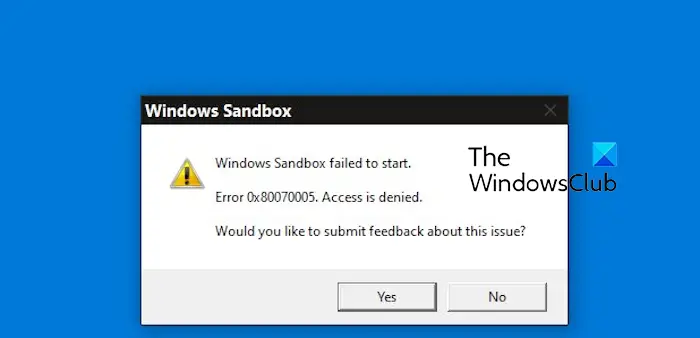
Windows Sandbox startup failed - Access Denied
If Windows Sandbox terminates with Windows Sandbox Unable to Start, Error 0x80070005, Access Denied message, make sure you are logged in as an administrator. This type of error is usually caused by insufficient permissions. So try logging in as an administrator and see if that resolves the issue. If the problem persists, you can try the following solutions:
1]Run Windows Sandbox as Administrator
Open Windows search, enter "sandbox", find the Windows Sandbox application, right-click and select the "Run as administrator" option to check whether the error is fixed.
2]Disable and then re-enable Windows Sandbox
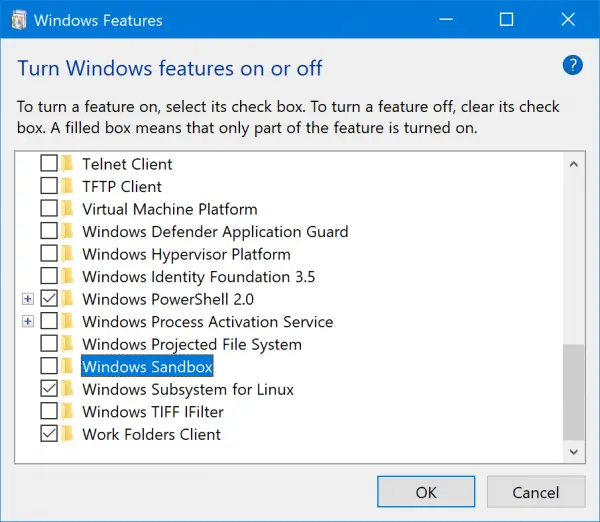
Some users reported that disabling and re-enabling the Windows Sandbox feature resolved the issue. You can try the same thing and see if you can get rid of this error.
First, use Win R to open the Run command box, and then type optionalFeature in the Open box. Then, press the Enter button to open the Windows Features window.
Next, look for the Windows Sandbox feature and uncheck the checkbox associated with it to disable the feature. Then, press the OK button.
After that, restart your computer and open the Windows Functions window again.
Now, tick the Windows Sandbox checkbox to re-enable the feature and click the OK button. Check that the error has now stopped.
3] Make sure the relevant services are running
If the related service is not running or is idle, an error may pop up. So, if the scenario applies, you can start or restart the necessary services to fix the error. Here are the steps to achieve this:
First, use Win R to open the run command box and enter services.exe in its open box to quickly start the service application.
Now, scroll down to Hyper-V Remote Desktop Virtualization Service and double-click on it to open its properties.
In the properties window, press the Start button or click the Stop>Start button to restart the service.
Next, set the startup type to automatic.
Now, go to the Recovery tab and set the First Failure and Second Failure options to restart the service.
Afterwards, press the Apply&>OK button to save the changes.
Repeat the above steps for the following services as well:
- Hyper-V host.
- Hyper-V time synchronization.
- Virtual disk.
Hopefully you won't get the same error now.
The above is the detailed content of Windows Sandbox startup failed - Access Denied. For more information, please follow other related articles on the PHP Chinese website!

Hot AI Tools

Undresser.AI Undress
AI-powered app for creating realistic nude photos

AI Clothes Remover
Online AI tool for removing clothes from photos.

Undress AI Tool
Undress images for free

Clothoff.io
AI clothes remover

AI Hentai Generator
Generate AI Hentai for free.

Hot Article

Hot Tools

Notepad++7.3.1
Easy-to-use and free code editor

SublimeText3 Chinese version
Chinese version, very easy to use

Zend Studio 13.0.1
Powerful PHP integrated development environment

Dreamweaver CS6
Visual web development tools

SublimeText3 Mac version
God-level code editing software (SublimeText3)

Hot Topics
 1375
1375
 52
52
 How to solve the problem of third-party interface returning 403 in Node.js environment?
Mar 31, 2025 pm 11:27 PM
How to solve the problem of third-party interface returning 403 in Node.js environment?
Mar 31, 2025 pm 11:27 PM
Solve the problem of third-party interface returning 403 in Node.js environment. When we use Node.js to call third-party interfaces, we sometimes encounter an error of 403 from the interface returning 403...
 How to download okx trading platform
Mar 26, 2025 pm 05:18 PM
How to download okx trading platform
Mar 26, 2025 pm 05:18 PM
The OKX trading platform can be downloaded through mobile devices (Android and iOS) and computers (Windows and macOS). 1. Android users can download it from the official website or Google Play, and they need to pay attention to security settings. 2. iOS users can download it through the App Store or follow the official announcement to obtain other methods. 3. Computer users can download the client of the corresponding system from the official website. Always make sure to use official channels when downloading, and register, log in and security settings after installation.
 What should I do if Beyond Compare fails to case sensitivity when synchronizing Windows and Linux files?
Apr 01, 2025 am 08:06 AM
What should I do if Beyond Compare fails to case sensitivity when synchronizing Windows and Linux files?
Apr 01, 2025 am 08:06 AM
The problem of comparing and synchronizing BeyondCompare files: Case sensitivity failure when using Beyond...
 How to avoid third-party interfaces returning 403 errors in Node environment?
Apr 01, 2025 pm 02:03 PM
How to avoid third-party interfaces returning 403 errors in Node environment?
Apr 01, 2025 pm 02:03 PM
How to avoid the third-party interface returning 403 error in the Node environment. When calling the third-party website interface using Node.js, you sometimes encounter the problem of returning 403 error. �...
 Why can't my code get the data returned by the API? How to solve this problem?
Apr 01, 2025 pm 08:09 PM
Why can't my code get the data returned by the API? How to solve this problem?
Apr 01, 2025 pm 08:09 PM
Why can't my code get the data returned by the API? In programming, we often encounter the problem of returning null values when API calls, which is not only confusing...
 Four ways to implement multithreading in C language
Apr 03, 2025 pm 03:00 PM
Four ways to implement multithreading in C language
Apr 03, 2025 pm 03:00 PM
Multithreading in the language can greatly improve program efficiency. There are four main ways to implement multithreading in C language: Create independent processes: Create multiple independently running processes, each process has its own memory space. Pseudo-multithreading: Create multiple execution streams in a process that share the same memory space and execute alternately. Multi-threaded library: Use multi-threaded libraries such as pthreads to create and manage threads, providing rich thread operation functions. Coroutine: A lightweight multi-threaded implementation that divides tasks into small subtasks and executes them in turn.
 Where to download Python .whl files under Windows?
Apr 01, 2025 pm 08:18 PM
Where to download Python .whl files under Windows?
Apr 01, 2025 pm 08:18 PM
Python binary library (.whl) download method explores the difficulties many Python developers encounter when installing certain libraries on Windows systems. A common solution...
 How to monitor system performance through Debian logs
Apr 02, 2025 am 08:00 AM
How to monitor system performance through Debian logs
Apr 02, 2025 am 08:00 AM
Mastering Debian system log monitoring is the key to efficient operation and maintenance. It can help you understand the system's operating conditions in a timely manner, quickly locate faults, and optimize system performance. This article will introduce several commonly used monitoring methods and tools. Monitoring system resources with the sysstat toolkit The sysstat toolkit provides a series of powerful command line tools for collecting, analyzing and reporting various system resource metrics, including CPU load, memory usage, disk I/O, network throughput, etc. The main tools include: sar: a comprehensive system resource statistics tool, covering CPU, memory, disk, network, etc. iostat: disk and CPU statistics. mpstat: Statistics of multi-core CPUs. pidsta




