What are the common file formats
A file format refers to a specific way and structure used to store and represent information. Different file formats serve different purposes and needs. With the advancement of science and technology and the development of information technology, there are many types of file formats. Some common file formats and their characteristics are introduced below.
- Text file format (.txt, .doc, .pdf): Text file format is one of the most basic file formats. .txt is a plain text file, containing only text characters and no formatting. .doc is a Microsoft Word document format that can contain text, images, and formatting. .pdf is a portable document format that can maintain the original format and layout of the file and is not easy to modify. It is suitable for sharing and printing of electronic documents.
- Image file formats (.jpeg, .png, .gif): Image file formats are used to store and display images. .jpeg is a common lossless compressed file format suitable for photos and high-resolution images. .png is a lossless compressed image format that supports transparent backgrounds and is suitable for icons and graphics. .gif is a format that supports dynamic images and simple animations, suitable for simple graphics and emoticons.
- Audio file formats (.mp3, .wav, .aac): Audio file formats are used to store and play music and sounds. .mp3 is a lossy compressed audio format that maintains high sound quality at a smaller file size and is suitable for music players and network transmission. .wav is a lossless audio format that is not compressed and has good sound quality. It is suitable for audio editing and professional recording. .aac is an advanced audio encoding format with higher sound quality and better compression performance than mp3, and is suitable for streaming media and mobile devices.
- Video file formats (.mp4, .avi, .mov): Video file formats are used to store and play movies and videos. .mp4 is a common video file format with high compression performance and good audio-visual effects. It is widely used in online video and movie playback. .avi is a multimedia container format that supports multiple encoding technologies and audio formats and is suitable for video editing and archiving. .mov is a video format developed by Apple and suitable for storing and playing QuickTime movies.
- Compressed file format (.zip, .rar, .tar): Compressed file format is used to compress multiple files and folders into one file, reducing storage space and transmission time. .zip is a common compressed file format that is generally supported by Windows operating systems. .rar is a unique compressed file format of WinRAR software, with high compression ratio and compression speed. .tar is a packaging file format that can package multiple files and directories into one file. It is commonly used in Linux systems.
In addition to the common file formats mentioned above, there are many other file formats, such as spreadsheet files (.xlsx, .csv), database files (.mdb, .sqlite), and program files (. exe, .dll, .jar), etc., they all have their own characteristics and uses. When working with files, choosing the appropriate file format is an important part of ensuring that your files are stored and transferred correctly. The choice of file format should also consider factors such as compatibility, file size, and security to meet different needs and application scenarios.
The above is the detailed content of What are the common file formats. For more information, please follow other related articles on the PHP Chinese website!

Hot AI Tools

Undresser.AI Undress
AI-powered app for creating realistic nude photos

AI Clothes Remover
Online AI tool for removing clothes from photos.

Undress AI Tool
Undress images for free

Clothoff.io
AI clothes remover

AI Hentai Generator
Generate AI Hentai for free.

Hot Article

Hot Tools

Notepad++7.3.1
Easy-to-use and free code editor

SublimeText3 Chinese version
Chinese version, very easy to use

Zend Studio 13.0.1
Powerful PHP integrated development environment

Dreamweaver CS6
Visual web development tools

SublimeText3 Mac version
God-level code editing software (SublimeText3)

Hot Topics
 1386
1386
 52
52
 How to switch language in Adobe After Effects cs6 (Ae cs6) Detailed steps for switching between Chinese and English in Ae cs6 - ZOL download
May 09, 2024 pm 02:00 PM
How to switch language in Adobe After Effects cs6 (Ae cs6) Detailed steps for switching between Chinese and English in Ae cs6 - ZOL download
May 09, 2024 pm 02:00 PM
1. First find the AMTLanguages folder. We found some documentation in the AMTLanguages folder. If you install Simplified Chinese, there will be a zh_CN.txt text document (the text content is: zh_CN). If you installed it in English, there will be a text document en_US.txt (the text content is: en_US). 3. Therefore, if we want to switch to Chinese, we need to create a new text document of zh_CN.txt (the text content is: zh_CN) under the AdobeAfterEffectsCCSupportFilesAMTLanguages path. 4. On the contrary, if we want to switch to English,
 How to shoot videos on Douyin? How to turn on the microphone for video shooting?
May 09, 2024 pm 02:40 PM
How to shoot videos on Douyin? How to turn on the microphone for video shooting?
May 09, 2024 pm 02:40 PM
As one of the most popular short video platforms today, the quality and effect of Douyin’s videos directly affect the user’s viewing experience. So, how to shoot high-quality videos on Douyin? 1. How to shoot videos on Douyin? 1. Open the Douyin APP and click the "+" button in the middle at the bottom to enter the video shooting page. 2. Douyin provides a variety of shooting modes, including normal shooting, slow motion, short video, etc. Choose the appropriate shooting mode according to your needs. 3. On the shooting page, click the "Filter" button at the bottom of the screen to choose different filter effects to make the video more personalized. 4. If you need to adjust parameters such as exposure and contrast, you can click the "Parameters" button in the lower left corner of the screen to set it. 5. During shooting, you can click on the left side of the screen
 How to cut video with FastStone Capture. Introduction to how to cut video.
May 09, 2024 pm 01:01 PM
How to cut video with FastStone Capture. Introduction to how to cut video.
May 09, 2024 pm 01:01 PM
First, open FastStoneCapture, click the icon as shown below, then click Edit, select the video file to be edited, then click Cut on the upper left to pop up a dialog box, after setting the duration, click OK to appear above [This part will was deleted when saving the file], click the big save as last in the upper left corner, a dialog box will pop up, after saving, click OK, play the video and you will find that the video time has been cut. The editor has shared here the method of cutting videos with FastStoneCapture. Don’t miss this article.
 How to adjust video opacity in Vegas Pro How to adjust video opacity
May 09, 2024 pm 01:13 PM
How to adjust video opacity in Vegas Pro How to adjust video opacity
May 09, 2024 pm 01:13 PM
1. First, after opening the VegasPro software interface, click the import button under the file menu in the upper left corner and find the media option. 2. Then, after completing the material import, click and drag it into the timeline panel. 3. Then, after selecting the video track, Click the slider button on the left 4. Finally, drag to adjust according to the transparency ratio you want.
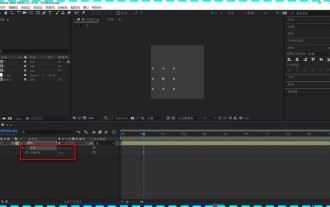 How to view layer properties in Ae How to view layer properties in Ae
May 09, 2024 pm 03:13 PM
How to view layer properties in Ae How to view layer properties in Ae
May 09, 2024 pm 03:13 PM
1. First, after opening the interface, click the mouse to select the layer and find the location of the attribute bar. 2. Then, hold down the shift key on the keyboard, and then press the T key on the keyboard to open the opacity attribute. 3. Finally, press P respectively. , S, A, and R keys to display all layer properties such as position, anchor point, scale, rotation, and opacity.
 Where can I find Douyin's tool center? How to enter the Douyin Tool Center?
May 09, 2024 am 09:40 AM
Where can I find Douyin's tool center? How to enter the Douyin Tool Center?
May 09, 2024 am 09:40 AM
As a popular short video platform in China, Douyin provides users with a wealth of creative tools and convenient publishing functions. Many users are confused when looking for Douyin’s tool center and don’t know how to enter. This article will answer these questions for you. 1. Where can I find Douyin’s tool center? Douyin's tool center is a functional module that integrates a variety of creative tools. Users can use it to edit videos, add special effects and other operations. To find Douyin's tool center, you need to follow the following steps: 1. Open the Douyin app and log in to your account. 2. Look for an option called "Tools" or "Creation" or similar in the navigation bar above or on the side of the Douyin homepage. 3. Click to enter the tool center, and you will see icons or lists of various functional modules. 4. Root
 How to export audio files separately from EDIUS Tutorial on exporting audio files separately from EDIUS
May 09, 2024 pm 01:10 PM
How to export audio files separately from EDIUS Tutorial on exporting audio files separately from EDIUS
May 09, 2024 pm 01:10 PM
First, after importing the video material, drag and drop it onto the audio and video track. Then, open the sound waveform display of the track, click the unlock button in the connection group column, and then edit the anchor point for the detached audio track and set the starting point of playback. and the end position. Then, right-click the Output to File button. Finally, find the audio option in the format settings window that opens, click to select PCMWAVE format output and save it.
 Detailed steps for creating camera lens zoom-in effect in AE
May 09, 2024 pm 01:00 PM
Detailed steps for creating camera lens zoom-in effect in AE
May 09, 2024 pm 01:00 PM
1. Open AE, [New Synthesis]. 2. Select the text tool, create a text layer, and enter a few words. 3. Convert the text layer to a 3D layer and click the 3D icon. 4. Right-click in the blank area of the layer panel and select [New]-[Camera]. 5. Set the parameters of the camera to whatever you want. After setting, click [OK]. 6. Select [Camera Tool] on the toolbar, and use the camera tool to adjust the lens effect of the material. 7. Zoom in effect: Just right-click the video preview window and move the mouse upward. 8. Of course, the right click only previews the zoom-in effect. If you want to achieve the zoom-in effect of the material, you need to add keyframes. Press the shortcut key [P] to bring up the [Position] option. The last parameter is to adjust the distance of the lens.




