 Computer Tutorials
Computer Tutorials
 Computer Knowledge
Computer Knowledge
 How to effectively clean up junk files on C drive and avoid accidental deletion
How to effectively clean up junk files on C drive and avoid accidental deletion
How to effectively clean up junk files on C drive and avoid accidental deletion
How to clean up junk when C drive is full without accidentally deleting it
As the computer is used longer, junk files in C drive will gradually accumulate, causing the C drive space to continue to decrease, and even the disk will become full. Case. When the C drive is full, the computer's running speed will be affected and may even fail to operate normally. At this time, we need to clean up the junk files in the C drive in time to free up space and improve computer performance. But in the process of cleaning up junk files, we need to pay attention not to accidentally delete important files and back up important data in a timely manner.
First of all, we can use the system’s own disk cleaning tool to clean up junk files in the C drive. Find the C drive in "My Computer", right-click the mouse and select the "Properties" option. In the pop-up window, click the "Disk Cleanup" button. The system will automatically scan the C drive for files that can be cleaned, such as temporary files, Recycle Bin files, etc. We can check the items that need to be cleaned, and then click the "OK" button, and the system will automatically clean up these junk files.
Secondly, we can also use third-party cleaning tools to clean up junk files in the C drive, such as CCleaner, Wise Care 365, etc. These tools all have the function of cleaning and optimizing the system, and can help us clean up junk files in the C drive more comprehensively. Similarly, when using these tools to clean junk files, we need to read the cleaning results carefully to ensure that important files are not deleted by mistake.
In addition to cleaning junk files, we can also free up space on the C drive by cleaning system log files, compressed files, etc. System log files are files that record events and errors that occur during system operation. As time goes by, log files will gradually increase in size. We can delete unnecessary system log files in Event Viewer. Compressed files refer to files that use a compression algorithm to reduce the space occupied by the file when storing the file. We can use compression software to compress some uncommon files to save space.
In addition, we can also free up C drive space by cleaning cache files and temporary files generated by applications. Many applications will generate cache files and temporary files during operation. These files cannot be cleaned by the system's built-in disk cleaning tool and we need to delete them manually. You can find the corresponding application folder in the "Applications" folder, find and delete cache files and temporary files.
Finally, in the process of cleaning up junk files, we need to avoid accidentally deleting important files. In order to do this, we can back up important data first. Copy important files to other disks or external hard drives to prevent accidental deletion. In addition, we can also use file recovery software to recover accidentally deleted files, but it should be noted that once the file is overwritten, it may not be recoverable, so we need to do it as soon as possible.
In general, when the C drive is full, we can take a variety of methods to clean up junk files and free up space. But when cleaning up junk files, we need to be careful to avoid accidentally deleting important files. By backing up important data, using the system's own disk cleaning tools and third-party cleaning tools, cleaning system log files, compressed files, cleaning cache files and temporary files generated by applications, we can effectively clean up the garbage on the C drive. files to improve computer performance.
The above is the detailed content of How to effectively clean up junk files on C drive and avoid accidental deletion. For more information, please follow other related articles on the PHP Chinese website!

Hot AI Tools

Undresser.AI Undress
AI-powered app for creating realistic nude photos

AI Clothes Remover
Online AI tool for removing clothes from photos.

Undress AI Tool
Undress images for free

Clothoff.io
AI clothes remover

AI Hentai Generator
Generate AI Hentai for free.

Hot Article

Hot Tools

Notepad++7.3.1
Easy-to-use and free code editor

SublimeText3 Chinese version
Chinese version, very easy to use

Zend Studio 13.0.1
Powerful PHP integrated development environment

Dreamweaver CS6
Visual web development tools

SublimeText3 Mac version
God-level code editing software (SublimeText3)

Hot Topics
 Steps to increase C drive space
Jan 13, 2024 pm 03:33 PM
Steps to increase C drive space
Jan 13, 2024 pm 03:33 PM
Recently, many friends are talking about how to increase the space of C drive, so I think it’s time to share the methods I know with everyone. So today I am here to share with you how to increase C drive space. We all know that a computer is divided into several disks, and each disk plays its own role, but one of them plays a major role. That is the C drive. Speaking of the C drive, it is very powerful. It contains all the "big guys". It's important. Once it goes wrong, the computer will also go wrong. So today I will talk about how to add space to C drive. First, download the diskgenius partition tool and run it after downloading. C drive Figure-1 Next, after running, right-click "Local Disk"
 C drive space is running out! 5 efficient cleaning methods revealed!
Mar 26, 2024 am 08:51 AM
C drive space is running out! 5 efficient cleaning methods revealed!
Mar 26, 2024 am 08:51 AM
C drive space is running out! 5 efficient cleaning methods revealed! In the process of using computers, many users will encounter a situation where the C drive space is running out. Especially after storing or installing a large number of files, the available space of the C drive will decrease rapidly, which will affect the performance and running speed of the computer. At this time, it is very necessary to clean up the C drive. So, how to clean up C drive efficiently? Next, this article will reveal 5 efficient cleaning methods to help you easily solve the problem of C drive space shortage. 1. Clean up temporary files. Temporary files are temporary files generated when the computer is running.
 Solution to the slow running speed of Windows 10 system computer
Jul 09, 2023 am 10:09 AM
Solution to the slow running speed of Windows 10 system computer
Jul 09, 2023 am 10:09 AM
The win10 system has gradually become the mainstream operating system, but after using it for a long time, there will always be some problems, such as the system running slowly. I believe many friends have encountered the problem of slow running speed of Win10 computer. So what should I do if Win10 computer runs slow? Some friends don’t know how to deal with it. Let’s take a look at the solution to the slow running speed of the Win10 system computer. The solution to the slow running speed of Windows 10 computer is as follows: 1. Right-click the system disk and click [Properties]. 2. Enter the system disk properties interface and select Disk Cleanup. 3. Wait for the program to scan the system for junk files. 4. Check the junk files you need to clean and click the OK button. 5. A cleanup confirmation window pops up, click Delete Files.
 How to improve the running speed of win10
Jan 01, 2024 pm 10:47 PM
How to improve the running speed of win10
Jan 01, 2024 pm 10:47 PM
The win10 system will slowly slow down during use. This is a small problem that can be solved. Although the problem is small, if the lagging and slow running are left alone, it will seriously slow down the normal operation of various programs in the long run. , if you want to restore the computer to run as high as the factory, try the detailed graphic and text explanation of the method that the editor has prepared for you today to improve the fluency of win10. How to speed up the running speed of win10: 1. First press the shortcut key "win+r" to open the run, enter control, and enter the control panel. 2. Switch to large icon mode. 3. Select the system. 4. Select advanced settings. 5. Click Settings in Performance Selection. 6. You can see that there are 4 setting modes here. 7. Set to the best performance mode
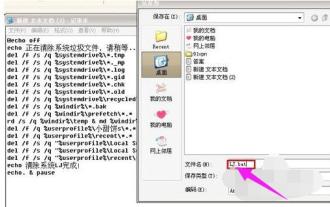 C drive junk cleaning guide: Detailed steps to completely clean up C drive junk
Jan 15, 2024 pm 03:21 PM
C drive junk cleaning guide: Detailed steps to completely clean up C drive junk
Jan 15, 2024 pm 03:21 PM
When we use the computer, we will feel that the computer's response speed is relatively slow after a long time. This is mainly caused by the accumulation of too much garbage on the C drive. When the cache of software and web browsing accumulates to a certain amount, the computer will run slow. So how to clean up the C drive garbage? Below, the editor will share with you the steps to completely clean up the C drive junk. When using a computer, you will feel that the computer's response speed is slower after a long time. Therefore, surfing the Internet every day will bring a lot of temporary files to the computer. If these junk files are not cleaned up for a long time, it will affect the running speed of the computer. So how to quickly clean up C drive junk? Below, the editor will explain to you how to completely clean up the C drive junk. I wrote a bunch of code on how to completely clean up the c drive garbage. The code is as follows: @echoo
 Clean up junk files on your computer's C drive
Feb 19, 2024 am 10:36 AM
Clean up junk files on your computer's C drive
Feb 19, 2024 am 10:36 AM
How to clean up junk when computer C drive is full. With the development of technology, computers play an increasingly important role in our daily lives. However, as time goes by, the disk space we use on our computers will inevitably become less and less, especially the C drive. When the C drive is full, the computer will become slow and may even be unable to perform certain tasks. Therefore, it is particularly important to know how to clean junk files in C drive. First, we need to understand what junk files are. Junk files refer to temporary files, historical records,
 How to clean out the trash without accidentally deleting the C drive when it is full?
Jan 15, 2024 pm 04:55 PM
How to clean out the trash without accidentally deleting the C drive when it is full?
Jan 15, 2024 pm 04:55 PM
Methods to clean up junk on the C drive without accidentally deleting it: 1. Use the system’s built-in disk cleaning tool; 2. Clean the recycle bin; 3. Uninstall unnecessary programs; 4. Clean browser cache and temporary files; 5. Move files to other partitions; 6. Use third-party cleaning tools; 7. Back up important files; 8. Defragment the disk regularly; 9. Turn off the hibernation function and compress hibernation files; 10. Adjust system settings to reduce cache files. Detailed introduction: 1. Use the disk cleanup tool that comes with the system, right-click on the C drive, select "Properties", click "Disk Cleanup" and so on.
 How to effectively clean up junk files on C drive and avoid accidental deletion
Feb 19, 2024 pm 02:00 PM
How to effectively clean up junk files on C drive and avoid accidental deletion
Feb 19, 2024 pm 02:00 PM
How to clean up junk files when C drive is full without accidentally deleting them. As the computer is used longer, junk files in C drive will gradually accumulate, causing the C drive space to continue to decrease and even become full. When the C drive is full, the computer's running speed will be affected and may even fail to operate normally. At this time, we need to clean up the junk files in the C drive in time to free up space and improve computer performance. But in the process of cleaning up junk files, we need to pay attention not to accidentally delete important files and back up important data in a timely manner. First, we can use the system’s own





