 Computer Tutorials
Computer Tutorials
 Computer Knowledge
Computer Knowledge
 The server encountered an error, 0x80070003, while creating a new virtual machine.
The server encountered an error, 0x80070003, while creating a new virtual machine.
The server encountered an error, 0x80070003, while creating a new virtual machine.
When using Hyper-V to create or start a virtual machine, if you encounter error code 0x80070003, it may be caused by permission issues, file corruption, or configuration errors. Solutions include checking file permissions, repairing damaged files, ensuring correct configuration, and more. This problem can be solved by ruling out the different possibilities one by one.
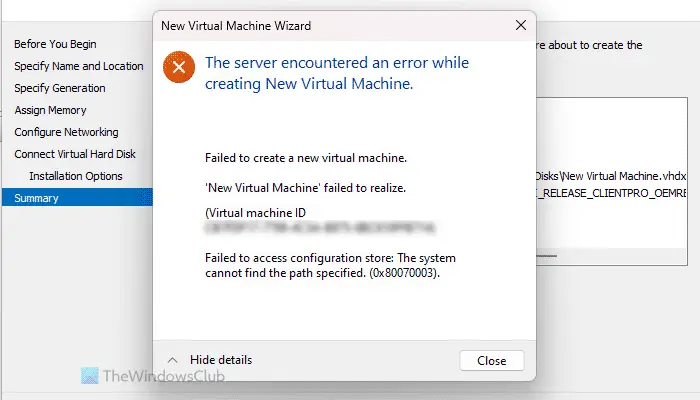
The entire error message looks like this:
The server encountered an error while creating [virtual machine name].
Unable to create a new virtual machine.
Unable to access the configuration store: The system cannot find the path specified. (0x80070003).
Some possible causes of this error include:
- The virtual machine file is damaged. This can happen due to malware, virus or adware attacks. While the chances of this happening are low, you can't completely ignore it.
- The specified ISO file no longer exists.
- You recently changed your drive letter.
The server encountered an error while creating a new virtual machine, 0x80070003
To fix the error the server encountered when creating a new virtual machine in Hyper-V Error, follow these suggestions:
To learn more about these solutions, read on.
1]Specify ISO
When creating a virtual machine, make sure that the specified operating system ISO file location does not change before starting the installation process. If you need to change the ISO file location, you need to reselect the correct ISO file to complete the installation.
If you want to create a new virtual machine from scratch, do so in the Installation Options tab. However, if you have already created a virtual machine, or you get an error when starting an existing virtual machine, you need to perform the following steps:
- Right-click the virtual machine and select Settings.
- Switch to the SCSI Controllers tab and click on the DVD drive.
- Make sure the Delete Image Files option is selected.
- Click the [Browse] button.
- Select the ISO file.
- Click the [OK] button.
Note: If you selected the Installation Options tab, it is highly recommended that you change the virtual drive name of the virtual machine. Otherwise you will keep getting the same or different errors.
2]The drive letter has been changed
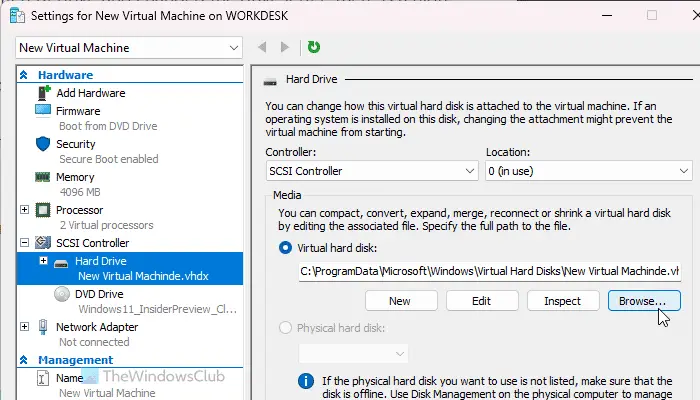
When you create a virtual machine, it creates a virtual hard disk and stores it on your computer. By default, the location is C:ProgramDataMicrosoftWindowsHyper-VVirtual Machines. However, you can also use another drive to store all the files for that virtual machine. This issue is most likely to occur if you selected a different drive and changed the drive letter.
In this case, you have only two options:
First, you can change the drive letter to the previous one.
Secondly, you can change the path to the virtual machine hard drive. To do this, you need to open the settings and go to the SCSI controller hard drive.
Then, click the [Browse] button and select the new path.
Finally, click the [OK] button.
3]Delete the virtual machine folder and create a new one
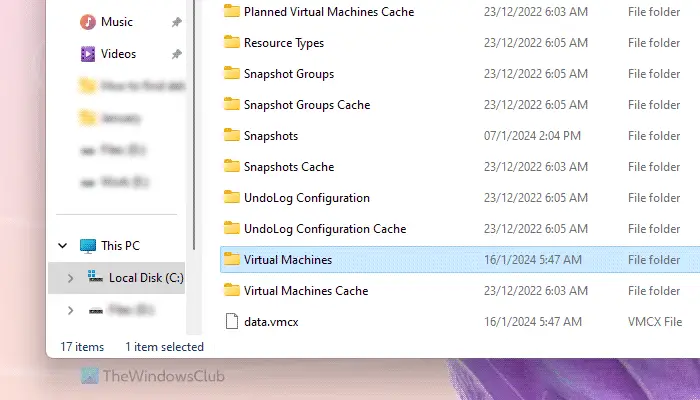
If you followed the above guide and it didn't help, then you'll need to create everything from scratch. Before doing this, the most important thing is that you need to delete the virtual machine folder. To do this, open File Explorer and navigate to the following path:
C: ProgramDataMicrosoftWindowsHyper-V
Right click on the virtual machine name folder and delete it.
I hope these solutions work for you.
Read: Hyper-V encountered an error while loading the virtual machine configuration
What error occurs when trying to start a virtual machine to change state fails?
When starting the virtual machine, if you find that the application encounters an error when trying to change the error state, there are two things you need to do to troubleshoot this error. First, you need to kill all Hyper-V manager tasks using Task Manager. You can find them in Process's tab. Secondly, you need to stop all Hyper-V services using the services panel. There are almost 11 services that you need to stop manually.
Why can’t my virtual machine start?
If the virtual machine does not start, it is because there is insufficient hard disk space. All virtual machines use physical drives to store all data, and when you add something to that virtual machine, it starts consuming more data. The more virtual machines you use, the more hard drive it consumes. However, this situation can also be due to not selecting the correct path or having low RAM capacity.
Read: Hyper-V encountered an error while copying virtual hard disks to destination folder.
The above is the detailed content of The server encountered an error, 0x80070003, while creating a new virtual machine.. For more information, please follow other related articles on the PHP Chinese website!

Hot AI Tools

Undresser.AI Undress
AI-powered app for creating realistic nude photos

AI Clothes Remover
Online AI tool for removing clothes from photos.

Undress AI Tool
Undress images for free

Clothoff.io
AI clothes remover

AI Hentai Generator
Generate AI Hentai for free.

Hot Article

Hot Tools

Notepad++7.3.1
Easy-to-use and free code editor

SublimeText3 Chinese version
Chinese version, very easy to use

Zend Studio 13.0.1
Powerful PHP integrated development environment

Dreamweaver CS6
Visual web development tools

SublimeText3 Mac version
God-level code editing software (SublimeText3)

Hot Topics
 1375
1375
 52
52
 Unable to complete operation (Error 0x0000771) Printer error
Mar 16, 2024 pm 03:50 PM
Unable to complete operation (Error 0x0000771) Printer error
Mar 16, 2024 pm 03:50 PM
If you encounter an error message when using your printer, such as the operation could not be completed (error 0x00000771), it may be because the printer has been disconnected. In this case, you can solve the problem through the following methods. In this article, we will discuss how to fix this issue on Windows 11/10 PC. The entire error message says: The operation could not be completed (error 0x0000771). The specified printer has been deleted. Fix 0x00000771 Printer Error on Windows PC To fix Printer Error the operation could not be completed (Error 0x0000771), the specified printer has been deleted on Windows 11/10 PC, follow this solution: Restart Print Spool
 Revealing the causes of HTTP status code 460
Feb 19, 2024 pm 08:30 PM
Revealing the causes of HTTP status code 460
Feb 19, 2024 pm 08:30 PM
Decrypting HTTP status code 460: Why does this error occur? Introduction: In daily network use, we often encounter various error prompts, including HTTP status codes. These status codes are a mechanism defined by the HTTP protocol to indicate the processing of a request. Among these status codes, there is a relatively rare error code, namely 460. This article will delve into this error code and explain why this error occurs. Definition of HTTP status code 460: First, we need to understand the basics of HTTP status code
 Solution to Windows Update prompt Error 0x8024401c error
Jun 08, 2024 pm 12:18 PM
Solution to Windows Update prompt Error 0x8024401c error
Jun 08, 2024 pm 12:18 PM
Table of Contents Solution 1 Solution 21. Delete the temporary files of Windows update 2. Repair damaged system files 3. View and modify registry entries 4. Turn off the network card IPv6 5. Run the WindowsUpdateTroubleshooter tool to repair 6. Turn off the firewall and other related anti-virus software. 7. Close the WidowsUpdate service. Solution 3 Solution 4 "0x8024401c" error occurs during Windows update on Huawei computers Symptom Problem Cause Solution Still not solved? Recently, the web server needs to be updated due to system vulnerabilities. After logging in to the server, the update prompts error code 0x8024401c. Solution 1
 Convert VMware to VirtualBox and vice versa
Feb 19, 2024 pm 05:57 PM
Convert VMware to VirtualBox and vice versa
Feb 19, 2024 pm 05:57 PM
Virtual machines are an affordable way to experience and use multiple operating systems on a single computer. VMWare and VirtualBox are the two major brands in the virtual machine industry. You can easily convert a VMware virtual machine to a VirtualBox virtual machine and vice versa, giving you the flexibility to switch machines between them without having to recreate them. Migrating a virtual machine from VMWare to VirtualBox or vice versa is not complicated. Just follow the instructions below and it's easy to do. How to convert VMware to VirtualBoxVMwareVM is stored in .vmx format and then converted to .ovf, this is VirtualBox and VMWare
 Understand the user experience differences between vivox100s and x100
Mar 23, 2024 pm 05:18 PM
Understand the user experience differences between vivox100s and x100
Mar 23, 2024 pm 05:18 PM
With the continuous development of science and technology, people's requirements for communication equipment are also constantly increasing. In the market, Vivox100s and X100 are two mobile phone brands that have attracted much attention. They all have unique characteristics and each has its own advantages. This article will compare the user experience differences between these two mobile phones to help consumers better understand them. There are obvious differences in appearance design between Vivox100s and X100. Vivox100s adopts a fashionable and simple design style, with a thin and light body and comfortable hand feel; while X100 pays more attention to practicality
 How to solve the 403 error encountered by jQuery AJAX request
Feb 20, 2024 am 10:07 AM
How to solve the 403 error encountered by jQuery AJAX request
Feb 20, 2024 am 10:07 AM
Title: Methods and code examples to resolve 403 errors in jQuery AJAX requests. The 403 error refers to a request that the server prohibits access to a resource. This error usually occurs because the request lacks permissions or is rejected by the server. When making jQueryAJAX requests, you sometimes encounter this situation. This article will introduce how to solve this problem and provide code examples. Solution: Check permissions: First ensure that the requested URL address is correct and verify that you have sufficient permissions to access the resource.
 Why does the Xiangxiangfuzhai app display an error?
Mar 19, 2024 am 08:04 AM
Why does the Xiangxiangfuzhai app display an error?
Mar 19, 2024 am 08:04 AM
The display error is a problem that may occur in the Xiangxiang Fuzhai app. Some users are not sure why the Xiangxiang Fuzhai app displays errors. It may be due to network connection problems, too many background programs, incorrect registration information, etc. Next, This is the editor’s introduction to how to solve app display errors for users. Interested users should come and take a look! Why does the Xiangxiang Fuzhai app display an error answer: network connection problem, too many background programs, incorrect registration information, etc. Details: 1. [Network problem] Solution: Check the device connection network status, reconnect or choose another network connection to use. Can. 2. [Too many background programs] Solution: Close other running programs and release the system, which can speed up the running of the software. 3. [Incorrect registration information
 Fix CcmSetup failed with error code:
Feb 19, 2024 pm 10:45 PM
Fix CcmSetup failed with error code:
Feb 19, 2024 pm 10:45 PM
When installing the ConfigurationManager client (CCMSetup), encountering an error code may cause the installation to fail. These error codes can be confusing and require different solutions to resolve. Methods to fix CcmSetup failure include handling error codes such as 0x80004004, 0x80070643, 0x80070430, 0x87d00455, 0x80041013 or 0x87d00227. By carefully checking the error codes and taking appropriate resolution measures, you can successfully install the ConfigurationManager client and ensure the normal operation of the system. Although these error codes may bring



