 Computer Tutorials
Computer Tutorials
 Computer Knowledge
Computer Knowledge
 Centos7 system—detailed explanation of file compression and decompression commands.
Centos7 system—detailed explanation of file compression and decompression commands.
Centos7 system—detailed explanation of file compression and decompression commands.

CentOS 7 system provides a variety of commands for file compression and decompression operations. The following are some commonly used commands and their usage.
-
tar: The tar command is used to package files or directories and optionally compress them into tar archives.
- Create tar compressed package:
tar -cvf archive.tar file1 file2 directory - Unzip the tar archive:
tar -xvf archive.tar - Create tar.gz compressed package:
tar -czvf archive.tar.gz file1 file2 directory - Decompress the tar.gz compressed package:
tar -xzvf archive.tar.gz - Create tar.bz2 compressed package:
tar -cjvf archive.tar.bz2 file1 file2 directory - Decompress the tar.bz2 compressed package:
tar -xjvf archive.tar.bz2
- Create tar compressed package:
-
gzip: The gzip command is used to compress files and rename them to .gz.
- Compressed file:
gzip filename - Unzip the file:
gzip -d filename.gz
- Compressed file:
-
bzip2: The bzip2 command is used to compress files and rename them to .bz2.
- Compressed file:
bzip2 filename - Unzip the file:
bzip2 -d filename.bz2
- Compressed file:
-
zip: The zip command is used to create ZIP compressed packages.
- Create ZIP compressed package:
zip archive.zip file1 file2 directory - Decompress the ZIP package:
unzip archive.zip
- Create ZIP compressed package:
-
unrar: The unrar command is used to decompress RAR archives.
- Decompress the RAR archive:
unrar x archive.rar
- Decompress the RAR archive:
-
7z: The 7z command is used to create and decompress 7z compressed packages, supporting multiple compression formats.
- Create 7z compressed package:
7z a archive.7z file1 file2 directory - Decompress the 7z compressed package:
7z x archive.7z
- Create 7z compressed package:
These are detailed instructions for common file compression and decompression commands. Select the appropriate command to operate according to your needs. Keep in mind that different commands may require related packages to be installed.
The above is the detailed content of Centos7 system—detailed explanation of file compression and decompression commands.. For more information, please follow other related articles on the PHP Chinese website!

Hot AI Tools

Undresser.AI Undress
AI-powered app for creating realistic nude photos

AI Clothes Remover
Online AI tool for removing clothes from photos.

Undress AI Tool
Undress images for free

Clothoff.io
AI clothes remover

AI Hentai Generator
Generate AI Hentai for free.

Hot Article

Hot Tools

Notepad++7.3.1
Easy-to-use and free code editor

SublimeText3 Chinese version
Chinese version, very easy to use

Zend Studio 13.0.1
Powerful PHP integrated development environment

Dreamweaver CS6
Visual web development tools

SublimeText3 Mac version
God-level code editing software (SublimeText3)

Hot Topics
 1378
1378
 52
52
 How to install the Linux kernel on Ubuntu 22.04 Detailed tutorial!
Mar 01, 2024 pm 10:34 PM
How to install the Linux kernel on Ubuntu 22.04 Detailed tutorial!
Mar 01, 2024 pm 10:34 PM
To install the Linux kernel on Ubuntu22.04, you can follow the following steps: Update the system: First, make sure your Ubuntu system is the latest, execute the following command to update the system package: sudoaptupdatesudoaptupgrade Download the kernel file: Visit the official Linux kernel website () to download Required kernel version. Select a stable version and download the source code file (with .tar.gz or .tar.xz extension), for example: wget Unzip the file: Use the following command to unzip the downloaded kernel source code file: tar-xflinux-5.14.tar. xz install build dependencies: Install the tools and dependencies required to build the kernel. Execute
 How to create 7Z and TAR archive files on Windows 11
Nov 17, 2023 pm 07:09 PM
How to create 7Z and TAR archive files on Windows 11
Nov 17, 2023 pm 07:09 PM
Although Windows 11 allows you to extract files from multiple archive formats, creating them has been limited to ZIP, that is, until now. Windows 11 also now allows you to create 7Z and TAR archive files natively, which can be done like a normal ZIP file without relying on third-party tools. How to create 7Z and TAR archive files on Windows 11 without third-party software Earlier, Windows 11 gained support for extracting various archive file formats including .rar, .7z, .tgz, .tar.gz, .tar.bz2 and so on. However, creating them is limited to ZIP archives. However, there is no support for compressing files into 7Z and TAR archive file formats.
 What is a compressed package and can it be deleted?
Feb 22, 2023 am 10:24 AM
What is a compressed package and can it be deleted?
Feb 22, 2023 am 10:24 AM
A compressed package is a file formed by compressing the initial file. It is a file form that reduces the file size by lossless compression; the compressed package can be deleted without affecting the file. Generally speaking, the compressed packages in the file manager are cached data files used by some applications. After deletion, they will not have any impact on the operation of the phone; even files such as data packages, as long as the software can start normally, It will be downloaded automatically at that time.
 What is the reason for failure to decompress the compressed package?
Oct 30, 2023 pm 04:11 PM
What is the reason for failure to decompress the compressed package?
Oct 30, 2023 pm 04:11 PM
Failure to decompress the compressed package is caused by problems with the compressed package itself, problems with the decompression software, system or environmental problems, and other reasons. Detailed introduction: 1. Problems with the compressed package itself include unsupported compression format, damaged compressed package and incorrect compressed package password; 2. Problems with the decompression software include too low version of decompression software, damaged decompression software and problems with decompression software settings; 3. System Or environmental problems include low system version, damaged system files and file permission issues; 4. Other reasons include network problems and insufficient disk space.
 How to implement encryption and decryption of compressed packages through PHP ZipArchive?
Jul 22, 2023 pm 04:36 PM
How to implement encryption and decryption of compressed packages through PHP ZipArchive?
Jul 22, 2023 pm 04:36 PM
How to implement encryption and decryption of compressed packages through PHPZipArchive? Overview: PHPZipArchive is a powerful class for creating, opening and manipulating ZIP compressed files. Although the ZipArchive class itself does not directly provide the function of encrypting and decrypting ZIP compressed files, we can use some PHP extensions to implement encryption and decryption operations on compressed packages, such as openssl extensions. In this article we will explain how to use PHPZipArc
 Centos7 system—detailed explanation of file compression and decompression commands.
Feb 19, 2024 pm 02:30 PM
Centos7 system—detailed explanation of file compression and decompression commands.
Feb 19, 2024 pm 02:30 PM
The CentOS7 system provides a variety of commands for file compression and decompression operations. The following are some commonly used commands and their usage. tar: The tar command is used to package a file or directory and optionally compress it into a tar archive. Create tar compressed package: tar-cvfarchive.tarfile1file2directory Decompress tar compressed package: tar-xvfarchive.tar Create tar.gz compressed package: tar-czvfarchive.tar.gzfile1file2directory Decompress tar.gz compressed package: tar-xzvfarchive.tar.gz Create tar .bz2 compressed package: t
 How does PHP ZipArchive implement the sorting function of files in compressed packages?
Jul 21, 2023 am 11:49 AM
How does PHP ZipArchive implement the sorting function of files in compressed packages?
Jul 21, 2023 am 11:49 AM
How does PHPZipArchive implement the sorting function of files in compressed packages? Title: How does PHPZipArchive implement the sorting function of files in compressed packages? When processing compressed files, we often need to sort the files in them. PHP provides the ZipArchive class to handle compressed files, which can easily create, open, read and modify compressed packages. This article will introduce how to use the ZipArchive class to implement the sorting function of files in compressed packages. First, we need
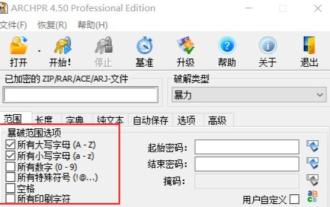 Tutorial on extracting files by bypassing the compressed package password
Jan 12, 2024 am 08:24 AM
Tutorial on extracting files by bypassing the compressed package password
Jan 12, 2024 am 08:24 AM
Sometimes we download compressed packages without knowing the password, so many friends want to know how to bypass the compressed package password to extract files. In fact, you need to use third-party software to operate. Bypassing the compressed package password to extract files: 1. To bypass the compressed package password, third-party software must be used. 2. For example, "rar password unlocker", "Catpasswd", "archpr", etc. can be used. 3. After the download and installation is completed, open the software and check the password range. (Select all if you don’t know the password information) 4. After the settings are completed, click "Open" in the upper left corner to import the compressed package. 5. Finally, click "Start" and you will see the password for the compressed package in the status window below. (The more complex the password, the longer it takes.) It cannot be bypassed without using third-party software.



