 Computer Tutorials
Computer Tutorials
 Computer Knowledge
Computer Knowledge
 CentOS7 system GitLab installation and deployment tutorial.
CentOS7 system GitLab installation and deployment tutorial.
CentOS7 system GitLab installation and deployment tutorial.

GitLab is a Git-based version management system that can provide code warehouse, code review, issue tracking and other functions.
The following are the steps to install GitLab on CentOS7 system:
- Installation dependencies
sudo yum install curl policycoreutils openssh-server openssh-clients sudo systemctl enable sshd sudo systemctl start sshd sudo firewall-cmd --permanent --add-service=http sudo systemctl reload firewalld
- Install PostgreSQL
sudo yum install postgresql-server postgresql-contrib sudo postgresql-setup initdb sudo systemctl enable postgresql sudo systemctl start postgresql
- Modify PostgreSQL configuration file
Open the /var/lib/pgsql/data/pg_hba.conf file and find the following line:
# "local" is for Unix domain socket connections onlylocal all all peer# IPv4 local connections:host all all 127.0.0.1/32 ident# IPv6 local connections:host all all ::1/128 ident
Change peer to md5, save the file and exit.
- Install GitLab
curl | sudo bash sudo EXTERNAL_URL="
Among them, EXTERNAL_URL specifies the address of GitLab.
- Start GitLab
sudo gitlab-ctl reconfigure sudo gitlab-ctl start
- Set administrator password
Visit and set the administrator password according to the prompts.
At this point, GitLab installation is complete. You can log in to the GitLab console, create a code repository, add developers, etc.
The above is the detailed content of CentOS7 system GitLab installation and deployment tutorial.. For more information, please follow other related articles on the PHP Chinese website!

Hot AI Tools

Undresser.AI Undress
AI-powered app for creating realistic nude photos

AI Clothes Remover
Online AI tool for removing clothes from photos.

Undress AI Tool
Undress images for free

Clothoff.io
AI clothes remover

AI Hentai Generator
Generate AI Hentai for free.

Hot Article

Hot Tools

Notepad++7.3.1
Easy-to-use and free code editor

SublimeText3 Chinese version
Chinese version, very easy to use

Zend Studio 13.0.1
Powerful PHP integrated development environment

Dreamweaver CS6
Visual web development tools

SublimeText3 Mac version
God-level code editing software (SublimeText3)

Hot Topics
 1376
1376
 52
52
 How to install Oracle Linux on Windows 10 or 11 WSL – Subsystems
Apr 14, 2023 pm 10:07 PM
How to install Oracle Linux on Windows 10 or 11 WSL – Subsystems
Apr 14, 2023 pm 10:07 PM
Steps to Install Oracle Linux 8 or 7.5 on Windows 10 | 11 WSL 1. Enable WSL – Windows Subsystem for Linux The first thing we need to have is WSL, enable it if it is not already enabled. Go to the search box and type – Turn Windows features on or off. When the option appears, click to open the same. In the window that opens, scroll down and select the box provided for Windows Subsystem for Linux. Then click the OK button. Restart the system afterwards to apply the changes. 2. Download OracleLinx8 or
 How to run SUDO commands in Windows 11/10
Mar 09, 2024 am 09:50 AM
How to run SUDO commands in Windows 11/10
Mar 09, 2024 am 09:50 AM
The sudo command allows users to run commands in elevated privilege mode without switching to superuser mode. This article will introduce how to simulate functions similar to sudo commands in Windows systems. What is the Shudao Command? Sudo (short for "superuser do") is a command-line tool that allows users of Unix-based operating systems such as Linux and MacOS to execute commands with elevated privileges typically held by administrators. Running SUDO commands in Windows 11/10 However, with the launch of the latest Windows 11 Insider preview version, Windows users can now experience this feature. This new feature enables users to
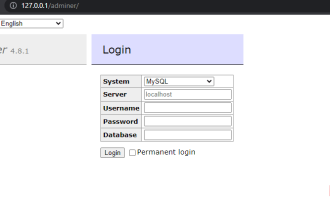 Steps to install Adminer on Windows 10 or 11
Apr 23, 2023 pm 04:40 PM
Steps to install Adminer on Windows 10 or 11
Apr 23, 2023 pm 04:40 PM
Steps to install Adminer on Windows 11 or 10 You can follow these steps to install Adminer on both Windows 11 and 10 operating systems to manage different database systems. 1. Enable WSL on Windows If you have already enabled WSL then go to next step otherwise go to Windows start menu and type “Turn Windows features on or off” and turn it on when its icon appears. Scroll down to Windows Subsystem for Linux, select it, and click the OK button. After WSL installation is complete, a dialog box will appear asking you to restart the system. 2
 What is the linux sudo password?
Feb 15, 2023 am 10:34 AM
What is the linux sudo password?
Feb 15, 2023 am 10:34 AM
The Linux sudo password is random, that is, there is a new root password every time you boot up. The method to set a new password is: 1. Enter the command "sudo passwd" in the terminal, then enter the current user's password, and press "Enter" key; 2. Re-enter the new password in the terminal and confirm.
 How to restore a project to the previous version number in gitlab
Mar 27, 2023 pm 07:09 PM
How to restore a project to the previous version number in gitlab
Mar 27, 2023 pm 07:09 PM
GitLab is a version management and collaboration tool for developers. Its historical versions allow users to easily retrieve previous code. Sometimes we may accidentally update a wrong code, or accidentally delete some files. At this time, we need to restore to a previous version in order to start working again. This article mainly introduces how to restore to the previous version number on GitLab.
 What is sudo and why is it important?
Feb 21, 2024 pm 07:01 PM
What is sudo and why is it important?
Feb 21, 2024 pm 07:01 PM
sudo (superuser execution) is a key command in Linux and Unix systems that allows ordinary users to run specific commands with root privileges. The function of sudo is mainly reflected in the following aspects: Providing permission control: sudo achieves strict control over system resources and sensitive operations by authorizing users to temporarily obtain superuser permissions. Ordinary users can only obtain temporary privileges through sudo when needed, and do not need to log in as superuser all the time. Improved security: By using sudo, you can avoid using the root account during routine operations. Using the root account for all operations may lead to unexpected system damage, as any mistaken or careless operation will have full permissions. and
 How to enable or disable firewall on Alpine Linux?
Feb 21, 2024 pm 12:45 PM
How to enable or disable firewall on Alpine Linux?
Feb 21, 2024 pm 12:45 PM
On AlpineLinux, you can use the iptables tool to configure and manage firewall rules. Here are the basic steps to enable or disable the firewall on AlpineLinux: Check the firewall status: sudoiptables -L If the output shows rules (for example, there are some INPUT, OUTPUT, or FORWARD rules), the firewall is enabled. If the output is empty, the firewall is currently disabled. Enable firewall: sudoiptables-PINPUTACCEPTsudoiptables-POUTPUTACCEPTsudoiptables-PFORWARDAC
 How to log in for the first time on GitLab and change your password
Mar 24, 2023 pm 05:46 PM
How to log in for the first time on GitLab and change your password
Mar 24, 2023 pm 05:46 PM
GitLab is a web-based Git version control library management software designed to help development teams work better together and improve work efficiency. When you log in to GitLab for the first time, you will be prompted to change your initial password to ensure account security. This article will introduce how to log in for the first time and change the password on GitLab.



