 Computer Tutorials
Computer Tutorials
 Computer Knowledge
Computer Knowledge
 How to use artificial intelligence to create a desktop background
How to use artificial intelligence to create a desktop background
How to use artificial intelligence to create a desktop background
Artificial intelligence is everywhere, it’s not going anywhere. So, why not harness the power of AI, stretch our creative muscles and create unique desktop backgrounds? In this article, we will learn how to create a desktop background using artificial intelligence.
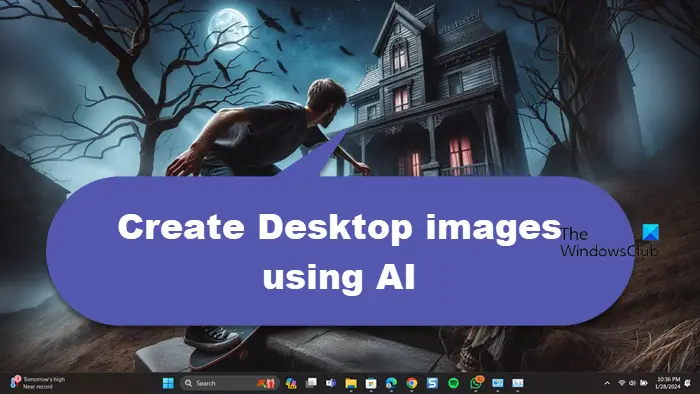
How to use artificial intelligence to create a desktop background
To create a desktop background using AI, you can use the Bing AI image generator. Please follow these steps:
1]Open Bing AI image generator
There are various artificial intelligence tools available for generating images, but in this article, we will focus on the Bing AI Image Creator. This free tool runs on Dall E and allows you to create the images you want. Just open your browser and visit bing.com to get started.
2] Use AI to create your images
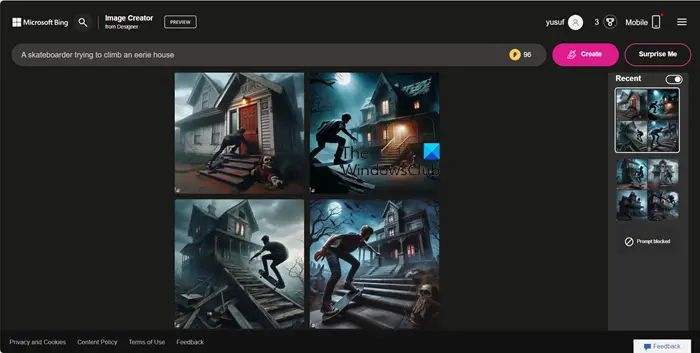
Artificial intelligence can help you achieve the image of your choice. You are the creator of this work. Providing clear and unambiguous instructions is crucial for AI image generation so that it creates exactly how you envision it.
For example, I wanted to design something unique and creative, so I chose a prompt that said "A photographer discovered a mysterious creature in the forest." I then typed the prompt into the search bar, added the appropriate description details, and finally clicked Create.
You can try to explore different concepts, find inspiration, or choose to let me provide you with some surprises. No matter which way you choose, Bing can help you complete your design. If you're eager to create something unique, let me give you some inspiration and a glimpse of some fantastic ideas.
Once your image is created, select it and click the Download button.
3]Change aspect ratio
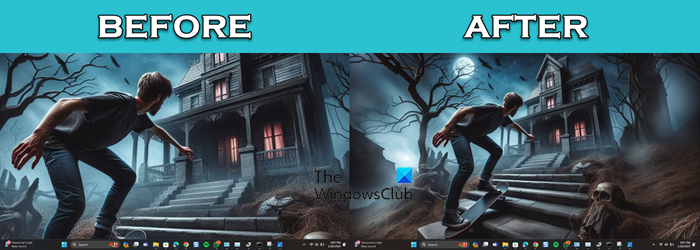
After creating the image, we should change its aspect ratio so that it fits our screen. Otherwise, the image will be distorted. Just look at the screenshot attached above to understand what I'm referring to.
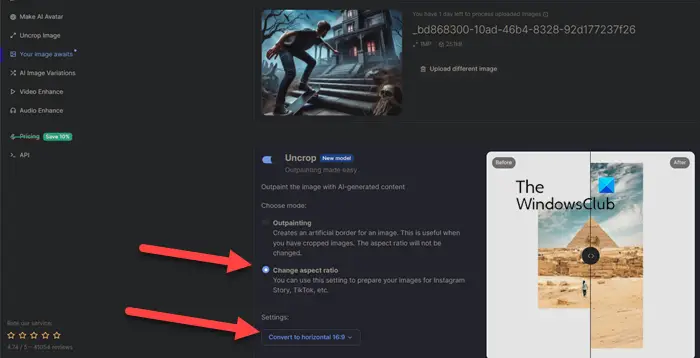
To change the aspect ratio of an image, we will use another AI tool Neural.Love. So go to Neural.Love/Images, click the Upload Image button, navigate to where your images are stored, and upload.
After uploading the image, scroll down and enable the toggle for Uncrop. Select Change Aspect Ratio and from the drop-down menu, select the correct aspect ratio for your screen (or leave it at horizontal 16:9) and click Start Processing.
This will make the required changes and ask you to download it.
Read: How to use Freepik AI Image Generator
4]Set image as desktop background
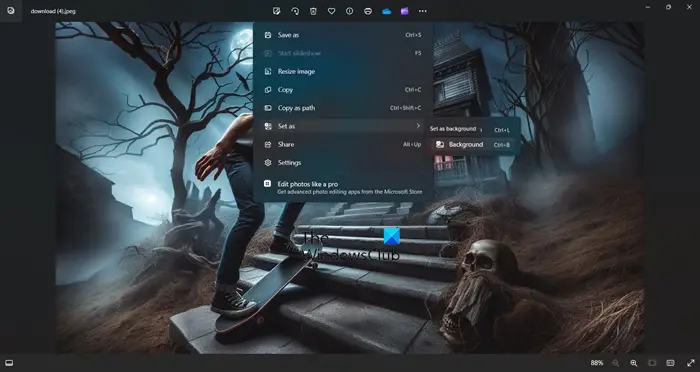
Now that we have the wallpaper we want, just open it using Windows Image Viewer, click on the three dots and click Set as background or press Ctrl B. This will do it for you.
that's all!
Read: Best Free AI Animation Art Generator
Can artificial intelligence make wallpaper?
Yes, AI can make wallpapers for you. You need to enter the correct prompts and create the AI image. After creating the image, you need to use another AI tool to change the aspect ratio. Follow the instructions mentioned above and do the same.
Read: How to generate Art from text using simplified AI Art Generator?
How did you create the artificial intelligence background?
To make an AI background image, you can use one of the free AI image generators. Various tools are mentioned here with which you can generate unique and beautiful backgrounds.
Also Read: Wepik AI Image & Template Generator Review.
The above is the detailed content of How to use artificial intelligence to create a desktop background. For more information, please follow other related articles on the PHP Chinese website!

Hot AI Tools

Undresser.AI Undress
AI-powered app for creating realistic nude photos

AI Clothes Remover
Online AI tool for removing clothes from photos.

Undress AI Tool
Undress images for free

Clothoff.io
AI clothes remover

AI Hentai Generator
Generate AI Hentai for free.

Hot Article

Hot Tools

Notepad++7.3.1
Easy-to-use and free code editor

SublimeText3 Chinese version
Chinese version, very easy to use

Zend Studio 13.0.1
Powerful PHP integrated development environment

Dreamweaver CS6
Visual web development tools

SublimeText3 Mac version
God-level code editing software (SublimeText3)

Hot Topics
 How to output a countdown in C language
Apr 04, 2025 am 08:54 AM
How to output a countdown in C language
Apr 04, 2025 am 08:54 AM
How to output a countdown in C? Answer: Use loop statements. Steps: 1. Define the variable n and store the countdown number to output; 2. Use the while loop to continuously print n until n is less than 1; 3. In the loop body, print out the value of n; 4. At the end of the loop, subtract n by 1 to output the next smaller reciprocal.
 How to play picture sequences smoothly with CSS animation?
Apr 04, 2025 pm 05:57 PM
How to play picture sequences smoothly with CSS animation?
Apr 04, 2025 pm 05:57 PM
How to achieve the playback of pictures like videos? Many times, we need to implement similar video player functions, but the playback content is a sequence of images. direct...
 CS-Week 3
Apr 04, 2025 am 06:06 AM
CS-Week 3
Apr 04, 2025 am 06:06 AM
Algorithms are the set of instructions to solve problems, and their execution speed and memory usage vary. In programming, many algorithms are based on data search and sorting. This article will introduce several data retrieval and sorting algorithms. Linear search assumes that there is an array [20,500,10,5,100,1,50] and needs to find the number 50. The linear search algorithm checks each element in the array one by one until the target value is found or the complete array is traversed. The algorithm flowchart is as follows: The pseudo-code for linear search is as follows: Check each element: If the target value is found: Return true Return false C language implementation: #include#includeintmain(void){i
 Integers in C: a little history
Apr 04, 2025 am 06:09 AM
Integers in C: a little history
Apr 04, 2025 am 06:09 AM
Integers are the most basic data type in programming and can be regarded as the cornerstone of programming. The job of a programmer is to give these numbers meanings. No matter how complex the software is, it ultimately comes down to integer operations, because the processor only understands integers. To represent negative numbers, we introduced two's complement; to represent decimal numbers, we created scientific notation, so there are floating-point numbers. But in the final analysis, everything is still inseparable from 0 and 1. A brief history of integers In C, int is almost the default type. Although the compiler may issue a warning, in many cases you can still write code like this: main(void){return0;} From a technical point of view, this is equivalent to the following code: intmain(void){return0;}
 How to implement nesting effect of text annotations in Quill editor?
Apr 04, 2025 pm 05:21 PM
How to implement nesting effect of text annotations in Quill editor?
Apr 04, 2025 pm 05:21 PM
A solution to implement text annotation nesting in Quill Editor. When using Quill Editor for text annotation, we often need to use the Quill Editor to...
 What does the return value of 56 or 65 mean by C language function?
Apr 04, 2025 am 06:15 AM
What does the return value of 56 or 65 mean by C language function?
Apr 04, 2025 am 06:15 AM
When a C function returns 56 or 65, it indicates a specific event. These numerical meanings are defined by the function developer and may indicate success, file not found, or read errors. Replace these "magic numbers" with enumerations or macro definitions can improve readability and maintainability, such as: READ_SUCCESS, FILE_NOT_FOUND, and READ_ERROR.
 Zustand asynchronous operation: How to ensure the latest state obtained by useStore?
Apr 04, 2025 pm 02:09 PM
Zustand asynchronous operation: How to ensure the latest state obtained by useStore?
Apr 04, 2025 pm 02:09 PM
Data update problems in zustand asynchronous operations. When using the zustand state management library, you often encounter the problem of data updates that cause asynchronous operations to be untimely. �...
 What determines the return value type of C language function?
Apr 04, 2025 am 06:42 AM
What determines the return value type of C language function?
Apr 04, 2025 am 06:42 AM
The return value type of the function is determined by the return type specified when the function is defined. Common types include int, float, char, and void (indicating that no value is returned). The return value type must be consistent with the actual returned value in the function body, otherwise it will cause compiler errors or unpredictable behavior. When returning a pointer, you must make sure that the pointer points to valid memory, otherwise it may cause a segfault. When dealing with return value types, error handling and resource release (such as dynamically allocated memory) need to be considered to write robust and reliable code.





