 Backend Development
Backend Development
 Python Tutorial
Python Tutorial
 Learn from scratch the Flask installation guide to build a web application framework in Python
Learn from scratch the Flask installation guide to build a web application framework in Python
Learn from scratch the Flask installation guide to build a web application framework in Python
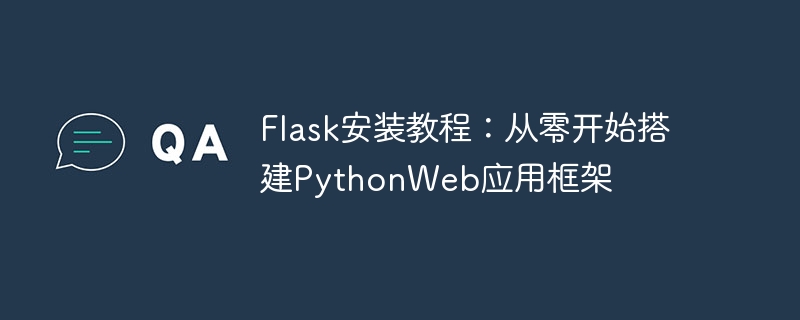
Flask installation tutorial: Build a Python Web application framework from scratch, specific code examples are required
Introduction:
In modern Web development, building applications Frames play an important role. Python is a powerful and easy-to-learn programming language. There are many web development frameworks to choose from, and Flask is one of them. This article will introduce how to build a Flask application framework from scratch, with specific code examples.
1. Install Python
Flask is a Python-based web framework, so you need to install Python first. You can download the latest version of the Python installer from the official website (https://www.python.org/) and follow the prompts to install it.
2. Install Flask
After installing Python, you can install Flask. Run the following command on the command line:
pip install flask
This will download and install the Flask package and its related dependencies from PyPI (Python Package Index).
3. Create a Flask application
After installing Flask, we can start creating a Flask application. First, create a file called app.py, which will serve as our main application file.
In app.py, enter the following code:
from flask import Flask
app = Flask(__name__)
@app.route("/")
def hello_world():
return "Hello, World!"
if __name__ == "__main__":
app.run()In this code, we first imported the Flask module and created a file named ## The Flask application object of #app. Then, use the @app.route decorator to bind the URL path "/" to the hello_world function. Finally, use if __name__ == "__main__": to determine whether to execute in the main program mode, and call app.run() to start the Flask application.
To run the Flask application, you only need to execute the following command on the command line:
python app.py
In Flask applications, routing (Route) is used to map URL paths to view functions (View Functions). In the above example, we used the root path
"/" to bind the hello_world function.
about route with a corresponding view function that returns information about our application.
app.py:
@app.route("/about")
def about():
return "This is a Flask application."In actual Web development, we usually need to use templates to dynamically generate HTML pages, and use static files to provide CSS, JavaScript and other static resources.
templates within the application directory and create our template files in that directory.
index.html:
<!DOCTYPE html>
<html>
<head>
<title>Flask App</title>
</head>
<body>
<h1 id="message">{{ message }}</h1>
</body>
</html>render_template in app.py function, and modify the hello_world function to use template rendering:
from flask import Flask, render_template
app = Flask(__name__)
@app.route("/")
def hello_world():
return render_template("index.html", message="Hello, Flask!")
if __name__ == "__main__":
app.run()static in the application directory and place the static files in it. Use the url_for function in the template file to generate the URL of the static file.
style.css in index.html:
<!DOCTYPE html>
<html>
<head>
<title>Flask App</title>
<link rel="stylesheet" href="{{ url_for('static', filename='style.css') }}">
</head>
<body>
<h1 id="message">{{ message }}</h1>
</body>
</html> Create the style.css file in the static directory and add styles.
This article introduces how to build a simple Flask application framework from scratch. We learned how to install Flask, create a Flask application, define routes and view functions, and use templates and static files. I hope this article will help you understand and learn Flask. I wish you success in web development!
The above is the detailed content of Learn from scratch the Flask installation guide to build a web application framework in Python. For more information, please follow other related articles on the PHP Chinese website!

Hot AI Tools

Undresser.AI Undress
AI-powered app for creating realistic nude photos

AI Clothes Remover
Online AI tool for removing clothes from photos.

Undress AI Tool
Undress images for free

Clothoff.io
AI clothes remover

AI Hentai Generator
Generate AI Hentai for free.

Hot Article

Hot Tools

Notepad++7.3.1
Easy-to-use and free code editor

SublimeText3 Chinese version
Chinese version, very easy to use

Zend Studio 13.0.1
Powerful PHP integrated development environment

Dreamweaver CS6
Visual web development tools

SublimeText3 Mac version
God-level code editing software (SublimeText3)

Hot Topics
 Is the conversion speed fast when converting XML to PDF on mobile phone?
Apr 02, 2025 pm 10:09 PM
Is the conversion speed fast when converting XML to PDF on mobile phone?
Apr 02, 2025 pm 10:09 PM
The speed of mobile XML to PDF depends on the following factors: the complexity of XML structure. Mobile hardware configuration conversion method (library, algorithm) code quality optimization methods (select efficient libraries, optimize algorithms, cache data, and utilize multi-threading). Overall, there is no absolute answer and it needs to be optimized according to the specific situation.
 How to convert XML files to PDF on your phone?
Apr 02, 2025 pm 10:12 PM
How to convert XML files to PDF on your phone?
Apr 02, 2025 pm 10:12 PM
It is impossible to complete XML to PDF conversion directly on your phone with a single application. It is necessary to use cloud services, which can be achieved through two steps: 1. Convert XML to PDF in the cloud, 2. Access or download the converted PDF file on the mobile phone.
 What is the function of C language sum?
Apr 03, 2025 pm 02:21 PM
What is the function of C language sum?
Apr 03, 2025 pm 02:21 PM
There is no built-in sum function in C language, so it needs to be written by yourself. Sum can be achieved by traversing the array and accumulating elements: Loop version: Sum is calculated using for loop and array length. Pointer version: Use pointers to point to array elements, and efficient summing is achieved through self-increment pointers. Dynamically allocate array version: Dynamically allocate arrays and manage memory yourself, ensuring that allocated memory is freed to prevent memory leaks.
 Is there any mobile app that can convert XML into PDF?
Apr 02, 2025 pm 08:54 PM
Is there any mobile app that can convert XML into PDF?
Apr 02, 2025 pm 08:54 PM
An application that converts XML directly to PDF cannot be found because they are two fundamentally different formats. XML is used to store data, while PDF is used to display documents. To complete the transformation, you can use programming languages and libraries such as Python and ReportLab to parse XML data and generate PDF documents.
 How to convert xml into pictures
Apr 03, 2025 am 07:39 AM
How to convert xml into pictures
Apr 03, 2025 am 07:39 AM
XML can be converted to images by using an XSLT converter or image library. XSLT Converter: Use an XSLT processor and stylesheet to convert XML to images. Image Library: Use libraries such as PIL or ImageMagick to create images from XML data, such as drawing shapes and text.
 How to control the size of XML converted to images?
Apr 02, 2025 pm 07:24 PM
How to control the size of XML converted to images?
Apr 02, 2025 pm 07:24 PM
To generate images through XML, you need to use graph libraries (such as Pillow and JFreeChart) as bridges to generate images based on metadata (size, color) in XML. The key to controlling the size of the image is to adjust the values of the <width> and <height> tags in XML. However, in practical applications, the complexity of XML structure, the fineness of graph drawing, the speed of image generation and memory consumption, and the selection of image formats all have an impact on the generated image size. Therefore, it is necessary to have a deep understanding of XML structure, proficient in the graphics library, and consider factors such as optimization algorithms and image format selection.
 How to open xml format
Apr 02, 2025 pm 09:00 PM
How to open xml format
Apr 02, 2025 pm 09:00 PM
Use most text editors to open XML files; if you need a more intuitive tree display, you can use an XML editor, such as Oxygen XML Editor or XMLSpy; if you process XML data in a program, you need to use a programming language (such as Python) and XML libraries (such as xml.etree.ElementTree) to parse.
 Recommended XML formatting tool
Apr 02, 2025 pm 09:03 PM
Recommended XML formatting tool
Apr 02, 2025 pm 09:03 PM
XML formatting tools can type code according to rules to improve readability and understanding. When selecting a tool, pay attention to customization capabilities, handling of special circumstances, performance and ease of use. Commonly used tool types include online tools, IDE plug-ins, and command-line tools.





