 Computer Tutorials
Computer Tutorials
 Computer Knowledge
Computer Knowledge
 Unable to copy data from remote desktop to local computer
Unable to copy data from remote desktop to local computer
Unable to copy data from remote desktop to local computer
If you have problems copying data from a remote desktop to your local computer, this article can help you solve it. Remote desktop technology allows multiple users to access virtual desktops on a central server, providing data protection and application management. This helps ensure data security and enables companies to manage their applications more efficiently.
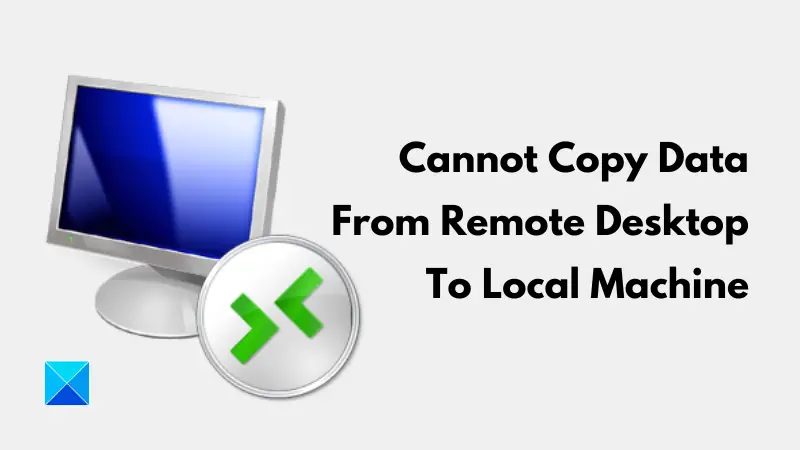
Users may encounter challenges when using Remote Desktop, one of which is the inability to copy data from the Remote Desktop to the local computer. This may be caused by different factors. Therefore, this article will provide guidance on resolving this issue.
Why can't I copy from the remote desktop to the local computer?
When you copy a file on your computer, the file is temporarily stored in a location called the clipboard. If you are unable to copy data from the remote desktop to your local computer using this method, it may be related to your clipboard settings.
If the clipboard configuration is disabled or the program is not running, data cannot be copied from the remote desktop to the local computer.
Fix cannot copy data from remote desktop to local computer
To resolve the issue of not being able to copy data from the remote desktop to the local computer, there are some proven fixes you can try.
1]Configure remote desktop settings
Please follow the steps outlined below:
- Open the "Start" menu and enter "Remote Desktop Connection" in the search bar. Then, open Remote Desktop Connection.
- Click Show Options and navigate to the Local Resources tab.
- Under Local Devices and Resources, make sure the Clipboard option is enabled.
- Click the More button.
- Enable the drive and click OK to save changes.
2]Check Windows Clipboard Settings
Disabling clipboard history may cause problems when copying data from the remote desktop to the local computer. If you encounter this problem, check your Windows settings. Please follow these steps:
- Press the Windows key I on your keyboard to open Settings and navigate to System.
- Scroll down the sub-options and click Clipboard.
- Enable the toggle in front or below the "Clipboard History" option.
- Also, enable the toggle in front of "Sync across your devices."
- Subsequently, restart the computer and copy the data from the remote desktop to the local computer to confirm that the problem is resolved.
The above is the detailed content of Unable to copy data from remote desktop to local computer. For more information, please follow other related articles on the PHP Chinese website!

Hot AI Tools

Undresser.AI Undress
AI-powered app for creating realistic nude photos

AI Clothes Remover
Online AI tool for removing clothes from photos.

Undress AI Tool
Undress images for free

Clothoff.io
AI clothes remover

Video Face Swap
Swap faces in any video effortlessly with our completely free AI face swap tool!

Hot Article

Hot Tools

Notepad++7.3.1
Easy-to-use and free code editor

SublimeText3 Chinese version
Chinese version, very easy to use

Zend Studio 13.0.1
Powerful PHP integrated development environment

Dreamweaver CS6
Visual web development tools

SublimeText3 Mac version
God-level code editing software (SublimeText3)

Hot Topics
 1387
1387
 52
52
 How to solve win11 remote desktop error code 0x204? Details
Feb 01, 2024 pm 01:54 PM
How to solve win11 remote desktop error code 0x204? Details
Feb 01, 2024 pm 01:54 PM
Win11 system comes with remote desktop. Recently, many users have reported that error code 0x204 appears when using remote desktop. So what is going on? How to solve it? Users can turn off the system firewall or set it through local security policies. Let this site carefully introduce the three specific solutions to the remote desktop error code 0x204 for users. Three solutions to the remote desktop error code 0x204 Method 1: Check the remote desktop 1. Open the run window with the win+R shortcut key, enter sysdm.cpl, and press Enter to open it. Method 2: Turn off the system firewall 1. Enter the control panel, switch the viewing mode in the upper right corner to small icons, and click Windo
 How to have files automatically copied to another folder on Windows 11/10
Feb 19, 2024 am 11:24 AM
How to have files automatically copied to another folder on Windows 11/10
Feb 19, 2024 am 11:24 AM
In this article, we will show you how to automatically copy files to another folder on Windows 11/10. Creating backups is necessary to avoid data loss. Data loss can occur due to many reasons such as hard drive corruption, malware attack, etc. You can back up your data manually by using copy and paste method or using third-party tools. Did you know you can automatically back up data on your Windows computer? We'll show you how to do this in this article. How to have files automatically copied to another folder on Windows 11/10 How to use Task Scheduler to automatically copy files and folders to another destination folder on Windows 11/10? This article will provide you with detailed guidance. please
 Remote Desktop cannot authenticate the remote computer's identity
Feb 29, 2024 pm 12:30 PM
Remote Desktop cannot authenticate the remote computer's identity
Feb 29, 2024 pm 12:30 PM
Windows Remote Desktop Service allows users to access computers remotely, which is very convenient for people who need to work remotely. However, problems can be encountered when users cannot connect to the remote computer or when Remote Desktop cannot authenticate the computer's identity. This may be caused by network connection issues or certificate verification failure. In this case, the user may need to check the network connection, ensure that the remote computer is online, and try to reconnect. Also, ensuring that the remote computer's authentication options are configured correctly is key to resolving the issue. Such problems with Windows Remote Desktop Services can usually be resolved by carefully checking and adjusting settings. Remote Desktop cannot verify the identity of the remote computer due to a time or date difference. Please make sure your calculations
 2024 CSRankings National Computer Science Rankings Released! CMU dominates the list, MIT falls out of the top 5
Mar 25, 2024 pm 06:01 PM
2024 CSRankings National Computer Science Rankings Released! CMU dominates the list, MIT falls out of the top 5
Mar 25, 2024 pm 06:01 PM
The 2024CSRankings National Computer Science Major Rankings have just been released! This year, in the ranking of the best CS universities in the United States, Carnegie Mellon University (CMU) ranks among the best in the country and in the field of CS, while the University of Illinois at Urbana-Champaign (UIUC) has been ranked second for six consecutive years. Georgia Tech ranked third. Then, Stanford University, University of California at San Diego, University of Michigan, and University of Washington tied for fourth place in the world. It is worth noting that MIT's ranking fell and fell out of the top five. CSRankings is a global university ranking project in the field of computer science initiated by Professor Emery Berger of the School of Computer and Information Sciences at the University of Massachusetts Amherst. The ranking is based on objective
 What is e in computer
Aug 31, 2023 am 09:36 AM
What is e in computer
Aug 31, 2023 am 09:36 AM
The "e" of computer is the scientific notation symbol. The letter "e" is used as the exponent separator in scientific notation, which means "multiplied to the power of 10". In scientific notation, a number is usually written as M × 10^E, where M is a number between 1 and 10 and E represents the exponent.
 How to handle automatic disconnection of remote desktop connections
Dec 27, 2023 pm 07:50 PM
How to handle automatic disconnection of remote desktop connections
Dec 27, 2023 pm 07:50 PM
Many users like to use remote desktop connection, which is easy to use and convenient. However, sometimes they encounter a problem that the connection is automatically disconnected after a while, which affects the user's operating experience. Let's see how the remote desktop connection is automatically disconnected after a while. Let’s find a solution. What to do if the remote desktop connection automatically disconnects after a while: 1. Press "Win+R" to open "Run". 2. Enter sysdm.cpl and click "OK". 3. Click "Allow remote connections to this computer" and click "OK". 4. Just reconnect. If the disconnection still occurs, it may be that someone else is also connecting remotely, knocking you offline. You can use other software to solve the problem. For example, Radmin tool
 Fix: Microsoft Teams error code 80090016 Your computer's Trusted Platform module has failed
Apr 19, 2023 pm 09:28 PM
Fix: Microsoft Teams error code 80090016 Your computer's Trusted Platform module has failed
Apr 19, 2023 pm 09:28 PM
<p>MSTeams is the trusted platform to communicate, chat or call with teammates and colleagues. Error code 80090016 on MSTeams and the message <strong>Your computer's Trusted Platform Module has failed</strong> may cause difficulty logging in. The app will not allow you to log in until the error code is resolved. If you encounter such messages while opening MS Teams or any other Microsoft application, then this article can guide you to resolve the issue. </p><h2&
 Win11 Home Edition Remote Desktop Setup Guide
Jan 05, 2024 am 11:07 AM
Win11 Home Edition Remote Desktop Setup Guide
Jan 05, 2024 am 11:07 AM
As we all know, Windows systems always have multiple different versions, and win11 is no exception. It also includes home version and professional version. So which one is better, win11 home version or professional version? In fact, overall the professional version is better. Tutorial on opening remote desktop in win11 home version: 1. First, we need to download and install a remote desktop software. 2. Then enter "Privacy and Security" on the left side of Settings 3. Then open Windows Firewall and click on "Advanced Settings" on the left 4. After entering, click "Inbound Rules" in the upper left corner 5. Then click "New Rule" on the right ”6. Then we create a “port” rule. 7. Then select "TCP" and select "Specific local port 3389" 8. Then select "Allow"



