How to recover browsing history in incognito mode
Private browsing is a very convenient way to browse and protect personal privacy when surfing the Internet on a computer or mobile device. Private browsing mode usually prevents the browser from recording your visit history, saving cookies and cache files, and preventing the website you are browsing from leaving any traces in the browser. However, for some special cases, we may need to restore the browsing history of Incognito Browsing.
First of all, we need to make it clear: the purpose of private browsing mode is to protect privacy and prevent others from obtaining the user’s online records from the browser. Therefore, the design of private browsing mode is not to facilitate users to view browsing history. Therefore, restoring browsing history is not an essential function of incognito browsing mode. We can only try to restore browsing history through some special means.
A common method is to try to recover the browsing history of Incognito Browsing through the file recovery function of the operating system. Incognito browsing mode usually saves temporary browsing data in a temporary folder. Although the file path and file name are random, the file extension is usually .temp or .tmp, etc. We can find and recover these temporary files through some file recovery software or the file recovery function that comes with the operating system. However, this method does not guarantee that all browsing history will be retrieved, because sometimes private browsing mode may delete these temporary files immediately after browsing.
Another method is to restore browsing history by querying the device’s DNS cache. The DNS cache contains domain names and corresponding IP addresses of websites that have been visited on the device. When we visit a website in private browsing mode, the browser will resolve the website's domain name into an IP address and then access the website. Although private browsing mode will try its best to clear the DNS cache, sometimes there may still be some residual records. We can recover part of the browsing history by querying the device's DNS cache to find websites we have visited.
However, it should be noted that the original intention of the private browsing mode is to provide a way to browse privately and protect the privacy of users. Restoring the browsing history of private browsing may violate this original intention and may even be illegal, so we must perform such operations within the legal and reasonable scope. In addition, the private browsing mode cannot completely guarantee the privacy and security of users. It is still recommended that users pay attention to protecting their personal information when surfing the Internet and do not easily perform sensitive operations in the private browsing mode.
In daily use, if we want to easily track and view our Internet surfing records, we can choose to use a normal mode browser to access web pages. In this way, the browser will automatically save access history and other related data, and provide the function of viewing and managing these data. If we need to protect personal privacy, we can use private browsing mode to browse the web. However, it should be noted that incognito browsing mode cannot completely guarantee the security of personal privacy. Users still need to pay attention to protecting personal information and avoid leaking sensitive information in the browser.
All in all, recovering browsing history from incognito browsing is a relatively complex and less feasible task. We can try to recover part of the browsing history through some special means, such as using the operating system's file recovery function or querying the device's DNS cache. However, it should be noted that such an operation may defeat the original intention of private browsing mode, and there is no guarantee that all browsing history will be retrieved.
The above is the detailed content of How to recover browsing history in incognito mode. For more information, please follow other related articles on the PHP Chinese website!

Hot AI Tools

Undresser.AI Undress
AI-powered app for creating realistic nude photos

AI Clothes Remover
Online AI tool for removing clothes from photos.

Undress AI Tool
Undress images for free

Clothoff.io
AI clothes remover

AI Hentai Generator
Generate AI Hentai for free.

Hot Article

Hot Tools

Notepad++7.3.1
Easy-to-use and free code editor

SublimeText3 Chinese version
Chinese version, very easy to use

Zend Studio 13.0.1
Powerful PHP integrated development environment

Dreamweaver CS6
Visual web development tools

SublimeText3 Mac version
God-level code editing software (SublimeText3)

Hot Topics
 How to recover expired WeChat files? Can expired WeChat files be recovered?
Feb 22, 2024 pm 02:46 PM
How to recover expired WeChat files? Can expired WeChat files be recovered?
Feb 22, 2024 pm 02:46 PM
Open WeChat, select Settings in Me, select General and then select Storage Space, select Management in Storage Space, select the conversation in which you want to restore files and select the exclamation mark icon. Tutorial Applicable Model: iPhone13 System: iOS15.3 Version: WeChat 8.0.24 Analysis 1 First open WeChat and click the Settings option on the My page. 2 Then find and click General Options on the settings page. 3Then click Storage Space on the general page. 4 Next, click Manage on the storage space page. 5Finally, select the conversation in which you want to recover files and click the exclamation mark icon on the right. Supplement: WeChat files generally expire in a few days. If the file received by WeChat has not been clicked, the WeChat system will clear it after 72 hours. If the WeChat file has been viewed,
 How to fix Windows 11 keyboard not typing problem
Dec 28, 2023 pm 05:59 PM
How to fix Windows 11 keyboard not typing problem
Dec 28, 2023 pm 05:59 PM
Recently, some friends have encountered the problem of large characters on the win11 keyboard. They don't know which key to press to restore it. In fact, this may be because our keyboard is locked and we only need to unlock it. Which key should I press to recover if I can’t type on the win11 keyboard? 1. First, we press the “left shift+left alt+numlock” key combination on the keyboard. 2. Then, after opening the menu shown below, click the "Yes" button to enable the mouse keys. 3. Next, click the "Start Menu" or "Search" icon to open the taskbar. 4. After that, enter "osk" in the search box above to open the on-screen keyboard application. 5. Finally, click the "numlock" key in the lower right corner of the on-screen keyboard. Ps: If you are using a laptop, then
 How to recover browsing history in incognito mode
Feb 19, 2024 pm 04:22 PM
How to recover browsing history in incognito mode
Feb 19, 2024 pm 04:22 PM
Private browsing is a very convenient way to browse and protect your privacy when surfing the Internet on your computer or mobile device. Private browsing mode usually prevents the browser from recording your visit history, saving cookies and cache files, and preventing the website you are browsing from leaving any traces in the browser. However, for some special cases, we may need to restore the browsing history of Incognito Browsing. First of all, we need to make it clear: the purpose of private browsing mode is to protect privacy and prevent others from obtaining the user’s online history from the browser. Therefore, incognito browsing
 How to restore chat spark on TikTok
Mar 16, 2024 pm 01:25 PM
How to restore chat spark on TikTok
Mar 16, 2024 pm 01:25 PM
On Douyin, a short video platform full of creativity and vitality, we can not only enjoy a variety of exciting content, but also have in-depth communications with like-minded friends. Among them, chat sparks are an important indicator of the intensity of interaction between the two parties, and they often inadvertently ignite the emotional bonds between us and our friends. However, sometimes due to some reasons, the chat spark may be disconnected. So what should we do if we want to restore the chat spark? This tutorial guide will bring you a detailed introduction to the content strategy, hoping to help everyone. How to restore the spark of Douyin chat? 1. Open the Douyin message page and select a friend to chat. 2. Send messages and chat to each other. 3. If you send messages continuously for 3 days, you can get the spark logo. On a 3-day basis, send pictures or videos to each other
 How to restore Xiaomi Cloud photo album to local
Feb 24, 2024 pm 03:28 PM
How to restore Xiaomi Cloud photo album to local
Feb 24, 2024 pm 03:28 PM
How to restore Xiaomi Cloud Photo Album to local? You can restore Xiaomi Cloud Photo Album to local in Xiaomi Cloud Photo Album APP, but most friends don’t know how to restore Xiaomi Cloud Photo Album to local. The next step is to restore Xiaomi Cloud Photo Album to local. Local method graphic tutorials, interested users come and take a look! How to restore Xiaomi cloud photo album to local 1. First open the settings function in Xiaomi phone and select [Personal Avatar] on the main interface; 2. Then enter the Xiaomi account interface and click the [Cloud Service] function; 3. Then jump to Xiaomi For the function of cloud service, select [Cloud Backup]; 4. Finally, in the interface as shown below, click [Cloud Album] to restore the album to local.
 How to restore default wallpaper in win10
Feb 10, 2024 pm 10:51 PM
How to restore default wallpaper in win10
Feb 10, 2024 pm 10:51 PM
Windows 10's May 2019 Update features a new, brighter default desktop background. It looks great - with the new light theme. If you use Windows 10’s dark theme, you may want a darker background. Strangely, the original Windows 10 desktop background has been removed from the latest version of Windows 10. You have to download it from the web or copy its files from an old Windows 10 PC. Although we were unable to find this wallpaper image on Microsoft's official website, you can download it from other sources. We found a copy of the original Windows 10 desktop wallpaper in 4K resolution on Imgur. Additionally, there are other sizes and more default walls
 Tutorial to restore win11 default avatar
Jan 02, 2024 pm 12:43 PM
Tutorial to restore win11 default avatar
Jan 02, 2024 pm 12:43 PM
If we change our system account avatar but don’t want it anymore, we can’t find how to change the default avatar in win11. In fact, we only need to find the folder of the default avatar to restore it. Restore the default avatar in win11 1. First click on the "Windows Logo" on the bottom taskbar 2. Then find and open "Settings" 3. Then enter "Account" on the left column 4. Then click on "Account Information" on the right 5. After opening, click "Browse Files" in the selected photo. 6. Finally, enter the "C:\ProgramData\Microsoft\UserAccountPictures" path to find the system default avatar picture.
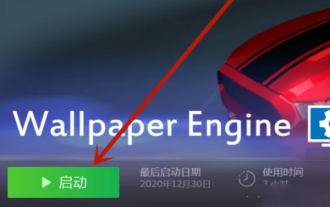 How to view browsing history on wallpaperengine
Mar 19, 2024 pm 09:50 PM
How to view browsing history on wallpaperengine
Mar 19, 2024 pm 09:50 PM
Users can browse and view various wallpapers on WallpaperEngine. Many users want to know how WallpaperEngine can view browsing records. Users can get wallpaper browsing records in the Wallpaper folder by entering the C drive. How to view browsing history in wallpaperengine View in the Wallpaper folder 1. Find this computer and open it, click to enter the C drive. 2. Find the Windows folder, and in Windows Files, click the Web folder. 3. Click on the Wallpaper folder. 4. Click Windows 107 to obtain wallpaper browsing history. Using browser history 1. Open the browser you are using and press "Ct






