Keyboard auto-typing on Windows laptop
Computer input devices such as keyboard and mouse require human operation and cannot operate independently. The same goes for the touchpad and keyboard on Windows laptops. Text is not automatically entered, nor is the mouse clicked automatically. If something unusual happens, there must be a reason. If you encounter laptop keyboard auto-typing issues, follow the guide to fix it.
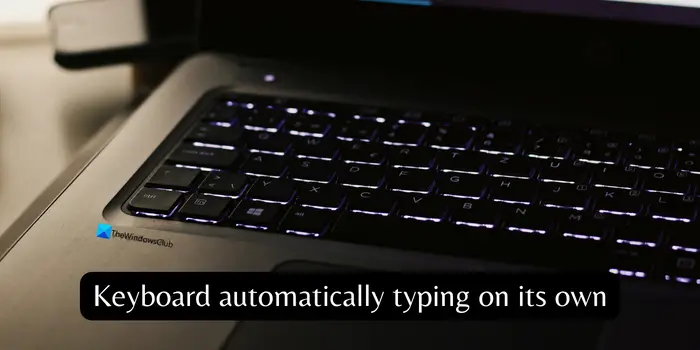
Automatic typing on keyboard on Windows laptop
When the keyboard on your Windows laptop automatically types, here’s how you can fix it.
Let’s learn about them in detail and solve keyboard problems.
1] Manually check the keyboard
If you find that your keyboard only inputs certain letters or keys, there may be a physical problem with the keyboard. Laptop keyboards are sensitive, make sure the keys aren't stuck with dust or debris, and there aren't other physical issues causing automatic typing.
2] Make sure the keyboard is working properly
If any keyboard failure occurs, it is recommended to use a free online testing tool to detect hardware problems and ensure that the laptop keyboard is normal.
3] Check if the laptop is connected remotely
In order to prevent the keyboard from typing automatically, it is recommended to check whether there is any remote access software running in the background and end any suspicious programs or processes. View and terminate applications and processes that may be used for remote access by opening Task Manager.
4] Check if any automatic typing programs are running
Many automatic typing software are available for free. These programs automatically type text as you type. Please make sure that no such software is installed on your computer. If you find any, end the program immediately and uninstall it.
5]Run a malware scan
If you download any program from unknown sources or install pirated software, your Windows PC may be threatened by malware. If you have autotyping issues, you should uninstall these programs immediately and run a malware scan using a free or premium tool. Even if no programs are installed, you should run regular malware scans as browsing suspicious websites can expose your laptop to malware attacks.
6]Adjust keyboard settings
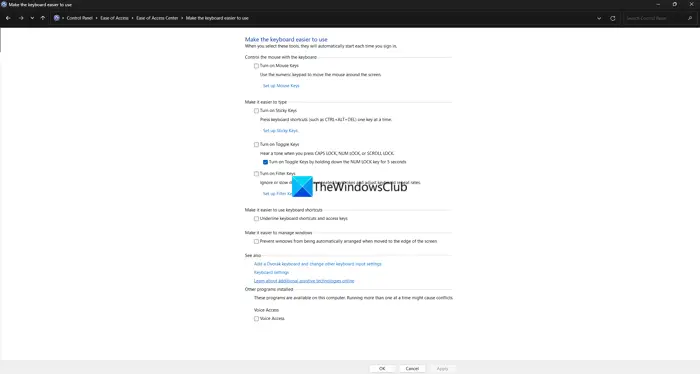
Windows operating system provides many keyboard and mouse options. In Ease of Access Keyboard settings, some settings are disabled by default. If they are changed, you may see the keyboard automatically typing due to sensitivity. Open Control Panel, click the Easy of Access tab, and select Change the way your keyboard works. Uncheck the buttons next to Enable Mouse Keys, Enable Sticky Keys, and Enable Filter Keys. Click Apply and then OK to save changes.
7]Reinstall keyboard driver
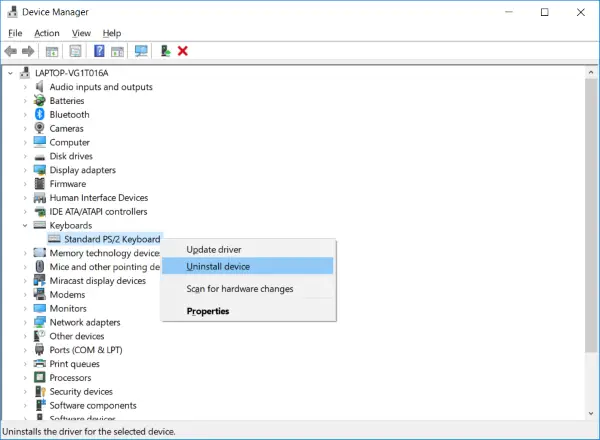
If the problem is not resolved, there may be a problem with the keyboard driver. Open Device Manager and expand Keyboard. Right-click the keyboard driver you find there, select Uninstall Device, and follow the process to complete the uninstallation. Restart your laptop after uninstalling the keyboard driver and see if any drivers are ready to be installed in the optional updates in the window update settings. Alternatively, you can use a third-party driver updater program to scan for missing drivers and download and install them for you.
Reading: Keyboard keys stuck; computer keeps typing the same letter
Why does my laptop keyboard automatically type?
If there is any pressure on the keys or the keys get stuck, you will find that your laptop keyboard will automatically type. If there is a Remote Desktop connection going on, or any other program for automated typing, you will see the keyboard typing itself. Sometimes malware can also cause keyboard drivers to malfunction.
How to fix autotyping keyboard on laptop?
Check if there are any automatic typing programs installed and running on your laptop. Likewise, make sure there are no remote desktop connections in progress. If you recently installed a program and are encountering this problem, completely uninstall the program from your laptop and run a malware scan.
Related read: Keyboard keeps disconnecting in Windows.
The above is the detailed content of Keyboard auto-typing on Windows laptop. For more information, please follow other related articles on the PHP Chinese website!

Hot AI Tools

Undresser.AI Undress
AI-powered app for creating realistic nude photos

AI Clothes Remover
Online AI tool for removing clothes from photos.

Undress AI Tool
Undress images for free

Clothoff.io
AI clothes remover

Video Face Swap
Swap faces in any video effortlessly with our completely free AI face swap tool!

Hot Article

Hot Tools

Notepad++7.3.1
Easy-to-use and free code editor

SublimeText3 Chinese version
Chinese version, very easy to use

Zend Studio 13.0.1
Powerful PHP integrated development environment

Dreamweaver CS6
Visual web development tools

SublimeText3 Mac version
God-level code editing software (SublimeText3)

Hot Topics
 1386
1386
 52
52
 Can I install mysql on Windows 7
Apr 08, 2025 pm 03:21 PM
Can I install mysql on Windows 7
Apr 08, 2025 pm 03:21 PM
Yes, MySQL can be installed on Windows 7, and although Microsoft has stopped supporting Windows 7, MySQL is still compatible with it. However, the following points should be noted during the installation process: Download the MySQL installer for Windows. Select the appropriate version of MySQL (community or enterprise). Select the appropriate installation directory and character set during the installation process. Set the root user password and keep it properly. Connect to the database for testing. Note the compatibility and security issues on Windows 7, and it is recommended to upgrade to a supported operating system.
 How to speed up the loading speed of PS?
Apr 06, 2025 pm 06:27 PM
How to speed up the loading speed of PS?
Apr 06, 2025 pm 06:27 PM
Solving the problem of slow Photoshop startup requires a multi-pronged approach, including: upgrading hardware (memory, solid-state drive, CPU); uninstalling outdated or incompatible plug-ins; cleaning up system garbage and excessive background programs regularly; closing irrelevant programs with caution; avoiding opening a large number of files during startup.
 How to pull the vertical reference line of PS
Apr 06, 2025 pm 08:18 PM
How to pull the vertical reference line of PS
Apr 06, 2025 pm 08:18 PM
Pull vertical guides in Photoshop: Enable ruler view (View > ruler). Hover the mouse over the vertical edge of the ruler, and then the cursor becomes a vertical line with double arrows and hold and drag the mouse to pull out the reference line. Click Delete by dragging the guide, or hovering it into a cross.
 How to solve mysql cannot connect to local host
Apr 08, 2025 pm 02:24 PM
How to solve mysql cannot connect to local host
Apr 08, 2025 pm 02:24 PM
The MySQL connection may be due to the following reasons: MySQL service is not started, the firewall intercepts the connection, the port number is incorrect, the user name or password is incorrect, the listening address in my.cnf is improperly configured, etc. The troubleshooting steps include: 1. Check whether the MySQL service is running; 2. Adjust the firewall settings to allow MySQL to listen to port 3306; 3. Confirm that the port number is consistent with the actual port number; 4. Check whether the user name and password are correct; 5. Make sure the bind-address settings in my.cnf are correct.
 Unable to access mysql from terminal
Apr 08, 2025 pm 04:57 PM
Unable to access mysql from terminal
Apr 08, 2025 pm 04:57 PM
Unable to access MySQL from the terminal may be due to: MySQL service not running; connection command error; insufficient permissions; firewall blocks connection; MySQL configuration file error.
 Solutions to the errors reported by MySQL on a specific system version
Apr 08, 2025 am 11:54 AM
Solutions to the errors reported by MySQL on a specific system version
Apr 08, 2025 am 11:54 AM
The solution to MySQL installation error is: 1. Carefully check the system environment to ensure that the MySQL dependency library requirements are met. Different operating systems and version requirements are different; 2. Carefully read the error message and take corresponding measures according to prompts (such as missing library files or insufficient permissions), such as installing dependencies or using sudo commands; 3. If necessary, try to install the source code and carefully check the compilation log, but this requires a certain amount of Linux knowledge and experience. The key to ultimately solving the problem is to carefully check the system environment and error information, and refer to the official documents.
 MySQL can't be installed after downloading
Apr 08, 2025 am 11:24 AM
MySQL can't be installed after downloading
Apr 08, 2025 am 11:24 AM
The main reasons for MySQL installation failure are: 1. Permission issues, you need to run as an administrator or use the sudo command; 2. Dependencies are missing, and you need to install relevant development packages; 3. Port conflicts, you need to close the program that occupies port 3306 or modify the configuration file; 4. The installation package is corrupt, you need to download and verify the integrity; 5. The environment variable is incorrectly configured, and the environment variables must be correctly configured according to the operating system. Solve these problems and carefully check each step to successfully install MySQL.
 Is PS slow loading related to other programs that are running?
Apr 06, 2025 pm 06:03 PM
Is PS slow loading related to other programs that are running?
Apr 06, 2025 pm 06:03 PM
The secrets to mastering Office software include: understanding different versions and platforms, correctly installing and configuring, proficient in using the software interface, in-depth understanding of feature operations, application collaboration and sharing functions, utilizing templates and styles, mastering advanced skills, and solving common problems. In addition, you need to choose a version that suits your needs, make good use of templates and styles, develop backup habits, and learn shortcut keys and advanced techniques to improve efficiency.




