How to Fix Steam Error Code 118
Steam is a world-renowned gaming platform that allows users to purchase, download and play games. However, sometimes users may encounter some problems when using Steam, such as error code 118. In this article, we will explore this problem and how to solve it.
First, let’s understand what error code 118 means. Error code 118 appears when you try to log into Steam, which means your computer cannot connect to the Steam servers. This may be caused by network issues, firewall settings, proxy settings, or other factors.
To solve error code 118, you can try the following methods:
- Check the network connection: First, please make sure your network connection is normal, you can try to open other web pages or application to ensure there are no problems with the connection. If your network connection is unstable or dropped, try restarting your router or contacting your network service provider to fix it.
- Turn off firewalls and antivirus software: Sometimes, firewalls or antivirus software may prevent Steam from communicating properly with the server, so you can try turning them off temporarily. Please note that when doing this, you need to ensure that your computer is in a secure environment and only close these software briefly enough to complete the Steam connection.
- Check proxy settings: If you are using a proxy server to connect to the Internet, you may need to check that your proxy settings are correct. On the Steam login page, you can try finding the "Network" option in the "Settings" menu and make sure your proxy settings are correct.
- Change DNS settings: Sometimes, changing the DNS server to a public DNS server, such as Google DNS or Cloudflare DNS, can help solve network connection issues. You can change the DNS servers in your computer's network settings.
- Clear Steam cache: Sometimes, Steam cache may cause some problems, so you can try clearing Steam's cache. In Windows, you can press the Win R key and then enter "%appdata%" (without the quotes) to open the app data folder. Within that folder you can find a folder called "Steam", delete it and restart Steam.
If you have tried all the above methods and still encounter error code 118, you may need to contact Steam's customer service support team for more detailed help. They can provide you with personalized support and help you resolve this issue.
To sum up, error code 118 is an error when Steam connects to the server. You may be able to resolve this issue by checking your network connection, turning off your firewall and antivirus software, checking your proxy settings, changing your DNS settings, and clearing your Steam cache. If it doesn't work, you should contact Steam Support. Hope this article can help you solve the error code 118 problem!
The above is the detailed content of How to Fix Steam Error Code 118. For more information, please follow other related articles on the PHP Chinese website!

Hot AI Tools

Undresser.AI Undress
AI-powered app for creating realistic nude photos

AI Clothes Remover
Online AI tool for removing clothes from photos.

Undress AI Tool
Undress images for free

Clothoff.io
AI clothes remover

Video Face Swap
Swap faces in any video effortlessly with our completely free AI face swap tool!

Hot Article

Hot Tools

Notepad++7.3.1
Easy-to-use and free code editor

SublimeText3 Chinese version
Chinese version, very easy to use

Zend Studio 13.0.1
Powerful PHP integrated development environment

Dreamweaver CS6
Visual web development tools

SublimeText3 Mac version
God-level code editing software (SublimeText3)

Hot Topics
 1393
1393
 52
52
 1207
1207
 24
24
 Why can't I register at the Bitget Wallet exchange?
Sep 06, 2024 pm 03:34 PM
Why can't I register at the Bitget Wallet exchange?
Sep 06, 2024 pm 03:34 PM
There are various reasons for being unable to register for the BitgetWallet exchange, including account restrictions, unsupported regions, network issues, system maintenance and technical failures. To register for the BitgetWallet exchange, please visit the official website, fill in the information, agree to the terms, complete registration and verify your identity.
 Valve prohibits new keyboard features Razer Snap Tap and Wooting Snappy Tappy in Counter-Strike 2
Aug 20, 2024 pm 09:46 PM
Valve prohibits new keyboard features Razer Snap Tap and Wooting Snappy Tappy in Counter-Strike 2
Aug 20, 2024 pm 09:46 PM
Razer recently introduced the Snap Tap feature for perfect counter-strafing on the Huntsman V3 Pro keyboards, and Wooting responded to community requests with Snappy Tappy (formerly SOCD). These hardware-based keyboard features make it easier to coor
 Why can't I log in to the MEXC (Matcha) official website?
Dec 07, 2024 am 10:50 AM
Why can't I log in to the MEXC (Matcha) official website?
Dec 07, 2024 am 10:50 AM
The reason for being unable to log in to the MEXC (Matcha) website may be network problems, website maintenance, browser problems, account problems or other reasons. Resolution steps include checking your network connection, checking website announcements, updating your browser, checking your login credentials, and contacting customer service.
 Black Myth: Wukong smashes the competition with 2.2 million Steam players mere hours after launch
Aug 21, 2024 am 10:25 AM
Black Myth: Wukong smashes the competition with 2.2 million Steam players mere hours after launch
Aug 21, 2024 am 10:25 AM
The hype for Black Myth: Wukong has been felt globally as the game slowly crawled towards its launch date, and it didn't disappoint when it launched on August 20, having received a very warm welcome from the gaming community at large. After being onl
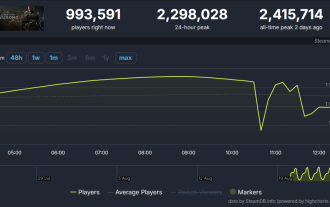 (Update: Back to normal) Steam crashed! The destiny people of 'Black Myth: Wukong ' suddenly encountered the '82nd Difficulty'
Aug 24, 2024 pm 10:31 PM
(Update: Back to normal) Steam crashed! The destiny people of 'Black Myth: Wukong ' suddenly encountered the '82nd Difficulty'
Aug 24, 2024 pm 10:31 PM
Update at 20:31: The Steam platform has returned to normal. According to news from this website on August 24, a large number of netizens reported on social platforms tonight that the Steam platform cannot be logged in. The related topic #steamcollapse# also appeared on Weibo hot searches. It is worth mentioning that the peak online number of people online on the Steam platform of "Black Myth: Wukong" released this week just exceeded 2.4 million on August 22, and the number of online people in the past 24 hours was still around 2.3 million. With the sudden collapse of the Steam platform, the number of people online has just exceeded 2.4 million. The number of real-time online users of the game has dropped below one million. For the players of "Black Myth: Wukong" who are experiencing the "9981 difficulty", the sudden collapse of the Steam platform has added another "difficulty" to their gaming experience. Fenye
 Use your mobile phone to type 'Black Myth: Wukong '? I can play it in actual testing, but I don't recommend it.
Aug 23, 2024 pm 09:44 PM
Use your mobile phone to type 'Black Myth: Wukong '? I can play it in actual testing, but I don't recommend it.
Aug 23, 2024 pm 09:44 PM
Since the launch of "Black Myth: Wukong", its popularity has not dropped, and there are many hot searches every day on all major platforms. Unfortunately, for mobile players, the excitement only belongs to PC players, console players and handheld players. How can that work? We who make mobile phones cannot lose. First of all, we rule out the idea of running Black Monkey on mobile phones. As a large-scale 3A game with a volume of more than 100 GB, the performance requirements are very high, and a large number of rendering technologies are developed for PC hardware. If it is translated and run on mobile phone hardware , let alone how good the frame rate and picture are, you may not be able to enter the game. In this case, we can only look at the popular cloud games. The two giants Tencent and NetEase have launched corresponding activities for "Black Myth". Relying on the advantage that its WeGame platform is also a sales platform, Tencent
 How to solve the problem of 'Undefined array key 'sign'' error when calling Alipay EasySDK using PHP?
Mar 31, 2025 pm 11:51 PM
How to solve the problem of 'Undefined array key 'sign'' error when calling Alipay EasySDK using PHP?
Mar 31, 2025 pm 11:51 PM
Problem Description When calling Alipay EasySDK using PHP, after filling in the parameters according to the official code, an error message was reported during operation: "Undefined...
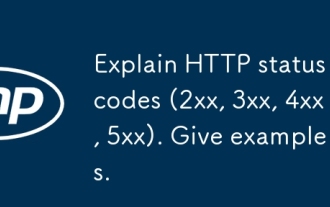 Explain HTTP status codes (2xx, 3xx, 4xx, 5xx). Give examples.
Apr 05, 2025 am 12:06 AM
Explain HTTP status codes (2xx, 3xx, 4xx, 5xx). Give examples.
Apr 05, 2025 am 12:06 AM
HTTP status codes are divided into four categories: 2xx means the request is successful, 3xx means redirection is required, 4xx means client error, and 5xx means server error. 2xx status code such as 200OK means the request is successful, 201Created means the resource creation is successful; 3xx status code such as 301MovedPermanently means permanent redirection, 302Found means temporary redirection; 4xx status code such as 404NotFound means the resource is not found, 400BadRequest means the request syntax error; 5xx status code such as 500InternalServerError means the server internal error, 503ServiceUnavailabl




