 Computer Tutorials
Computer Tutorials
 Computer Knowledge
Computer Knowledge
 Fix AADSTS7000112, Application is disabled Microsoft account login error
Fix AADSTS7000112, Application is disabled Microsoft account login error
Fix AADSTS7000112, Application is disabled Microsoft account login error
AADSTS7000112 error may prevent you from logging into the application using your Microsoft account, causing you inconvenience. This article will provide you with solutions to help you resolve this issue and restore a normal login experience.
Login: Sorry, you are having trouble logging in. AADSTS7000112: Application disabled.
Fortunately, you can fix the error by following some simple suggestions.
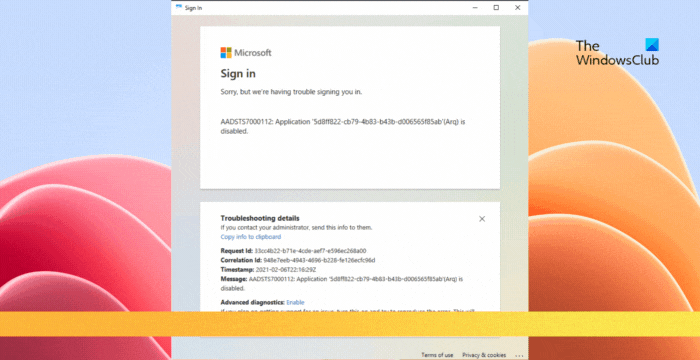
What is the error code AADSTS7000112?
Error code AADSTS7000112 indicates a problem with the Azure Active Directory connection to Microsoft. Typically this can be caused by the Microsoft application you are trying to log in being disabled, but there can be other reasons as well. Please ensure that the application is set up correctly and check that the network connection and credentials are valid.
- Inactive User Account
- Incorrect login credentials
- Server down
- Insufficient permissions
Fix AADSTS7000112, Application is disabled Microsoft account login error
To resolve error AADSTS7000112, make sure your application is still active. If so, please check if your user account is still valid. If your account is valid but you cannot log in, please refer to the following suggestions:
Now, let’s take a closer look at these.
1]Clear team cache data
After disabling the AADSTS7000112 application, you may encounter a Microsoft account login error when logging into Microsoft Teams. The solution is to try clearing cache data.
%AppData%MicrosoftTeams
2]Install the Azure Active Directory Module for Windows PowerShell
This error may also occur if the Exchange Online application's service principal is disabled for the user. To fix it, check the status of the service principal. Here’s how to do it:
(获取-服务主体-应用主体ID 00000002-0000-0ff1-ce00-000000000000).accountenabled 获取-移动服务主体-应用主体ID 00000002-0000-0ff1-CE00-000000000000|设置-移动服务主体-帐户启用$TRUE
3] Check if login is enabled in AAD
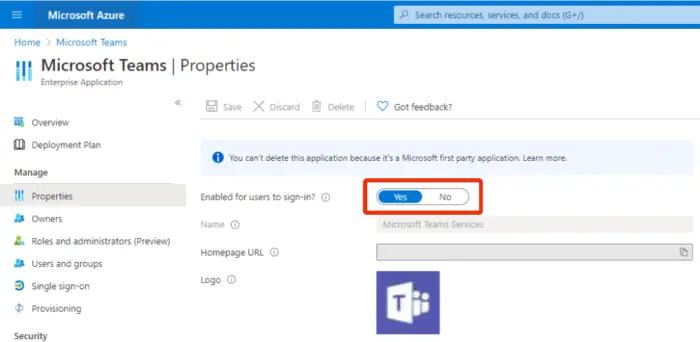
Finally, check if login is enabled in Azure Active Directory. Please make sure to do this from an administrator account. Here’s how to do it:
The above is the detailed content of Fix AADSTS7000112, Application is disabled Microsoft account login error. For more information, please follow other related articles on the PHP Chinese website!

Hot AI Tools

Undresser.AI Undress
AI-powered app for creating realistic nude photos

AI Clothes Remover
Online AI tool for removing clothes from photos.

Undress AI Tool
Undress images for free

Clothoff.io
AI clothes remover

AI Hentai Generator
Generate AI Hentai for free.

Hot Article

Hot Tools

Notepad++7.3.1
Easy-to-use and free code editor

SublimeText3 Chinese version
Chinese version, very easy to use

Zend Studio 13.0.1
Powerful PHP integrated development environment

Dreamweaver CS6
Visual web development tools

SublimeText3 Mac version
God-level code editing software (SublimeText3)

Hot Topics
 1377
1377
 52
52
 PlayStation network login fails, but internet connection succeeds
Feb 19, 2024 pm 11:33 PM
PlayStation network login fails, but internet connection succeeds
Feb 19, 2024 pm 11:33 PM
Some players are experiencing a strange issue on PS4 or PS5 at launch. For example, this can cause distress when their PlayStation Network login fails, but their internet connection is fine. You may encounter errors when entering your login information and may not be able to join PSParty chat. If you encounter a similar problem, this guide may help you solve it. Next to PlayStationNetworkSign-in, you will see the error message ‘AnErrorHaveAreAre’ and it will say ‘Failure’. Other parameters like getting IP address, internet connection and connection speed were successful. So, what could be the problem here? I will give you a job
 Fix AADSTS7000112, Application is disabled Microsoft account login error
Feb 19, 2024 pm 06:27 PM
Fix AADSTS7000112, Application is disabled Microsoft account login error
Feb 19, 2024 pm 06:27 PM
The AADSTS7000112 error may prevent you from logging into the app using your Microsoft account, causing you inconvenience. This article will provide you with solutions to help you resolve this issue and restore a normal login experience. Login: Sorry, you are having trouble logging in. AADSTS7000112: Application disabled. Fortunately, you can fix the error by following some simple suggestions. What is error code AADSTS7000112? Error code AADSTS7000112 indicates a problem with the connection to Microsoft's Azure Active Directory. Typically, this may be due to the Microsoft application trying to log in being blocked.
 How to log in to corporate WeChat email
Mar 10, 2024 pm 12:43 PM
How to log in to corporate WeChat email
Mar 10, 2024 pm 12:43 PM
How to log in to the email address of Enterprise WeChat? You can log in to the email address in the Enterprise WeChat APP, but most users don’t know how to log in to the email address. Next is the graphic tutorial on how to log in to the email address of Enterprise WeChat brought by the editor for interested users. Come and take a look! Enterprise WeChat usage tutorial How to log in to the Enterprise WeChat email 1. First open the Enterprise WeChat APP, go to the [Workbench] at the bottom of the main page and click to come to the special area; 2. Then in the workbench area, select the [Enterprise Mailbox] service; 3. Then jump to the corporate email function page, click [Bind] or [Change Email] at the bottom; 4. Finally, enter [QQ Account] and [Password] on the page shown below to log in to the email.
![GeForce Experience login freezes [Fix]](https://img.php.cn/upload/article/000/887/227/171084420790568.png?x-oss-process=image/resize,m_fill,h_207,w_330) GeForce Experience login freezes [Fix]
Mar 19, 2024 pm 06:30 PM
GeForce Experience login freezes [Fix]
Mar 19, 2024 pm 06:30 PM
This article will guide you to solve the GeForceExperience login crash issue on Windows 11/10. Typically, this can be caused by unstable network connections, corrupted DNS cache, outdated or corrupted graphics card drivers, etc. Fix GeForceExperience Login Black Screen Before starting, make sure to restart your internet connection and computer. Sometimes, the problem may just be due to a temporary issue. If you are still experiencing NVIDIA GeForce Experience login black screen issue, please consider taking the following suggestions: Check your internet connection Switch to another internet connection Disable your
 How to solve the problem of too frequent login operations on Wegame?
Mar 14, 2024 pm 07:40 PM
How to solve the problem of too frequent login operations on Wegame?
Mar 14, 2024 pm 07:40 PM
Wegame is a software used with Tencent games. You can use it to start games and gain acceleration. Recently, many users have experienced prompts that login operations are too frequent when using it. Faced with this prompt, many users do not know How can we solve it successfully? In this software tutorial, we will share the solution with you. Let’s learn about it together. What should I do if Wegame login operations are too frequent? Method 1: 1. First, make sure our network connection is normal. (You can try opening the browser to see if you can access the Internet) 2. If it is a network failure, then try restarting the router, reconnecting the network cable, and restarting the computer to solve the problem. Method 2: 1. If there is no problem with the network, then select &
 Install SSH on the Linux Debian11 server, create a new user and allow SSH remote login, and configure SSH secure login!
Mar 01, 2024 pm 07:16 PM
Install SSH on the Linux Debian11 server, create a new user and allow SSH remote login, and configure SSH secure login!
Mar 01, 2024 pm 07:16 PM
The steps to install SSH on your Debian11 server and create a new user to allow SSH remote login are as follows: Step 1: Install SSH In order to install the SSH server, you need to log in to your Debian11 server as the root user or a user with sudo privileges. Execute the following command in the terminal to install the SSH server: sudoaptupdatesudoaptinstallopenssh-server Step 2: Create a new user To create a new user, you can use the adduser command. Replace the following command with your desired username: sudoaddusernew_username You will be prompted to set the new user's password and other
 How to change the default picture background when logging in to win7 system
Jun 30, 2023 pm 04:03 PM
How to change the default picture background when logging in to win7 system
Jun 30, 2023 pm 04:03 PM
How to change the default picture background when logging in to win7 system? Tutorial sharing on how to change the default picture background when logging in to win7 system. After setting a login password for our computer, when we turn on the computer and go to the login interface, there will be a picture background. Some users want to modify the background, so how can they modify the background? Many friends don’t know how to operate in detail. The editor below has compiled the steps to change the default picture background when logging in to the win7 system. If you are interested, follow the editor and take a look below! Steps to change the default picture background when logging in to the win7 system 1. First, go to the illustrated path C:WindowsSystem32oobeinfoackgrounds
 Xiaohongshu InstantID Tencent Cloud Server Deployment Tutorial
Feb 19, 2024 am 10:36 AM
Xiaohongshu InstantID Tencent Cloud Server Deployment Tutorial
Feb 19, 2024 am 10:36 AM
If your device has limited video memory and is unable to run your project smoothly, deploying it in the cloud may be a wise choice. Listed below are the key steps you need to consider. 1. Get a Tencent Cloud Server: Open the official Tencent Cloud website, search for "GPU Cloud Server", and select "Bidding xx" → "Asia Pacific" → "Tokyo" → "Tokyo District 2" → "Windows Mirror" → "2022 Data Service" Center" → "Next step". Create an installation group. If it does not exist, you can configure it yourself. Set the server login password and submit it. After completing these steps, you will have a cloud server. Log in to the Tencent Cloud server, 2. Install the driver for the server graphics card: 1. First open NVIDIA’s official driver download page [http



