
php Editor Banana Win11 system built-in touch keyboard icon display error is a common problem, causing trouble to users. This problem may cause the touch keyboard to not work properly, affecting the user's operating experience. Fortunately, though, there are some simple solutions that can help you fix this problem and get your touch keyboard back to working properly. Next, we will introduce some solutions to help you easily solve the problem of Win11 built-in touch keyboard icon display error.
Solution to Win11 on-screen keyboard not opening
Solution 1:
1. Press the Win key, or click Start. In the menu that opens, Find and select Settings.
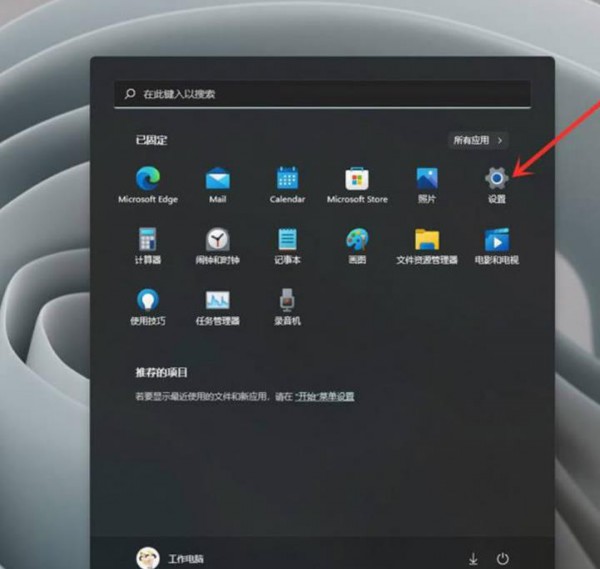
#2. In the settings window, click Personalization on the left and Touch Keyboard (Theme, Size) on the right.
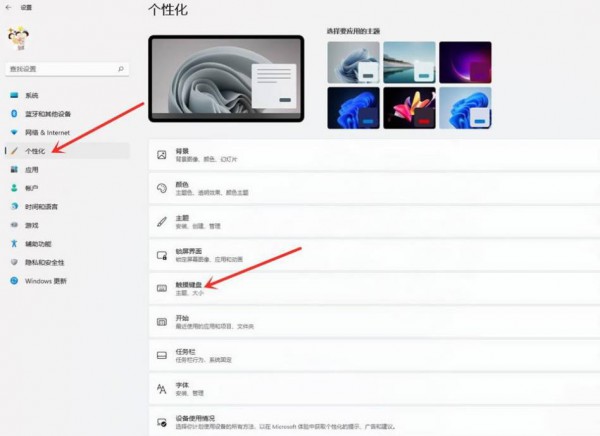
#3. Touch the keyboard setting interface and click to open the keyboard to open the touch keyboard.
Solution 2:
1. First, we click the Start menu at the bottom of the computer desktop, open it and click the Settings option to enter the setting interface.
2. Then we pull down the settings interface to find the accessibility function and click on it.
3. In the accessibility function, we pull down to find the keyboard setting option, select the keyboard option to enter the on-screen keyboard settings.
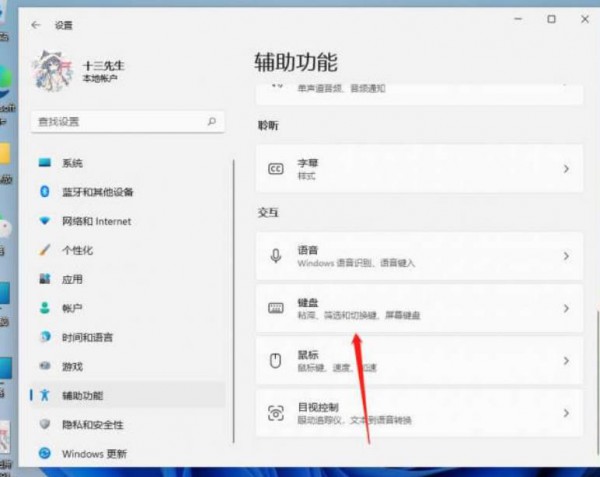
#4. Have you seen the switch of the on-screen keyboard? We can turn on the on-screen keyboard by clicking the switch.
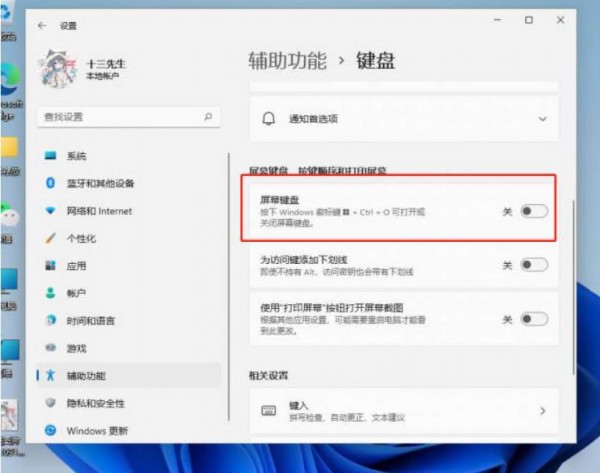
#5. After turning it on, a keyboard will appear on the screen. We only need to click with the mouse to operate the keyboard.
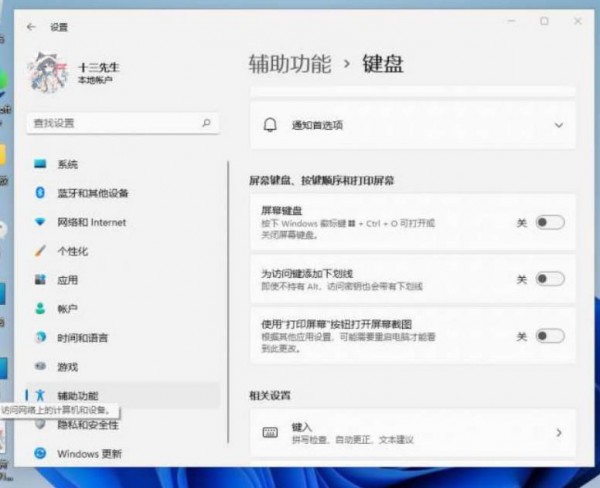
#6, or hold down the keyboard shortcut win r and enter osk to open it.
Solution three:
1. Open search. Open the desktop of your win11 computer and click the [Search] icon at the bottom.
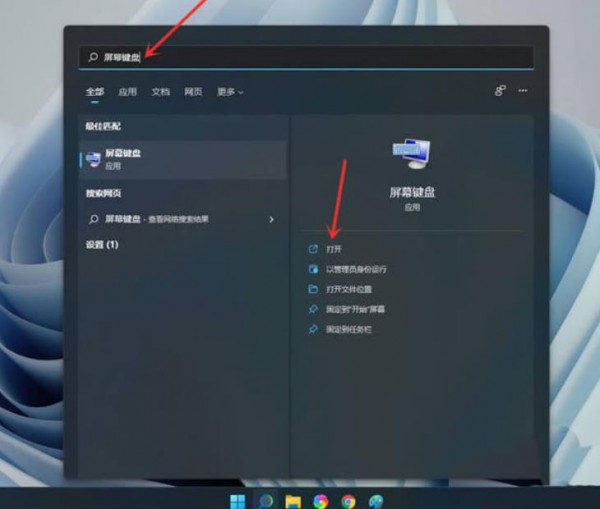
#2. Open the on-screen keyboard, search for [On-Screen Keyboard], and click [Open] on the right.
3. Open the options and click [Options].
4. Open the numeric keypad, check [Open numeric keypad], and click [OK].
5. Turn on the small keyboard switch and click the [Numlock] key to turn on the small keyboard switch.
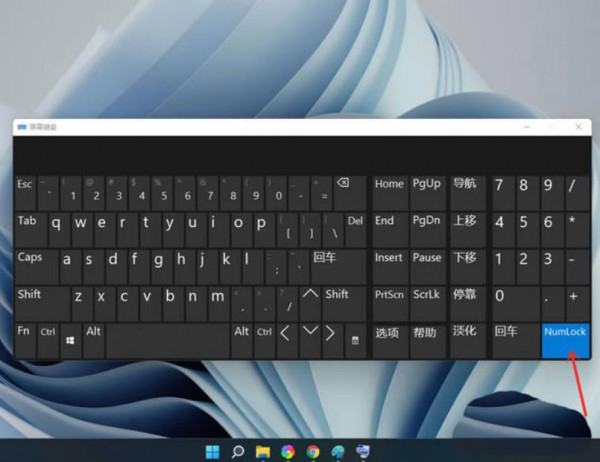
The above is the detailed content of How to solve Win11 built-in touch keyboard icon display error?. For more information, please follow other related articles on the PHP Chinese website!
 There is no WLAN option in win11
There is no WLAN option in win11
 How to skip online activation in win11
How to skip online activation in win11
 Win11 skips the tutorial to log in to Microsoft account
Win11 skips the tutorial to log in to Microsoft account
 How to open win11 control panel
How to open win11 control panel
 Introduction to win11 screenshot shortcut keys
Introduction to win11 screenshot shortcut keys
 Windows 11 my computer transfer to the desktop tutorial
Windows 11 my computer transfer to the desktop tutorial
 Solution to the problem of downloading software and installing it in win11
Solution to the problem of downloading software and installing it in win11
 How to skip network connection during win11 installation
How to skip network connection during win11 installation




