How to Test Your Computer's Power Supply (PSU)
PSU failure is one of the common reasons why your computer experiences BSOD and sudden crashes. Therefore, it is crucial to ensure the good functioning of the PSU. In this article, we'll learn how to test your computer's power supply unit (PSU) to ensure the proper functioning of your system.
Testing a Windows computer’s power supply unit (PSU)
Here's how to test your computer's power supply unit (PSU).
Let’s talk about it in detail.
1]Check Symptoms
Before proceeding with the next tests, we need to check for some symptoms to determine whether these tests are necessary. By observing these symptoms, we can understand whether there is a problem with the health of the PSU.
- First, pick up an electrical tester and carefully touch it to your CPU's case. If there is a leakage, your PSU may be faulty.
- Another symptom is a burning smell coming from your computer, if the PSU is severely burned you will notice smoke, which is a leak.
- Random shutdowns or blue screens can be caused by PSU issues that cause voltage drops.
- Intermittent boot errors or crashes are issues that may be caused by a faulty PSU.
- Noise coming from the power supply unit (PSU) may be a sign of failure, such as a grinding fan or a high-pitched whine or buzz. If the noise exceeds the slight hum of a fan, that's usually a bad sign.
If you cannot draw any conclusions from the symptoms, check the tests mentioned below.
2] Test PSU using jumpers
The Jumpire Wire test doesn't provide all the information you need about your PSU, but it can inform you whether your device is in an operable condition.
In order to test, you will need a 6AWG or 18AWG gauge jumper wire and a paper clip. Follow the steps below.
After connecting the green wire to the ground wire and reconnecting the PSU to power, the PSU fan should start spinning and the power indicator light should appear, which means the PSU is operating normally. If the fan is not spinning, the PSU may be damaged and it is recommended to consult an expert or call customer service.
3] Test your PSU using a multimeter
A simple way to test your power supply is to use a multimeter. It is important to remember that a multimeter is a critical instrument that can be used to accurately measure various ranges of current, voltage, and resistance.
You can test the connectivity and voltage between different pins by using a multimeter. Simply short the powered pin to the adjacent ground pin, then connect a multimeter to ground and test the connector pins one by one to make sure the voltage is OK.
4] Test your PSU using a PSU tester
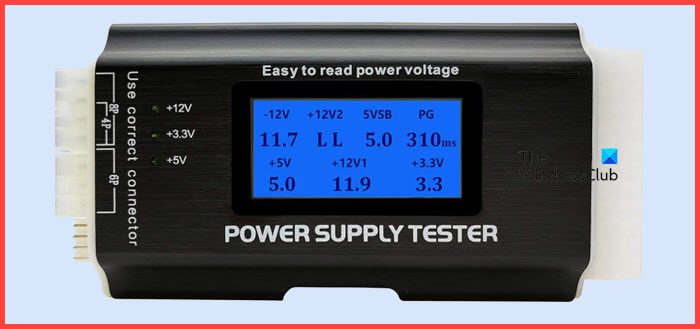
Last but not least, let’s buy a PSU tester. They are cheap and allow you to test your PSU. All you need to do is plug in the cable, power up the PSU, and reach the LCD screen. For many users, a PSU tester is a bit overwhelming, but if you don't want to deal with a fidgety multimeter, get a PSU tester.
Hopefully you will know if your PSU is failing, using one of the tests mentioned here.
The above is the detailed content of How to Test Your Computer's Power Supply (PSU). For more information, please follow other related articles on the PHP Chinese website!

Hot AI Tools

Undresser.AI Undress
AI-powered app for creating realistic nude photos

AI Clothes Remover
Online AI tool for removing clothes from photos.

Undress AI Tool
Undress images for free

Clothoff.io
AI clothes remover

Video Face Swap
Swap faces in any video effortlessly with our completely free AI face swap tool!

Hot Article

Hot Tools

Notepad++7.3.1
Easy-to-use and free code editor

SublimeText3 Chinese version
Chinese version, very easy to use

Zend Studio 13.0.1
Powerful PHP integrated development environment

Dreamweaver CS6
Visual web development tools

SublimeText3 Mac version
God-level code editing software (SublimeText3)

Hot Topics
 1386
1386
 52
52
 How do I edit the Registry? (Warning: Use with caution!)
Mar 21, 2025 pm 07:46 PM
How do I edit the Registry? (Warning: Use with caution!)
Mar 21, 2025 pm 07:46 PM
Article discusses editing Windows Registry, precautions, backup methods, and potential issues from incorrect edits. Main issue: risks of system instability and data loss from improper changes.
 How do I manage services in Windows?
Mar 21, 2025 pm 07:52 PM
How do I manage services in Windows?
Mar 21, 2025 pm 07:52 PM
Article discusses managing Windows services for system health, including starting, stopping, restarting services, and best practices for stability.
 How to Fix the Steam Cloud Error? Try These Methods
Apr 04, 2025 am 01:51 AM
How to Fix the Steam Cloud Error? Try These Methods
Apr 04, 2025 am 01:51 AM
The Steam Cloud error can be caused by many reasons. To play a game smoothly, you need to take some measures to remove this error before you launch the game. php.cn Software introduces some best ways as well as more useful information in this post.
 Windows Metadata and Internet Services Problem: How to Fix It?
Apr 02, 2025 pm 03:57 PM
Windows Metadata and Internet Services Problem: How to Fix It?
Apr 02, 2025 pm 03:57 PM
You may see the “A connection to the Windows Metadata and Internet Services (WMIS) could not be established.” error on Event Viewer. This post from php.cn introduces how to remove the Windows Metadata and Internet Services problem.
 How do I change the default app for a file type?
Mar 21, 2025 pm 07:48 PM
How do I change the default app for a file type?
Mar 21, 2025 pm 07:48 PM
Article discusses changing default apps for file types on Windows, including reverting and bulk changes. Main issue: no built-in bulk change option.
 How to Resolve the KB5035942 Update Issues – Crashing System
Apr 02, 2025 pm 04:16 PM
How to Resolve the KB5035942 Update Issues – Crashing System
Apr 02, 2025 pm 04:16 PM
KB5035942 update issues - crashing system commonly happens to users. Inflicted people hope to find a way out of the kind of trouble, such as crashing system, installation, or sound issues. Targeting these situations, this post published by php.cn wil
 How do I use the Group Policy Editor (gpedit.msc)?
Mar 21, 2025 pm 07:48 PM
How do I use the Group Policy Editor (gpedit.msc)?
Mar 21, 2025 pm 07:48 PM
The article explains how to use the Group Policy Editor (gpedit.msc) in Windows for managing system settings, highlighting common configurations and troubleshooting methods. It notes that gpedit.msc is unavailable in Windows Home editions, suggesting
 How to Use Chris Titus Tool to Create a Debloated Win11/10 ISO
Apr 01, 2025 am 03:15 AM
How to Use Chris Titus Tool to Create a Debloated Win11/10 ISO
Apr 01, 2025 am 03:15 AM
Chris Titus Tech has a tool called Windows Utility that can help you easily create a debloated Windows 11/10 ISO to install a clean system. php.cn offers a full guide on how to do this thing using the Chris Titus tool.




